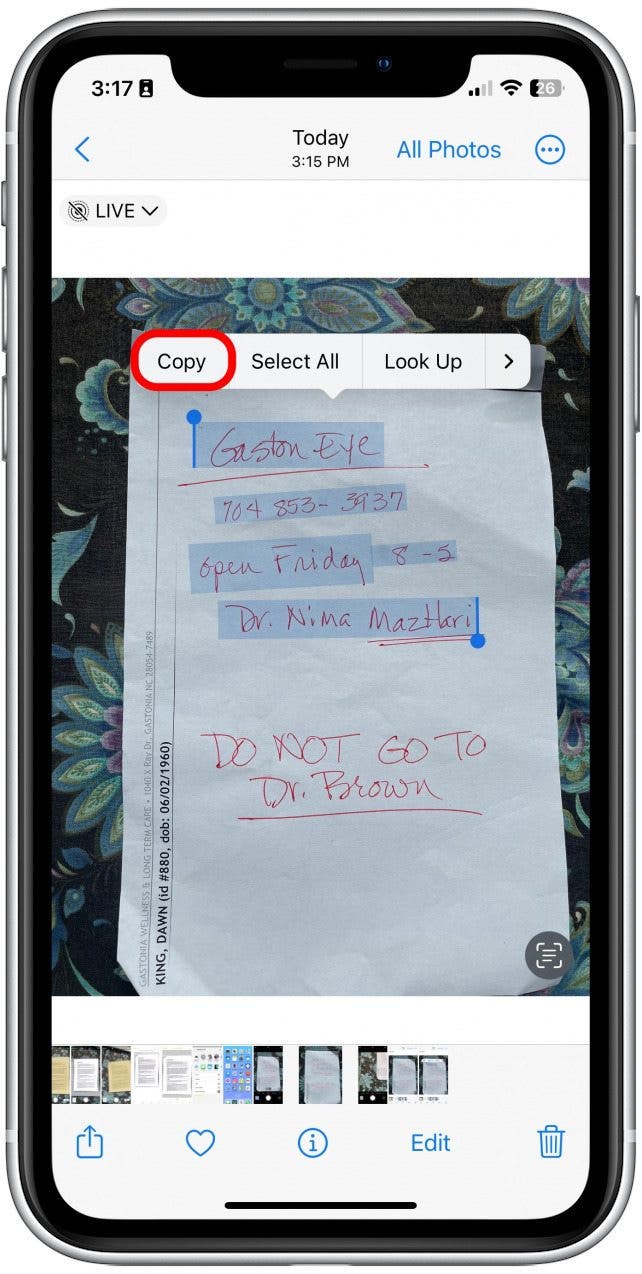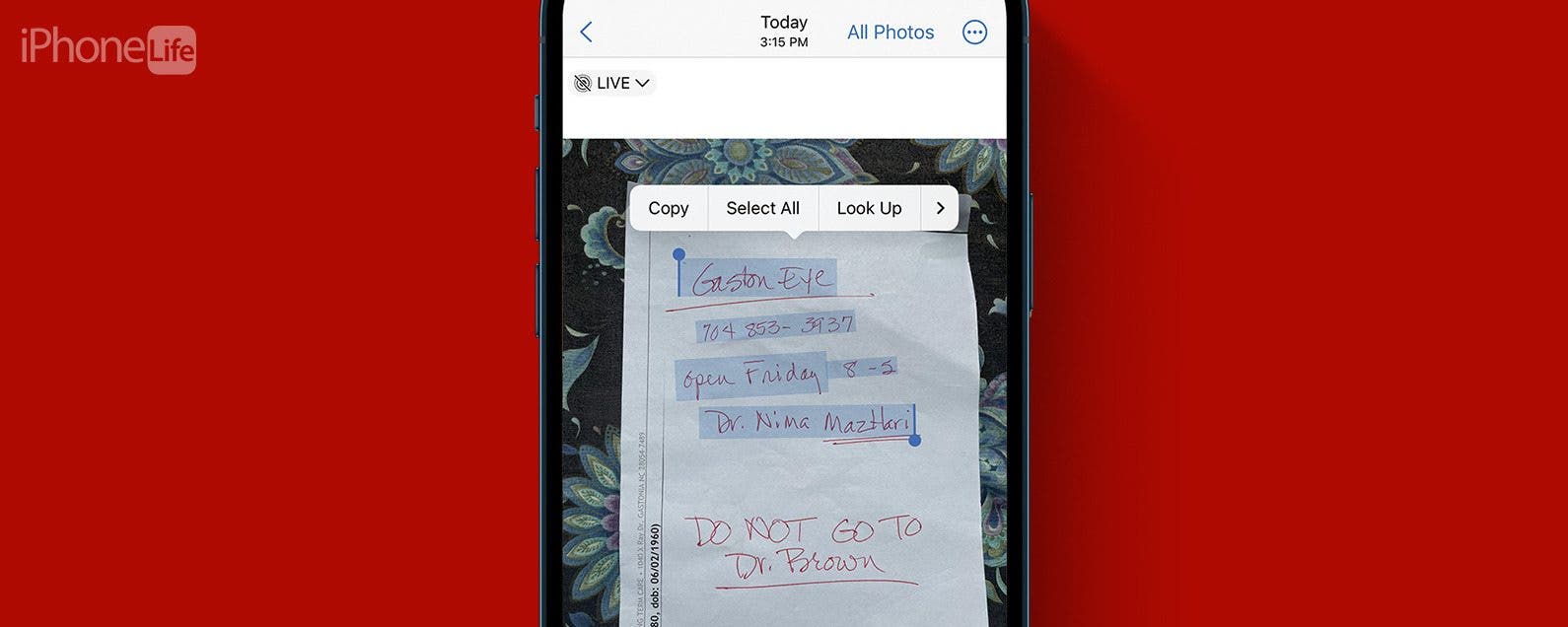
* This article is from our Tip of the Day newsletter. Sign Up. *
While you might have known that the iPhone’s camera has the ability to read text, did you know it also has the ability to read handwriting as well? I find this is most useful for saving things like addresses, phone numbers, and business information that’s been written down. Let’s learn how to copy text from a picture on iPhone.
Why You’ll Love This Tip
- Quickly save handwritten text in a pinch.
- Avoid having to fully type out handwritten items.
Convert Handwriting to Text with Ease
As long as the handwriting is relatively clear, your iPhone’s camera and software can actually turn handwritten notes, recipes, directions, and journal entries into digital text. For more iPhone hidden gems, be sure to sign up for our free Tip of the Day newsletter. Now, let's take a look at how to convert handwriting to text:

- Open your iPhone’s Camera.
![Open your iPhone’s Camera.]()
- Take a photo of a handwritten item you’d like to copy text from.
![Take a photo of a handwritten item you’d like to copy text from.]()
- Open the photo.
![Open the photo.]()
- Press and hold the text in the photo to begin highlighting. Drag the highlighting bars to include the text you’d like to copy.
![Press and hold the text in the photo to begin highlighting. Drag the highlighting bars to include the text you’d like to copy.]()
- Tap Copy.
![Tap Copy.]()
- Then, anywhere you would normally paste text, like in the Notes app or in Messages, paste the text. Before sending or saving, be sure to check for accuracy and typos!
![Then, anywhere you would normally paste text like in the Notes app or in Messages, paste the text. Before sending or saving, be sure to check for accuracy and typos!]()
That's how to copy text from a picture. You can do this with printed or handwritten text. Do be warned that this is not perfect, and there are usually a few mistakes here and there. As I said before, this is most useful for saving short, written text, as opposed to longer-form written works, but it definitely beats attempting to type out handwritten items word by word! Next, find out what else you can do with Live Text on iPhone.