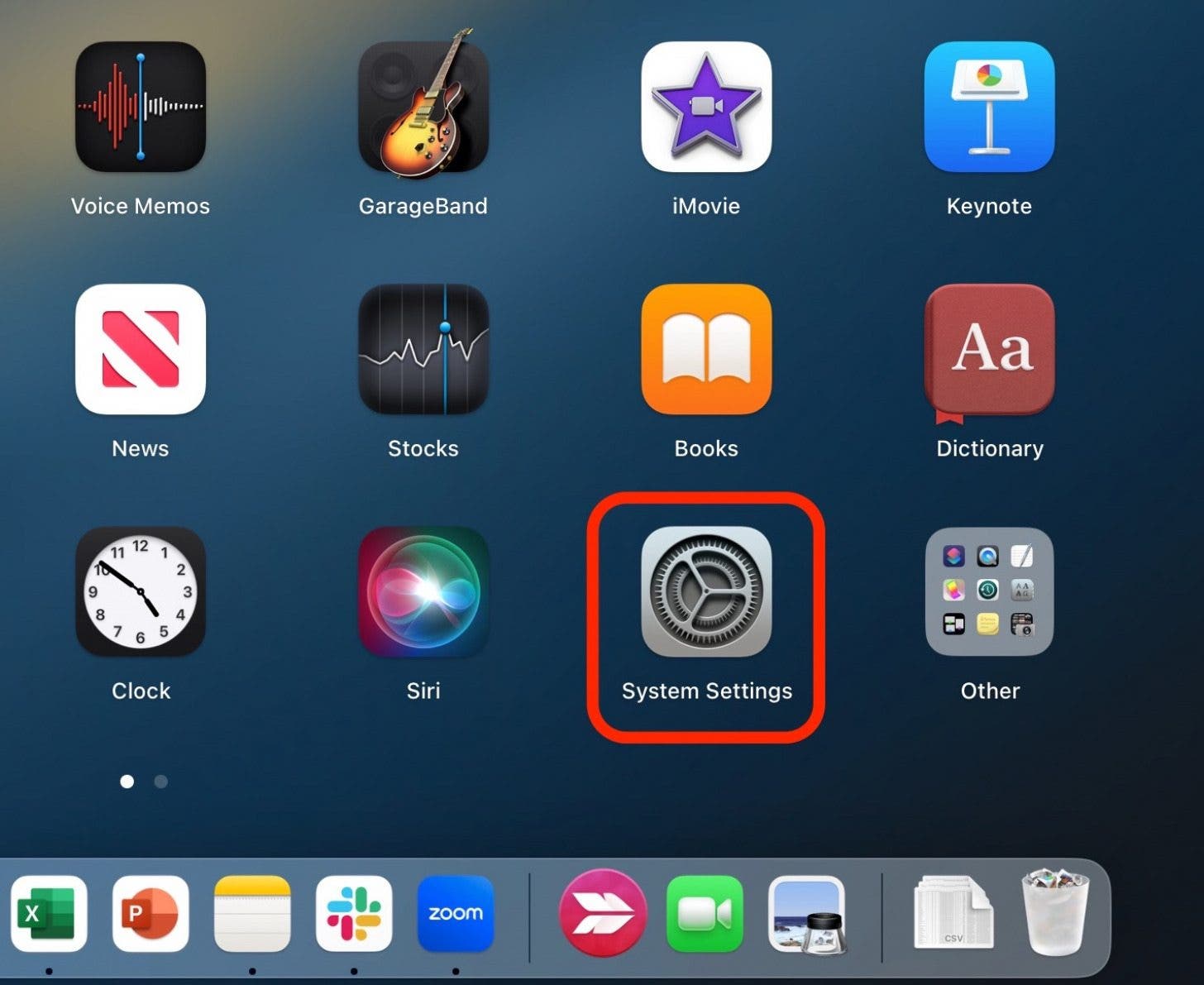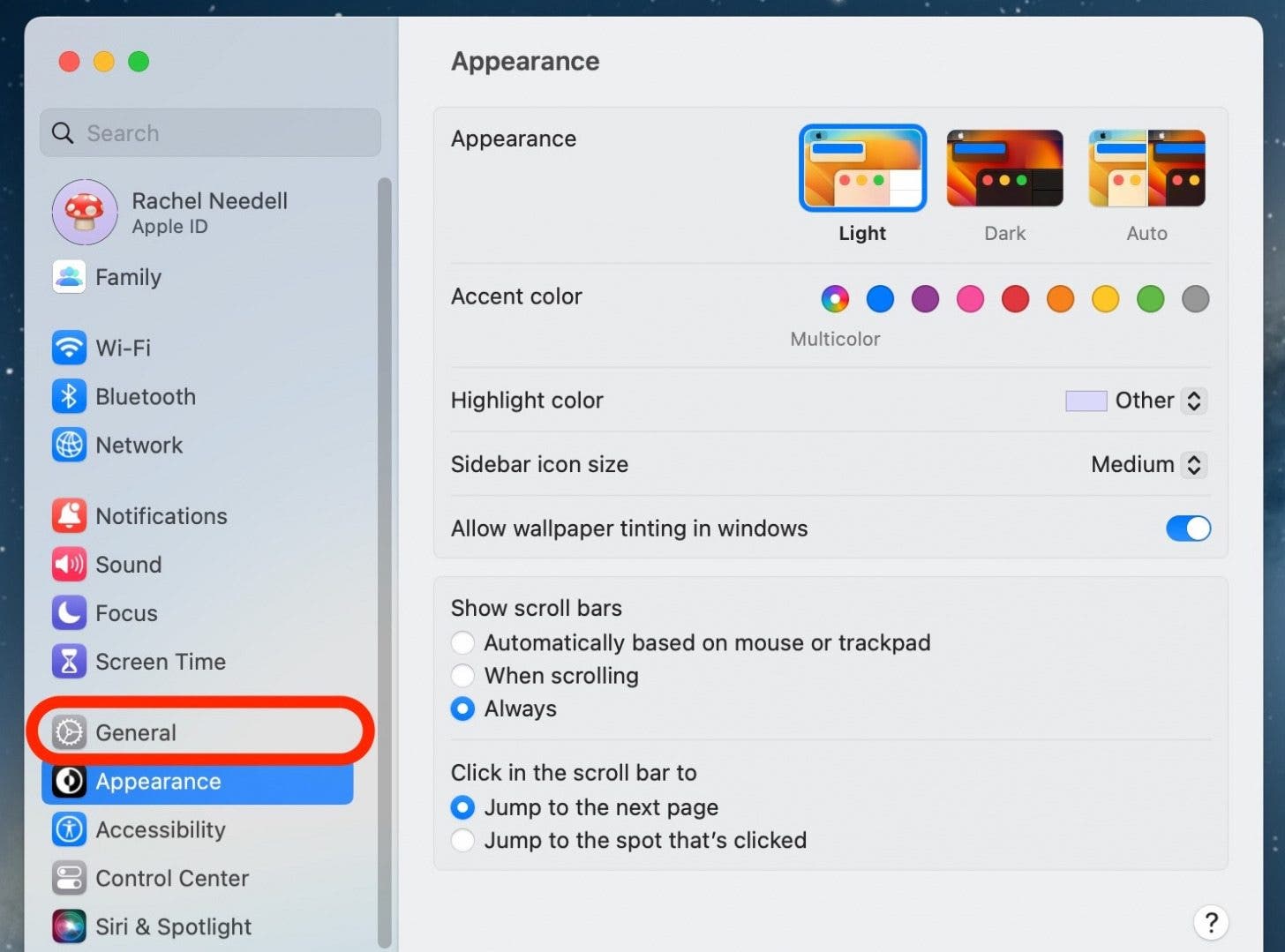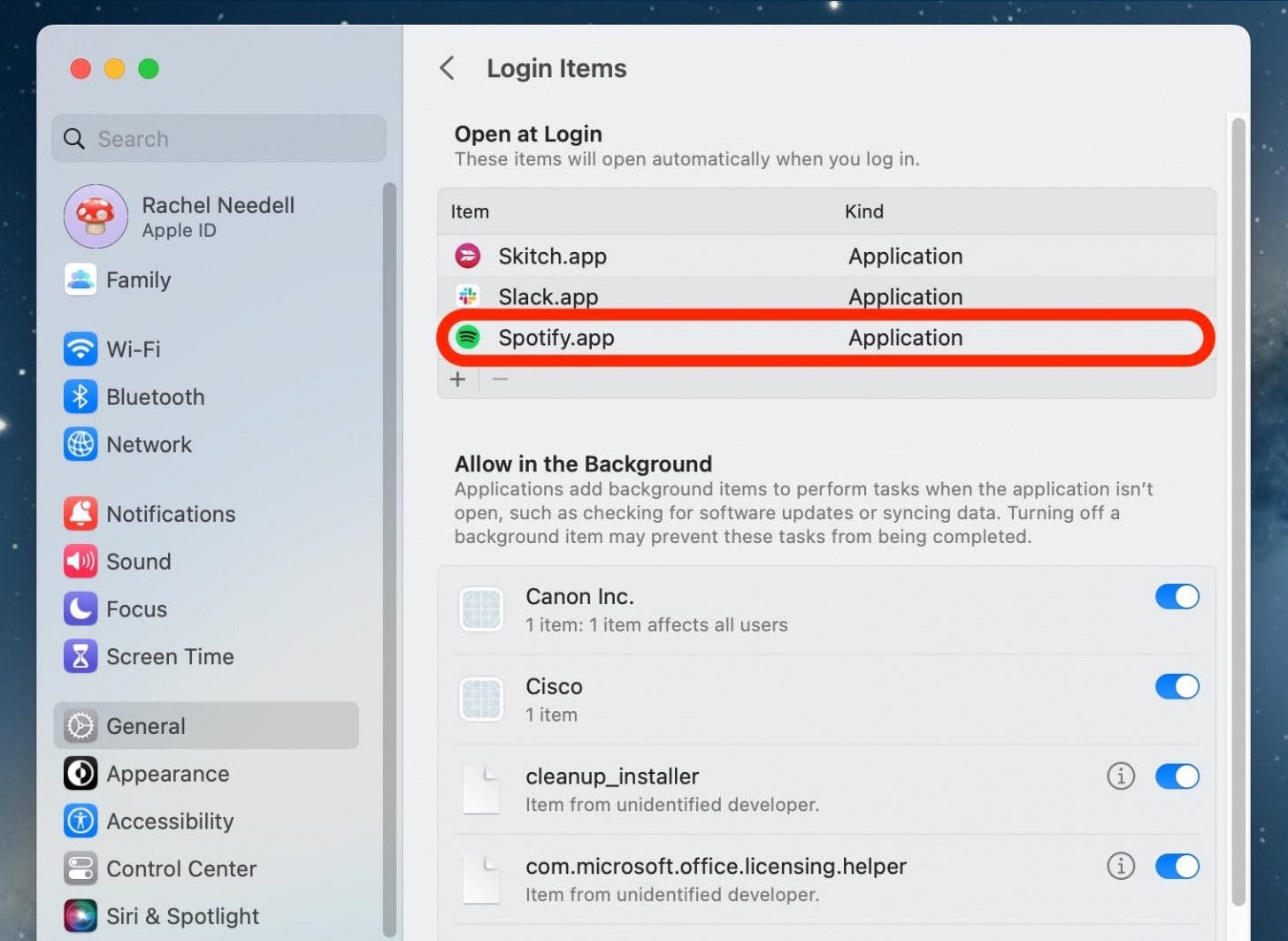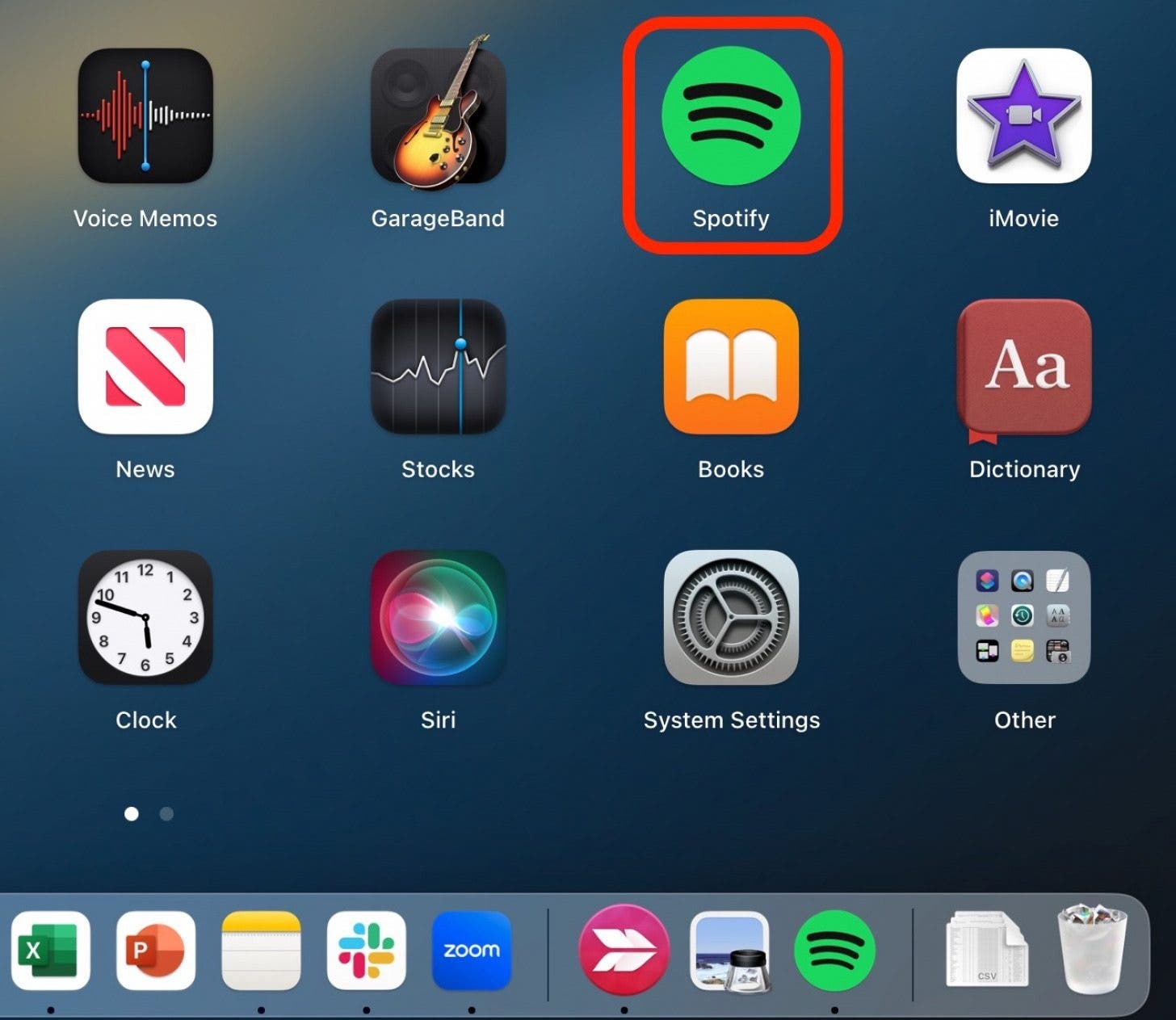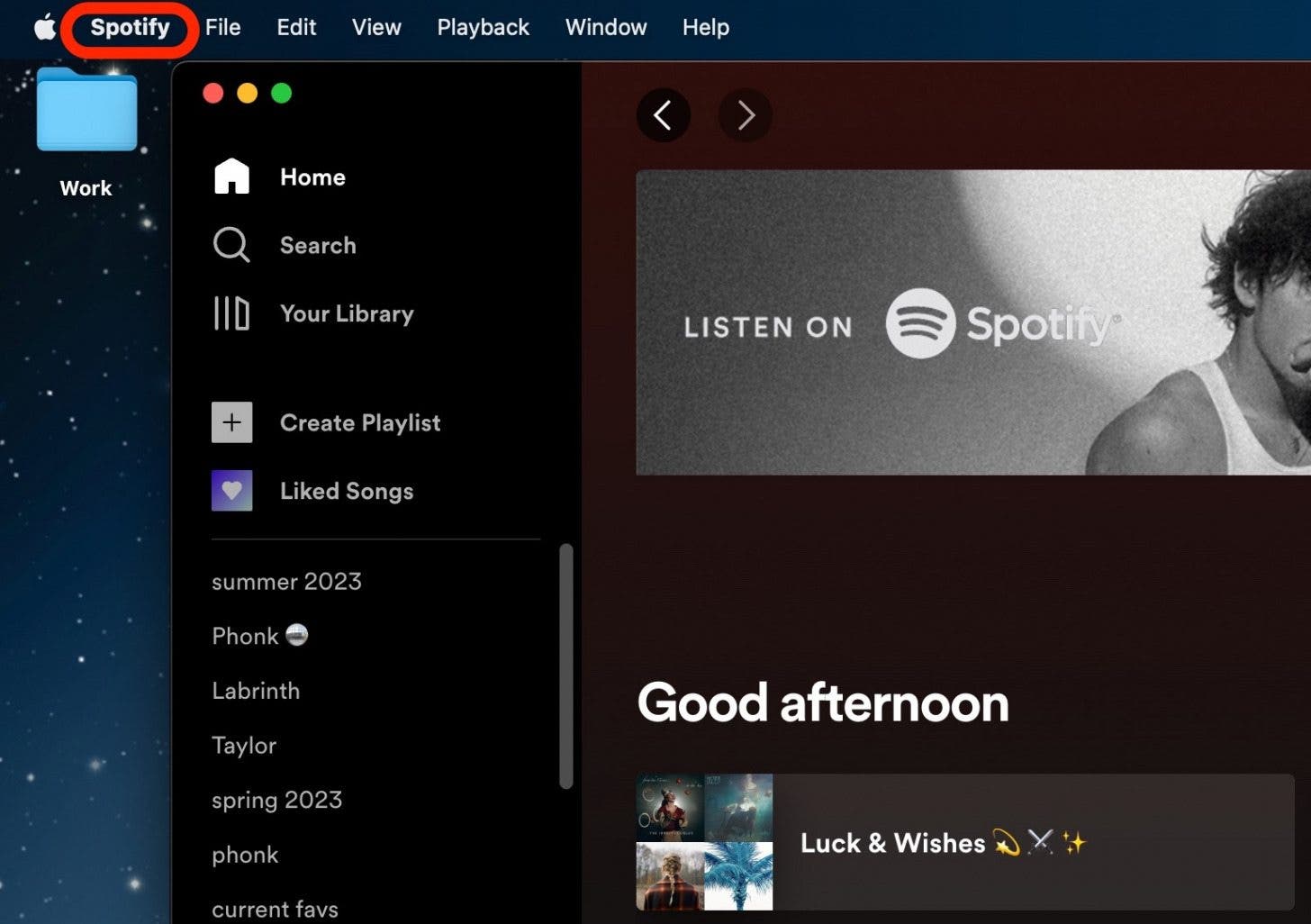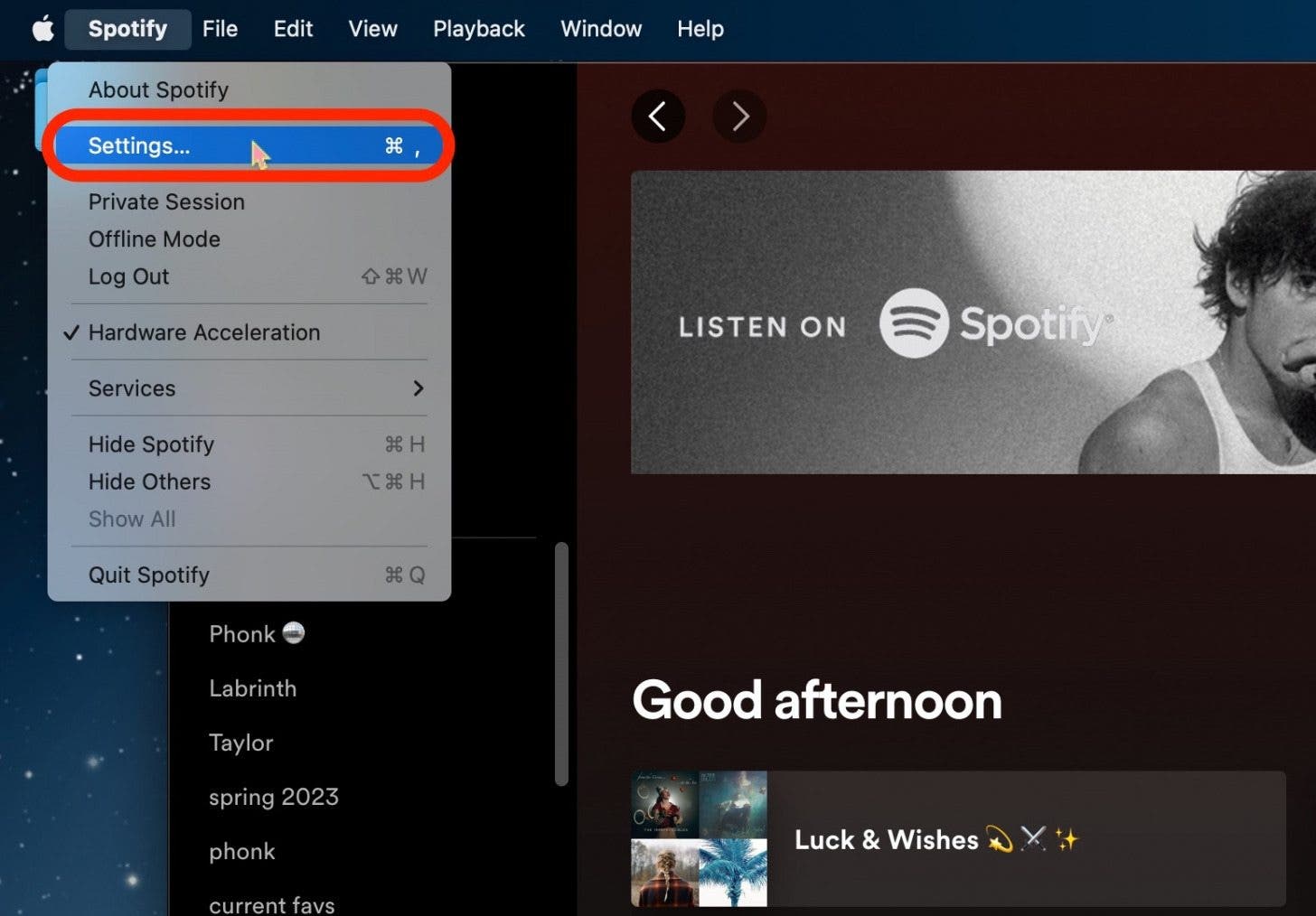What to Know:
- If Spotify opens every time you turn on your Mac, it's probably been added to the list of Login Items that will open at login.
- Remove Spotify from Login Items by going to System Settings > General > Login Items > Select Spotify and then tap the "-" button to remove it from the list.
- You can also go into Spotify's settings and disable startup at login from there by going to Settings > Show Advanced Settings.
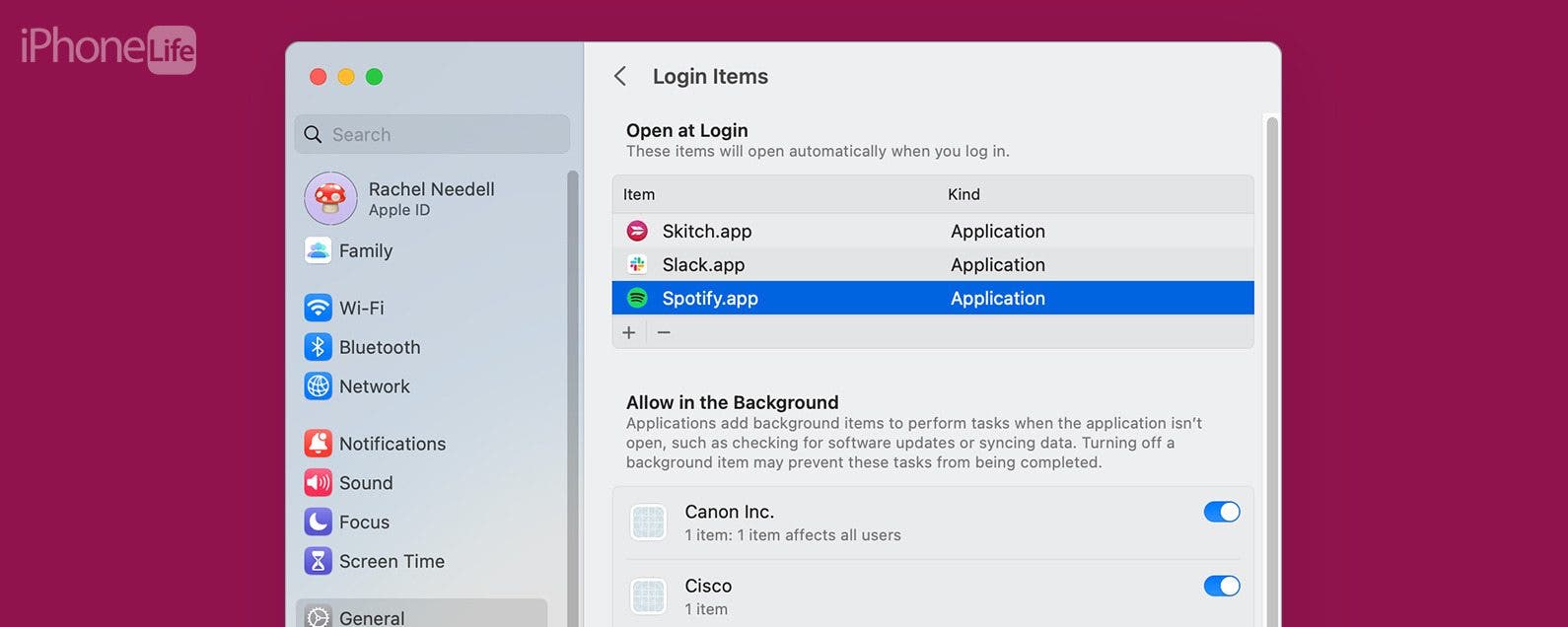
Are you wondering, why does Spotify open on startup? MacOS has a setting called Login Items that prompts certain apps to open when you turn on your Mac. Here's how to stop Spotify from opening on startup on Mac.
Jump To:
- Remove Spotify from Startup via System Settings
- How to Make Spotify Not Open on Startup via Spotify Settings
How to Stop Spotify Opening on Startup
When you're trying to turn on your computer and start your work or your day, the last thing you want is for Spotify to pop up and slow you down or distract you. That's why it's super convenient to know how to remove apps from startup on your Mac. If you like useful tips about using your Apple devices, be sure to sign up for our free Tip of the Day! Here's how to disable Spotify on startup.
Remove Spotify from Startup via System Settings
The first method involves going into your Mac's settings to disable Spotify at startup.

- On your Mac, open System Settings.
![On your Mac, open System Settings.]()
- Click General.
![Click General.]()
- Click Login Items.
![Click Login Items.]()
- Select Spotify from the list of items.
![Select Spotify from the list of items.]()
- Click the "-" button to remove it from the list of Login Items.
![Click the "-" button to remove it from the list of Login Items.]()
How to Make Spotify Not Open on Startup via Spotify Settings
Another alternative if Spotify is still opening upon logging in, you can go directly to Spotify's settings and disable Spotify on startup from there.
- On your Mac, open Spotify.
![On your Mac, open Spotify.]()
- Click Spotify from the top navigation bar.
![Click Spotify from the top navigation bar.]()
- Click Settings.
![Click Settings.]()
- Scroll down and click Show Advanced Settings.
![Scroll down and click Show Advanced Settings.]()
- Scroll down to Start Up and Window Behavior, and in the drop down menu next to Open Spotify Automatically After You Log into the Computer select No.
![Scroll down to Start Up and Window Behavior, and in the drop down menu next to Open Spotify Automatically After You Log into the Computer select No.]()
When you've completed this method, be sure to remember to exit and close Spotify and then relaunch to make sure the changes took place. And that's the two most reliable ways to prevent Spotify from starting automatically on Mac.