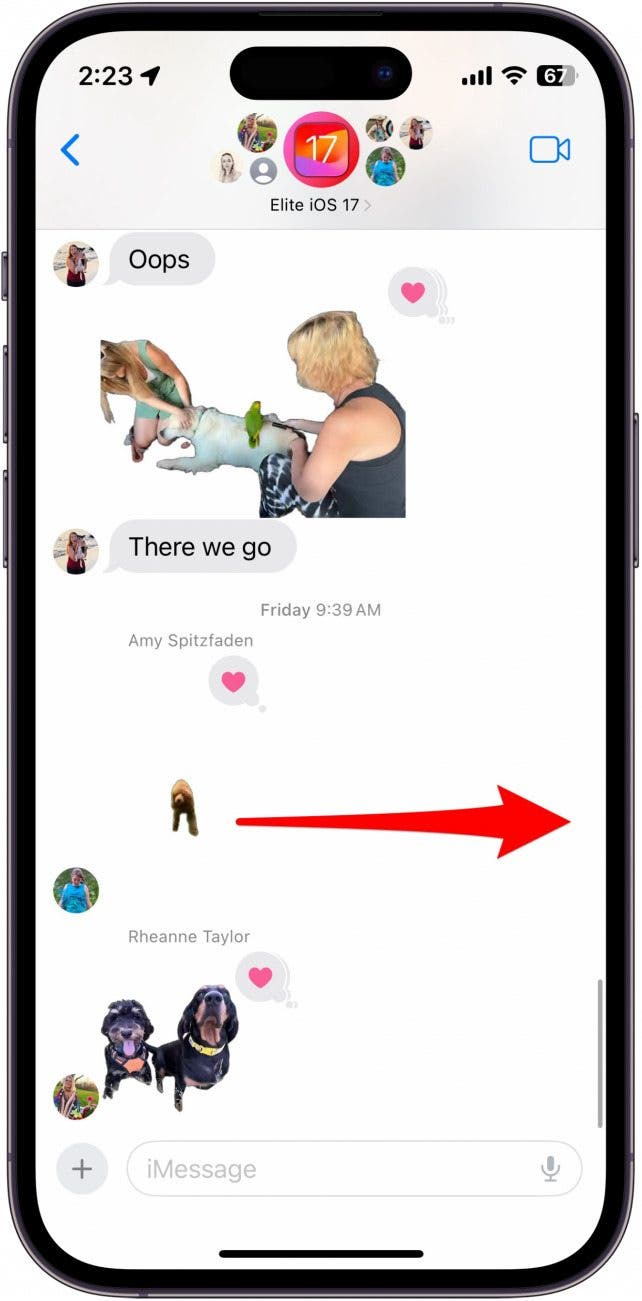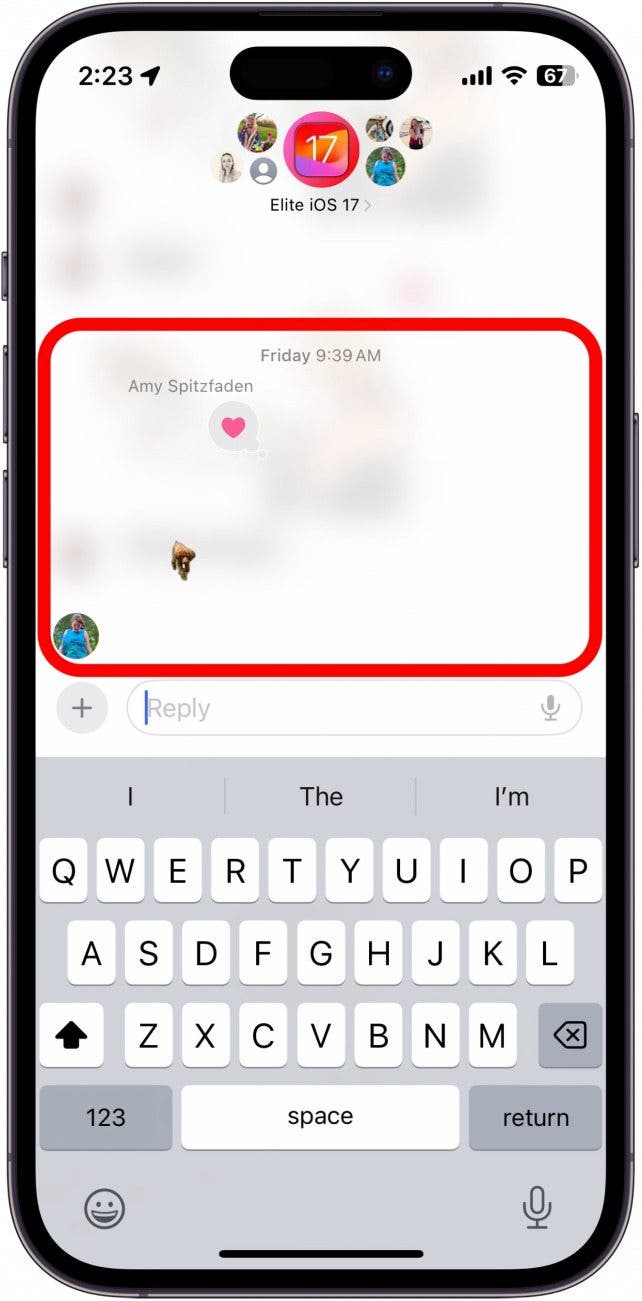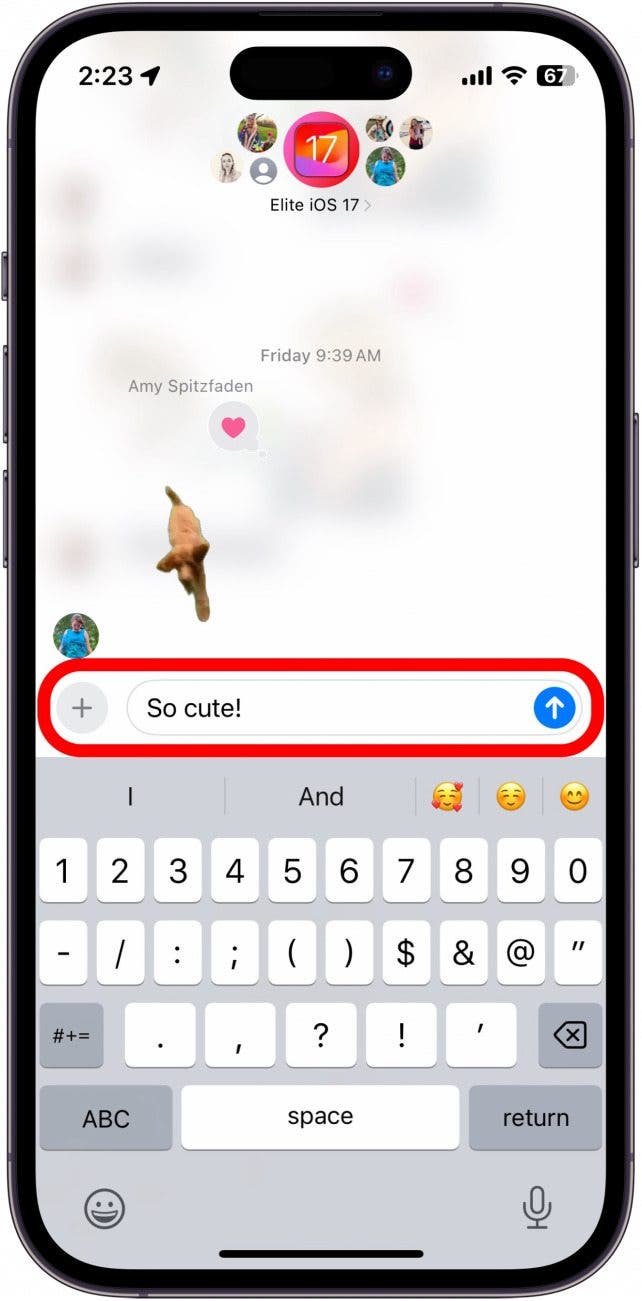Texting is a breeze on iOS, thanks to the the quick reply feature in iMessage. If you’re wondering how to reply to a message on iPhone as quickly as possible, this shortcut is sure to come in handy.
Why You’ll Love This Tip:
- Reply to a specific message in a busy group chat without having to explain what and what you're responding to.
- Quickly reply to messages with a single gesture.
- An easier way to reply directly to messages without accidentally selecting another option.
How to Reply to a Message on iPhone Quickly
System Requirements
This tip works on iPhones running iOS 17 or later. Find out how to update your iPhone.
In previous versions of iOS, you could reply directly to a message by tapping and holding the message and then tapping the Reply button. However, when you press and hold a message, you also have a few other options like react, copy, or translate, so it’s easy to accidentally tap the wrong option. Apple has made replying directly to messages much easier. For more iPhone shortcuts and tricks, be sure to sign up for our free Tip of the Day newsletter.
- In any iMessage conversation, swipe right on a message bubble (or on an image).
![imessage conversation with arrow pointing from message to the right edge of the screen, indicating to swipe right]()
- A reply window will open automatically.
![imessage reply bubble circled in red]()
- Simply type your reply and hit send as you would with any other text message.
![imessage reply bubble with a red circle around the typed out response, "so cute!"]()
Now you can reply by simply swiping right on a text message on iPhone. This is much quicker than tapping and holding the bubble, and then tapping Reply. I love how much easier this feature is to use, but I’m hoping Apple will update the sensitivity to prevent accidental swipes because I often find myself swiping to reply when I’m just trying to scroll through a conversation. Next, find out how to fix iMessage when it's not working.