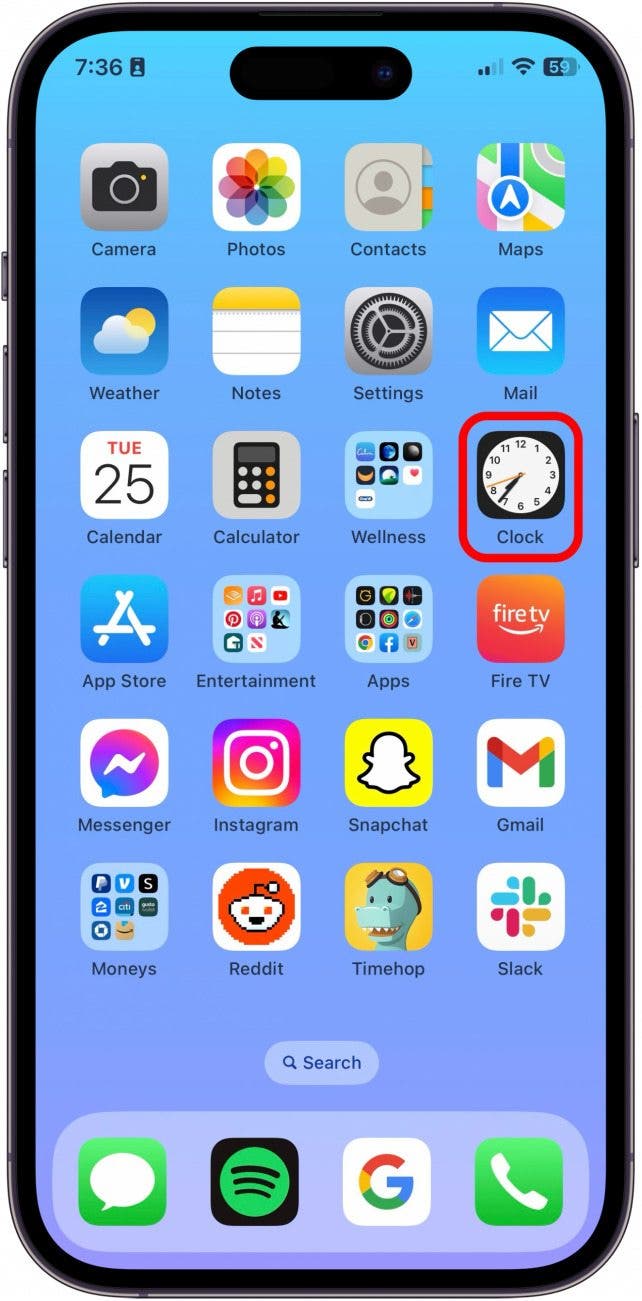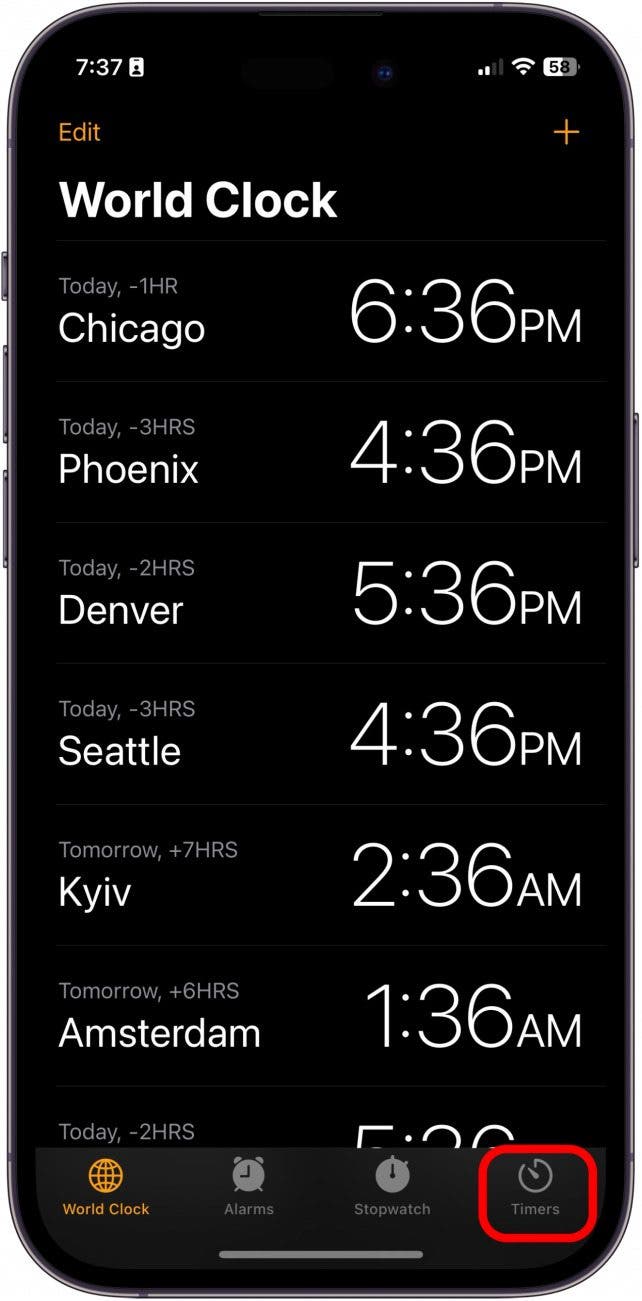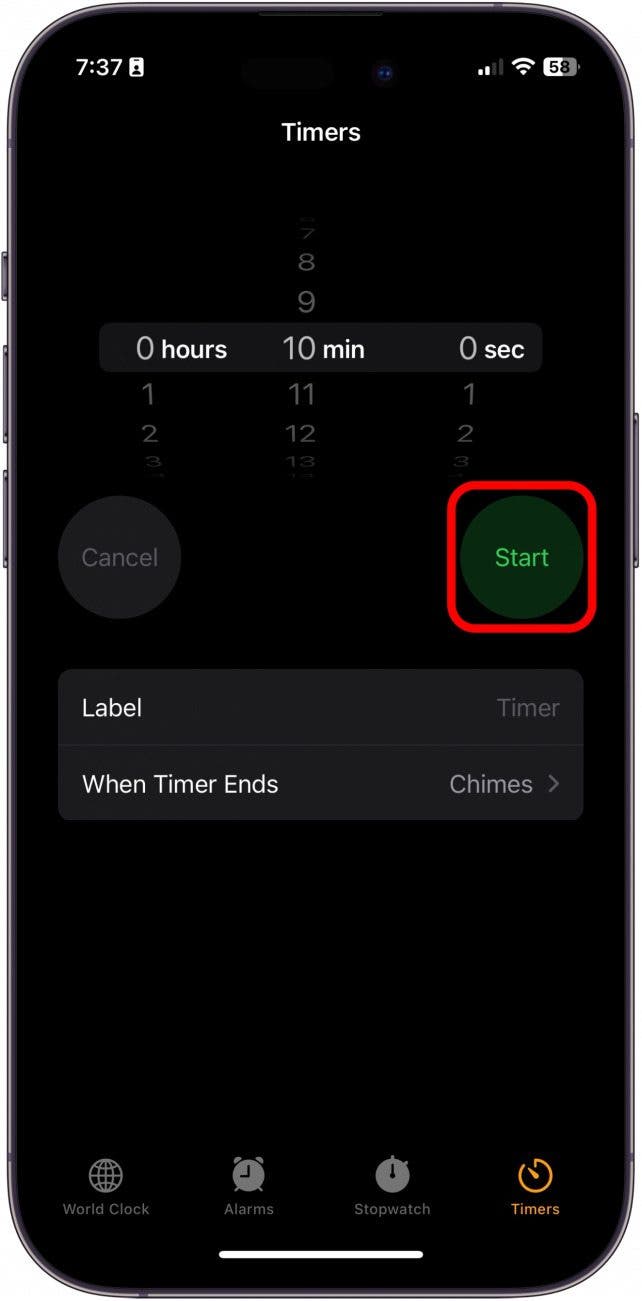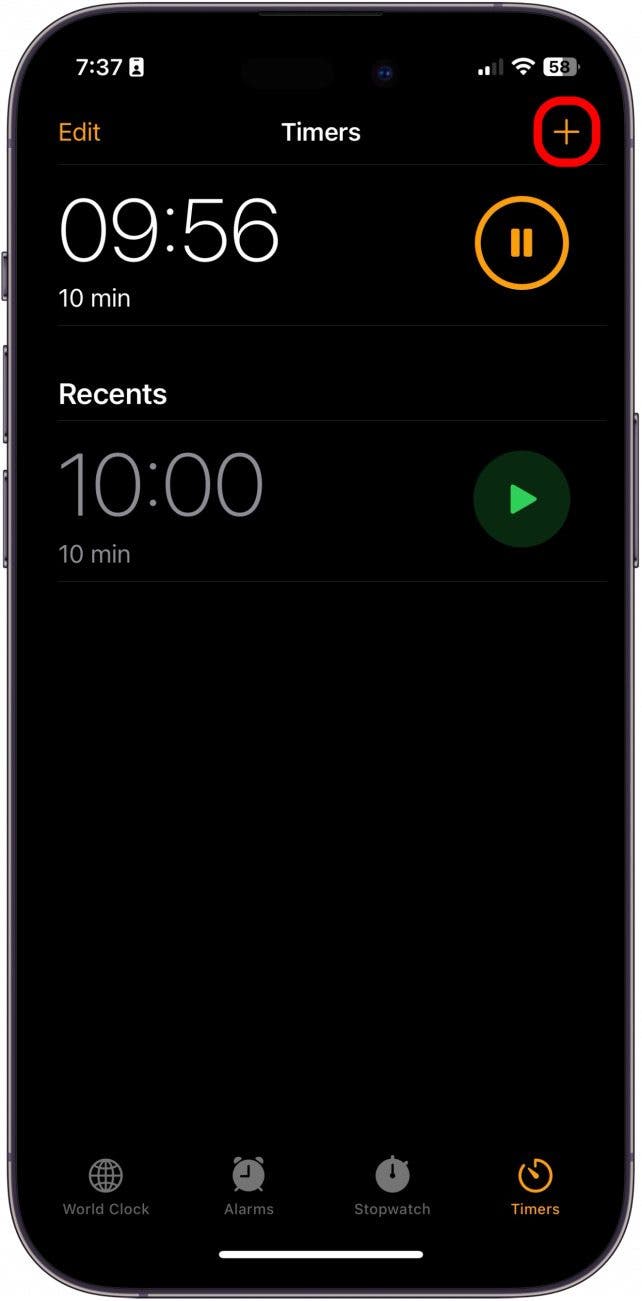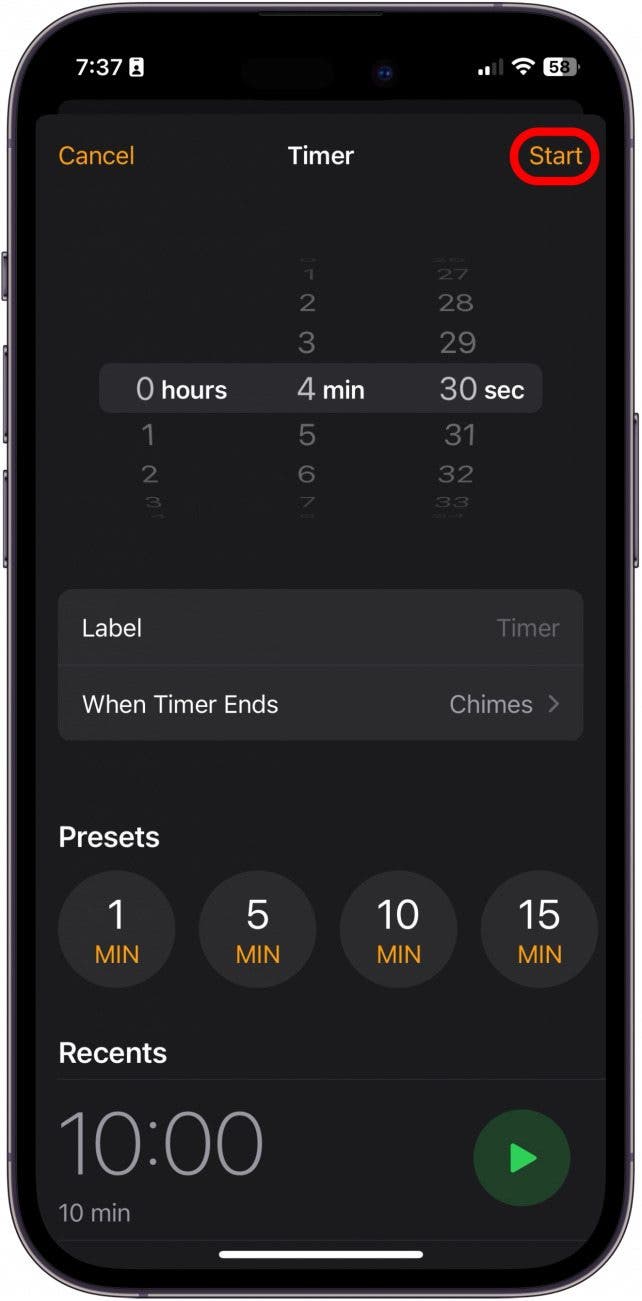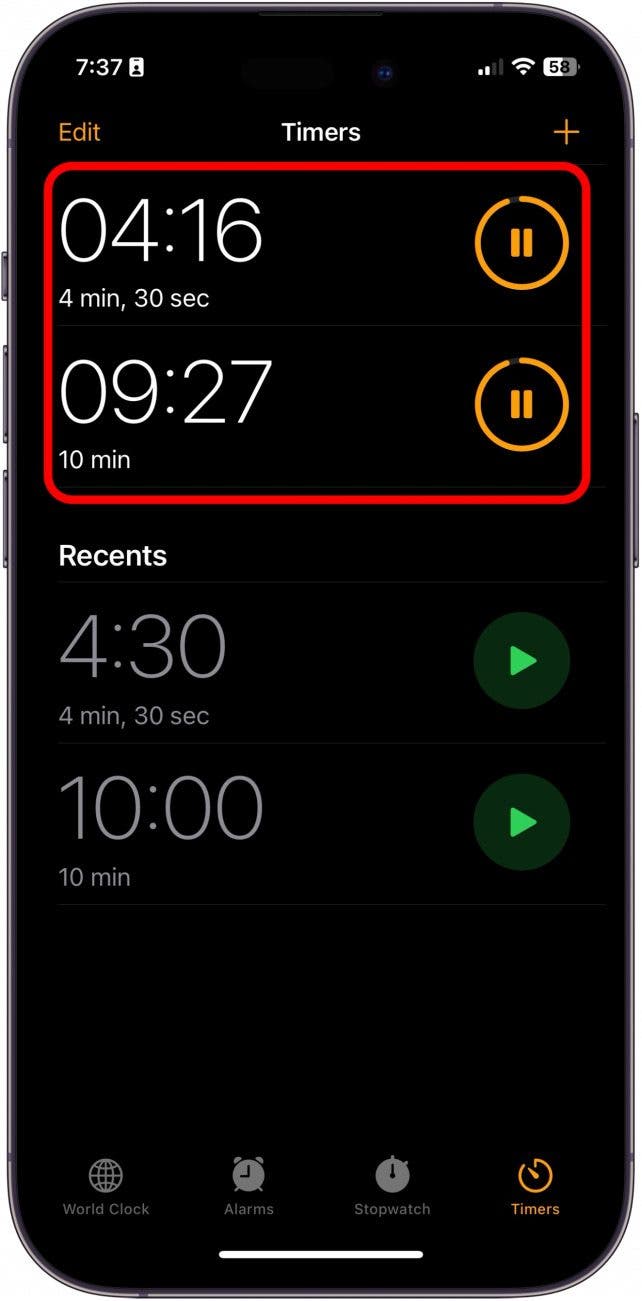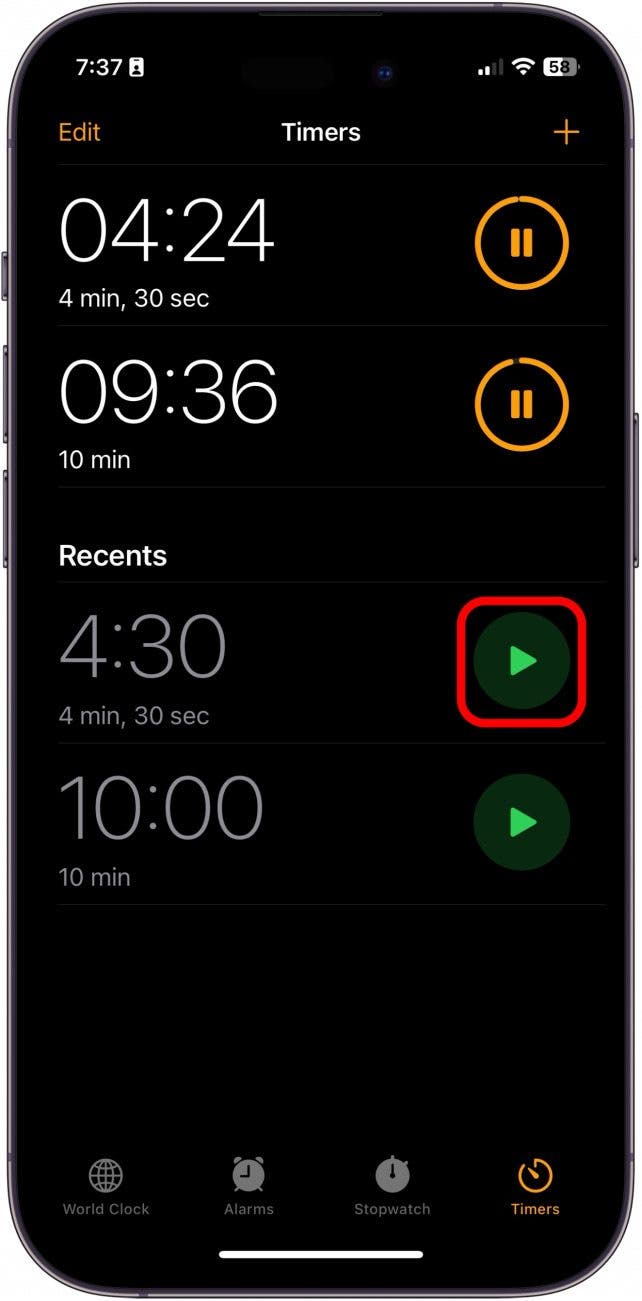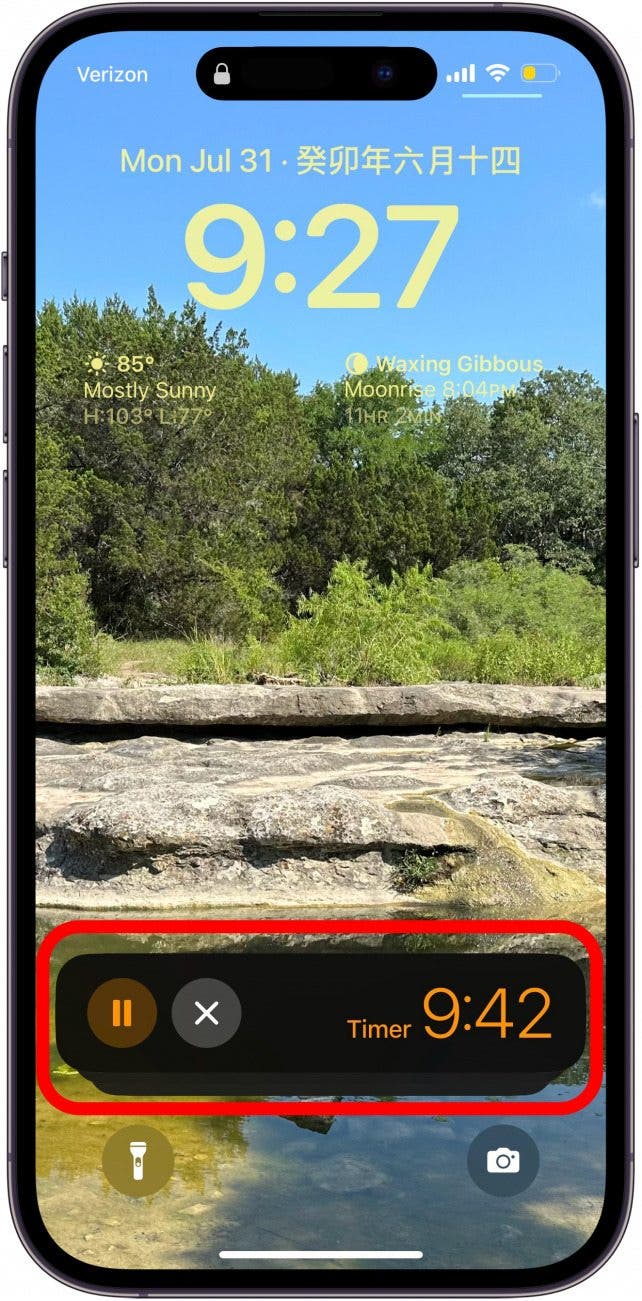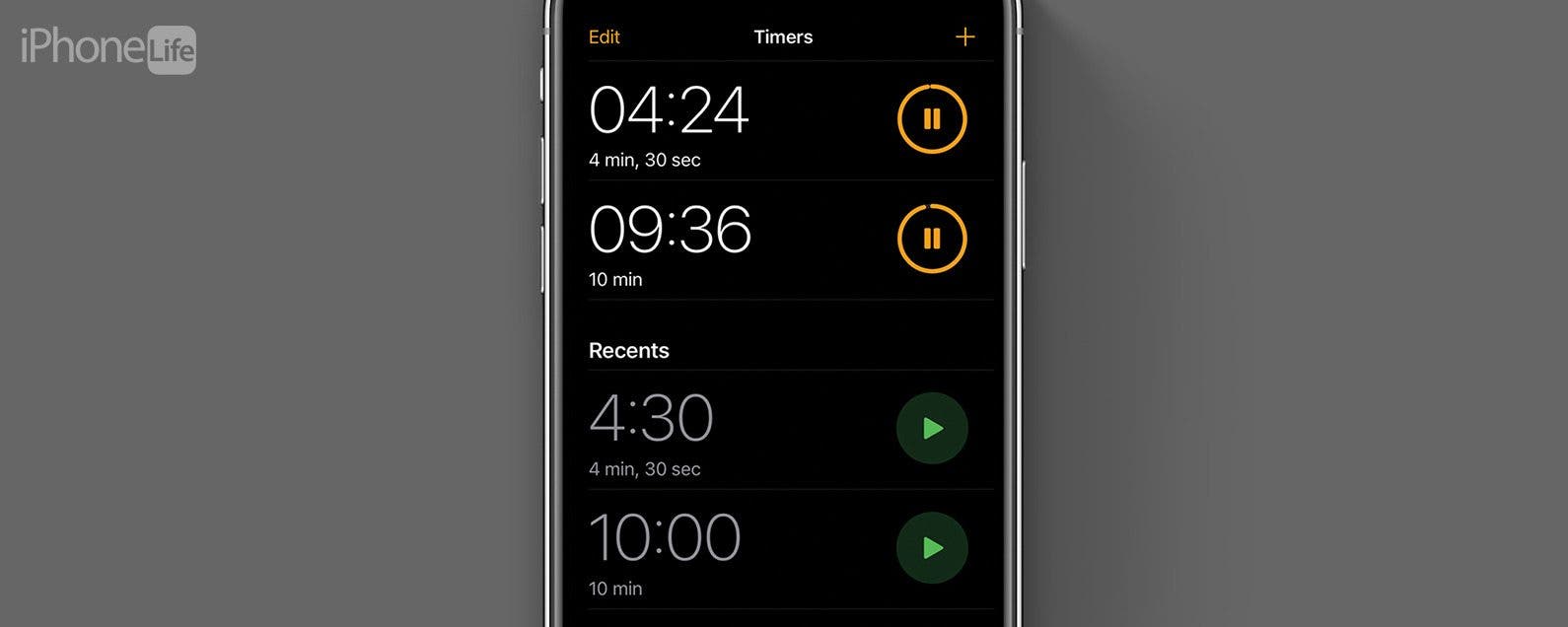
* This article is from our Tip of the Day newsletter. Sign Up. *
With the iOS 17, you can now set multiple timers directly in the Clock app without downloading a third-party app. Users are reporting that this feature is a game-changer for cooking, managing kids, or just general productivity. Here's how to use the new feature.
Why You'll Love This Tip:
- You can now set multiple timers at once to make tasks like cooking and managing multiple tasks super simple.
- You can set multiple timers directly from the Clock app, instead of having to download a third-party app to perform the simple task.
How to Set Multiple Timers on iPhone
System Requirements
You must have updated to iOS 17 or later in order to use this tip.
Back in the day, if you wanted to have more than one timer counting down at once, you needed to download a third-party app. Now, it's quick and easy to set numerous timers in your iPhone's Clock app. If you like learning about Apple's most recent software updates, be sure to sign up for our free Tip of the Day!

- On your iPhone, open the Clock app.
![iphone multiple timers]()
- Tap Timers.
![multiple timers iphone]()
- Go ahead and start a new timer.
![multiple timers]()
- Then, tap the Plus in the top right.
![ios multiple timers]()
- From here, you set up another timer and tap Start.
![can you set two timers on iphone]()
- Now, you will be able to see multiple timers at once.
![how to set multiple timers on iphone]()
- You can also quickly start a new timer by tapping the Play button next to your recent timers.
![can i set multiple timers on iphone]()
- From your Lock Screen, you'll see a timer stack. Tap it to see all your timers.
![Tap timers to see all]()
- Now you can pause, cancel, or collapse your timers right from your Lock Screen.
![pause or clear timers from Lock Screen]()
And that's all there is to it! I'm very happy about this useful but simple feature added to the Clock app.