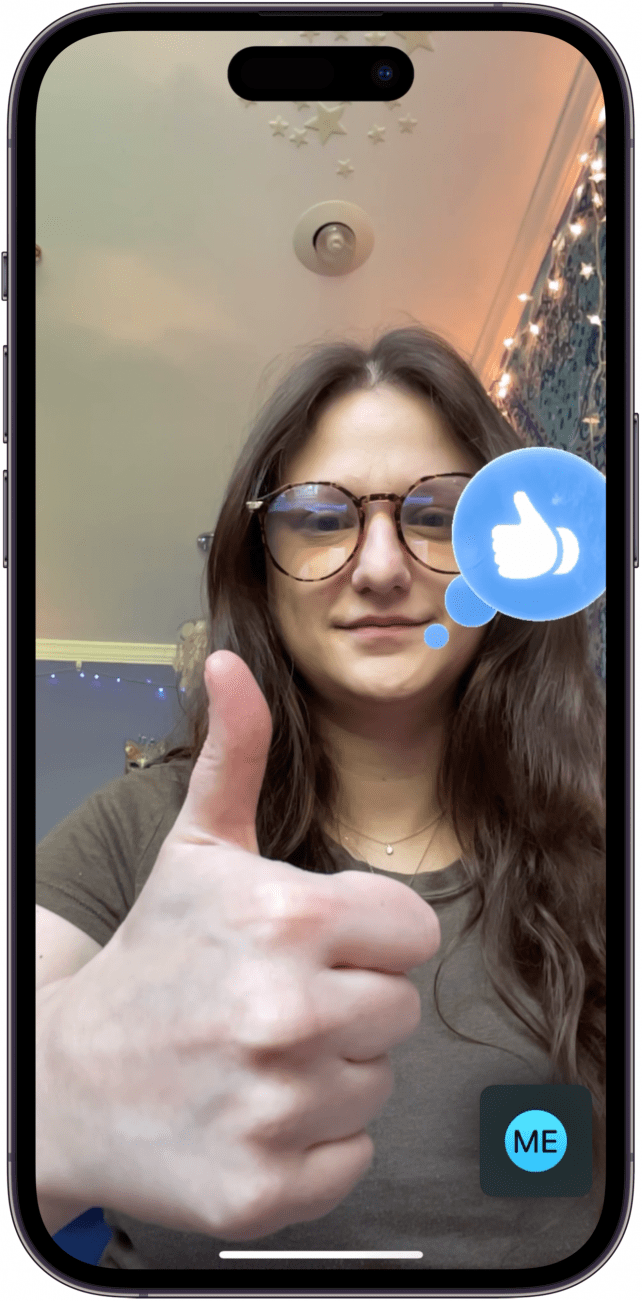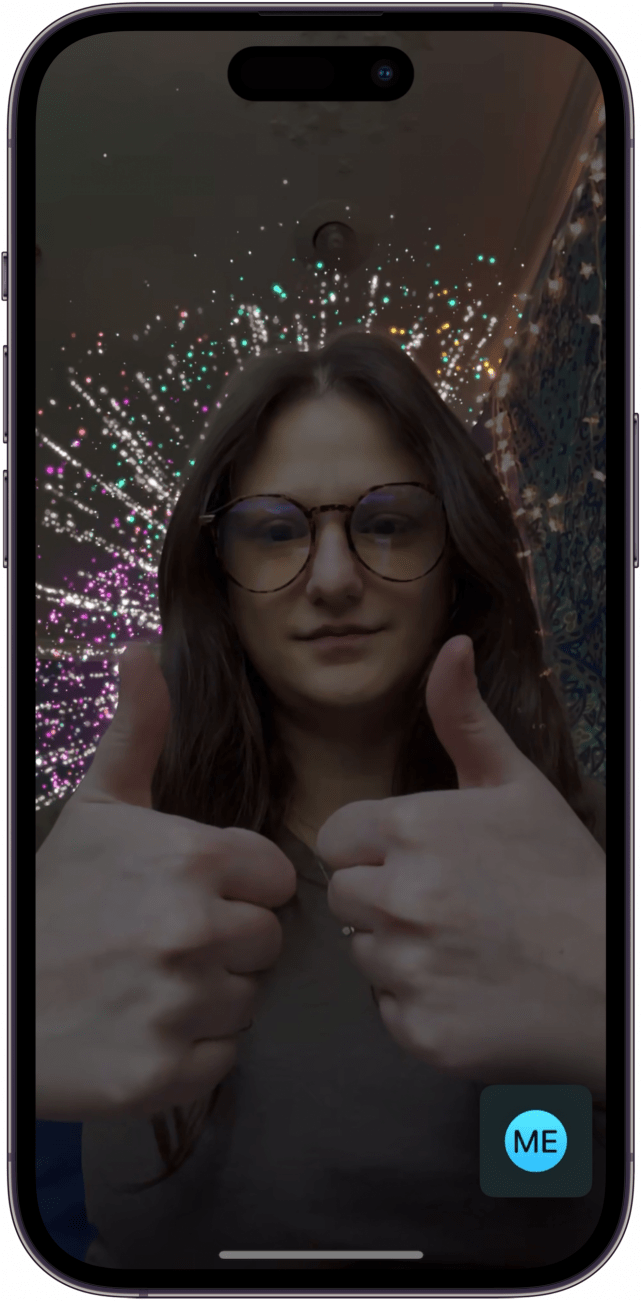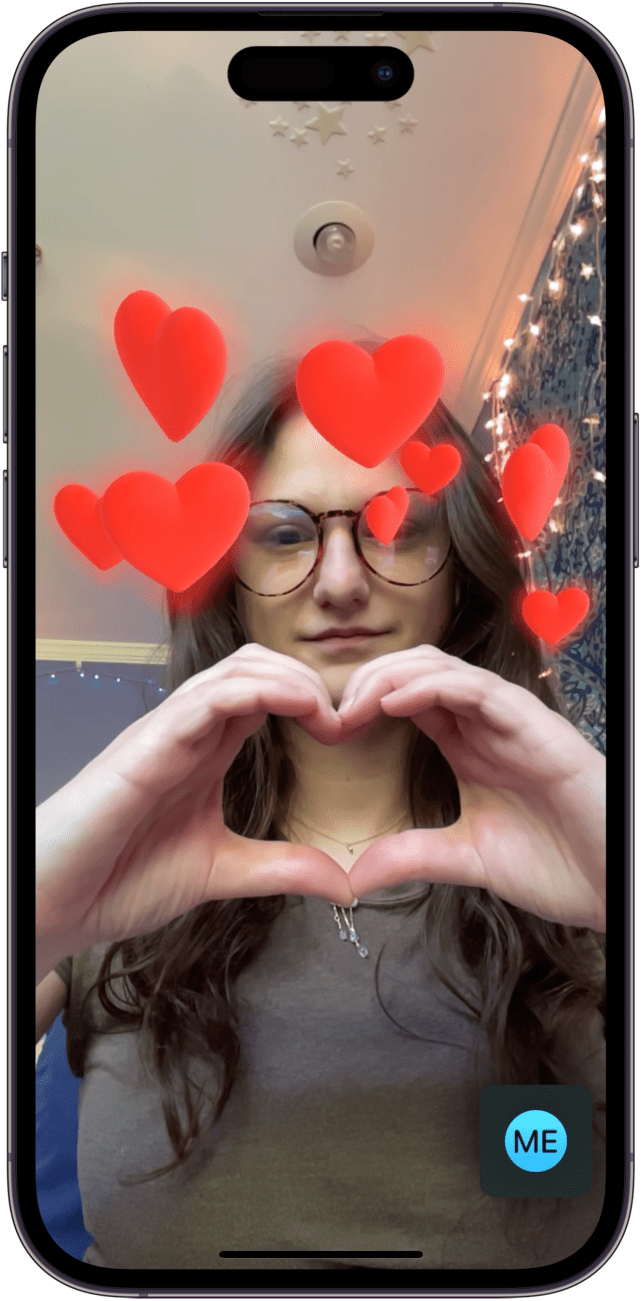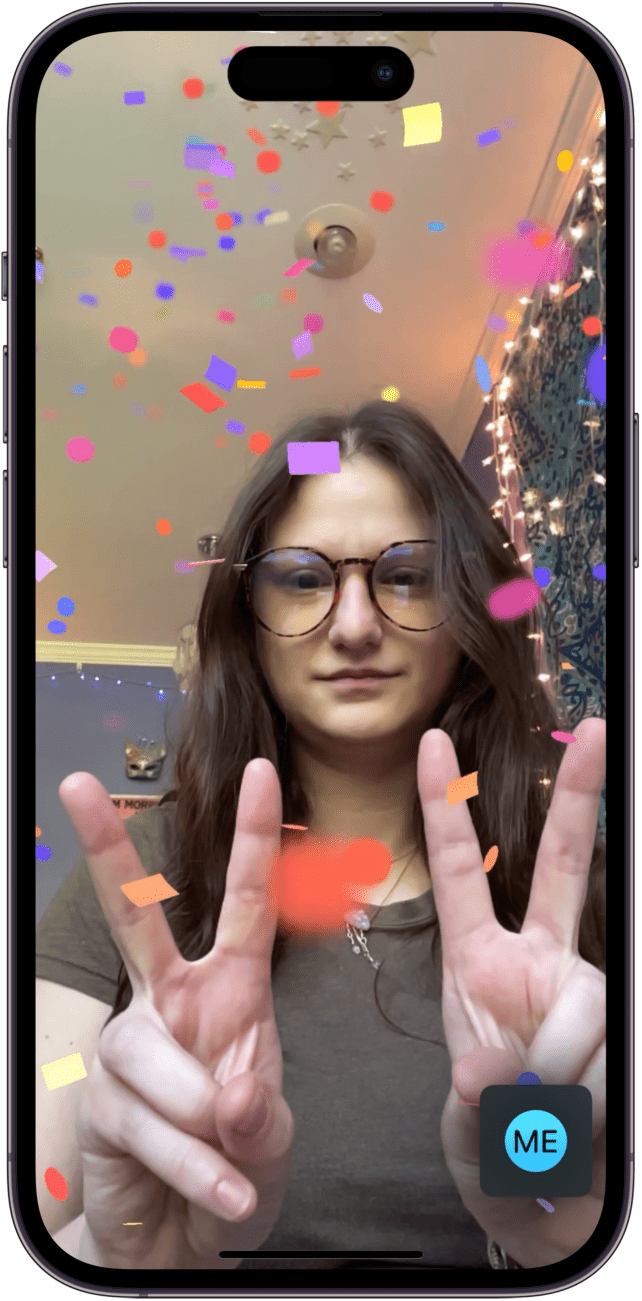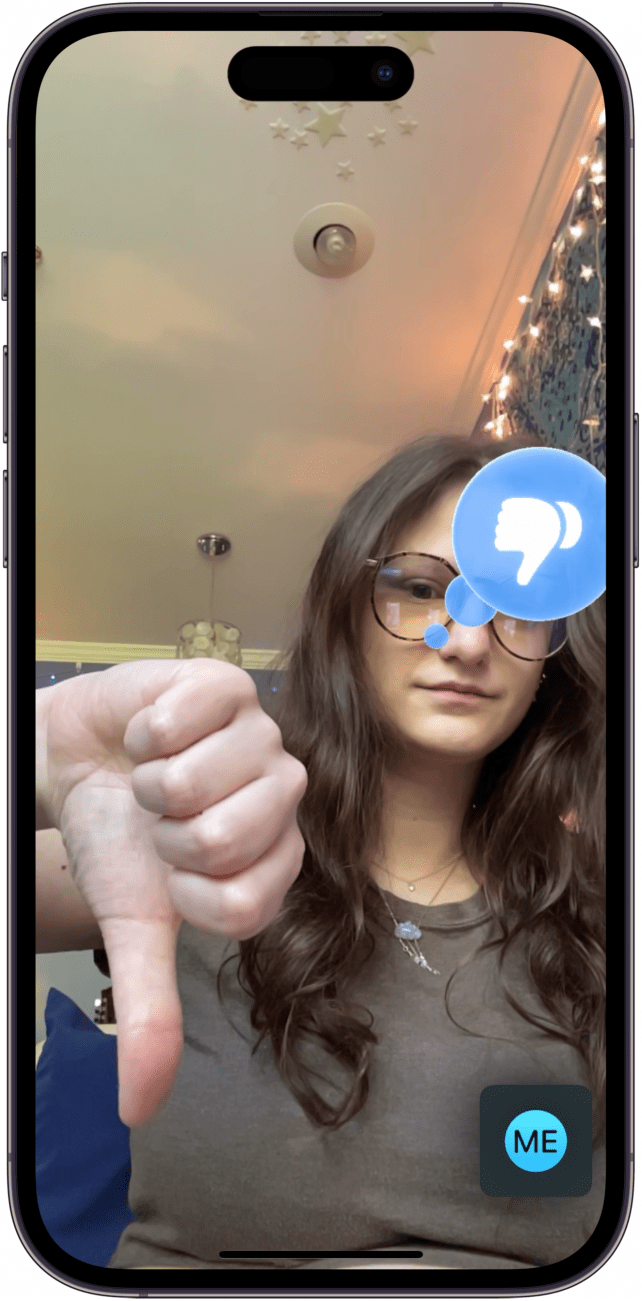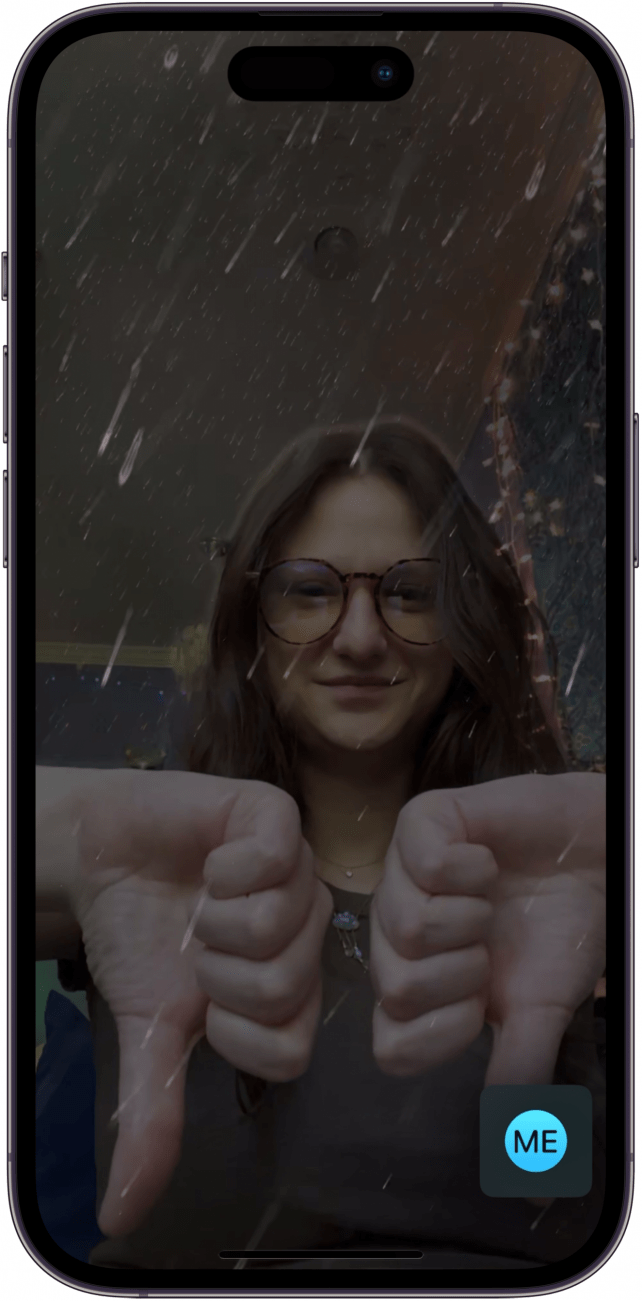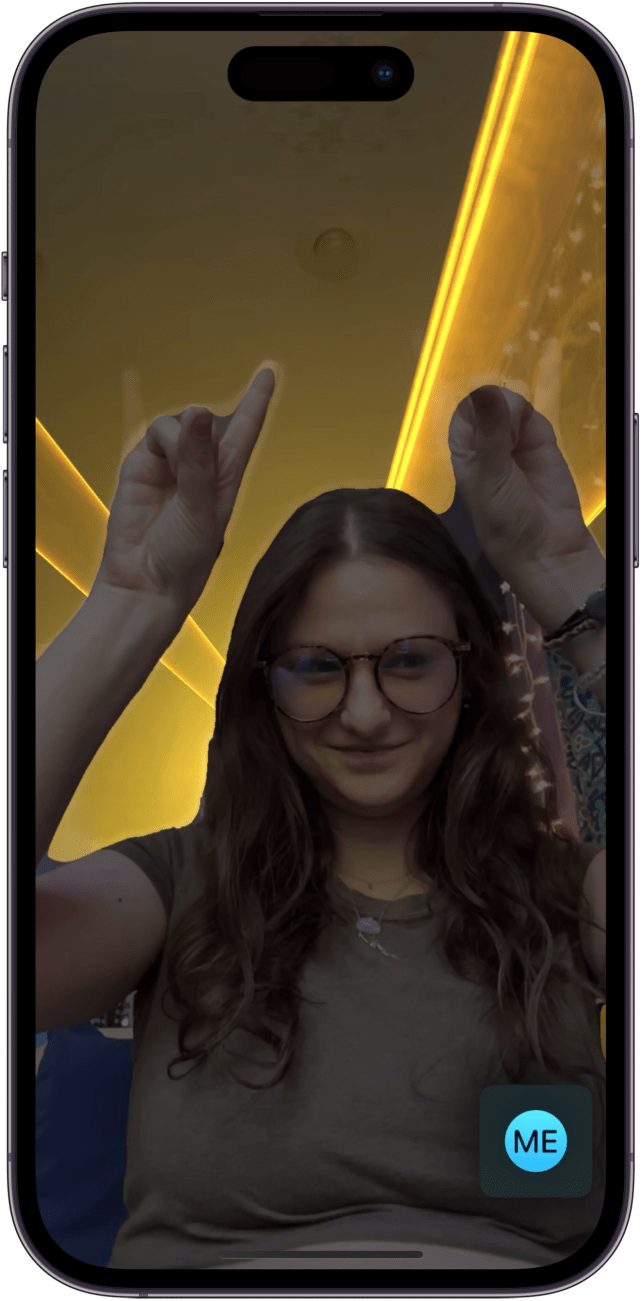* This article is from our Tip of the Day newsletter. Sign Up. *
One of the cool new features that comes with iOS 17 is the ability to use your hands to create on-screen reactions that will transform your video call experience. The cool thing about this is, as long as you have installed iOS 17 on your device, this feature will work on any video call service, like Snapchat Video, Facebook Messenger Video, and a FaceTime call with an Android user. Here's how to trigger it!
Why You'll Love This Tip:
- Impress and surprise your friends while on video calls with cool animated gestures that you can perform with just your hands.
- Use only your hands to communicate in style without interrupting or having to speak.
- Use this fun tip on any video call regardless of the other person's device or operating system.
How to Use FaceTime Hand Gestures
System Requirements
This tip was performed on an iPhone 12 running iOS 17.5 or later. Learn how to update to the latest iOS.
Before we get started, it is important to note that some users are reporting that this feature doesn't always work. But I tested it on multiple apps and devices, as well as between an Android and an iPhone, and it worked for me. But do be aware that, like many of the new features coming with a brand new iOS, the features may be a little buggy at first. But if you like knowing about all the latest software features coming out on Apple devices, like Live Voicemail, be sure to sign up for our free Tip of the Day!

- On your iPhone, begin a video call. I used FaceTime for this example.
![On your iPhone, begin a video call. I used FaceTime for this example.]()
- Thumbs Up - Display one thumb up to the screen clearly.
![Thumbs Up - Display one thumb up to the screen clearly.]()
- Fireworks - Display two thumbs up to the screen clearly.
![Fireworks - Display two thumbs up to the screen clearly.]()
- Hearts - Display your hands in a heart shape on the screen clearly.
![Hearts - Display your hands in a heart shape on the screen clearly.]()
- Balloons - Display a peace sign or the "v" with your hand clearly.
![]()
- Confetti - Display two peace signs or "v's" with your hands clearly.
![Confetti - Display two peace signs or "v's" with your hands clearly.]()
- Thumbs Down - Display a thumbs down on the screen clearly.
![Thumbs Down - Display a thumbs down on the screen clearly.]()
- Rain Storm - Display two thumbs down on the screen clearly.
![Rain Storm - Display two thumbs down on the screen clearly.]()
- Lasers - Display the rock n' roll sign with both hands.
![Lasers - Display the rock n' roll sign with both hands.]()
Pro Tip
If you have trouble getting these gestures to work, try moving slightly away from your screen or moving in front of a more blank background. You can also just give your phone a little time—in my experience, the reactions started working after I had been on FaceTime call for a minute or two already.
And those are all the FaceTime reactions that I have been able to figure out! If I missed any, please email us to let us know what I missed. I love trying out new features like this, and I hope you have fun with it too! Next, learn how to use custom photo stickers in iOS 17!