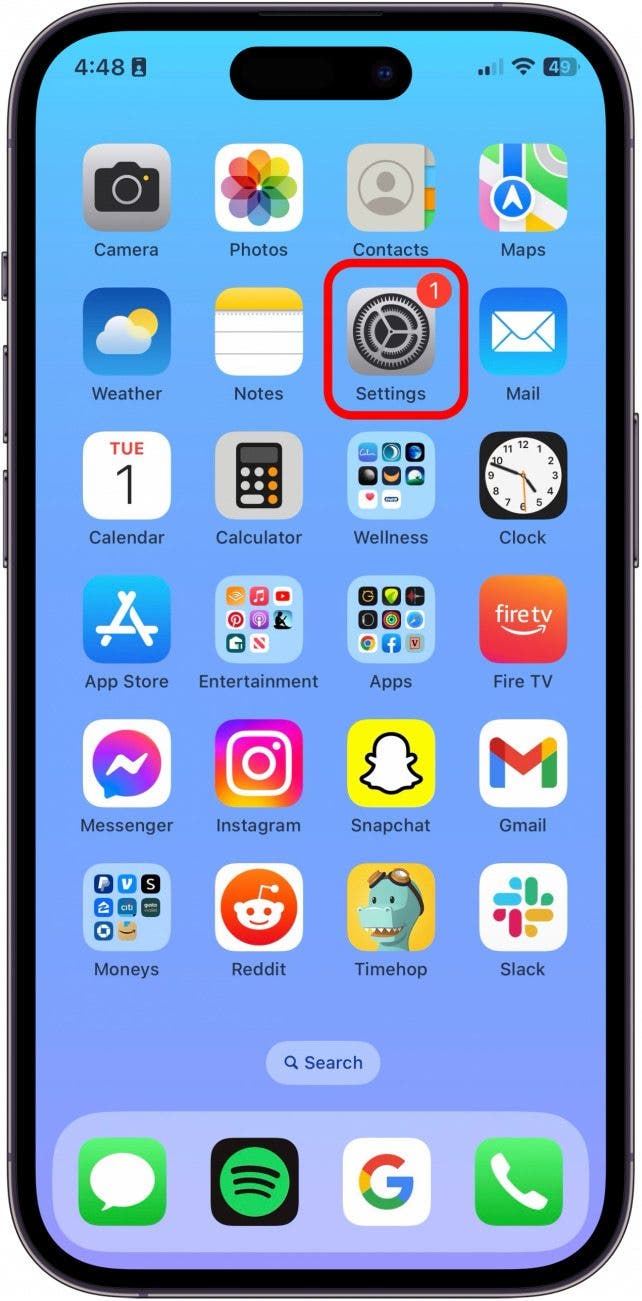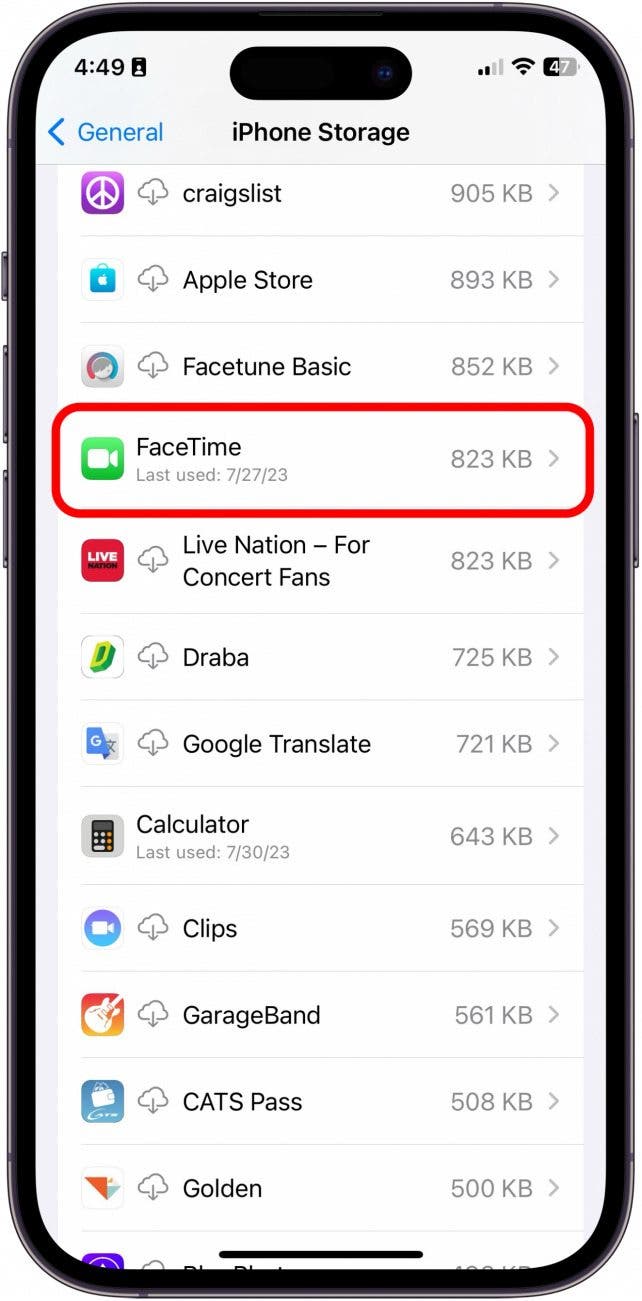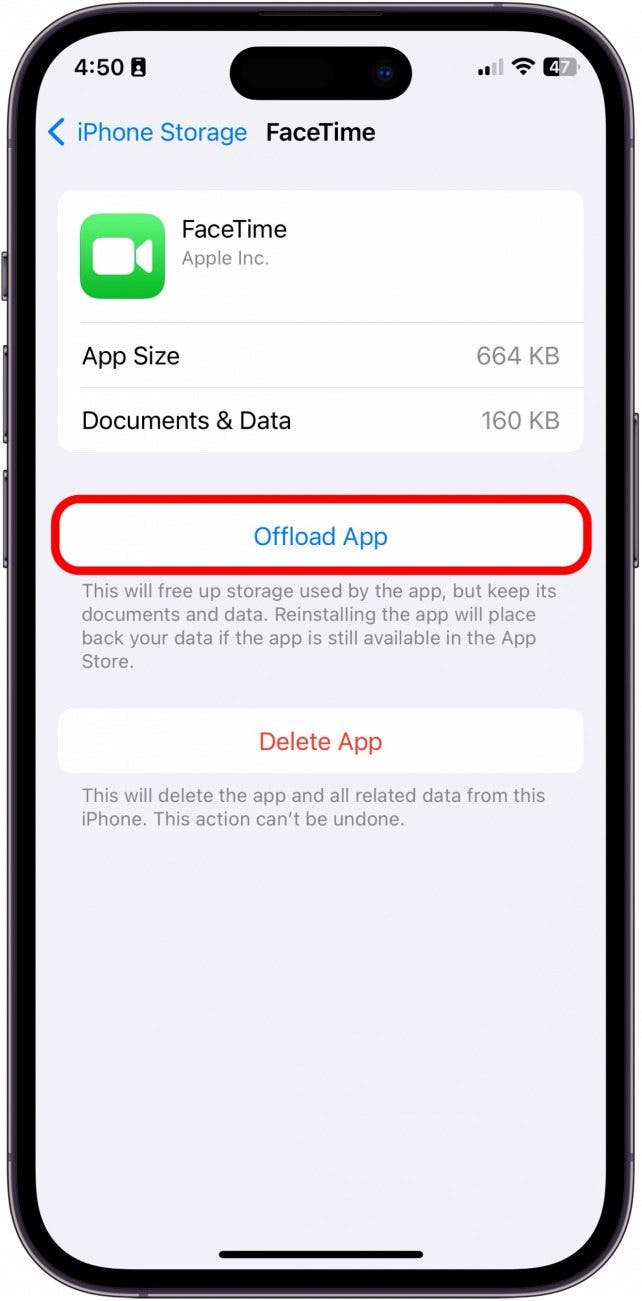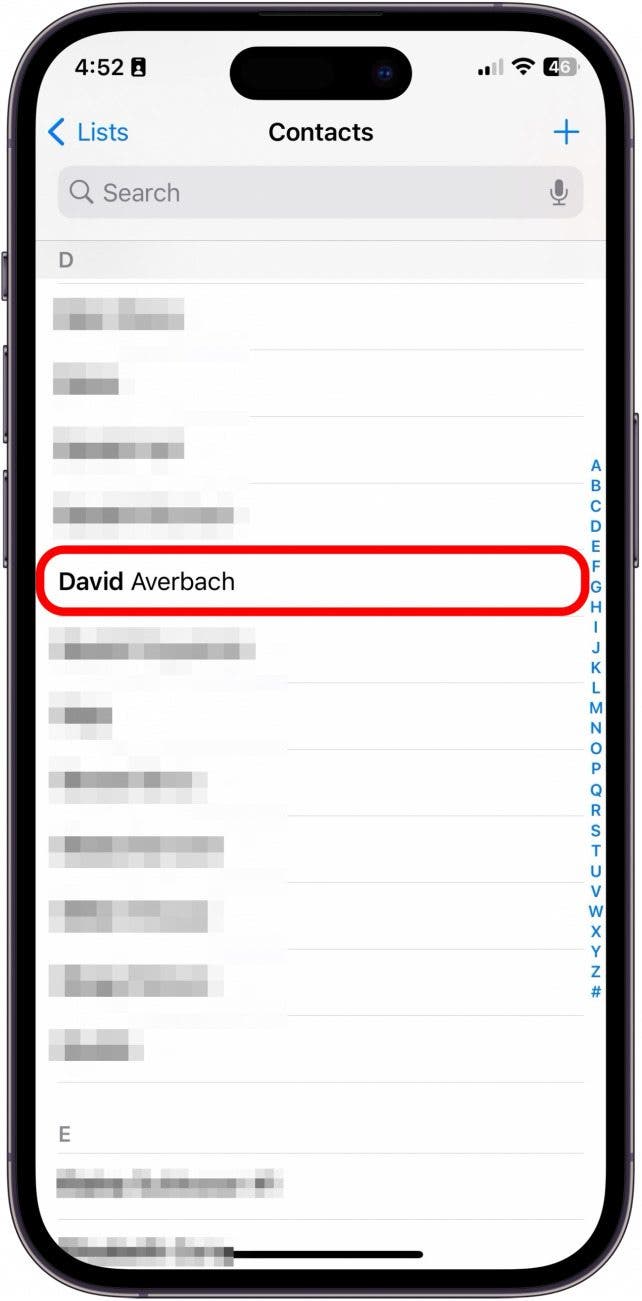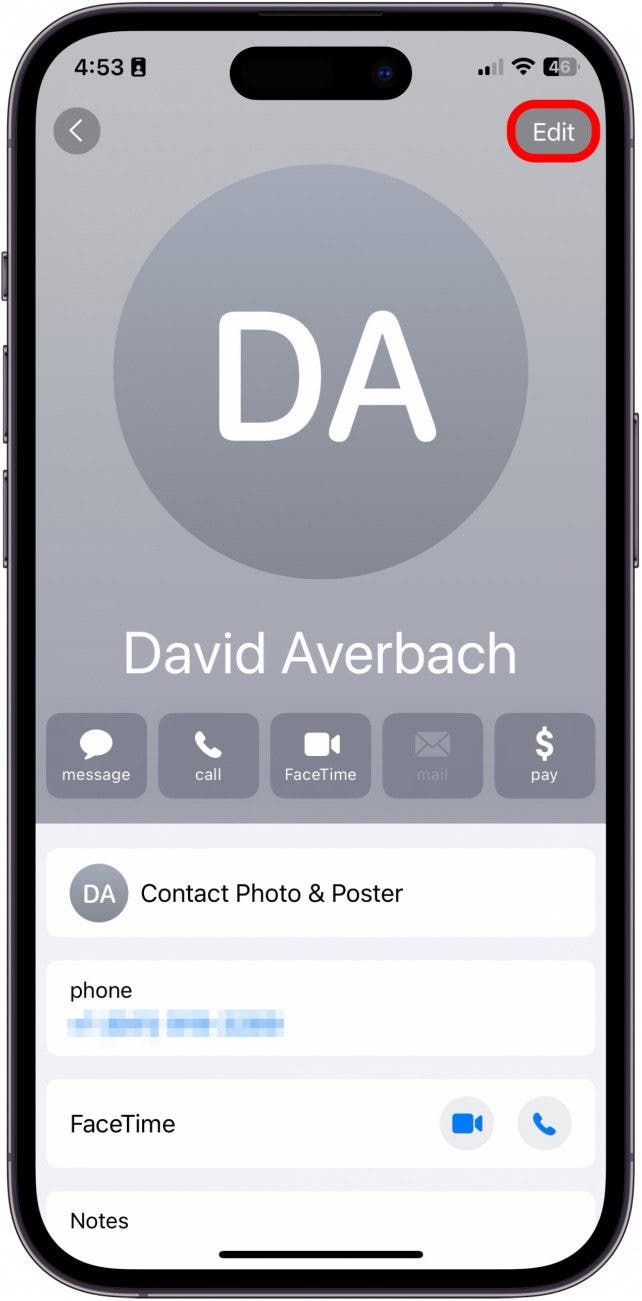What to Know
- When a contact card is not available for FaceTime, it doesn't mean that you've been blocked. It could be a software or network glitch.
- Make sure that the person you are attempting to contact on FaceTime has not deleted or disabled FaceTime.
Some iPhone users are reporting that, for certain contacts, they are receiving an error that says, "Contact Card is not available for FaceTime," This article will cover what contact card not available for FaceTime means, and five ways to fix it when the contact card is not available for FaceTime.
Jump To:
- What Does Contact Card Not Available for FaceTime Mean?
- Update Your iPhone or iPad
- Turn FaceTime Off & On Again
- Offload FaceTime
- Delete the Contact & Re-enter It
- Delete FaceTime & Redownload It
- FAQ
What Does Contact Card Not Available for FaceTime Mean?
Usually, the error message that displays "Contact Card not available for FaceTime" is a glitch connected to the FaceTime app, the network, or the software. In some circumstances, it may mean that the person you are trying to FaceTime has disabled FaceTime or deleted it from their device completely. But it does not mean that that person has blocked you. You will know that you've been blocked on FaceTime because you will receive the message "FaceTime Unavailable."
Update Your iPhone or iPad
One of the easiest ways to fix iPhone glitches in general and the Contact Card not available glitch in particular for FaceTime is to make sure your device is up to date. You can do this on most Apple devices by going into Settings > General > Software update. For a more detailed explanation, learn how to update to the latest OS.

Turn FaceTime Off & On Again
The first option to try when the contact card is not available on FaceTime is to turn FaceTime off and then back on again in the Settings app.
- Open the Settings app.
![open the settings app on iPhone or iPad contact card is not available for facetime]()
- Tap Apps.
![tap apps in iPhone settings tap apps in iPhone settings]()
- Tap FaceTime.
![tap facetime in iphone apps settings tap facetime in iphone apps settings]()
- Toggle FaceTime off.
![toggle FaceTime off toggle FaceTime off]()
- Wait a few moments, and then toggle FaceTime back on again. You may be prompted to sign in with your Apple ID.
![toggle facetime back on toggle facetime back on]()
FaceTime not working still? Don't worry; we have several more things to try!
Offload FaceTime
By simply offloading the app, you can maintain the data and settings, but the action will delete the app's executable file from your device. This may help clear up any bugs or issues creating the contact card error.
- Open the Settings app.
![contact card not available for facetime 2022]()
- Tap General.
![how to fix contact card not available for facetime]()
- Tap iPhone Storage.
![tap iphone storage in general settings tap iphone storage in general settings]()
- Tap FaceTime.
![the contact card is not available for facetime]()
- Tap Offload App.
![why does it say contact card not available for facetime]()
- Tap Offload App again to confirm.
![why can't i facetime someone]()
- Then, tap the app on your Home Screen to download it again.
![why can't i see the other person on facetime]()
If offloading and redownloading the FaceTime app didn't fix the contact card not available for FaceTime error, read on.
Delete the Contact & Re-enter It
There is a possibility that something glitched or went wrong with the contact itself. Before deleting the contact card and re-entering it, be sure to write down the contact's details so that you do not lose the information.
- Open the Contacts app on your device.
![why is my facetime not working]()
- Tap the contact you want to delete.
![why cant i see the other person on facetime]()
- Tap Edit.
![can't see other person on facetime]()
- Scroll down and tap Delete Contact.
![tap delete contact tap delete contact]()
- Then, in your Contacts list, tap the Add button.
![facetime unavailable]()
- Re-enter your contact's information and tap Done to save.
![facetime not showing other person]()
Still getting the Contact Card is not available for FaceTime error message? Read on for another fix!
Delete FaceTime & Redownload It
If the contact card is not available for FaceTime error is still popping up, you can try deleting the entire FaceTime app and then reinstalling it from the App Store.
- Press and hold the FaceTime app on your Home Screen.
![in the contact is not available for facetime]()
- Tap Remove App.
![tap remove app tap remove app]()
- Tap Delete App.
![tap delete app tap delete app]()
- Tap Delete again to confirm.
![tap delete tap delete]()
- Then, go to the App Store.
![why can't i facetime someone but i can call them]()
- Search for FaceTime and tap the Cloud icon to re-download the app.
![not available facetime]()
And that's how you solve the contact card unavailable glitch in the FaceTime app! Hopefully, one of these options worked for you. Next, learn how to take Live Photos while on a FaceTime call! Good luck, and happy video chatting!
If you like getting all the latest tips about using your Apple devices, be sure to sign up for our free Tip of the Day!
FAQ
- Why is my FaceTime not working? We have a troubleshooting guide with FaceTime fixes for iPhone, iPad, and Mac that include fixes like outdated software, an activation error, and more.
- Why is FaceTime not showing the other person? If you can't see the other person on FaceTime it may be because their camera is off, there are Screen Time restrictions, and more.
- Why is my FaceTime camera not working? If your FaceTime camera is not working, make sure the camera is on in Settings, and make sure your Wi-Fi and cellular signals are strong enough.
Top image credit: Krakenimages.com / Shutterstock.com