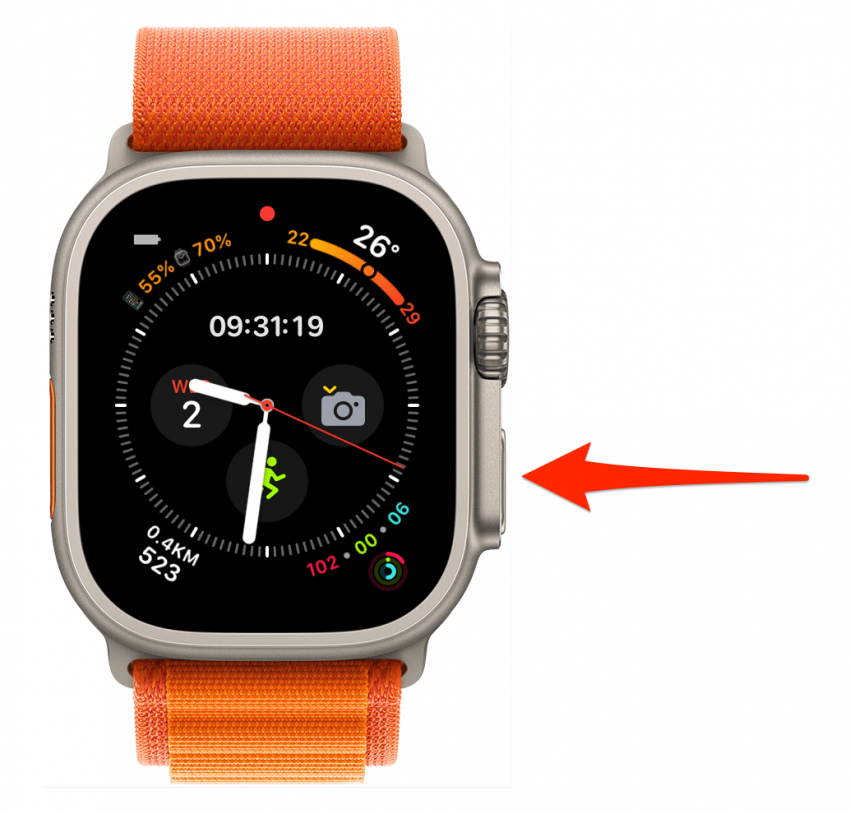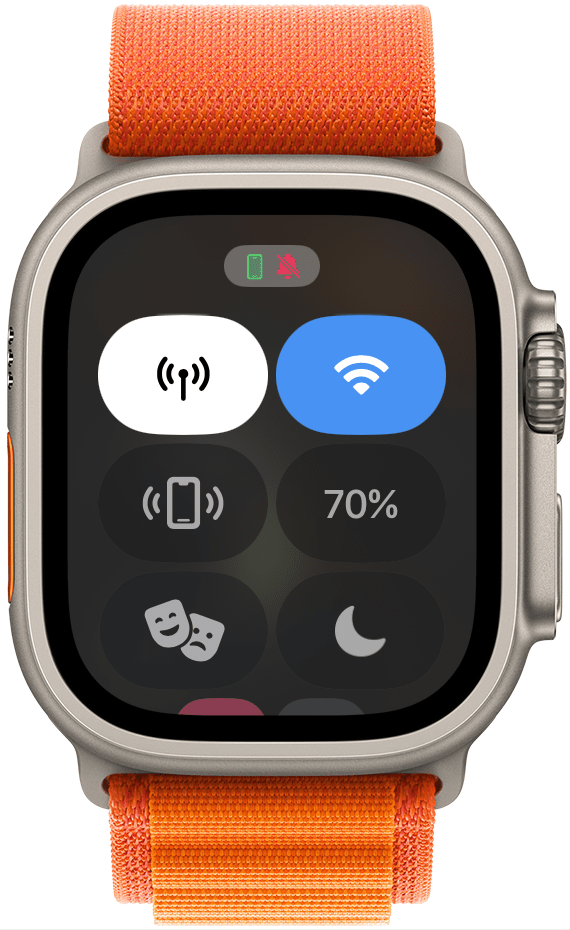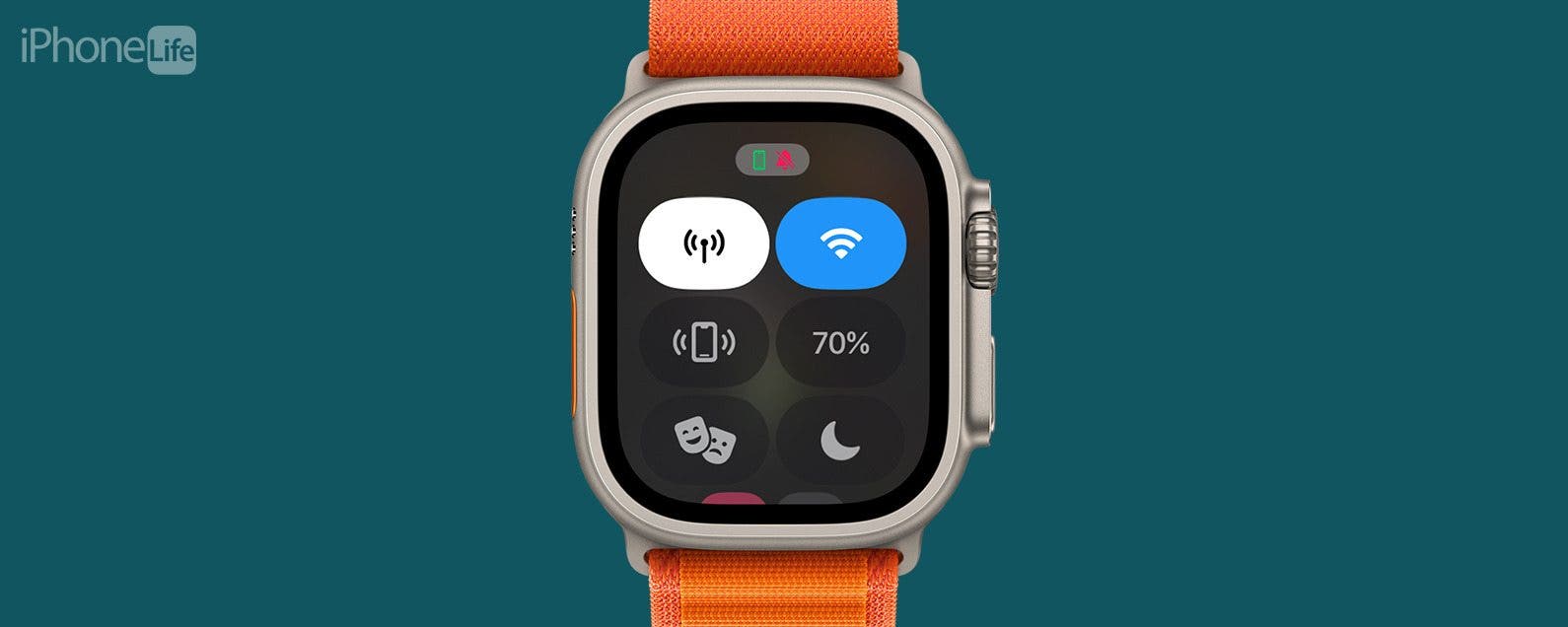
* This article is from our Tip of the Day newsletter. Sign Up. *
Why can't you swipe up to get to your Apple Watch Control Center? Do you see widgets instead? If so, your watch is running watchOS 10 or later! With this update comes a new way to open your Control Center that requires zero swiping. Don't worry, it's easy, and you'll be used to it in no time.
Why You’ll Love This Tip:
- The watchOS 10 update made some changes to the Apple Watch layout, including a new way to access the Control Center.
- Instead of swiping up to open the Control Center on your Apple Watch, you must now press the Side button.
How to Open Control Center Apple Watch (watchOS 10)
System Requirements
To use this tip, you will need an Apple Watch running watchOS 10.
Once you update to watchOS 10, your Apple Watch won’t swipe up to open the Control Center anymore. So if you want to ping your iPhone, turn on Focus Modes, or check your Wi-Fi settings, you'll have to open the Apple Watch Control Center by pressing the Side button. To discover more iOS 17 features, sign up for our free Tip of the Day!

Pro Tip
Your Apple Watch will need to be unlocked before you can access the Control Center by tapping the Side button. You can do this with the passcode or with your iPhone.
Now you know what to do if your Apple Watch won't swipe up to the Control Center. Changes like this are common with Apple updates, and getting used to them takes a while. Next, learn about the other new features that watchOS 10 brings to your Apple Watch.