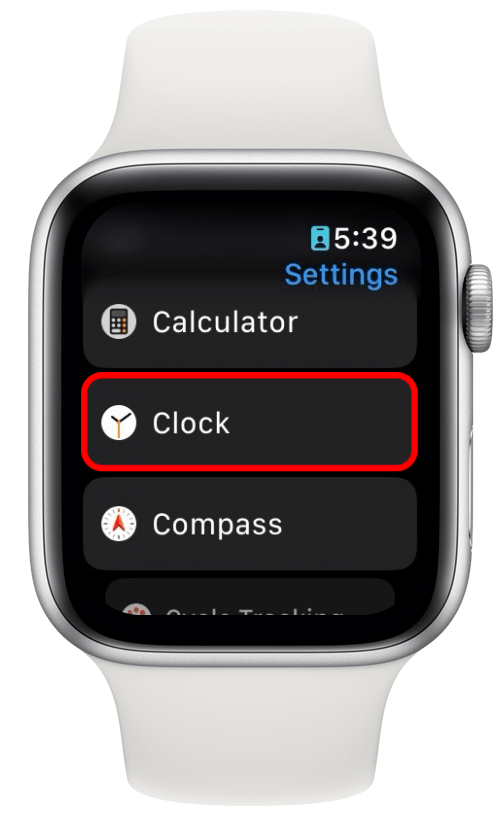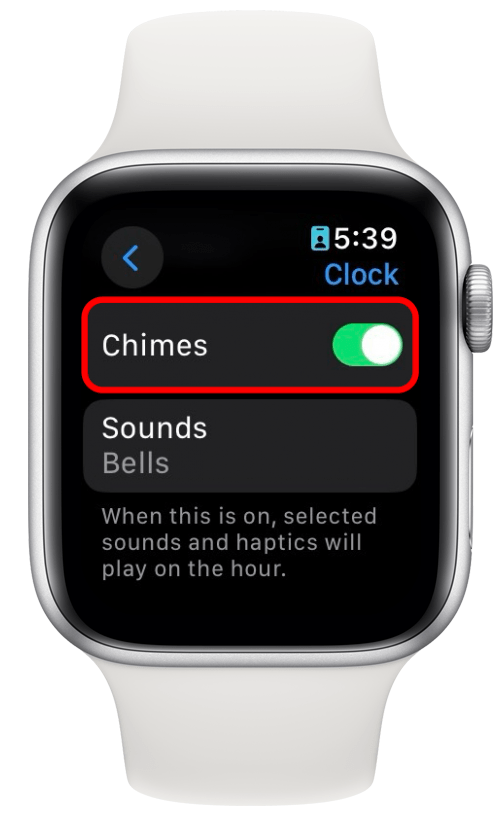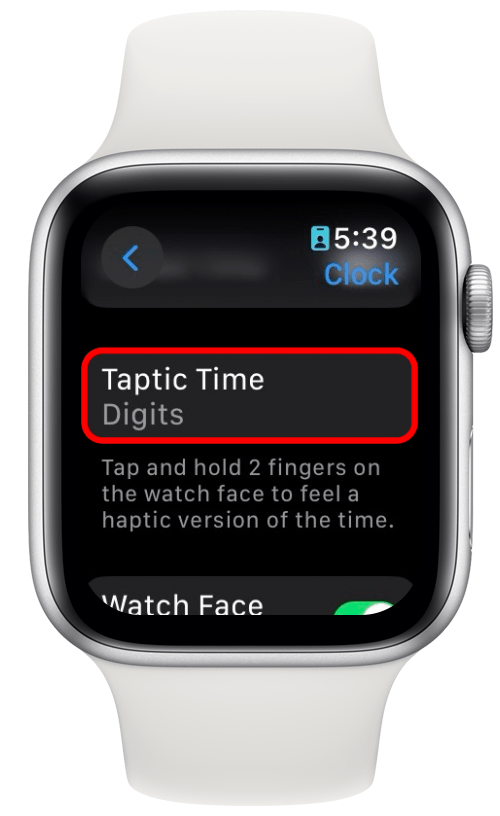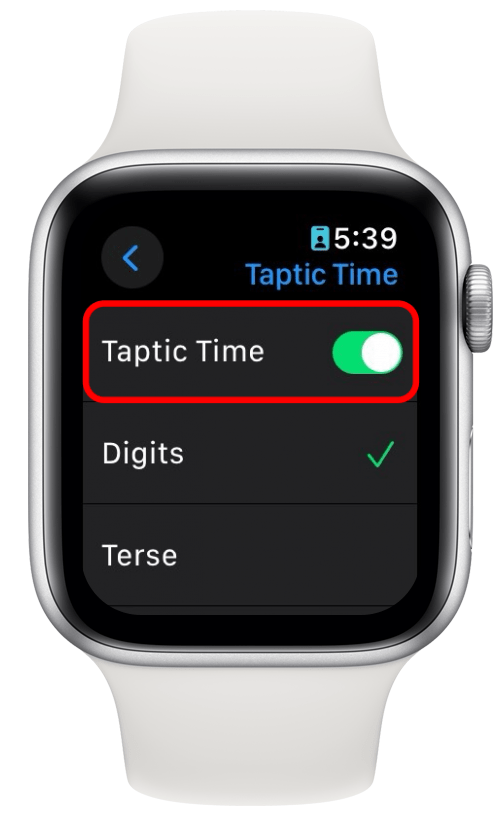What to Know
- If your Apple Watch is not showing notifications but it is vibrating, it could be in Theater mode.
- Cover to Mute is a setting that can cause seemingly random vibrations.
- The Chimes or Taptic Time settings can also cause your watch to vibrate even if you have no notifications.
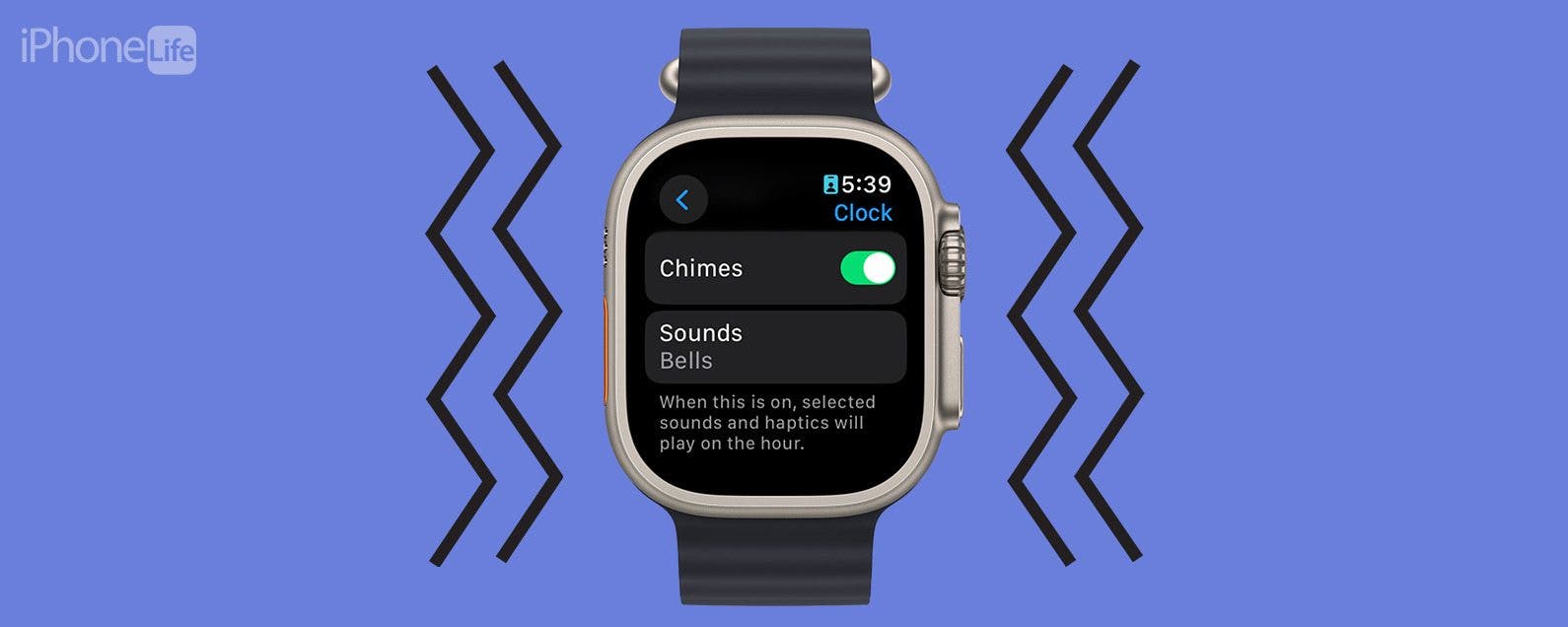
Every Apple Watch owner experiences phantom vibrations from time to time. You’ve probably found this article because your Apple Watch vibrated for seemingly no reason. It can get annoying if it happens often and you frequently find yourself raising your wrist and seeing no new notifications. Let’s dive into why your Apple Watch is vibrating but not showing notifications.
Jump To:
Apple Watch Not Showing Notifications but Still Vibrates
If you’ve found yourself getting annoyed by phantom vibrations, there are a few things you can do to resolve the problem. Some settings can make your Apple Watch vibrate even if you have no notifications. Going through and turning them off or adjusting them can help prevent phantom vibrations. For more Apple Watch troubleshooting tips, be sure to sign up for our free Tip of the Day newsletter.
Notifications Not Showing on Apple Watch? Check Theater Mode
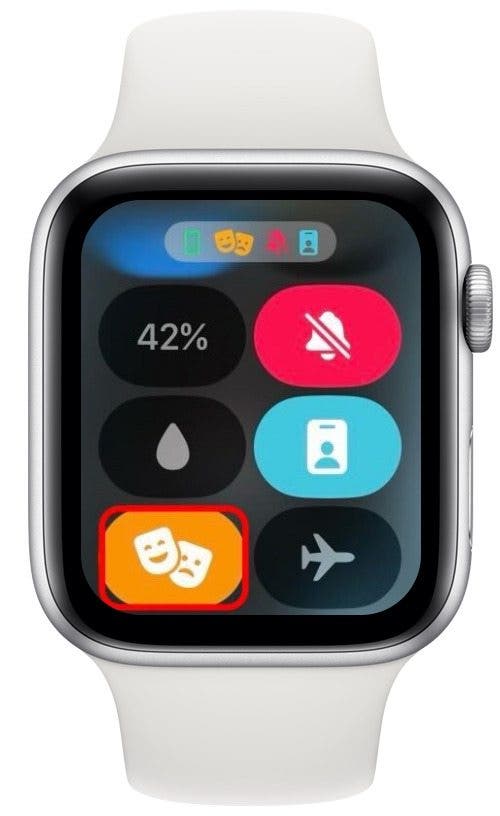
Theater mode is designed to prevent your Apple Watch from disturbing you and others while in a theater. You’ll still receive notifications but they’ll be silenced and won’t illuminate the display. So you’ll feel vibrations but your Apple Watch won’t light up. This could be what is causing your Apple Watch to vibrate but not show notifications. You can check if Theater mode is enabled by pressing the side button to open the Control Center. Then, if the Theater mode icon is orange (you may need to scroll down to find it), that means it is turned on. Tap it to turn it off.

Cover to Mute Can Make Your Apple Watch Vibrate
Cover to Mute is a useful feature if you’re getting notifications at inopportune times. If your Apple Watch is ringing when you can’t answer, you can place your palm over the display for three seconds, and it will automatically mute notifications and vibrate to let you know that Silent mode has been switched on. Check out this tip on how to enable and disable Cover to Mute if you don’t want to use this feature.
Chimes Vibrate the Apple Watch Every Hour
There is a setting on your Apple Watch that will make your device chime every hour. If your watch is on Silent mode, that means your watch will vibrate on the hour, even if you have no notifications. Here’s how to check if this setting is on:
- Open the Settings app on your Apple Watch, and tap Clock.
![apple watch settings with clock circled in red]()
- Scroll down to Chimes. If the toggle is green, that means it is enabled. Tap the toggle to disable it.
![apple watch clock settings with chimes toggle circled in red]()
This should prevent your Apple Watch from vibrating but not showing notifications.
Taptic Time Tells You the Current Time through Vibrations
The last feature that could be causing your Apple Watch to vibrate but not show notifications is Taptic Time. This setting makes it so that if you rest two fingers on the display, it will tell you the time through a series of vibrations (e.g. if it is 11:02, your Apple Watch will do one long vibration, followed by a shorter one. Then, wait a moment, and vibrate twice more). Here’s how to check this setting:
- Open the Settings app, and tap Clock.
![apple watch settings with clock circled in red]()
- Scroll down and tap Taptic Time.
![apple watch clock settings with taptic time circled in red]()
- Tap the toggle to enable or disable this feature.
![apple watch taptic time settings with taptic time toggle circled in red]()
If your Apple Watch is not showing notifications but still vibrating, this setting could be the culprit.
What to Do If Apple Watch Is Vibrating but Not Showing Notifications
These are all of the settings that affect your Apple Watch vibrating when there are no notifications. If none of the above worked for you, and you’re still experiencing phantom vibrations, check for updates to watchOS and restart your device. If all else fails, you may need to reach out to Apple Support for further assistance. Next, find out how to disable phone calls on your Apple Watch.
FAQ
- Why am I not getting notifications on my Apple Watch? If you are not getting notifications at all on your Apple Watch, it is unlikely that the solutions in this article will help. Instead, check out this troubleshooting guide for how fix your Apple Watch not getting notifications.
- How do I get my Apple Watch to notify me of text messages? Your Apple Watch should notify you of text messages by default during the initial set up process. If you are not getting text notifications, check out our article on how to make your Apple Watch vibrate for texts and calls.