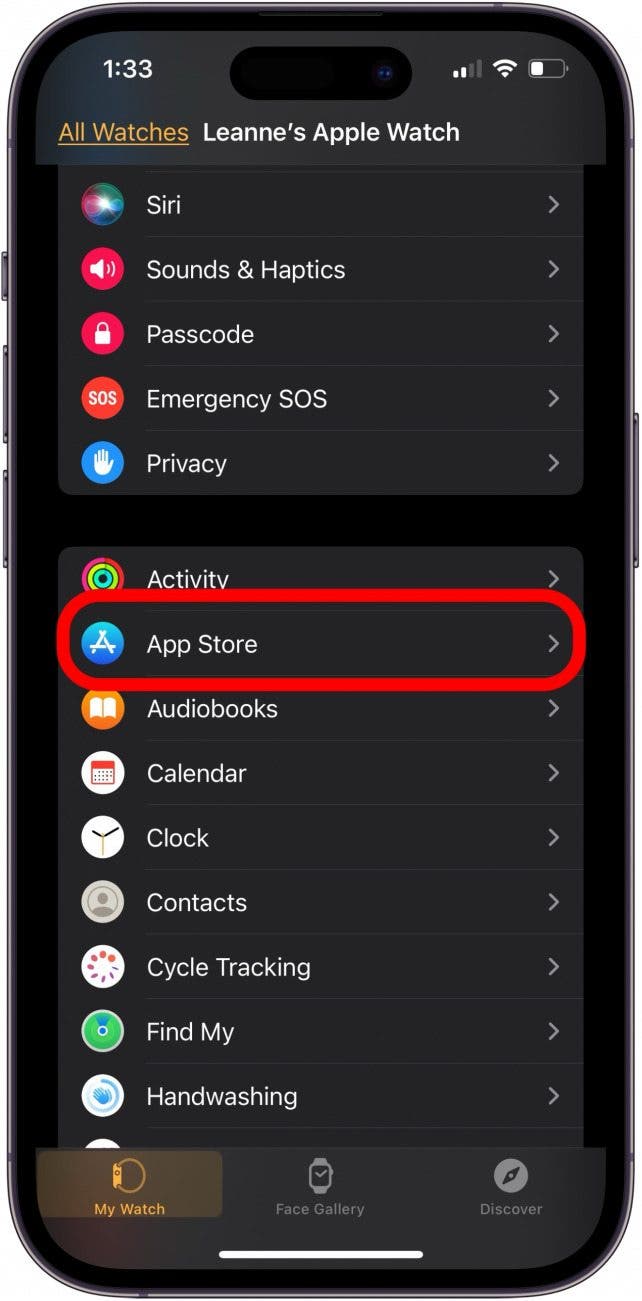What to Know
- Apple Watch not responding to touch? Make sure your hands and Apple Watch screen are clean.
- Obstructions like gloves or a poorly-fitting screen protector can make your Apple Watch unresponsive. Re-apply the screen protector and remove the gloves to see if your screen responds better.
- You can also fix an Apple Watch screen with a software update, force restart, or resyncing your Apple Watch with your iPhone.
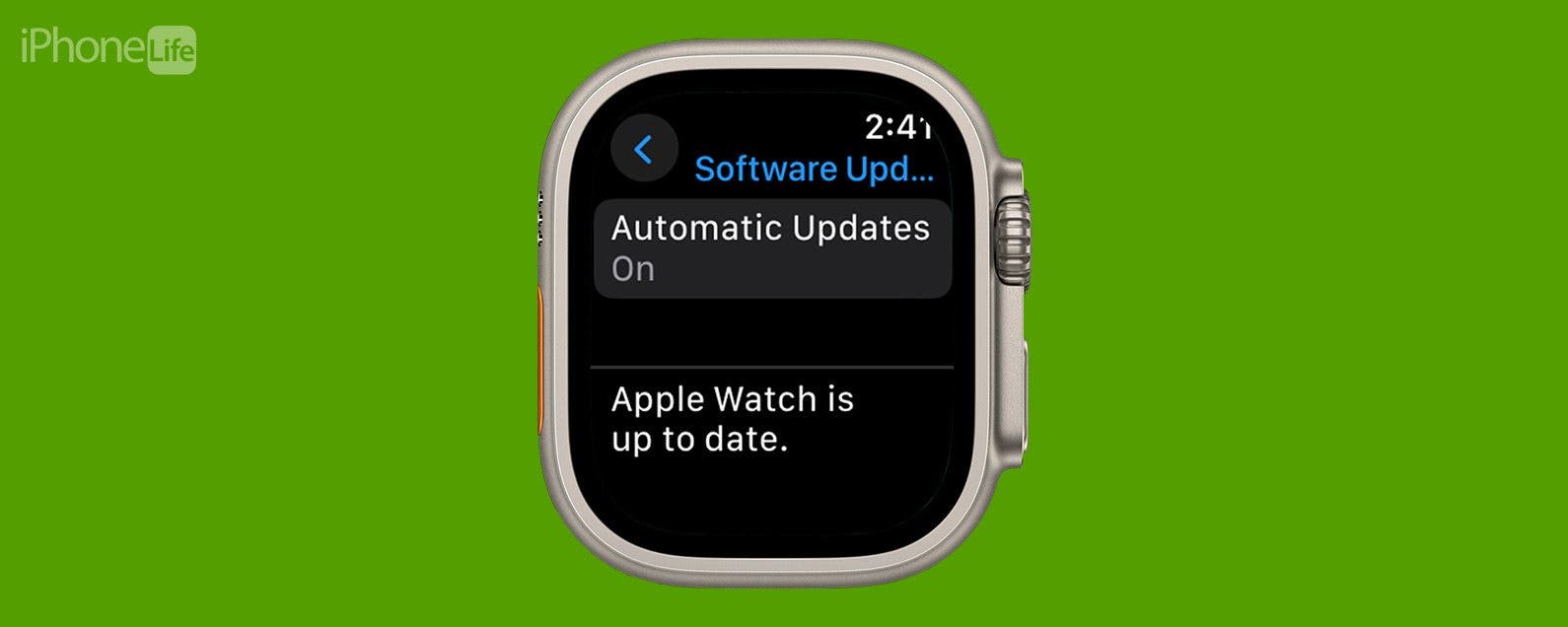
If your Apple Watch touch screen is not working, intermittently glitching, or unresponsive, we'll show you how to get taps, swipes, and gestures working again. Here's how to fix your Apple Watch screen.
Jump To:
Apple Watch Touch Screen Not Working? Fix It Fast!
There are a few basic troubleshooting steps to try when your Apple Watch screen is not working, or won't respond. Here's what to do when your Apple Watch screen is not responding to touch. For more great Apple Watch troubleshooting tutorials, check out our free Tip of the Day.
Note: We cover what to do if your Apple Watch is stuck on the Apple logo in a separate article.
Force Restart Apple Watch
Once you've made sure there isn't a physical obstacle like dirt or an obstruction making your Apple Watch screen unresponsive, it's time to force restart your Apple Watch. This is a great fix if you have a frozen Apple Watch, or an Apple Watch screen glitching, or not responding to touch. You can reboot your Apple Watch with either a restart first, then try a force restart if that didn't fix the issue. If your Apple Watch touch screen is not working at all, a force restart is how to turn off an Apple Watch without the screen.


Update Apple Watch Software
Your Apple Watch needs regular software updates, not just for new features, but also for security updates and to fix bugs and glitches. If your Apple Watch screen is not responding to touch still, or only intermittently responding, here's how to update watchOS.
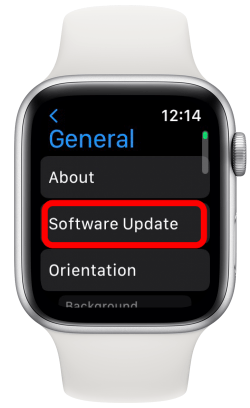
Close Apps on Apple Watch
If your Apple Watch screen is still not working properly after a force restart and software update, it's time to look at your apps. If your Apple Watch touch screen is not working when you have certain apps open, here's how to close apps on an Apple Watch. If closing, then opening the glitching app doesn't fix the problem, make sure your Apple Watch apps are updated. The easiest way to do this, especially if your Apple Watch touch screen is not working properly, is to use your iPhone.
- Open the Watch app on your iPhone.
![open the apple watch app on iphone open the apple watch app on iphone]()
- Make sure you're in the My Watch tab, then scroll down and tap App Store.
![tap app store in iphone apple watch app tap app store in iphone apple watch app]()
- Make sure Automatic Updates is toggled on (the toggle will be green).
![toggle on automatic updates in apple watch app toggle on automatic updates in apple watch app]()
Resync Apple Watch
If your Apple Watch screen is not working still, here's how to resync your Apple Watch to your iPhone. To do this, you need to unpair your Apple Watch from your iPhone, then pair your Apple Watch to your iPhone again. As a last resort, you can factory reset your Apple Watch.

FAQ
- How do I unlock my Apple Watch with a black screen? If your Apple Watch has a black screen and is not responding to touch, you need to learn what to do when an Apple Watch won't turn on.
- Why is my Apple Watch unresponsive after swimming? The Apple Watch is water resistant, but not waterproof. You can turn on the Water Lock to get water out of your Apple Watch, although this won't fix matters if your Apple Watch has gotten water damaged.
- What do you do when your Apple Watch won't swipe up? If your Apple Watch won't swipe up, this is a slightly different problem than your Apple Watch touch screen not responding. Here's how to get your Apple Watch to swipe up.
By now, your Apple Watch touch screen should be working again! If not, check in with Apple Support; you may have a hardware issue that needs to be repaired. Be sure to check back with us for all your Apple Watch troubleshooting needs, and for what to do with problems like your iPhone touch screen not working!