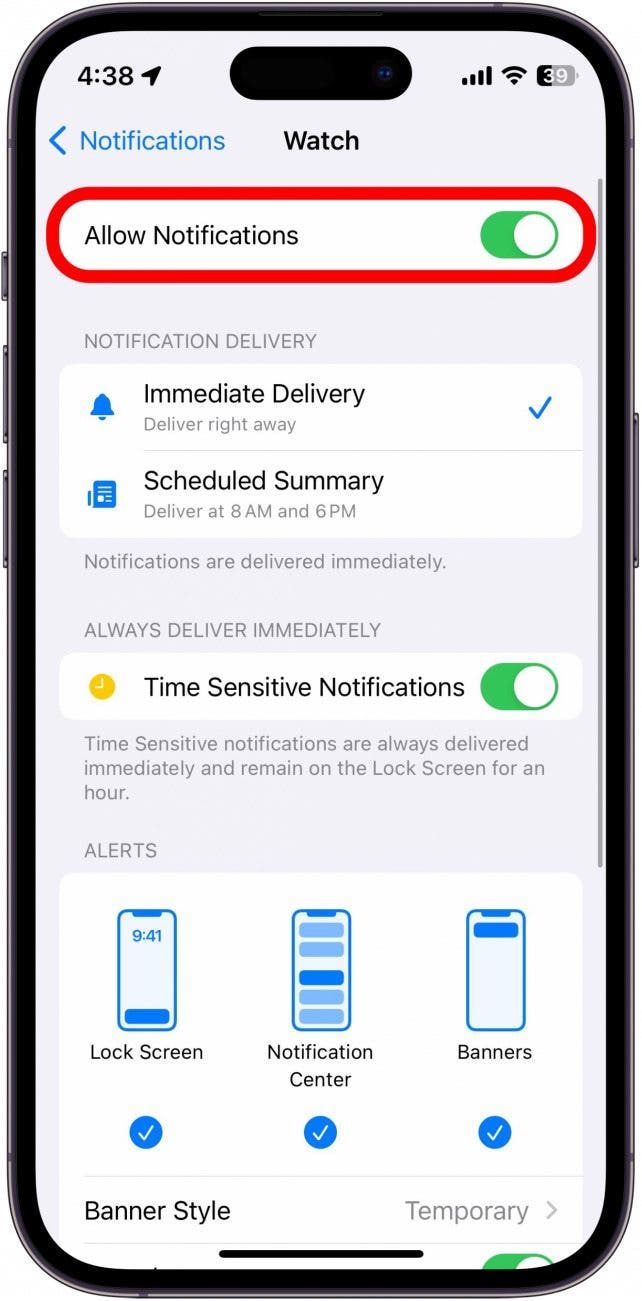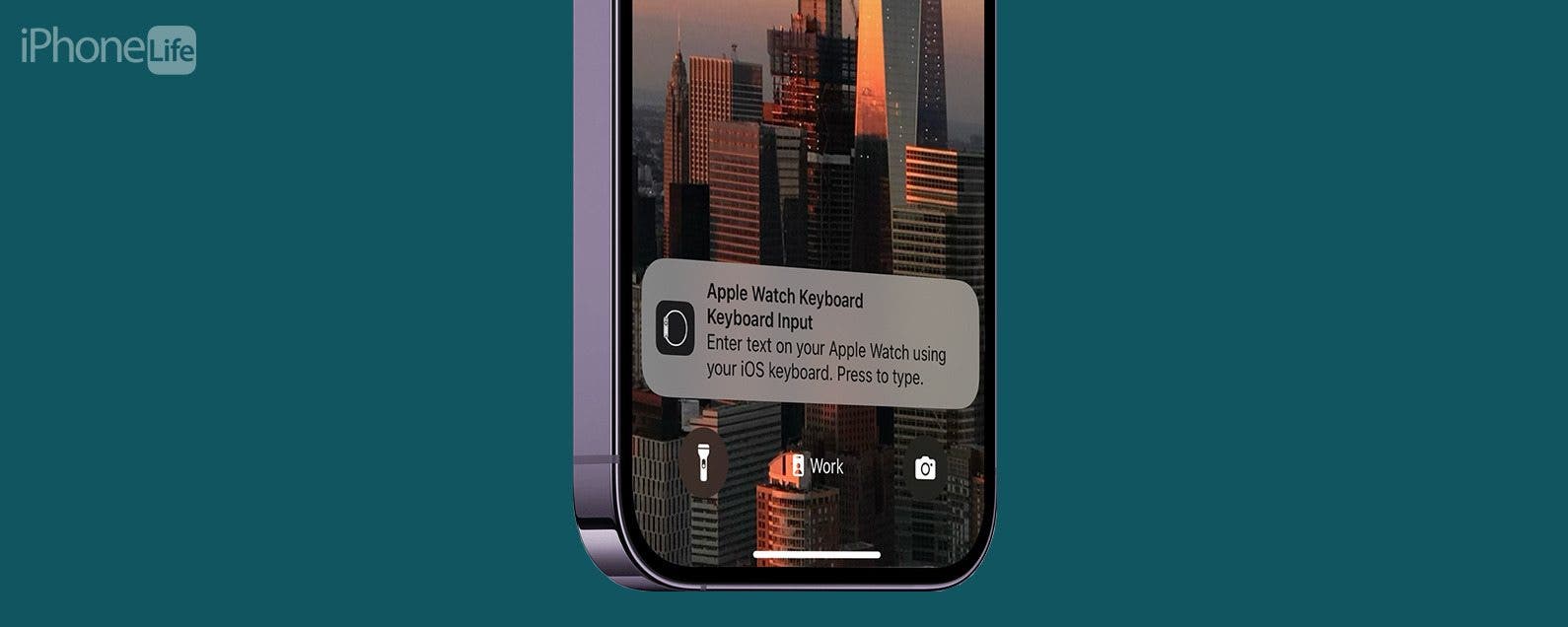
* This article is from our Tip of the Day newsletter. Sign Up. *
Typing on your Apple Watch can be a hassle because of how small the display is. Plus, if your Apple Watch is older than Series 7, you don’t even have access to an on-screen keyboard. However, did you know you can type on your Apple Watch using your iPhone? Here’s how.
Why You’ll Love This Tip:
- Quickly type from your iPhone instead of using the tiny watch display.
- Enter search terms and reply to texts faster on your watch.
How to Access Apple Watch Keyboard Notification
System Requirements
This tip works on iPhones running iOS 16 or later and Apple Watches on watchOS 9 or later. Find out how to update to the latest version of iOS and watchOS.
While the Apple Watch Series 7 and newer has a keyboard built into the OS, it can be difficult to type on the small display. Luckily, when you open a text entry field on your Apple Watch, you’ll also get a notification on your iPhone allowing you to type using your iPhone’s keyboard. For more hidden Apple Watch tricks, be sure to sign up for our free Tip of the Day newsletter. Now, here’s how to enable and use the Apple Watch keyboard notification:

- On your iPhone, open the Settings app, and tap Notifications.
![iphone settings with notifications circled in red]()
- Scroll down and find the Watch app. Tap it.
![iphone notification settings with watch app circled in red]()
- Confirm that Notifications are enabled.
![iphone watch app notification settings]()
- Keep your iPhone nearby, and on your Apple Watch, open a text entry field (e.g. tap the Search icon in the App Store, reply to a text message, etc.)
![apple watch app store with search icon circled in red]()
- On your iPhone, a notification should pop up reading, Apple Watch Keyboard Input. Tap it.
![iphone lock screen with apple watch keyboard notification circled in red]()
- A text box and keyboard will appear. Now, you can type whatever you want and it will also be typed on your Apple Watch!
![iphone apple watch keyboard input screen with text entry field circled in red]()
This can be used anywhere on your Apple Watch when you need to type. I find it most useful to search on the App Store or Apple Maps, although it can also be used for texting.