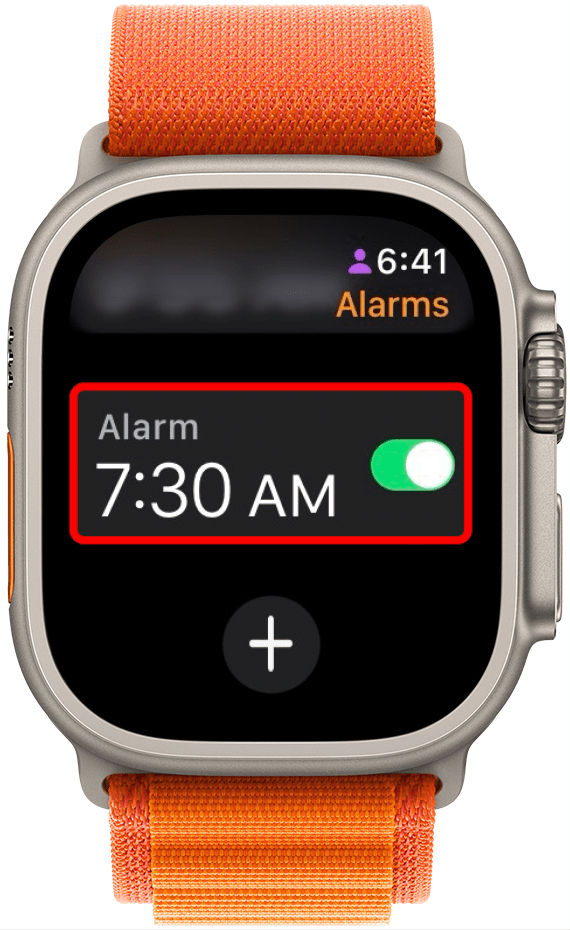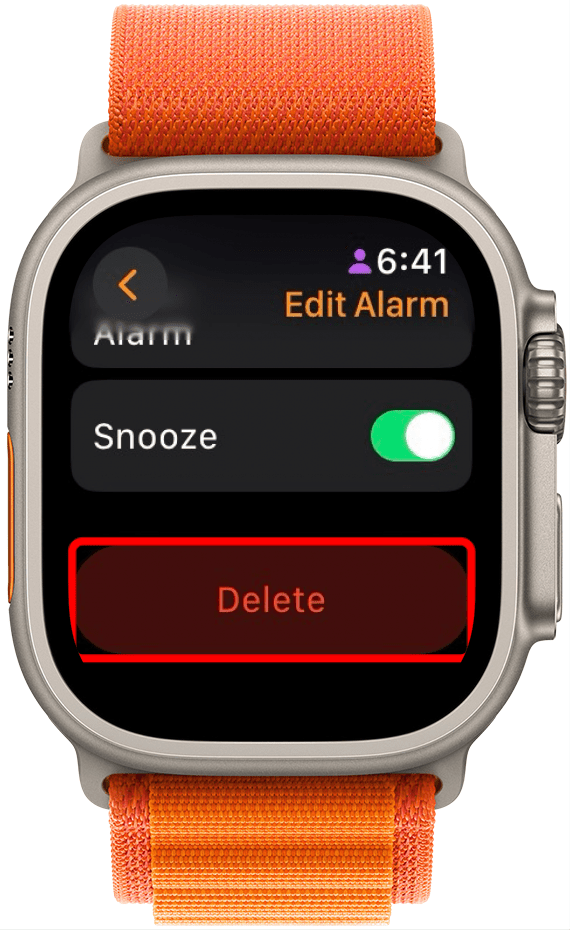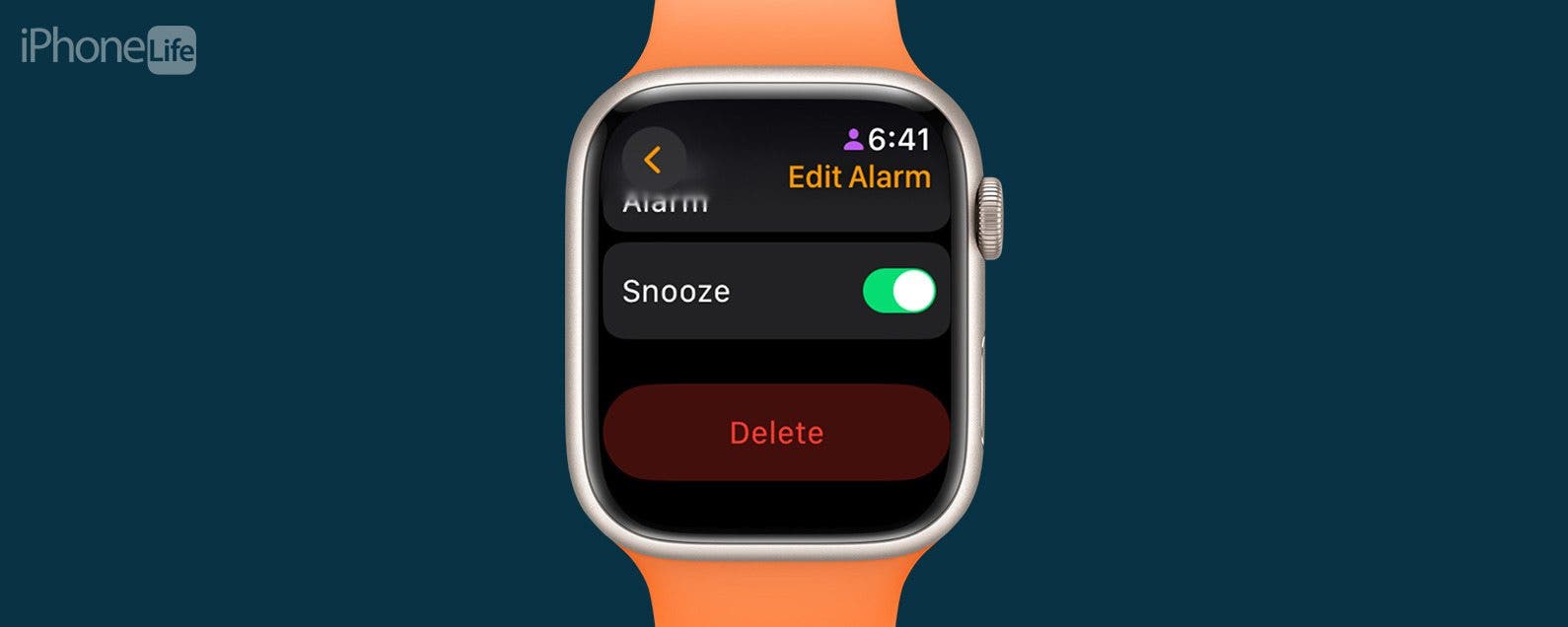
* This article is from our Tip of the Day newsletter. Sign Up. *
Ever since I got my Apple Watch, it has become the primary way my alarm wakes me up in the morning. I often find myself messing with my alarm settings via my Apple Watch. That's why it's handy to know how to delete alarms directly from your Apple Watch without using your iPhone. Here's how to disable an alarm on Apple Watch.
Why You'll Love This Tip:
- Disable alarms you no longer want to use or be woken up to.
- Delete an alarm directly from your Apple Watch without using your iPhone.
How to Delete Apple Watch Alarm
System Requirements
This tip works on iPhones running iOS 16 or later. Find out how to update to the latest version of iOS.
You can delete an alarm directly from your Apple Watch, even if you set up the alarm on your iPhone. If you find your Apple Watch alarm is malfunctioning, check out this article that covers why that might be happening and how to fix it. If you like learning about how to use your Apple devices, be sure to sign up for our free Tip of the Day!

- Press the Digital Crown to open your Apple Watch App Library.
- Tap Alarms.
![turn off alarm on apple watch]()
- Tap the Alarm you want to delete.
![turn off apple watch alarm]()
- Scroll down and tap Delete.
![alarm on apple watch only]()
And that's all it takes to delete an alarm directly from your Apple Watch, all without using your iPhone.
Note
If you have set an alarm via your Sleep Schedule, you won't be able to delete that alarm using these steps. You will need to fix that in the Health app.