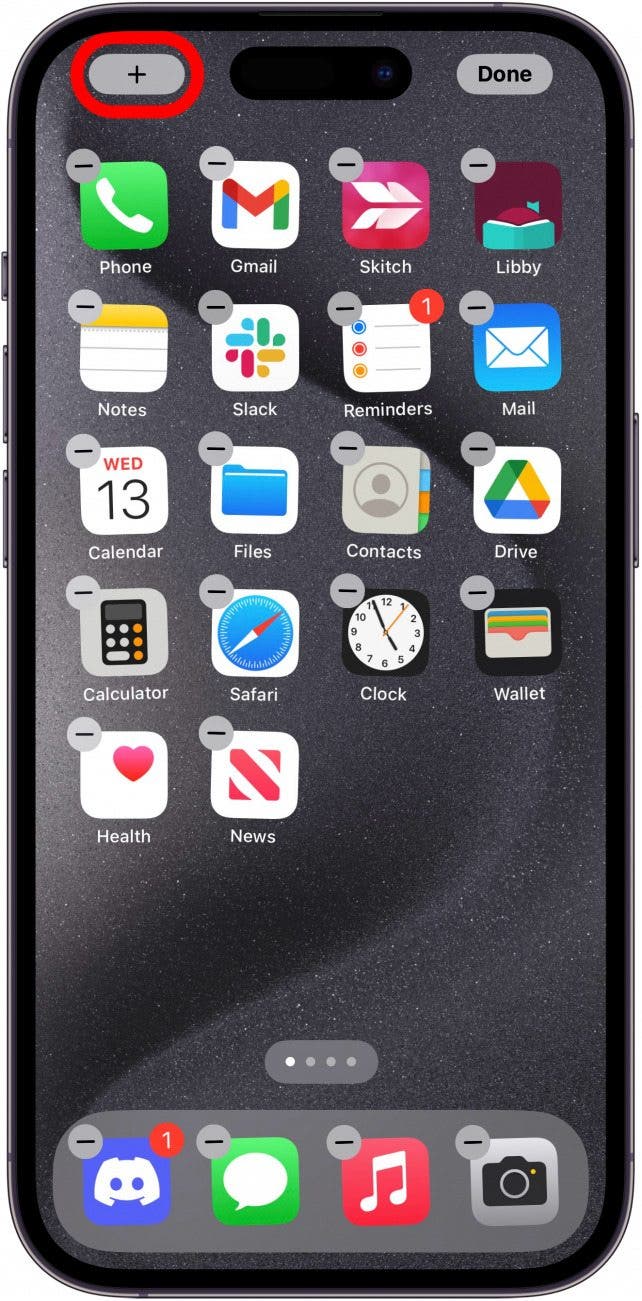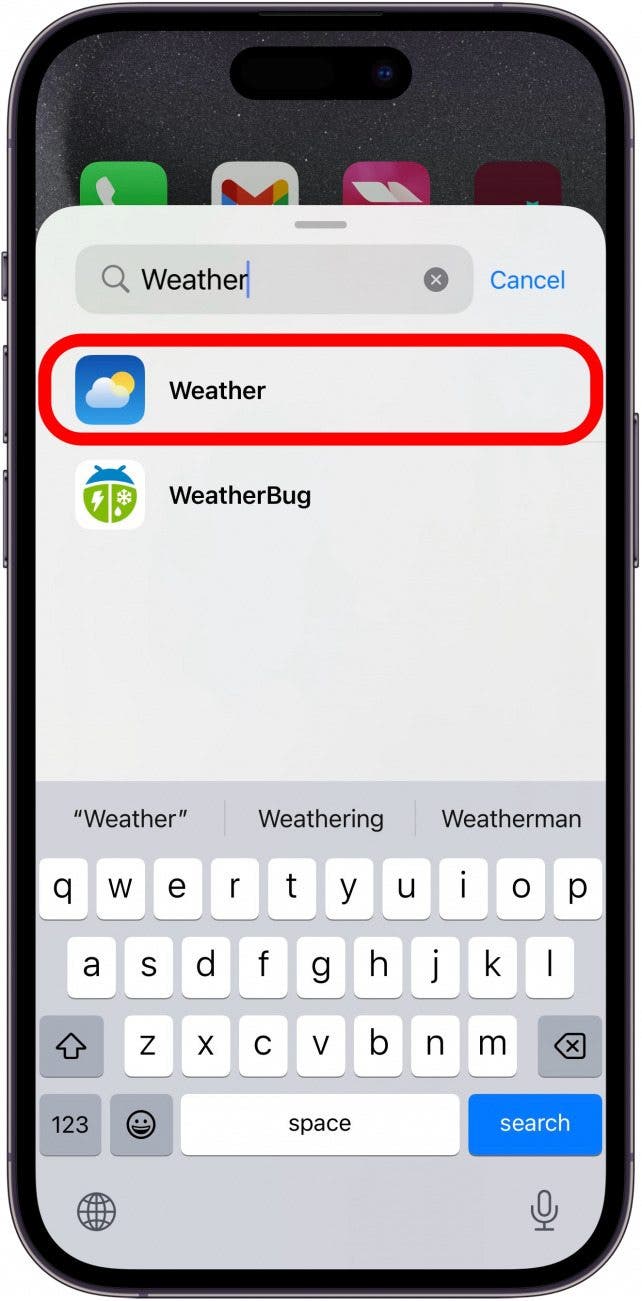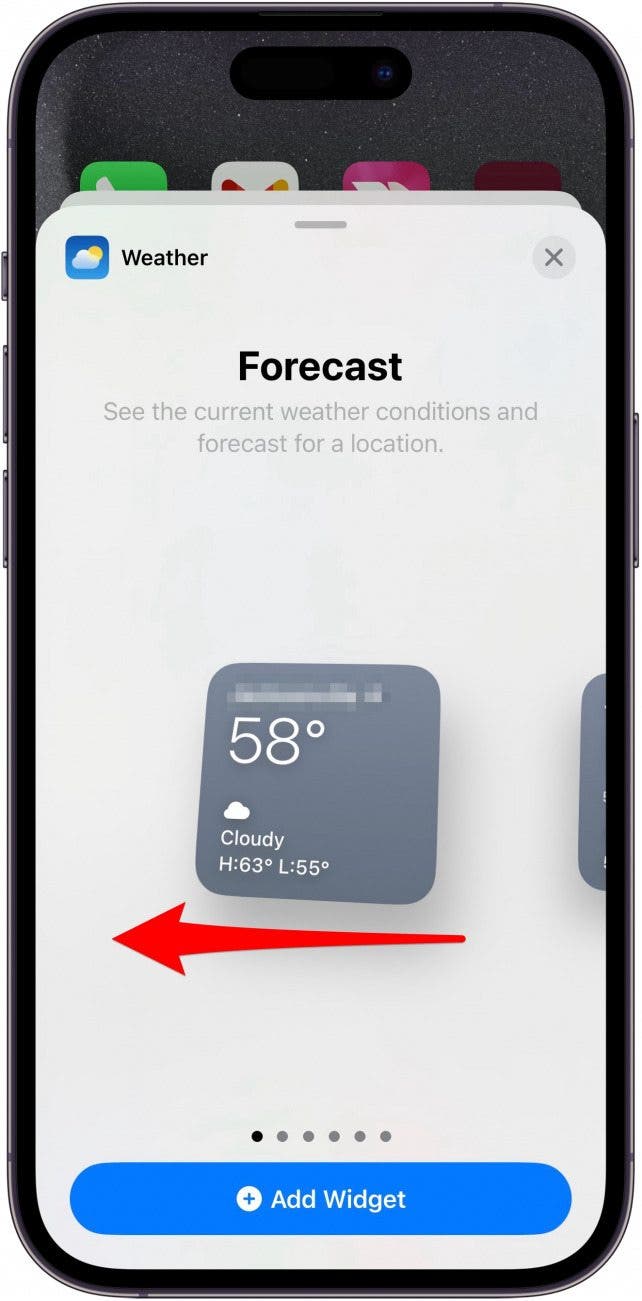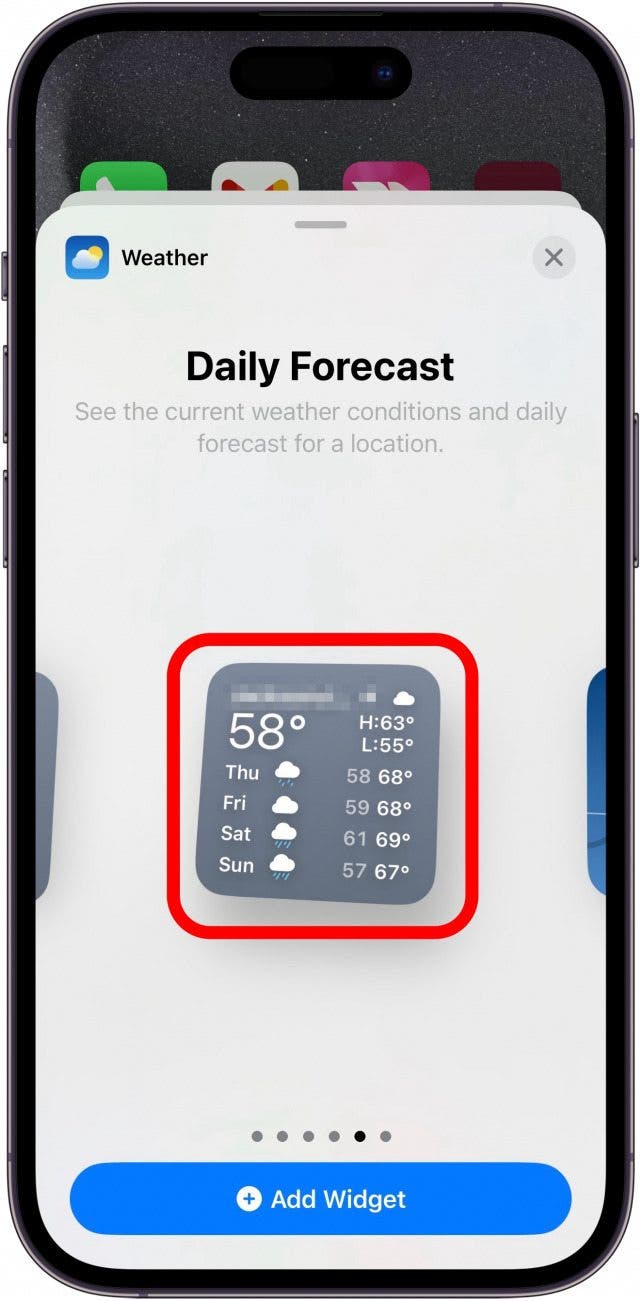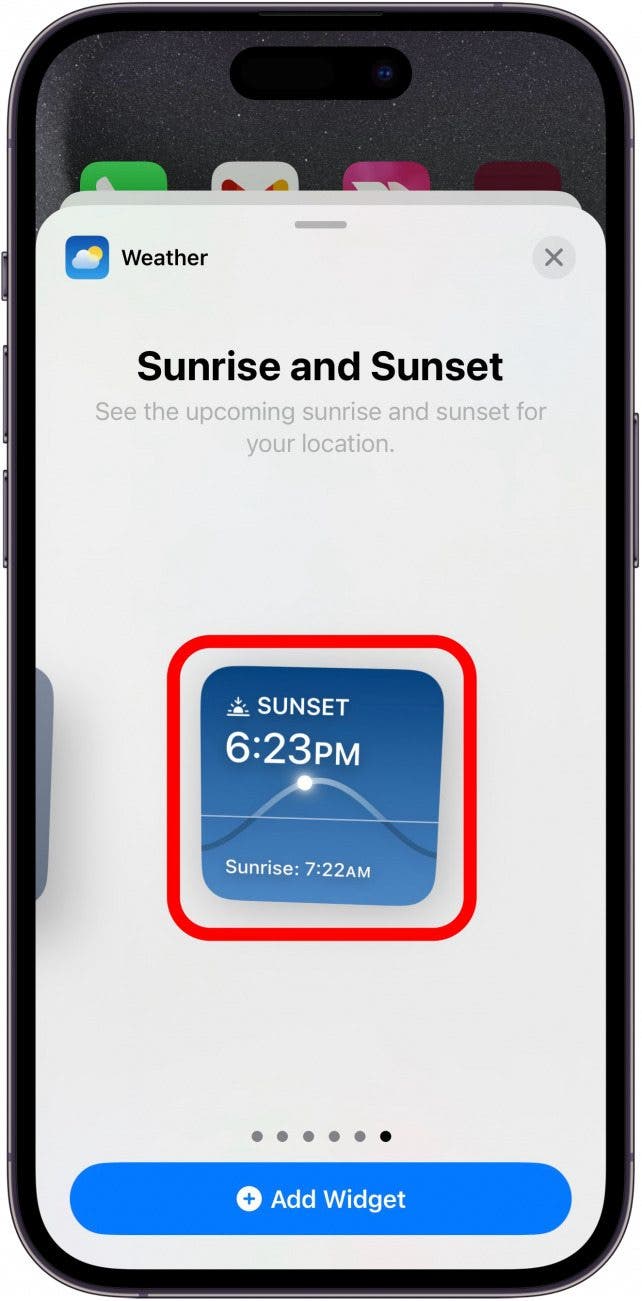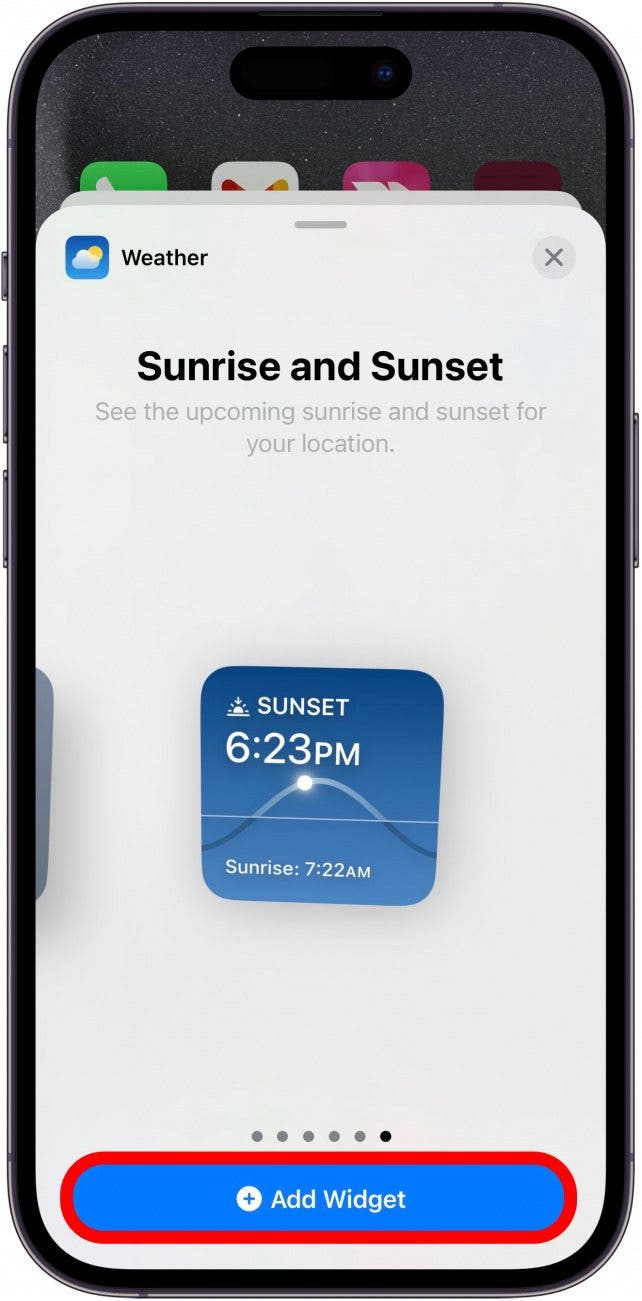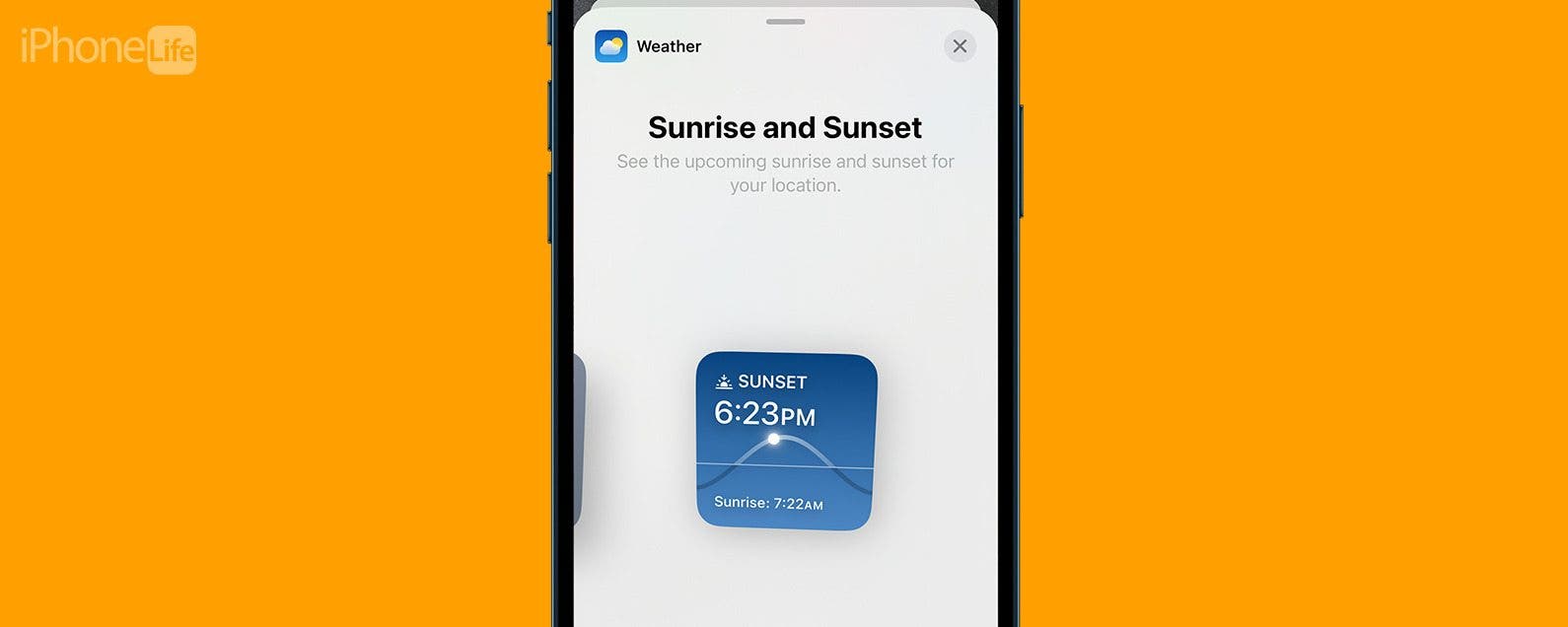
* This article is from our Tip of the Day newsletter. Sign Up. *
There are three new versions of the Weather widget that have been added to your iPhone. Now, you can see a more detailed view of the day’s forecast, a daily forecast, or the sunrise and sunset times. Here’s how to find these handy new widgets.
Why You’ll Love This Tip:
- Add more detailed Weather information to your Home Screen.
- Quickly check weather data without having to open the app.
How to Add the New Weather Widgets to Your Home Screen
System Requirements
This tip works on iPhones running iOS 17.2 or later. Find out how to update to the latest version of iOS.
The latest version of iOS adds three new helpful versions of the Weather widget that offer more variety for your Home Screen. For more news on the newest iPhone updates, be sure to sign up for our free Tip of the Day newsletter. Now, here’s how to access the new Weather widgets on iPhone:

- Tap and hold an empty area of the Home Screen until the apps start shaking.
![iphone home screen with a red box around an empty space, indicating to tap and hold that space]()
- Tap the plus icon in the upper left corner.
![iphone home screen editing screen with a red box around the plus icon in the upper left corner]()
- Find the Weather widget, and tap it.
![iphone widgets screen with a red box around the weather widget]()
- Swipe left to scroll right until you reach the Details widget.
![iphone weather widget selection screen displaying the forecast widget with a red arrow pointing to the left, indicating to swipe left]()
- The Details widget shows the current temperature, along with the high and low for the day. It also shows the chance of precipitation, wind speed, AQI, and real feel temperature.
![iphone weather widget selection screen with a red box around the details widget]()
- Swipe once more to find the Daily Forecast widget. This one shows the current temperature, along with the high and low for the current day. Underneath that, you can see the conditions and high/low temperatures for the next four days.
![iphone weather widget selection screen with a red box around the daily forecast widget]()
- Swipe again to find the Sunrise and Sunset widget. This shows what time the sun will set or rise, depending on which is next.
![iphone weather widget selection screen with a red box around the sunrise and sunset widget]()
- Tap Add Widget under any of the Weather widgets to add it to your Home Screen.
![iphone weather widget selection screen displaying the sunrise and sunset widget, with a red box around the add widget button]()
Now you can see more detailed weather information from your Home Screen.