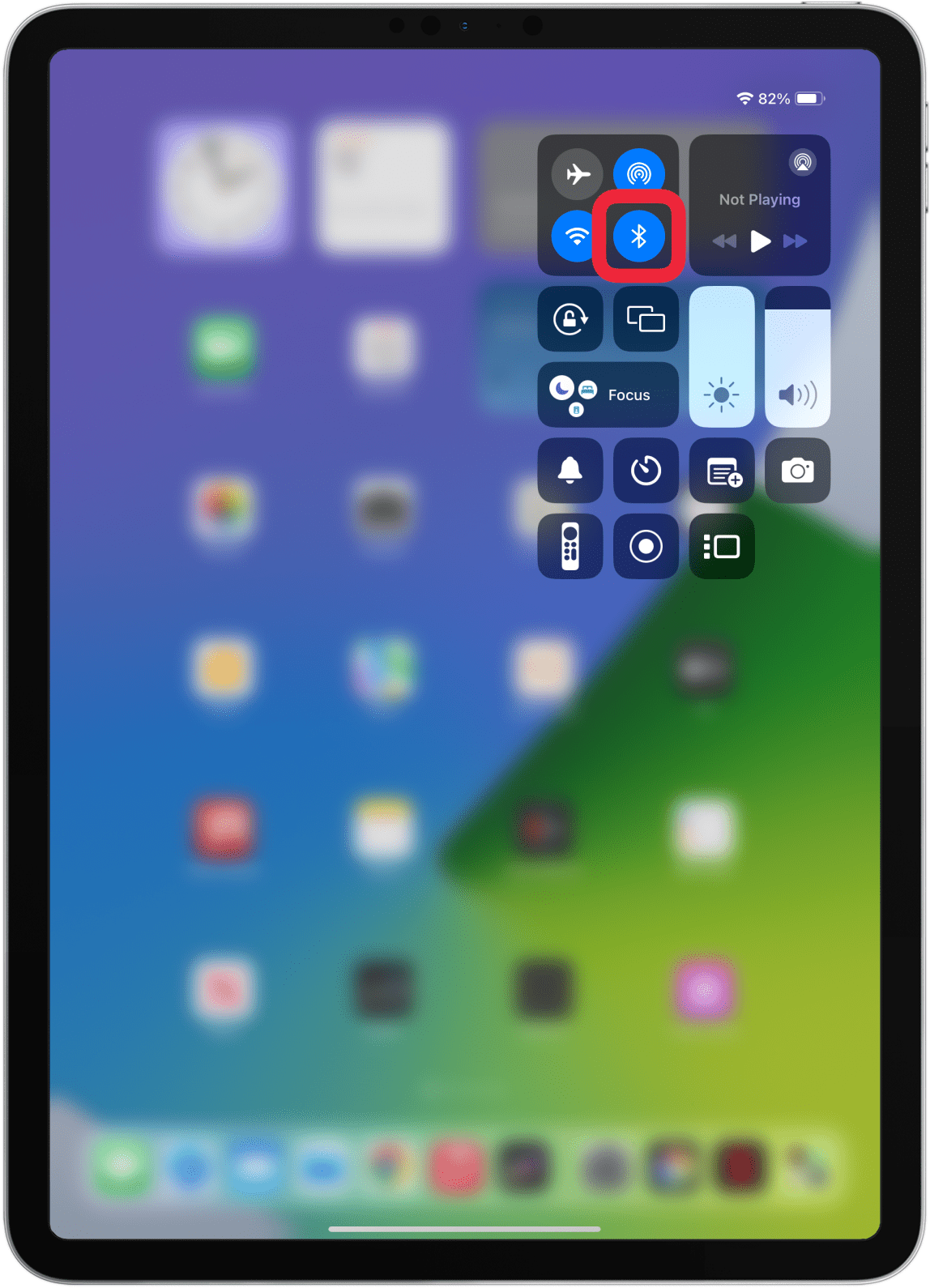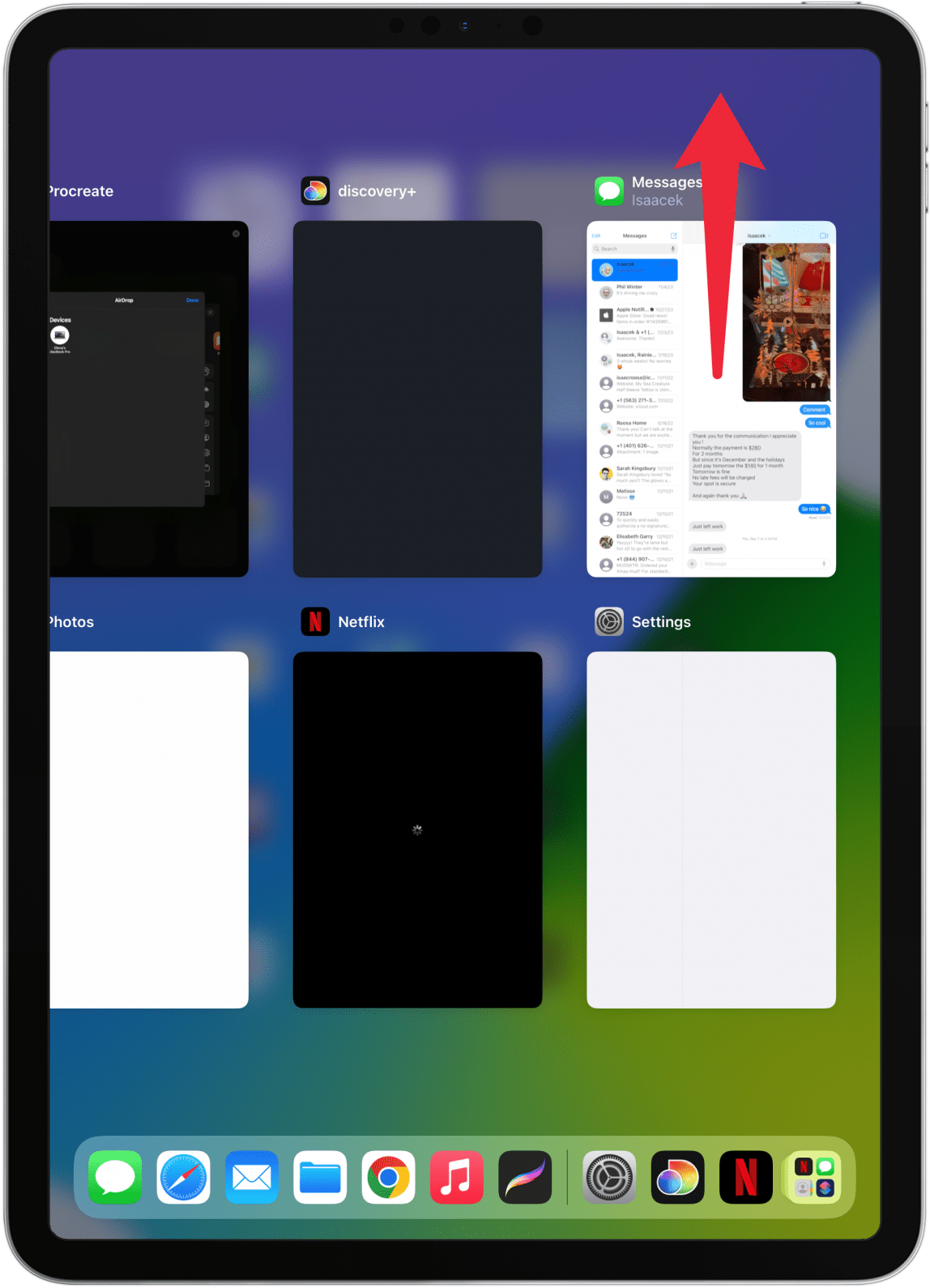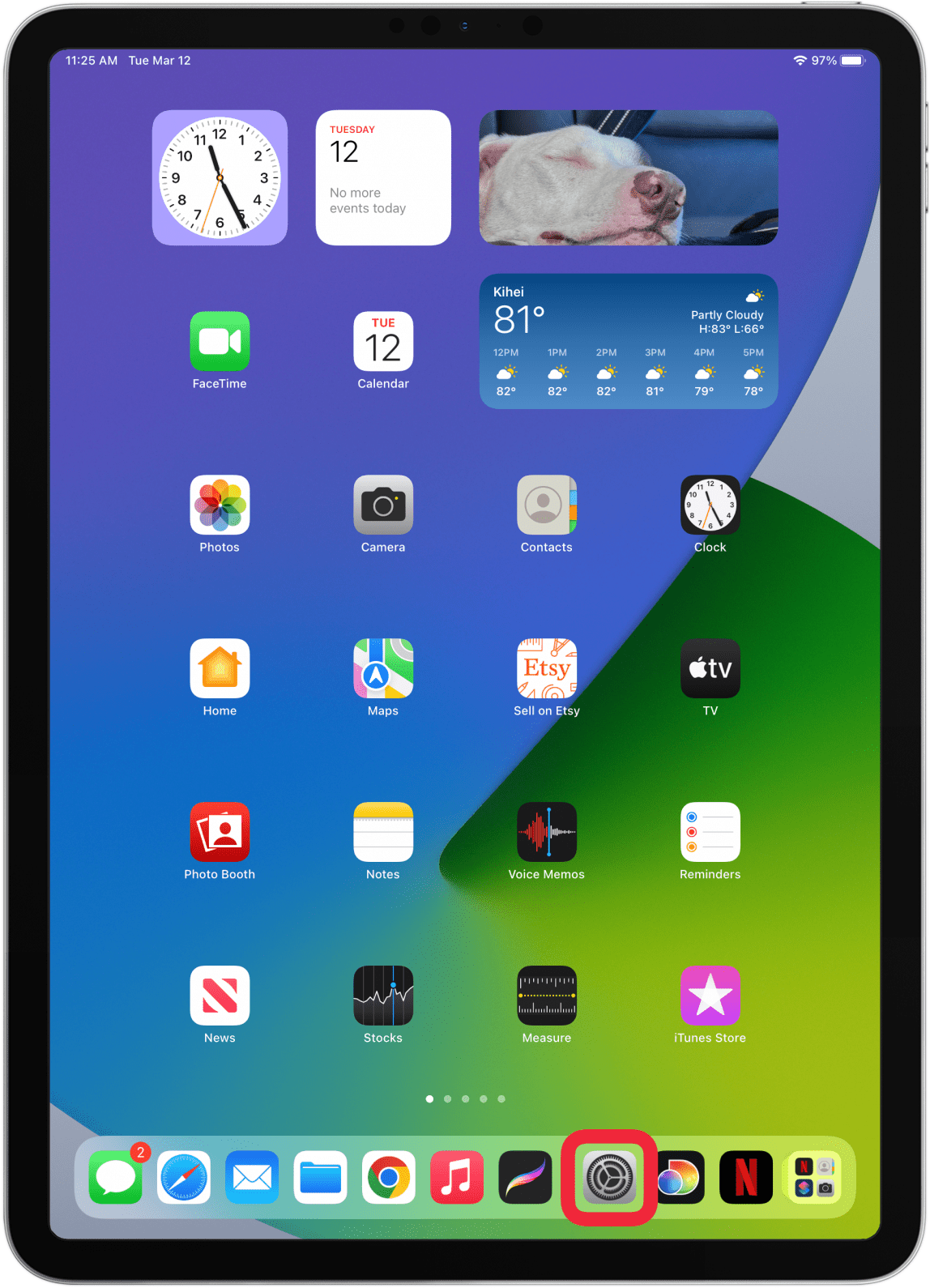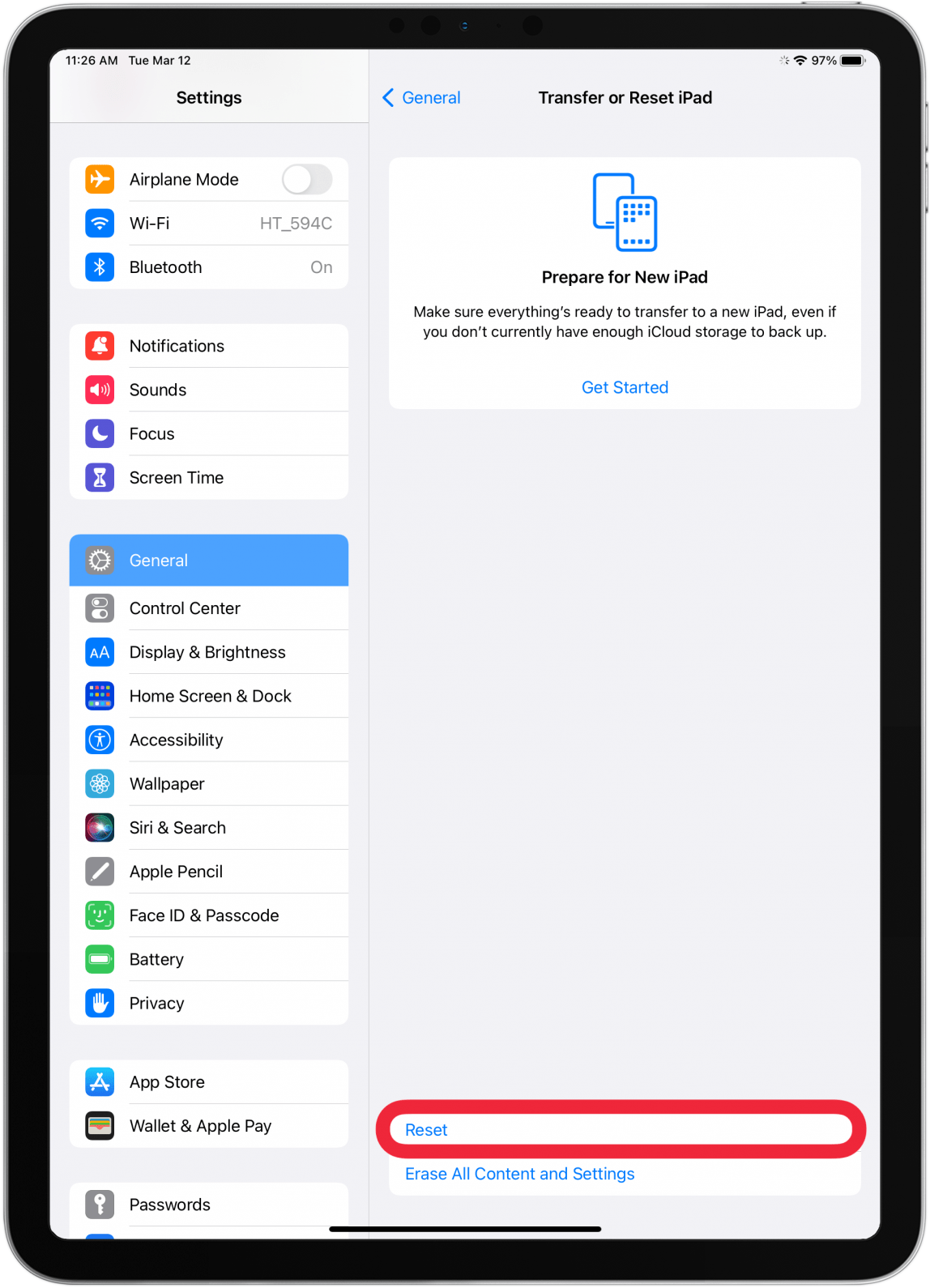What to Know
- If your Bluetooth keyboard for iPad is not working, check your Bluetooth connection and external keyboard’s battery life, then unpair then repair it.
- To troubleshoot the on-screen keyboard on iPad not working, force quit the app, restart and update your iPad, and reset the keyboard dictionary.
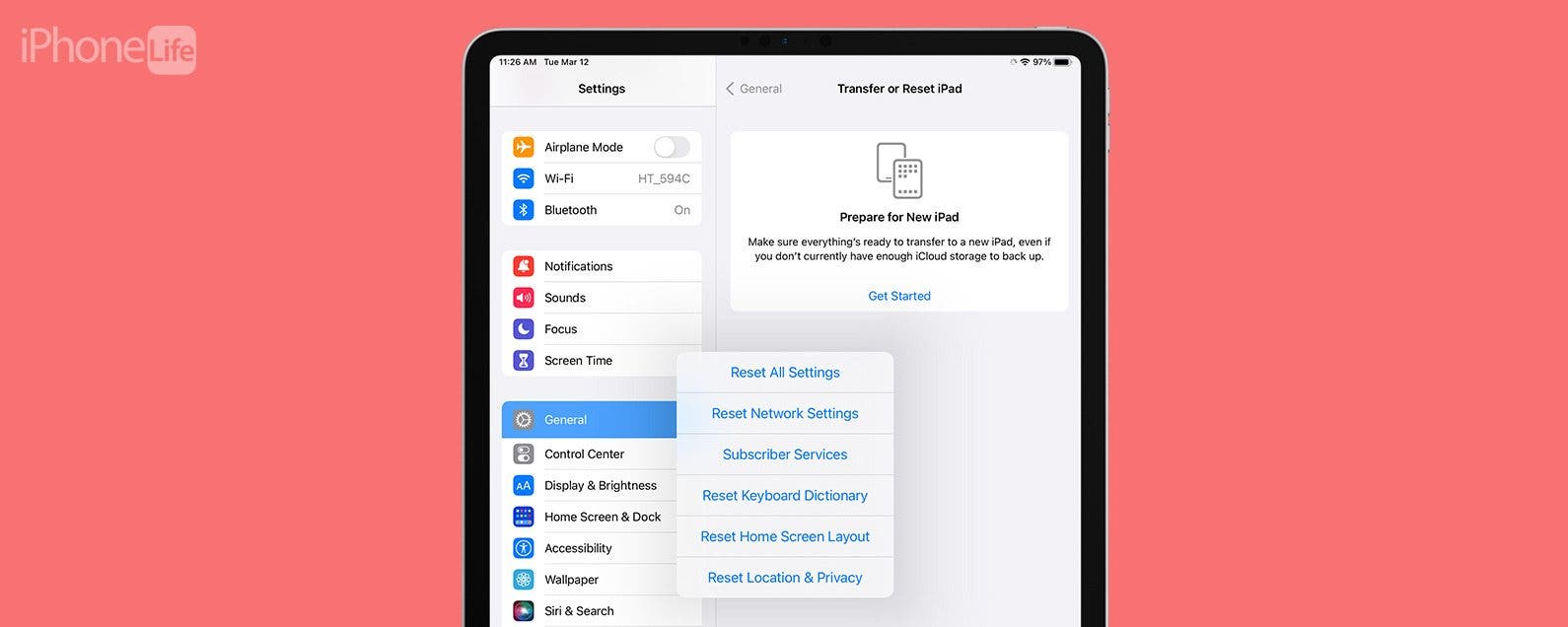
If your on-screen or external iPad keyboard is not working, we can help you fix them! When your on-screen keyboard is the problem, it could be caused by the app that you are typing in or it may require a keyboard dictionary reset. If an external keyboard is malfunctioning, it could be your Bluetooth connection or even a compatibility issue.
Jump To:
External Keyboard Not Working on iPad
There are many third-party keyboards that you can use with your iPad, but not all will be compatible, even if they are 'universal' Bluetooth keyboards. For example, there are keyboards that will pair with your iPad and will type normally, but your iPad shortcuts will not work. Please make sure to check the compatibility of your keyboard first. If it should be working but isn't, here's how to fix the keyboard on iPad:
- If it is a Bluetooth keyboard, make sure the Bluetooth is enabled on your iPad.
![If it is a Bluetooth keyboard, make sure the Bluetooth is enabled on your iPad.]()
- Make sure your external keyboard is fully charged.
- Restart your iPad.
![Restart your iPad.]()
- Make sure your iPad is running the latest version of iPadOS.
![Make sure your iPad is running the latest version of iPadOS.]()
- Unpair your iPad keyboard, then pair it again.
- Try if the keyboard works on another device; that can help you rule out if the problem is your keyboard or your iPad. If it works on other devices but not your iPad, contact Apple Support.
Now you know how to fix an external or Bluetooth keyboard for iPad! For more iPad tips, sign up for our free Tip of the Day.

On-Screen Keyboard Not Working iPad
If you experience your on-screen iPad or iPad Pro keyboard not working, follow the steps below to fix it:
- Force quit the app you are trying to type in.
![Force quit the app you are trying to type in.]()
- Restart your iPad.
![Restart your iPad.]()
- Update your iPad to the latest iPadOS.
![Make sure your iPad is running the latest version of iPadOS.]()
- Reset your keyboard dictionary.
How to Reset Your iPad Keyboard Dictionary
Resetting your keyboard dictionary will delete any personalization that you made to the spelling of certain words. But it may be the only way to fix your iPad. If you don’t want to take this step, you may want to contact Apple Support before you do this.
- Open Settings.
![Open Settings.]()
- Tap General.
![Tap General.]()
- Tap Reset.
![Tap Reset.]()
- Select Reset Keyboard Dictionary and follow the on-screen directions to confirm the reset.
![Select Reset Keyboard Dictionary and follow the on-screen directions to confirm the reset.]()
We hope our tips helped you fix your iPad keyboard. If you are shopping for a new external keyboard, try to pay attention to compatibility because using iPad keyboard shortcuts is a game changer! Next, learn how to multitask on your iPad.
FAQ
- How to make keyboard bigger on iPad? As long as the app allows it, you can switch to landscape orientation to make it look bigger.
- How to slide to type on the iPad floating keyboard? Using the iPad floating keyboard, you can drag your finger from one letter to the next without lifting it, spelling out entire words in one quick motion. It’s easy to learn how to slide to type on your floating keyboard.
- How to Turn Off the Floating Keyboard on iPad? If it is in your way, you can turn off your floating keyboard by dragging it back to the bottom of your screen.