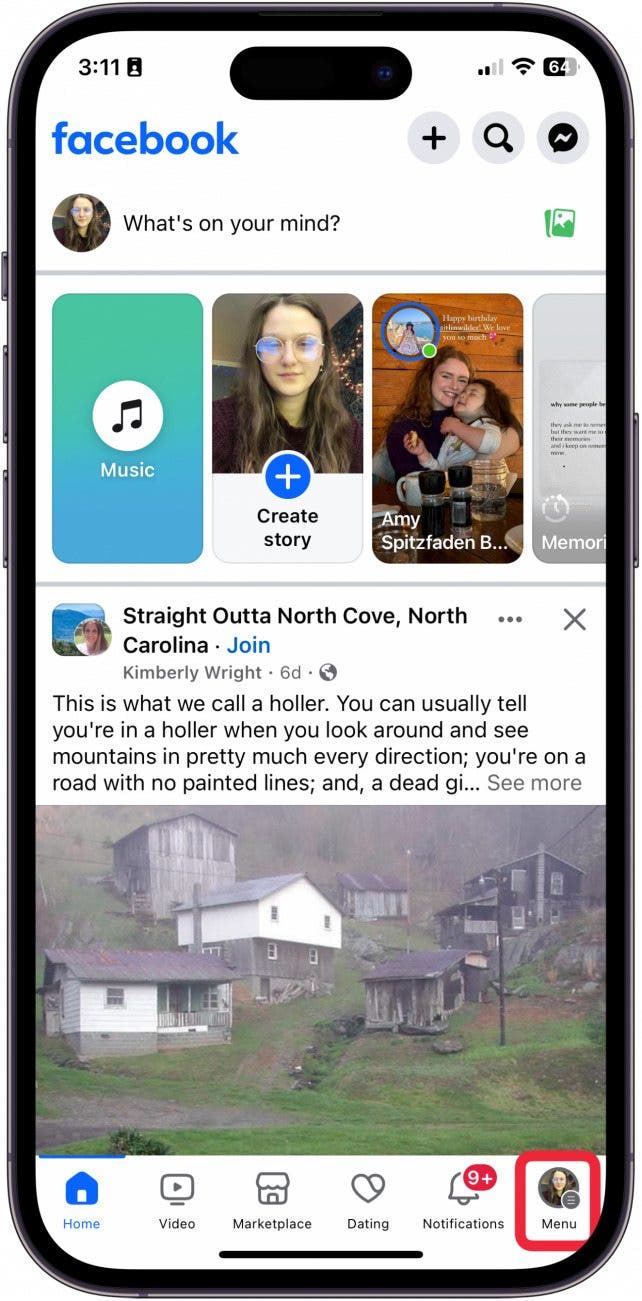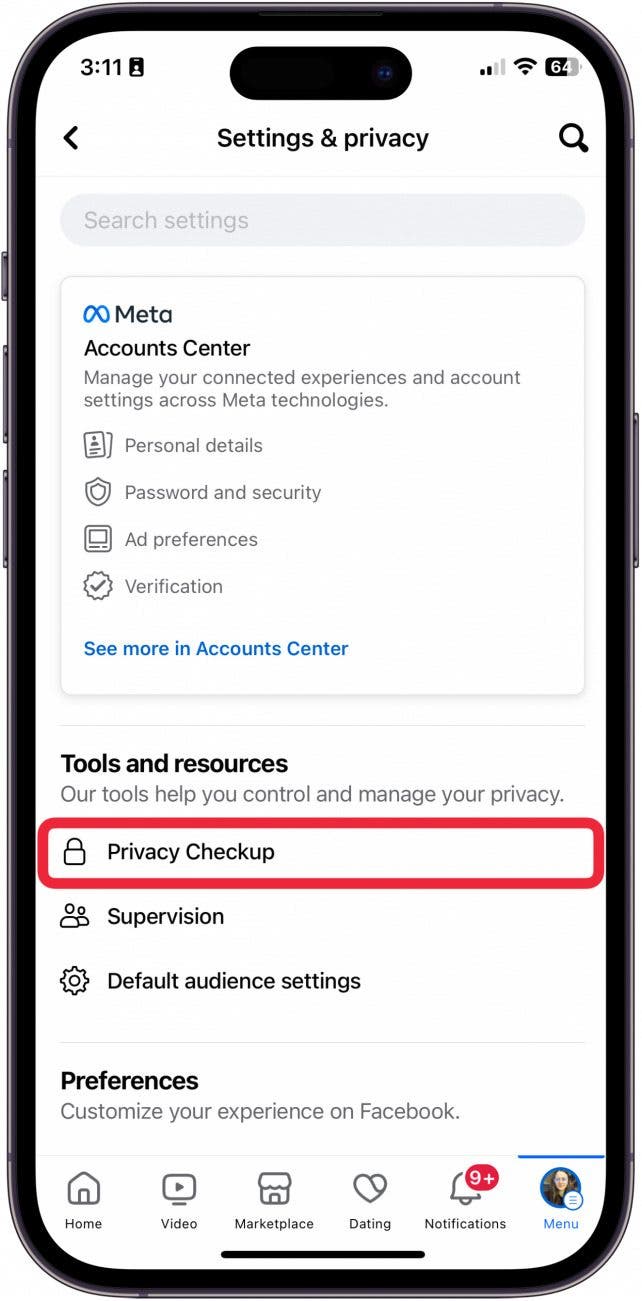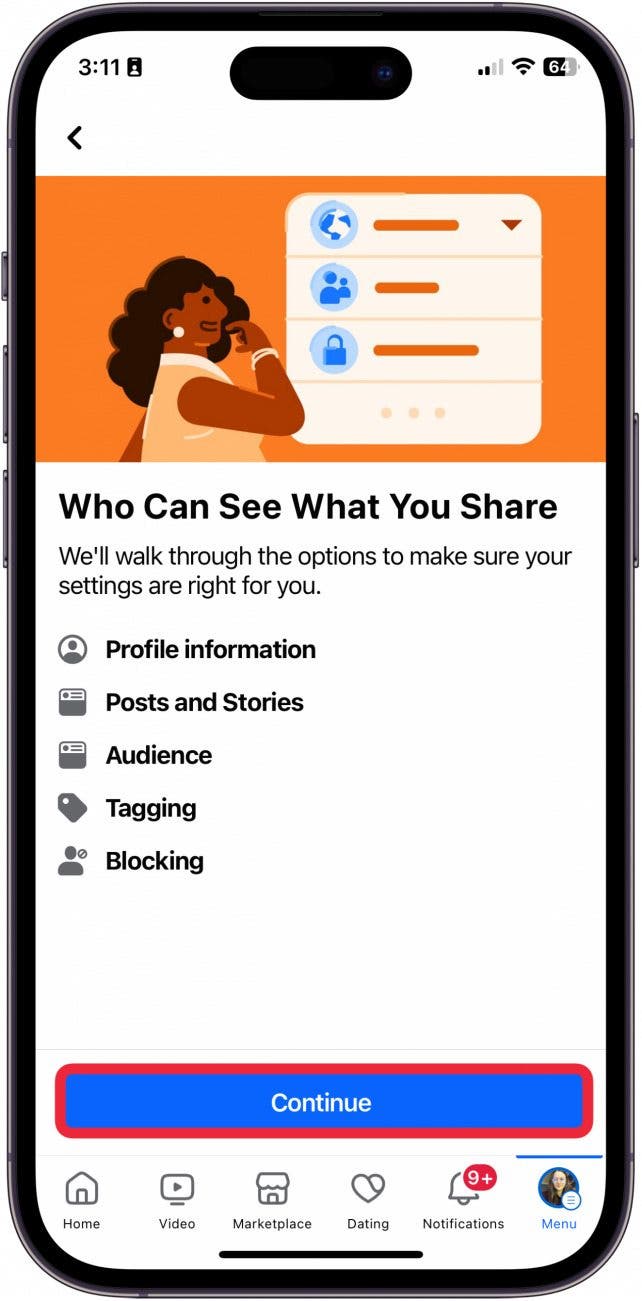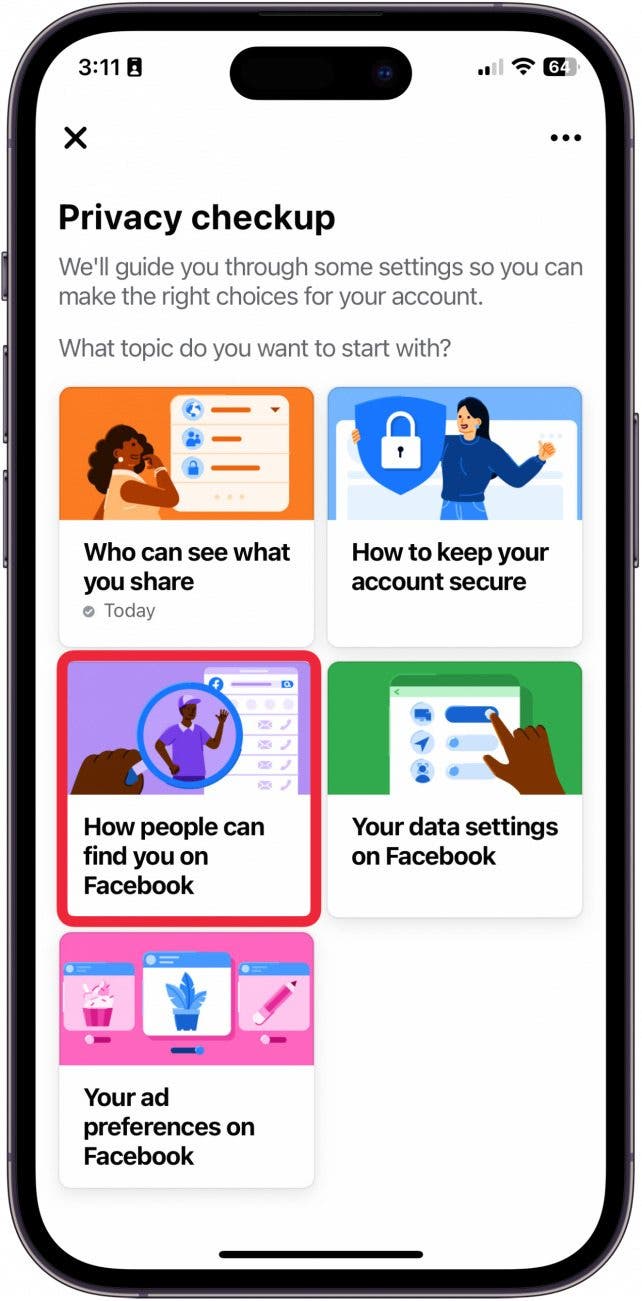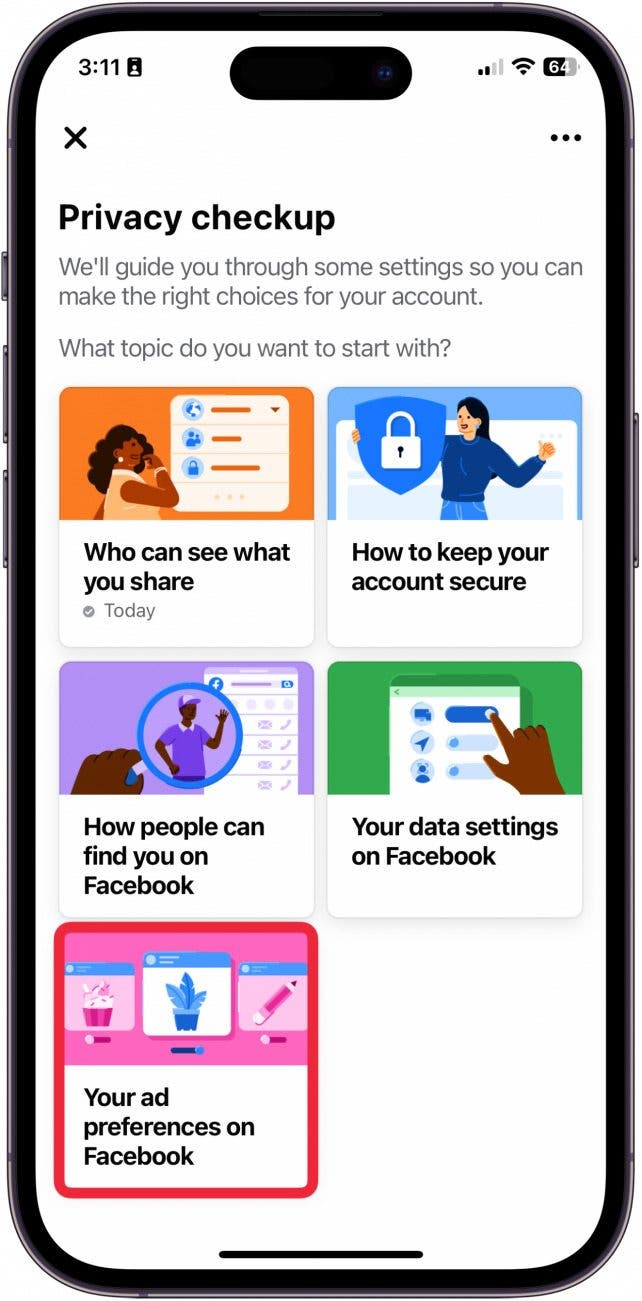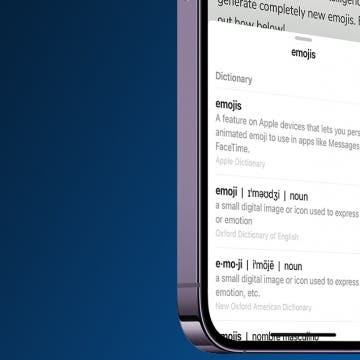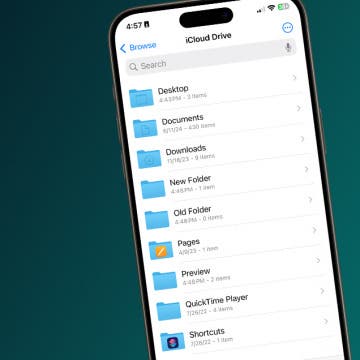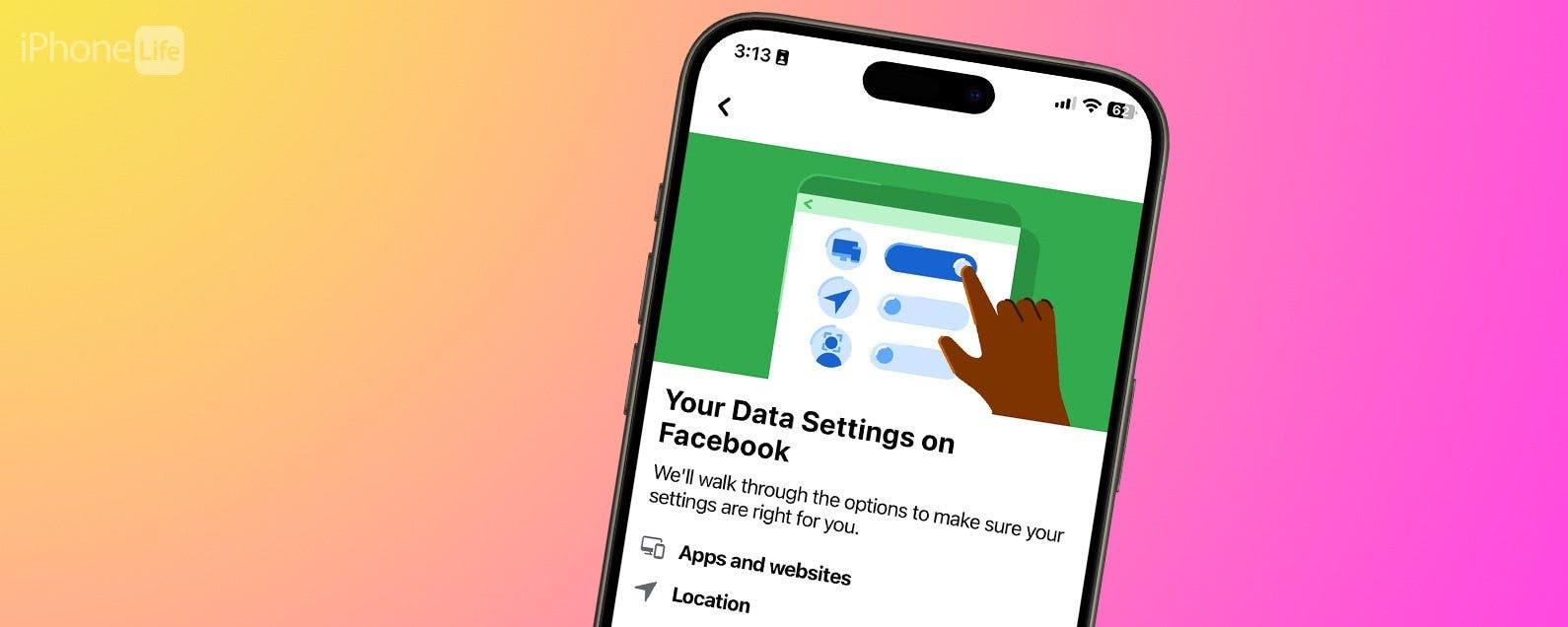
* This article is from our Tip of the Day newsletter. Sign Up. *
Staying on top of digital privacy should be a priority in the modern age, especially while using apps like Facebook. Luckily, Facebook has a feature called Privacy Checkup. Privacy Checkup lets you easily navigate all of Facebook's complicated security features from one place while providing helpful information to help you make the most informed decisions regarding your data. Here's how to use the Privacy Checkup feature to control how Facebook uses your data.
Why You'll Love This Tip:
- Control how Facebook uses the data you have given it, what ads it shows you, and how much data it harvests on its own platforms.
- Use the Privacy Checkup feature to access all your data and privacy settings in one place and make the right choices for your account.
Control Facebook's Data Collection with Privacy Checkup
System Requirements
This tip was performed on an iPhone 12 running iOS 17.4 or later. Learn how to update to the latest iOS.
Over the years, Facebook's privacy settings have gotten more and more complex as the app has grown. That's why we recommend you perform a Privacy Checkup every 6 months to a year to ensure your account is secure. If you like learning about privacy and security online, be sure to sign up for our free Tip of the Day!

- On your iPhone, open the Facebook app.
![facebook tracking]()
- Tap your profile photo in the bottom right.
![how to stop facebook from tracking me]()
- Tap the Settings button.
![how to stop fb from tracking me]()
- Tap Privacy Checkup.
![how to stop facebook tracking my web browsing]()
- To adjust your profile information, who can see your posts and stories, who your general audience is, who can tag you, and who you have blocked, tap Who Can See What You Share.
![how to stop facebook tracking me]()
- Tap Continue to edit the settings.
![how can i stop facebook from tracking me]()
- To turn on alerts about new logins, check your password security, or turn on two-factor authentication, tap How to Keep Your Account Secure.
![how to turn off facebook tracking]()
- To customize who can send you friend requests, the phone number or email attached to your account, or how your show up in search engines, tap How People Can Find You on Facebook.
![how to stop facebook tracking]()
- To control which apps are attached to your Facebook account or which websites you're sharing Facebook data with, tap Your Data Settings on Facebook.
![how to stop facebook from tracking]()
- Lastly, to customize how Facebook collects data to sends you ads based on your profile info and personal interactions, tap Your Ad Preferences on Facebook.
![how to block facebook tracking]()
You will be able to go through each setting step by step to adjust the settings in a way that works best for you. And that's how you use the Privacy Checkup feature in Facebook settings to control the way Facebook uses your data. Now, you can browse safely, knowing your information is secure.