What To Know
- If location sharing on your iPhone won't work, make sure your iOS is up to date.
- Share location unavailable still? Reboot your iPhone, and make sure Airplane mode isn't on.
- If your iPhone location sharing is still not working, check that Location Services are enabled and Find My is on.
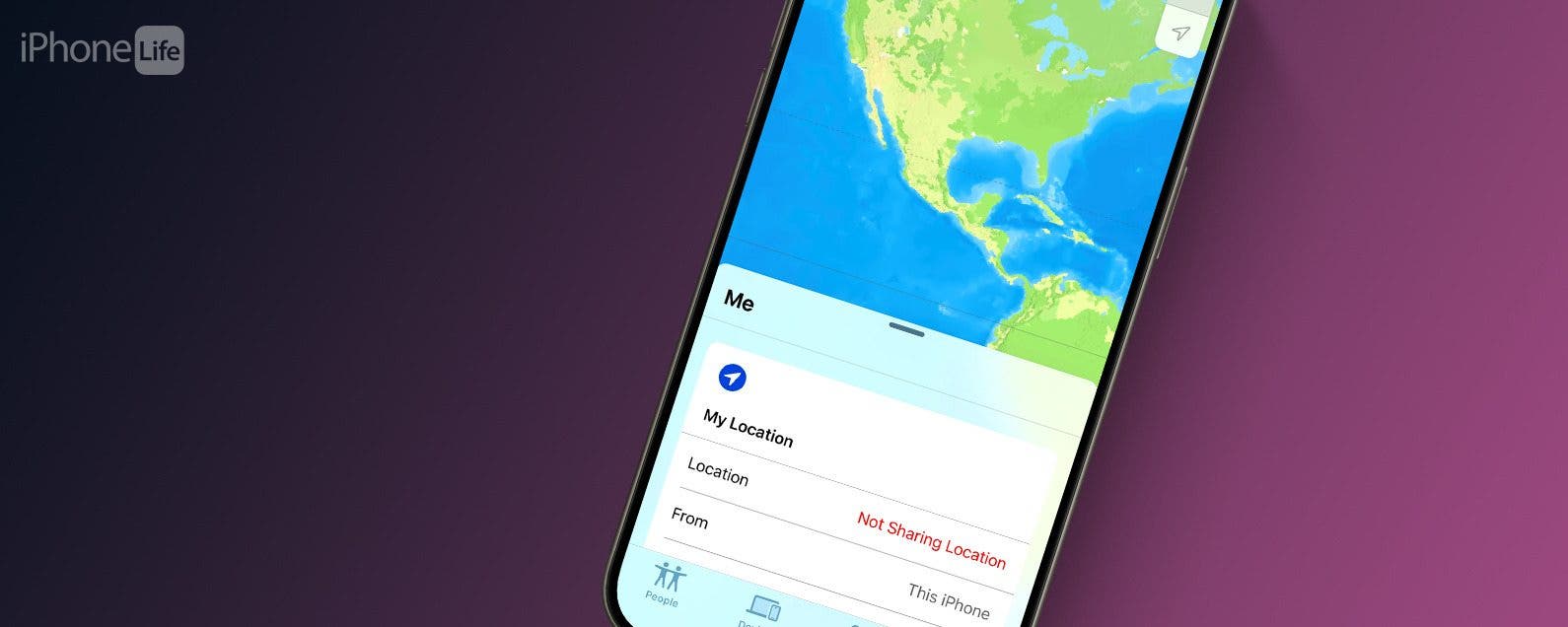
Why can't I share my location on my iPhone? If you're trying to use iPhone location sharing and it's not working, there are several reasons why this could be happening. You may need to turn on certain settings, your iPhone may have poor signal strength, or it may be something else. Let's go through all the ways to fix things when share location is unavailable.
Jump To:
- Easy Ways to Fix It When iPhone Location Sharing Is Not Working
- Check Your Cellular/Wi-Fi Signal
- Make Sure You’re Signed In to Your iCloud Account
- FAQ
Easy Ways to Fix It When iPhone Location Sharing Is Not Working
If location sharing is not working on your iPhone, there are a few easy things to do to get shared location working again.
- Make sure your iPhone software is up to date.
- If your iOS is already up to date, reboot your iPhone.
- Check the Apple System Status page to make sure the dot next to Find My is green.
- Make sure Location Services are turned on. You can turn Location Services on only while the app is on if you prefer.
- Check to see that Find My is turned on.
- Make sure Airplane mode is turned off.
Sharing Location unavailable still? Read on to find more ways to get location sharing on your iPhone working again.

Check Your Cellular/Wi-Fi Signal
Your iPhone needs a strong cellular or Wi-Fi signal, or sharing location will be unavailable. To do this, look at the top-right corner of your screen.

The stair step icon indicates the strength of your cellular signal; the more white bars, the stronger the signal. If you have an iPhone 12 or later you may see a 5G symbol. If you have an older iPhones you may see 3G or 4G. If you have no bars, make sure cellular data is turned on. If your cellular data isn't working, contact your cellular service provider. There may be a service outage, there could be a temporary glitch, or you may need to pay your bill!
The pie wedge shaped icon to the right of the cellular icon indicates your Wi-Fi signal strength. The more section that are white, the stronger your Wi-Fi signal. If you're out of range or Wi-Fi is turned off, you may see LTE instead of the Wi-Fi icon. This means you can only use location services with your cellphone carrier’s network.
Make Sure You’re Signed In to Your iCloud Account
Share my location not working yet? Make sure you're signed in to iCloud with your Apple ID.
- Open the Settings app.
![iphone settings app iphone settings app]()
- Tap the Apple Account banner at the top of the page.
![tap apple account banner tap apple account banner]()
- Tap your choice of sign in method and follow the prompts.
![tap sign in method tap sign in method]()
After this, we should have fixed the share location unavailable problem, and location sharing should be working again. If not, please check in with Apple Support. Be sure to check out our free Tip of the Day for more great iPhone location services tutorials!
FAQ
- Why is my Find My not working? To get Find My working, Location Services need to be on, the Date & Time setting must be correct, and there are a few more things to check.
- Why does my location say no location found? If your iPhone says No Location Found, you may need to turn on Precise Location, make sure Date & Time settings are correct, and more.
- What can I do if my Location Based alerts for my Focus modes aren't working? You may need to adjust the Focus mode geofence on your iPhone. Open the Focus mode, tap the set location, tap Delete Automation, then add the location back with an expanded geofence.





























