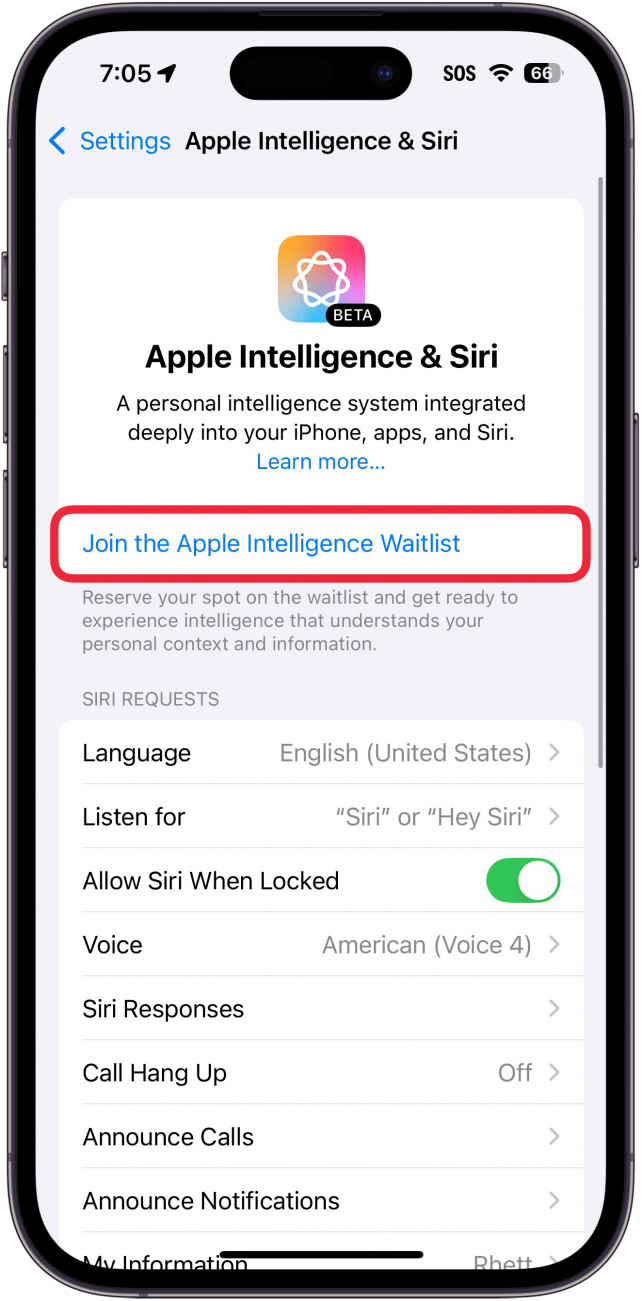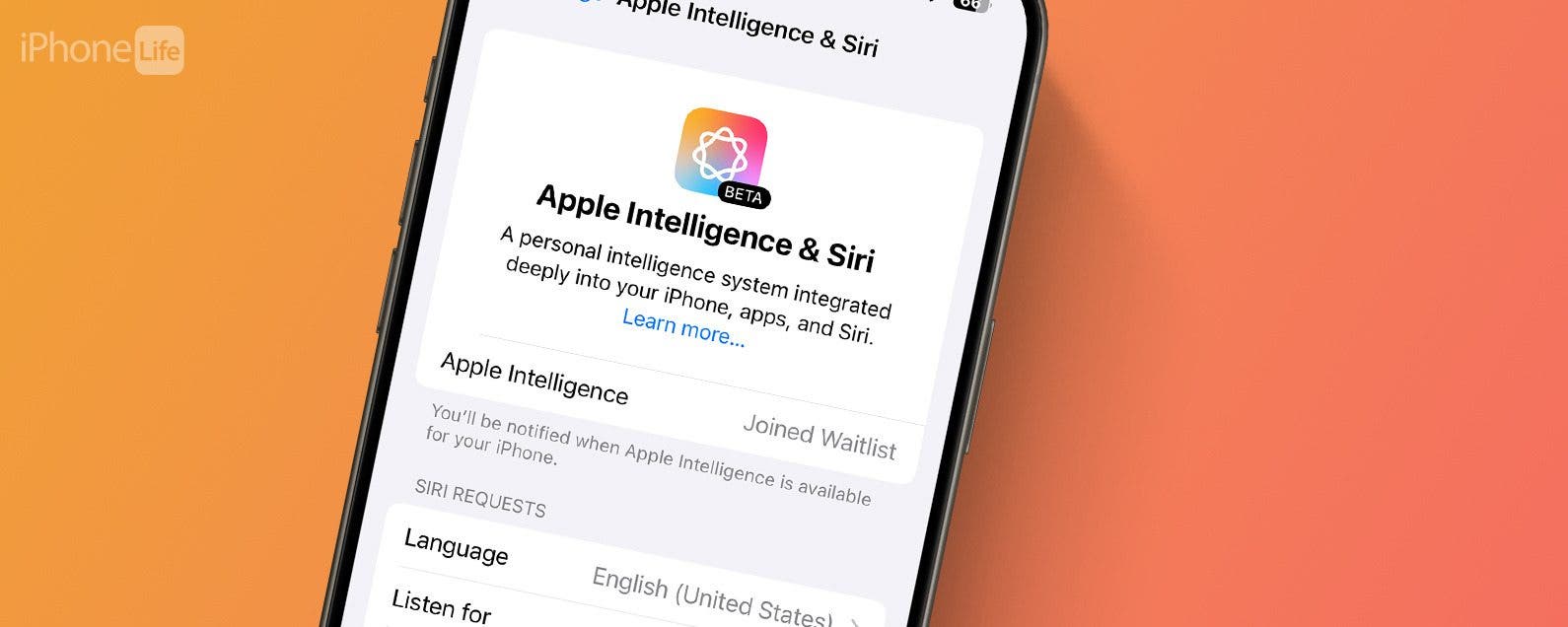
* This article is from our Tip of the Day newsletter. Sign Up. *
Is Apple Intelligence available to the public? Yes! With the release of iOS 18.1, you can now enroll in Apple Intelligence if you have an iPhone 15 Pro, iPhone 16, or iPhone 16 Pro. Find out how to get Apple Intelligence below!
Why You’ll Love This Tip:
- Access new AI-powered features, like Writing Tools and Photo Clean Up.
- Be the first to experience new Apple Intelligence features as they are released.
How To Get Apple Intelligence
System Requirements
This tip works on the iPhone 15 Pro, iPhone 16, and iPhone 16 Pro running iOS 18.1 or later. Find out how to update to the latest version of iOS.
What is Apple Intelligence? Apple Intelligence is Apple’s new artificial intelligence that is available on the iPhone 15 Pro, iPhone 16, and iPhone 16 Pro. Apple Intelligence currently powers Apple’s Writing Tools, notification summaries, and Photo Clean Up. In a future update, it will also lead to ChatGPT integration, a more intelligent Siri, image generation, and more. Now, here’s how to get Apple Intelligence:

- Open the Settings app, and select Apple Intelligence & Siri.
![iphone settings with a red box around apple intelligence and siri]()
- Tap Join the Apple Intelligence Waitlist.
![iphone apple intelligence and siri settings screen with a red box around join apple intelligence waitlist]()
- Select Join Waitlist.
![iphone apple intelligence and siri settings displaying a pop up with an explanation about apple intelligence, and a red box around the join waitlist button]()
- After you join, you’ll see a Joined Waitlist message until your iPhone becomes eligible for Apple Intelligence.
![iphone apple intelligence and siri settings screen with a red box around the joined waitlist message]()
- You’ll receive a notification when Apple Intelligence is ready for your iPhone.
![iphone lock screen displaying a notification that apple intelligence is ready to be used with this iphone, and a red box around the notification]()
- Once you have enabled Apple Intelligence, you can disable it at any time by tapping the toggle.
![iphone apple intelligence and siri settings screen with a red box around apple intelligence toggle]()
That’s how to get Apple Intelligence. With this feature enabled, you’ll be ready for when the new AI-powered features hit your iPhone. Next, find out how to remove a person from the background of a photo with Apple Intelligence.
If you're intimidated by the "waitlist," don't worry. Getting off the waitlist and into using Apple Intelligence is usually a fairly quick process.