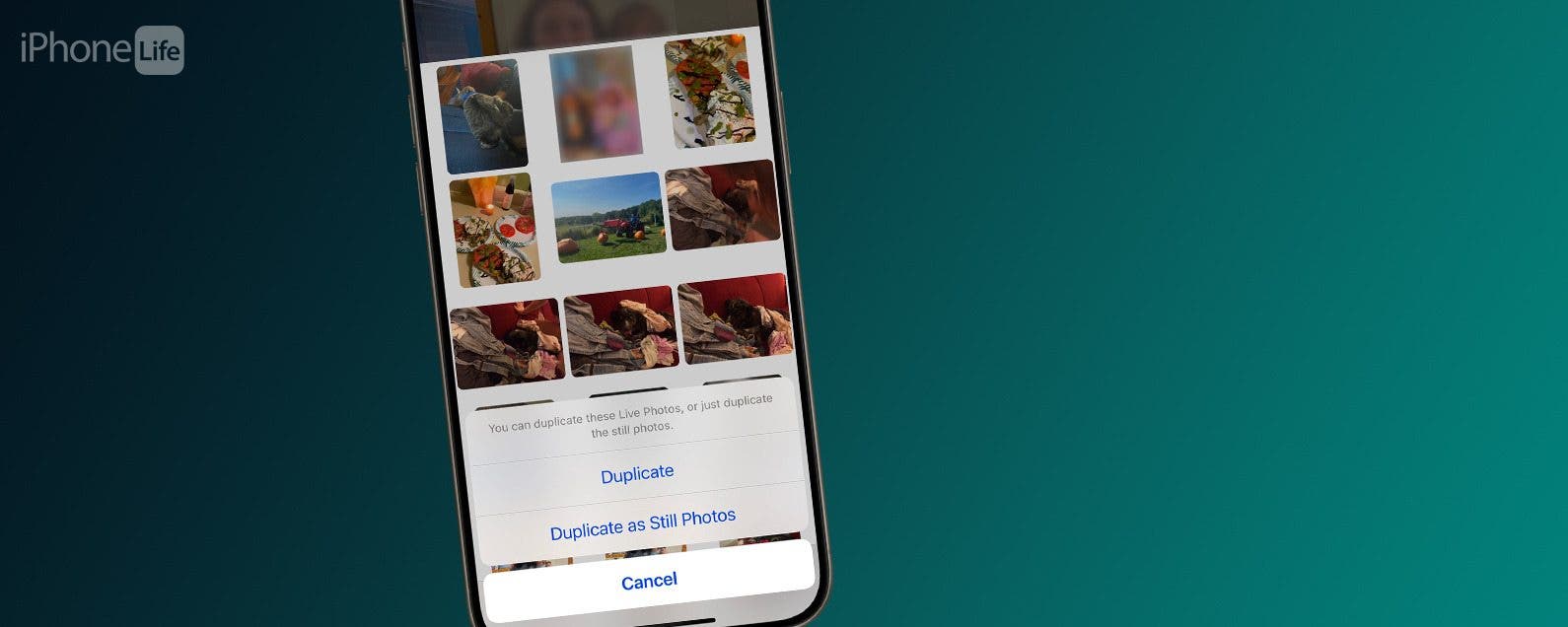
You can change a Live Photo to a still photo, but you can also change Live Photos to still photos on your iPhone or iPad? Here's how to convert just a few, or all of your Live Photos to still photos.
Why You’ll Love This Tip:
- Learn how to change multiple or all Live Photos to still photos if you accidentally had Live Photos turned on.
- Save storage space on your iPhone or iPad, since Live Photos take up more storage space than still photos.
How to Convert Multiple Live Photos to Still on iPhone & iPad
System Requirements
This tip works on the iPhone 15 Pro, iPhone 16, and iPhone 16 Pro running iOS 18.1 or later. Find out how to update to the latest version of iOS.
We've already gone over how to convert a Live Photo to a still photo on your iPhone or iPad, but what if you want to change multiple Live Photos to still on your iPhone, or all Live Photos? Read on to learn how!
- Open the Photos app on your iPhone or iPad.
![iphone photos app iphone photos app]()
- Scroll down and tap Live Photos under Media Types.
![tap live photos tap live photos]()
- Tap Select.
![tap select to choose live photos to convert tap select to choose live photos to convert]()
- Tap the Live Photos you want to convert to still.
![tap live photos to change to still tap live photos to change to still]()
- You can also tap Select All to change all Live Photos to still.
![tap select all to change all live photos to still tap select all to change all live photos to still]()
- Tap the More icon at the lower-right corner of the screen.
![tap the more icon to see more options tap the more icon to see more options]()
- Tap Duplicate.
![tap duplicate to duplicate live photo as still tap duplicate to duplicate live photo as still]()
- Tap Duplicate as Still Photos.
![tap duplicate as still photos tap duplicate as still photos]()
Note: When you convert Live Photos to still, the new still photos will appear in your photo stream on the day you converted them from Live, rather than the day the original photo was taken.
You now have two copies of each photo you selected: one Live Photo and a still version. To save storage space, you'll need to delete the Live Photo versions if you no longer want them. Now you know how to convert multiple Live Photos to still photos on your iPhone or iPad. Be sure to subscribe to our free Tip of the Day for more great Photos app tutorials!



































