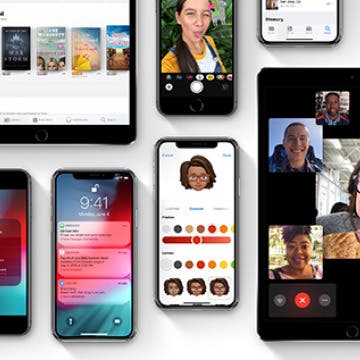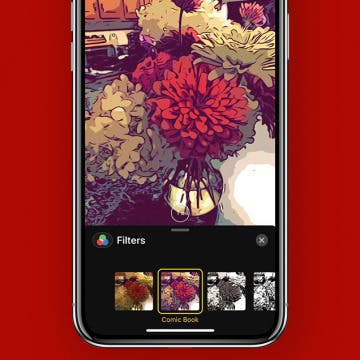Apple's new operating system, iOS 12, has a set of Screen Time features that can be used to combat smartphone and device addiction by setting app limits. There are some apps, though, that you may want to have constantly available; luckily you can choose some apps that will always be allowed in your Screen Time settings. Let's get started learning how to set Always Allowed apps on iPhone and iPad.
Apple Apps
How to Turn Off Breathe Reminders on Apple Watch with WatchOS 3
By Conner Carey
With the introduction of WatchOS 3 came Breathe, a feature on Apple Watch that’s similar to Stand in that it reminds you to breathe throughout the day. Obviously we don’t need to be reminded to breathe, but the feature is about putting your focus on your breath, stopping everything else you’re doing, and taking a minute (or more) to practice a little mindfulness using breath as the centering point. On days I’m stressed, I appreciate the reminders. But most of the time, I dismiss it. If you’d rather not receive reminders to breathe throughout your day, here’s how to turn off Breathe reminders on Apple Watch with WatchOS 3.
How to Create a Kaleidoscope Apple Watch Face on iPhone
By Conner Carey
WatchOS 4 for Apple Watch added a lot of quality features to the smartwatch, including new watch faces. My personal favorite addition is the new Kaleidoscope watch face that uses either a built-in photo or a photo of your choice to create a colorful image in one of three different styles. We’ll go over how to use the Kaleidoscope watch face and how to create your own Kaleidoscope Apple Watch face on iPhone.
One of the iOS 12 features I've been eagerly awaiting is Apple's new Shortcuts app. This new app allows you to instruct Siri to accomplish a task or series of tasks with native and third-party apps, all triggered by a phrase of your own choosing. In addition to creating your own Shortcut, Apple's latest help app also lets you choose from a Gallery of pre-designed shortcuts. Let's get started learning how to find the Shortcuts app on iPhone and iPad, and then use the Gallery to install a Shortcut we all need from time to time: finding directions home. Once you've installed the driving directions Shortcut, you can choose and configure as many other Gallery Shortcuts as you need. We'll go over how to create your own Shortcut in a future tip.
Apple unveiled iOS 12 today at the WWDC 2018 Keynote, and we can expect exciting improvements and features when the iOS update is released in the fall. From overall upgrades to performance, privacy, and security, to app overhauls for the News and Stocks apps, to fun additional Animoji choices, as well as the brand-new Memoji option, Apple engineers have put together a well-balanced crowd-pleaser of an operating system that we can't wait to upload to our devices! Let's go over which devices are compatible with iOS 12, discuss all the new iOS features, and learn how to sign up for the Apple Beta Software Program to try out iOS 12 before the official release date.
If you're into iPhone photography and filming, there will come a time when you feel the need to start investing in accessories to improve your results. One of the most basic yet helpful extras you can buy is an iPhone tripod. A phone tripod can help you get your best shots by stabilizing your iPhone, thereby eliminating unwanted movement and jiggling while you film or live stream. A tripod is also very handy when the time comes for a selfie or group shot where you'd like to include everyone. Whether you have the newest iPhone or an older version like the iPhone 6, iPhone 7, or iPhone 7 plus, there's a tripod out there that will help you take your filming and photography to the next level. Let's get started learning about three of my recommendations for your upcoming purchase.
How to Change Your Voicemail Message on iPhone
By Sarah Kingsbury
Need iPad and iPhone help? Sign up for iPhone Life Insider and Sarah will help you with all your iPhone troubleshooting and iOS-related issues. To learn more go to iPhoneLife.com/Insider. In this Hey Sarah column, one Insider wants to know how to change the default greeting on their iPhone's voicemail. Other questions include how to view more than the current month on Apple Watch and how to sort notes in the Notes app alphabetically.
How to Get Your iPad Ready to Give Away
By Sarah Kingsbury
Need iPad and iPhone help? Sign up for iPhone Life Insider and Sarah will help you with all your iPhone troubleshooting and iOS-related issues. To learn more go to iPhoneLife.com/Insider. In this Hey Sarah column, one Insider wants to know how to remove everything from their old iPad so they can give it away to a friend while another wants to know if it's possible to delete photos from their iPhone without also deleting them from iCloud.
How to Print Emails from Your iPhone
By Conner Carey
Thanks to smartphones, a lot of us have gotten into the habit of checking email on our iPhones. But some emails we receive, we also want to print. You could open your computer and print it that way, but you can also print the email straight from your iPhone. Read on to learn how to print your emails with AirPrint and whether or not your printer is AirPrint enabled.
How to Use Live Camera Effects in Messages on iPhone
By Leanne Hays
iOS 12 has added tons of helpful and fun new features to your iPhone's software, one of my favorite new ones is the ability to add cool effects and Animojis (and Memojis!) while taking a picture or video in the Messages app.
How to Use TV Provider to Watch Cable on iPhone or iPad
By Tamlin Day
Have you ever asked yourself, "What is the TV Provider function on iPhone?" You've come to the right place, because we've got the answers on how you can use TV Provider feature in the Settings apps to connect to your cable provider. The TV Provider setting brings all of your TV show and movie watching experiences together under the Zero Sign-In feature. With TV Provider, you can sign in once with your cable provider or any iOS TV app like Hulu or Amazon and never have to sign in again on any other Apple device. Here’s how to watch cable on your iPhone or iPad using the TV Provider setting.
How to View All Drafts in Mail on iPhone
By Abbey Dufoe
The Mail app on your iPhone can connect all of your email accounts in one place with different folders that allow you to organize and view your emails in the best way for you. One way the Mail app helps you stay on top of your communication is with the Drafts folder, where you can find messages you started and saved, but never got around to sending. You can use this tip to quickly and easily see all the drafts you’ve begun across all of your Mail app connected accounts. Here’s how to view all drafts in the Mail app on your iPhone right from your Inbox.
How to Set Up Out of Office on iPhone: Outlook
We'll cover how to set up out of office for Outlook, Gmail, Yahoo, iCloud, and more. Here is how to set up out of office for Outlook. It's reccomended you set up your out of office reply on a computer.
- Sign in to Outlook.com.
- Tap the Settings icon that looks like a gear in the top right corner.
- Choose Automatic Replies.
- Check the box Send Automatic Replies.
- Choose the start and end date, then check the box Send replies only during this time period.
- Below that is a blank body of text. Enter the message you want people to receive as your out of office reply.
- You can check the box for sending Ooo replies to everyone or just to your contacts.
- Click Ok at the top when you’re done.
If you set a start and end time and check the box, “Send replies only during this time period,” your out of office reply will automatically turn off. If not, you can easily turn off by revisiting settings, clicking Automatic Replies, and checking the box, “Don’t send automatic replies.”
How to Use Parental Controls on iPhone & iPad to Keep Apps from Being Added or Deleted
By Conner Carey
Face it; kids are going to use technology as a regular part of their lives. Whether it's a home or at school, for recreation or education, or all of the above, your children and grandchildren will learn all the ins and outs of your iPhone, iPad, and whatever other devices you may have around the house. We already know it's important to limit screen time to keep our kids well rounded, but what about other parental controls? Apple has created several iPhone and iPad restriction settings that adults can put in place without ever needing to purchase a parental control app, and even more settings are coming with iOS 12! There are many reasons you might enable restrictions on your iPhone; they act like a child lock app and control major aspects of privacy, allowed content, and more. Here are two restrictions I find very helpful; preventing kids from adding or deleting apps on your devices. Let's get started learning how to use these parental control settings.
The Ultimate Guide to Selfie Sticks
By Tamlin Day
While planning your next family vacation or tropical getaway, you might find yourself wondering how some people grab those great group selfies without losing their iPhone over a waterfall. If you’ve ever found yourself fumbling for the shutter button while trying to take a perfectly framed self-portrait, then it might be time to consider a selfie stick. Read on to learn about the different types of selfie sticks and how to incorporate one into your next group selfie.
Beginning with iOS 9 the Mail app included Markup, a photo editor that lets you write, draw on, and add shapes and signatures to your images. Now there's no need for a separate app to sketch and add text to pictures; iPhone and iPad users can insert images into the body of emails, then mark them up right there without ever leaving the Mail app. Let's get started learning how to use Markup on your email images.
Maybe you've learned a bit about iPhone photography already; you already know how to take good pictures, but now you're ready to learn some tips and tricks to take really awesome pictures. If you're hoping to master some photography techniques that will result in creative, artsy, amazing photos, then it's time to start paying more attention to lighting. When it comes to photography, there’s no doubt that light is one of the most crucial aspects of creating a great image with your iPhone, but did you know you can also have a lot a fun with it? Whether you’re new to iPhoneography or you’ve been working at it for years, here are some lighting tricks you should try for great, unusual images.
How to Use Markup to Insert a Drawing into an Email on iPhone
By Conner Carey
Apple's Mail app just keeps getting better; in the past, you could attach a document to an email, you could also send multiple photos. Now, ever since iOS 11, you can also use a feature called Markup to create a quick, simple drawing and insert it into an email on your iPhone; it's easy! So if you’ve been dying to send your masterful iPhone works of art (AKA drawings) through email, now you can. Here’s how to create, insert, and send a drawing in an email on your iPhone.
Many advertisers on the web use a bit of software called cookies to follow you around so they can continue to advertise to you across the web. People are simply more likely to make a purchase if they’re familiar with a product, so cookies essentially make you familiar in the hope that you’ll eventually decide to buy. But with iOS 11 on iPhone, you can ask Safari to prevent this cross-site tracking so that ads aren’t able to follow you around the internet. If you’ve ever clicked on an ad, only to have that same ad suddenly appear on every website you go to, this setting is designed to make that stop. Here’s how to stop advertisers from following you around the web in Safari with iOS 11 on iPhone.
How to Share Apple Music Playlists on iPhone
By Conner Carey
Apple Music has a plethora of playlist choices, and Apple heavily promotes the fact that humans curate these playlists instead of computers. There are various options for finding Apple Playlists from the For You section of Apple Music, and you can create playlists as well! If you discover or create a playlist you particularly love, you might be wondering how to share Apple Music playlists. It’s easy to share music on your iPhone with Apple Music playlists; let's learn how now!