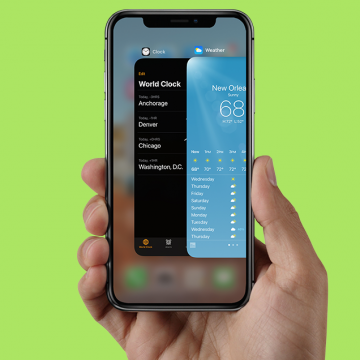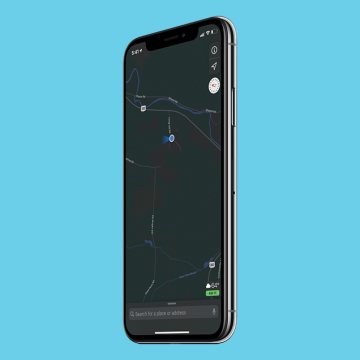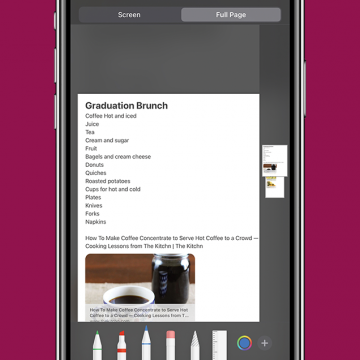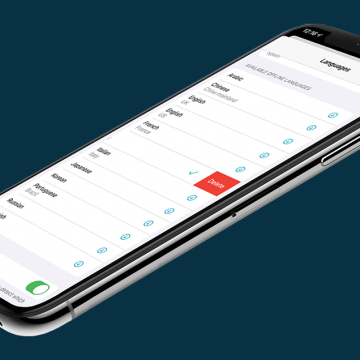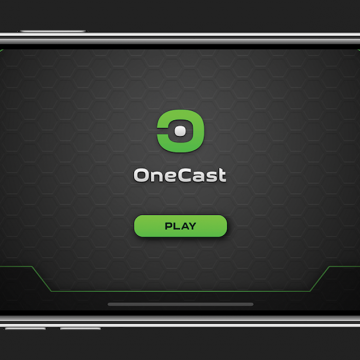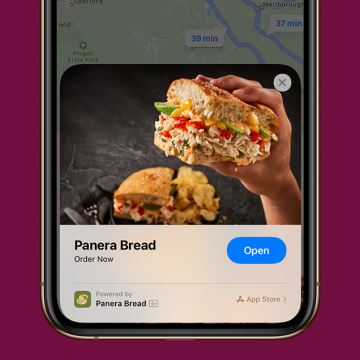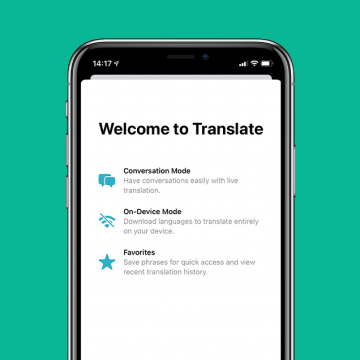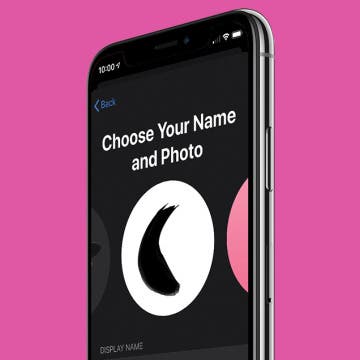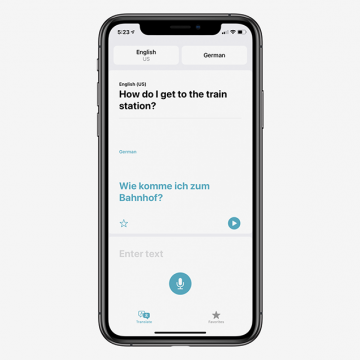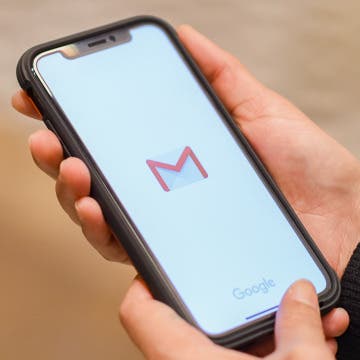Do iPhone apps keep crashing on you? From the easiest and most practical solutions to a little more time-consuming but necessary updates, our guide helps you figure out what to do when iPhone apps keep crashing. We’ve put together a series of solutions to fix app crashing issues and prevent them from happening in future. Follow the steps below and, with any luck, your iPhone apps will run smoothly once again.
Apps
Everything New in the Apple Maps Update for iOS 14
By Amy Spitzfaden Both
This article will tell you all of the new updates to the Maps app in iOS 14. The Apple Maps update in iOS 14 is a hearty one, bringing a lot of new features forward. Making travel safer, greener, and more precise, these updates will enhance the experience of any iOS-using traveler, but you have to know they're there first. Many of these features are only available in big cities so far, but hopefully we'll be seeing expansion into more areas soon. So let's take a look at cycling directions, professionally curated guides to new places, sharing your ETA through Siri, ways to refine your GPS location, and how to avoid congestion zones. This is a full guide of how to use Apple Maps with all its new updates. It's a lot to cover; let's dive in! For more great ways to use iOS 14 check out our Tip of the Day.
Review: Philips Hue Play Smart Lighting
By Mike Riley
Due to its early establishment in the consumer autonomous lighting space, the Philips Hue brand has been one of the most successful and prolific in the home automation market. The Philips Hue Play product line intends to elevate their capabilities beyond simply turning lights on and off by augmenting the home entertainment experience. Are these expensive enhancements worth the aesthetic response they elicit when activated? Read on to find out.
Apple introduced the ability to take full page, or scrolling, screenshots in Safari with iOS 13. In addition to web pages, users can take a full page screenshot in the iPhone Notes app and iPad Notes app. This means that, rather than capturing only the section of the note that's visible on your display, you'll now be able to do a full page screen capture on your iPhone or iPad. Let's get started learning how to screenshot a whole note on your iPhone or iPad. You can use this tip to learn how to take a full page screenshot on the iPhone SE (first generation) and later models, including the iPhone 6s, iPhone 7, iPhone 8, iPhone X, iPhone 11, and the iPhone 12 series. You can also take a full page screengrab in the Notes app with the Pad Air 2 and later, all iPad Pro models, the iPad 5th generation and later, and the iPad mini 4 and later.
Review: Root Board Game Conversion for iPad
By Mike Riley
Dire Wolf Digital has been making quite a name for itself as a preeminent digital board game conversion developer. Its latest release is a highly rated board game from 2018 that pits forest creatures against one another for dominance of the land. The game is essentially an area control and resource management title with a couple unique twists and die rolls to spice up randomized outcomes. Has Dire Wolf struck gold digging its conversion expertise into Root ($9.99)? Read on to find out.
How to Delete a Language from the Translate App on Your iPhone
By Amy Spitzfaden Both
This article will tell you how to delete a Translate app download from your iPhone. Downloaded languages for offline use is a helpful feature of the new Translate app on the iPhone. It enables you to use the feature while offline, which is particularly useful when you are in another country and might not have the same internet or data access you have while at home. However, languages do take up room on your iPhone, and you might not want a whole language database stored once you're back from the place you were traveling. It's easy to remove a downloaded language, and only takes a moment to do. Let's learn how. To learn more about how to get the most out of new iOS 14 features, check out or Tip of the Day.
Review: OneCast - Xbox Streaming App
By Mike Riley
With the advent of streaming gaming services along with the migration of Apple Silicon-powered laptops to run iOS applications, the ability to play high-end, graphically intense games on iOS devices has arrived. PlayStation 4 owners have had the ability to stream their PS4 games to their iPads or iPhones ever since Sony released its free PS4 Remote app. Unfortunately, even though Microsoft has provided Android users the ability to do the same for Xbox owners, iOS users are still waiting for official support. Given the ongoing public battles between Apple and Microsoft on being allowed to stream games via Microsoft's Xbox Game Pass service, Xbox owners wanting to stream games to their iOS devices need a third-party alternative.
Review: Company of Heroes for iOS
By Mike Riley
Feral Interactive has been at the forefront of PC-to-iOS game conversions, and its latest conquest is the highly rated 2006 real-time strategy game Company of Heroes ($13.99) by Relic Entertainment. Does Feral's iOS prowess reincarnate a nearly 15 year old classic into the modern era of touch-based gesture gaming? Read on to find out.
How to Adjust Portrait Mode Lighting on the iPhone
By Cullen Thomas
This article will tell you how to adjust the lighting in Portrait mode shots. Portrait mode has been making folks look great since the iPhone 7 Plus and 8 Plus—taking great portraits has never been so easy as picking a Portrait Lighting mode and letting the iPhone work its magic. With iOS 13, Apple added even more flexibility: you could adjust the intensity of the lighting effect applied in Portrait mode. iOS 14 has made the process even smoother, which we'll look at below. To avoid your photo looking like a bad Photoshop job, just tap the lighting intensity icon at the top of the screen and swipe on the slider left or right to tune the effect up or down. A little goes a long way! Let's get started.
People often wonder how to save battery life on their iPhone or iPad. Lots of tips and tricks to extend iPad and iPhone battery life stay the same for several iOS and iPadOS versions and Apple device generations. But, Apple is always working to develop its operating systems to include new features, and sometimes these new software features are responsible for draining battery life, and require new solutions. One useful new feature of iOS 14 and iPadOS are widgets, but unfortunately, widgets can also shorten your iPad or iPhone battery life. If you find yourself asking, "why is my iPhone battery draining so fast?" your iPadOS or iOS widgets might be causing the problem, and we have a solution for you! We've already gone over how to add widgets to your iPhone and iPad; now, read on to learn how one easy tip can act as a major battery saver and extend iPad and iPhone battery life.
Apple App Clips: Your Complete Guide
By Amy Spitzfaden Both
This article will tell you how to use the new App Clips from Apple. App Clips are a new feature introduced with iOS 14 that enable you to use part of an app without downloading it. This is particularly helpful for things such as ordering food, paying for parking, or if you want to test out an app before you download it in full. As its a new feature, availability is currently limited, so we're going to go over how to find iOS 14 App Clips, as well as how to use them, and remove them once they're no longer needed. Let's dive in and learn all about this new feature.
How to Set Up the Apple Translate App
By Amy Spitzfaden Both
This article will tell you how to set up Apple Translate on your iPhone. Apple Translate is one of the many new and exciting features introduced with iOS 14. You can use it to translate a web page in Safari or translate text or spoken conversations in real time. The icon is added automatically to your Home Screen when you update to iOS 14, but how do you get the app up and running. Turns out, it's very quick and easy to do! Let's take a look at how to do it. For more tips on new iOS 14 functions and updates, be sure to check out our Tip of the Day.
How to Customize Your iMessage Icon with a Picture, Animoji, Memoji, or Initials (Updated for iOS 14)
By Cullen Thomas
Customize your contact icon in the Messages app, and you’ll be able to share any picture on your iPhone, including a Memoji, Animoji, or emoji or initials with a custom color with anyone you message. You can also edit your iMessage profile picture and name. Once it’s set, you can choose whether to make your profile name and image visible to everyone in your contacts list or only to select contacts. Let’s get started.
How to Add an Attachment to a Reminder on Your iPhone
By Leanne Hays
This article will tell you how to add a photo to a Reminder on an iPhone. A useful feature of Apple's Reminders app for the iPhone and iPad is the ability to add attachments to Reminders. We've previously covered how to set a reminder and how to search for a particular reminder, now we'll get into how to make your reminders even more useful by adding attachments like photos or documents.
The Apple Calendar app has long been a great free calendar app for iPhone and iPad users. One of the most convenient and useful aspects of the Calendar app is the ability to get a map, driving directions from your current location, and an estimated travel time to your appointment's locations without ever leaving your Calendar. Let's go over how to use the Calendar app as another iPad and iPhone navigation app; we'll learn how to get directions from your iPhone Calendar app now.
How to Use the Apple Translate App
By Amy Spitzfaden Both
This article will tell you all the ways you can use the Apple Translate app, available with iOS 14. In 2020, Apple released a translation app that works with 11 different languages. The Translate app comes pre-installed on your iOS device and, as you might expect, offers translations from one language to another. If you're looking for an easy-to-use offline translator, the new Translate app in iOS 14 is a great option. Its features include both voice and text translation, auto detect language capabilities, and even the ability to translate a page to English on Safari. Even with these many options, the app is simple and fairly intuitive to use. The language options are currently somewhat limited, but do cover many of the world's most commonly spoken languages. Let's take a look at how to use this new app and some of the possibilities that can come from it.
In Apple's Safari browser on your iPhone and iPad, you can add an article or web page you want to save to your Reading List. The Reading List on your iPhone and iPad is a Safari feature that makes it easy to come back later and read all your saved articles. With iOS 11 and later, iPhone and iPad owners can tell Safari to save articles to read later, even offline, without internet access. This is an easily overlooked feature that’s actually really cool. We've already shown you how to enable Safari Reader mode, so you can look at web pages without ads. Now, here’s how to save web pages and articles on your iPhone and iPad with the Safari browser for online or offline reading. We'll also cover how to find your Reading List, so you can keep reading no matter what your location.
How to Change the Default Mail App in iOS 14
By Olena Kagui
The default mail app in the iPhone and iPad has always been Apple Mail. While it is a great email app, users who prefer Outlook, Gmail or something else have been at a disadvantage. The new iOS 14 update, however, allows users to pick the default mail app of their choice. Changing your mail app will make it auto-open when you click on an email link while browsing the internet. This can make managing your personal and work email accounts easier, allowing you to easily navigate incoming and outgoing email.
How to Pull Widgets from the Today View onto Your Home Screen
By Amy Spitzfaden Both
This article will tell you how to add widgets to your Home Screen by pulling them from your Today View. Your Today View is the screen farthest to the left when you're swiping through your Home Screens. In iOS 14, your Today View will show you all sorts of widgets, from weather, to photos, to tips, and more. While it's helpful to have all your widgets in one place, you might want a couple of them on your Home Screen instead. If you check the news a lot, you might enjoy having the headlines right there next to your apps, or if you enjoy seeing your photos even when you're not in your camera roll, these widgets might be ones you want to add to your Home screen. So how do you do it? Let's take a look.
New Ways to Use the Photos & Camera Apps in iOS 14: Sort, Caption, Organize & Filter Photos
By Amy Spitzfaden Both
This article covers all the new features in Photos and Camera apps in iOS 14 including how to add captions to photos, how to filter photos, the best way to organize photos, how to create a memory or make a slideshow from an album, how to save mirror selfies to your camera roll, and how to take burst photos on the iPhone using the volume controls. Some of the most exciting new features introduced with iOS 14 are in the Apple Photos and Camera apps. Let's take a look at what's new and how best to utilize these features.