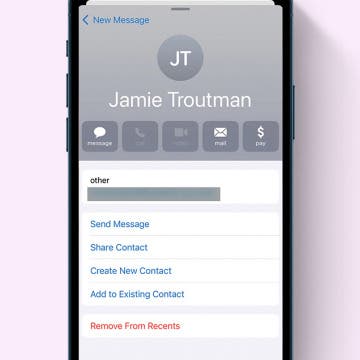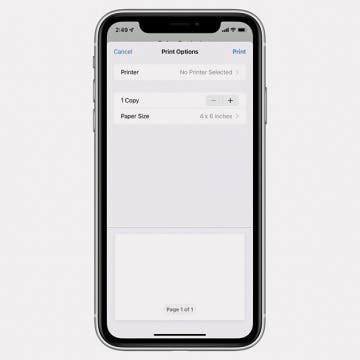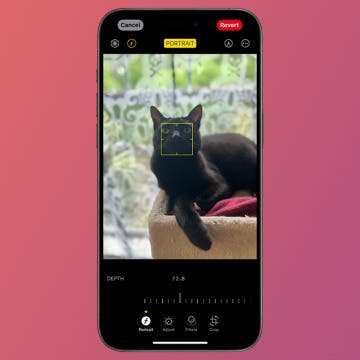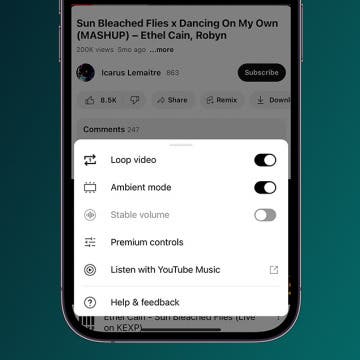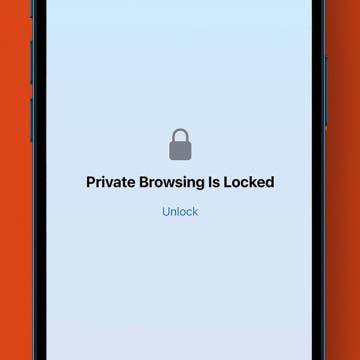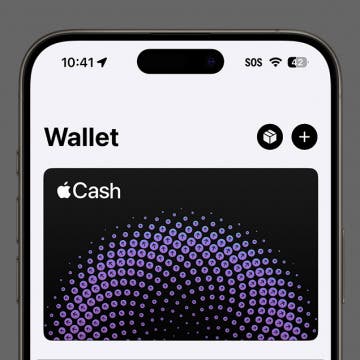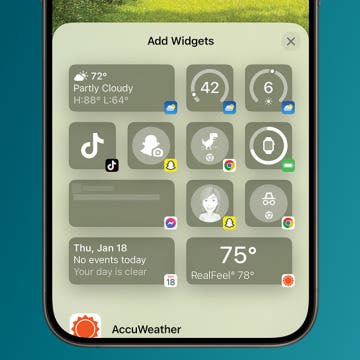In Apple's native Notes app for iPhone and iPad, you can designate a note to always appear at the top of your list under the Pinned tab. This is helpful if there’s a note you consistently refer to, such as the one you use for grocery shopping every week. You can also pin multiple notes to the top of your list. Here’s how to pin a note to the top of your Notes list on the iPhone.
Apps
How to Search the Notes App on the iPhone
By Conner Carey
If you're looking for a particular note, you can search within individual folders in the Notes app. But what if you want to search through all the notes in the app all at once? It's easy to do. Starting with iOS 11, Notes has its own search bar within the app. You'll just have to pull down slightly on the screen to make it appear. By searching your Notes with its search bar, you can find any note you've created by searching for terms from the note. Here's how to search the Notes app on your iPhone.
How to Block Someone on Your iPhone
By Rachel Needell
Blocking someone on your iPhone means that the number or contact you've blocked will no longer be able to text or call your iPhone. Using the block feature is a great way to maintain your peace and sanity, and it's fairly easy to do. Here's how to block someone on iPhone.
How to See All Reminders at Once
By Sarah Kingsbury
When creating reminders in the Reminders app, it's useful to organize them into separate lists such as a grocery list, a list for pet appointments, and a work to-do list. But sometimes, it can be helpful to see everything you have to do in one place. Here's how!
How to Delete Suggested Email Contacts in Mail
By Leanne Hays
The Mail app can autofill email addresses based on your recent activity. However, sometimes the Mail app will suggest old email addresses that are no longer relevant. You can avoid accidentally sending your email to a random contact by removing them from your recents. Here's how!
How to Print High-Quality Photos from iPhone
By Leanne Hays
It’s easy to share photos, videos, and entire albums from your iPhone to your friends’ and family members’ devices. But, as Marvin Gaye once sang, "Ain’t nothing like the real thing, baby."
Change the Focus Point of Portrait Photos
By Rhett Intriago
Have you ever taken a Portrait mode photo on your iPhone and wanted to change the focus point later? Well, now you can, thanks to the latest version of iOS. Any model of iPhone 13 and newer includes a feature that allows you to manually adjust the focus of almost any portrait photo.
Keep the Music Going with Crossfade in Apple Music
By Rhett Intriago
Does Apple Music have crossfade? Yes! After the iOS 17 update, Apple Music now has the option to enable crossfading for your music. This is a handy feature if you never want the music to stop abruptly. Here’s how to enable crossfade.
How to Loop a YouTube Video
By Rachel Needell
Did you know that you can put a YouTube video on repeat? If you've ever wanted to loop YouTube videos, you actually can by going into additional settings and toggling on the loop video settings. Here's how to loop YouTube videos!
How to Find Missing AirPods with Your iPhone
By Conner Carey
You can find your lost AirPods the same way you find a lost iPhone: the Find My app. Whether you lose one on your morning run and need to figure out where you dropped it, or you simply can’t locate your AirPods in your messy house, here’s how to find your AirPods using your iPhone.
How to Clear Google Maps History & Apple Maps History
By Conner Carey
Both Apple Maps and Google Maps store search history on your iPhone. This makes it easy to find places you’ve been and quickly get directions to them again. But you don't have to keep old location history. Here’s how to clear history on Google Maps and Apple Maps.
How to Change Video-Recording Resolution on iPhone
By Conner Carey
Maybe you want to make a video with your iPhone camera, but you don't need it to be high resolution. After all, high-quality videos look gorgeous, but they also take up a lot of storage space. Here’s how to change the video resolution on your iPhone.
How to Lock Private Tabs with Face ID in Safari
By Rachel Needell
With iOS 17, Apple has increased security measures around private browsing for Safari. Apple is introducing a feature that can be toggled on that will require Face ID (or Touch ID, depending on your iPhone model) to access private browsing. This means that if you hand your iPhone to someone while it's unlocked, they still won't be able to view any private browsing tabs you have open. Here's how it works!
How to Find Hidden Photos on iPhone
By Rachel Needell
One of the coolest features available in the Photos app is the ability to hide photos from the app library so you can show off your photos without worrying you'll run into something you don't want people to see. Luckily, it's easy to hide photos in the Photos app. However, if you don't know where the hidden photos go, it can become a problem. Here's how to find hidden photos in the Photos app.
How to Get the Digital Clock Widget on iPhone
By Rachel Needell
In the age of digital everything, you may not be surprised to learn that analog clocks are going out of fashion. That's why it's shocking to think that previously, Apple did not have an option to add a digital clock widget to your Home Screen. With iOS 17.4, you can now add a digital clock widget to your iPhone's Home Screen. Here's what it looks like!
Find Your Hidden Apple Cash Card Number
By Rhett Intriago
You can now use your Apple Cash to make online purchases at stores that do not accept Apple Pay. With the latest updates to iOS, you have an Apple Cash card number which you can use at online storefronts the same way you would enter a credit card number. Here’s how to use your Apple Cash card number.
Best Widgets to Organize Your iPhone
By Rachel Needell
Widgets have been available on the iPhone’s Home Screen since iOS 14, but many of us don’t take full advantage of them, despite certain apps’ pleas for us to add them to our Home Screens. Widgets may seem like bigger distractions, taking up screen real estate and demanding our attention, but in reality, they can offer helpful information at a glance and allow us to interact with the apps without fully opening them or getting lost in other app notifications as we scroll to find one. Here are the best ways to utilize widgets to keep your display streamlined and efficient, plus a few team favorite favorites for you to try out.
How to Loop a Video on iPhone
By Olena Kagui
Looping videos refers to making a video to replay indefinitely. I will teach you how to turn a video into a boomerang using free third-party apps. Plus, I’ll remind you how to loop a Live Photo to turn it into a short loop video. Let’s get started!
How to See Podcast Transcripts in the Podcasts App
By Rhett Intriago
Want to read a transcript of your favorite podcast while you listen to it? With the latest iOS update, Apple Podcasts now offers podcast transcripts. Here’s how to use this helpful new feature.