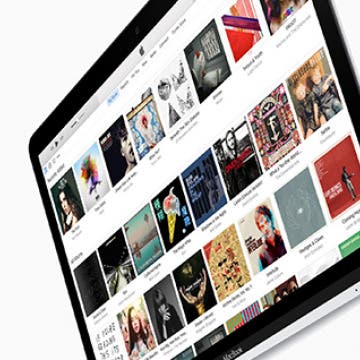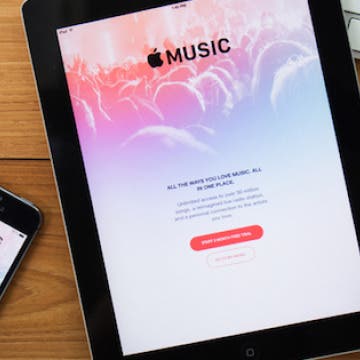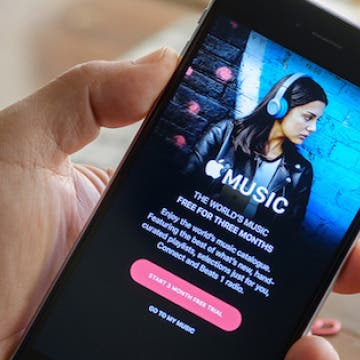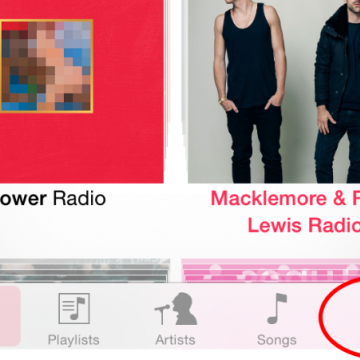How to Share a Station You Created in Apple Music
By Becca Ludlum
Apple Music offers lots of radio options by genre or curator. But you can also create your own radio stations by starting with a song you enjoy. Apple Music will then offer songs it feels matches the mood, tempo, and genre of what you chose to play. If you really like the radio station you create, you can take it step further and share it with your friends. Here’s how to share a station you created in Apple Music.