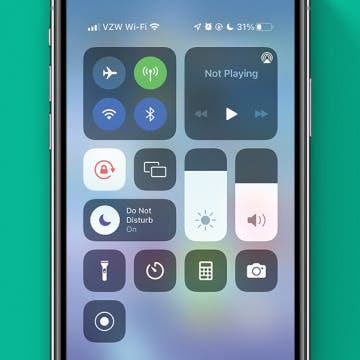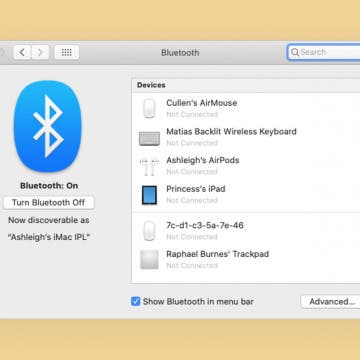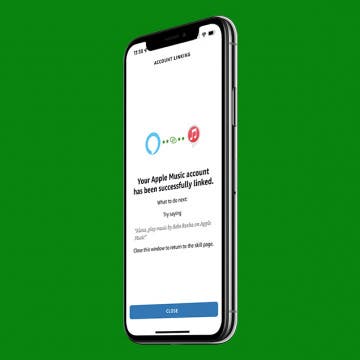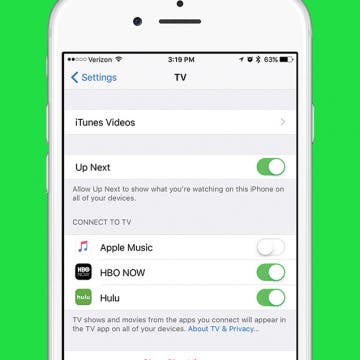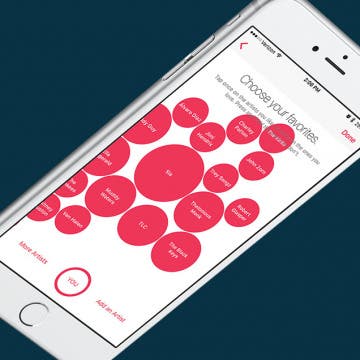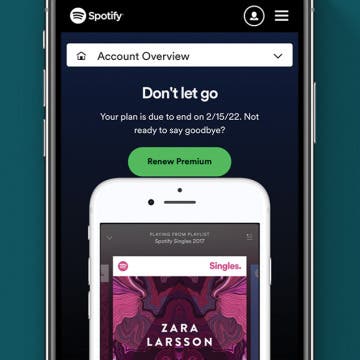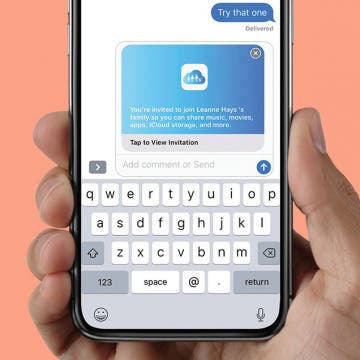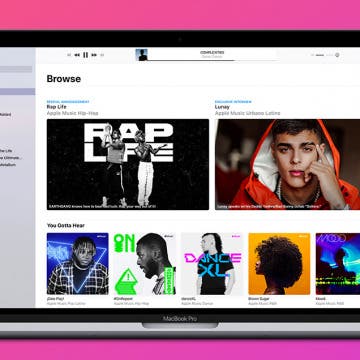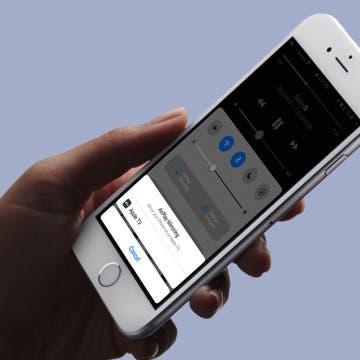Did you know Apple makes its Music radio stations completely free? You don’t even need an Apple Music membership in order to take advantage of them. If you want to create your own radio station from a song you like, you will need an Apple Music membership in order to do that. But you can listen to free radio stations in Apple Music with or without paying for a subscription. The free radio stations include Beats 1, Bloomberg Radio, ESPN News and Sports, and NPR News and Culture, to name a few. Here’s how to listen to free radio stations in Apple Music without a subscription.
Art & Music
There are multiple ways to control volume on the iPhone or iPad. One such way is the volume control on the side of the device, another way is within the app playing audio. You can also adjust the volume from Control Center. This is nice because you can easily swipe to adjust the volume. Here’s how to use Control Center to adjust the volume.
How to Use Your HomePod mini as a Portable Speaker
By Olena Kagui
People often wonder if they can use their HomePod mini as a portable Bluetooth speaker since they are perfectly palm-sized! Unfortunately, there is no HomePod mini battery, so it needs to be plugged in in order to work. I'll give you two solutions to make your HomePod portable and walk you through ways to use it while on the go.
How Long Does HomePod mini Battery Last?
By Olena Kagui
Smart speakers are a nifty addition to any high-tech home, and the go-to for Apple users is, of course, the HomePod mini. With the original HomePod discontinued, the colorful mini version is now the best and only option. This article will cover everything you need to know about the Homepod mini battery life.
How to Stop Now Playing on Apple Watch Automatically Opening
By Erin MacPherson
Apple Watch Now Playing is nice when you need quick access to the music you're currently playing via your watch, but it can be annoying when Now Playing auto-opens every time you listen to music on your iPhone. We'll show you how to turn off the Now Playing on Apple Watch auto-open setting so you don't have to deal with this issue anymore.
How to Turn Off Shuffle on Spotify
By Rachel Needell
The shuffle feature on the Spotify app allows you to play songs in a random order. However, this feature can only be turned off if you have a monthly subscription. Spotify shuffle play is great for adding some variety to your playlists. But sometimes, you may want to listen to your songs in order. Here’s a few tips to help you turn off shuffle on Spotify. For more great tips on listening to music on your iPhone, subscribe to our Tip of the Day.
How to Turn On Mono Audio for AirPods
By Hallei Halter
Most people prefer listening to audio on their AirPods in stereo (where sound is fed through at least two channels). This requires listening to both AirPods to get the full dual-channel experience. But what if you only want to use one AirPod? You're going to miss out on the sounds coming through the other AirPod. Mono audio is a feature on iPhones that makes sure you don't miss anything when using one ear instead of two. Whether you have hearing loss in one ear, want to share the other AirPod with someone else, have misplaced one of your AirPods, or just want to keep one ear tuned in to what's going on around you, it's possible to make all the sound come out of one AirPod by enabling Mono Audio in your Accessibility Settings. Switching to this single channel setting means you'll be able to hear all the audio from either AirPod, so you can choose which AirPod to use.
How to Remove Music from iPhone, iTunes, and iCloud
By Becca Ludlum
Once you learn how to remove music from your iPhone, the process will come back to you like riding a bike. When users remove music from iPhone, they also tend to have questions about whether they’re deleting songs from iCloud or iTunes. I’m going to make deleting music from your iPhone as simple as possible, with tips for those who use Apple Music and for those who don’t. If you do have Apple Music, it’s also good to know the difference between deleting a song from your iPhone and deleting a song from iCloud Music Library or iTunes. There may come an occasion when you want to delete all the music from your iPhone. Or maybe you want to undownload songs on Apple Music to free some space up without deleting the music from your iCloud Music Library collection. There are a few different scenarios I want to cover for you; here’s how to remove music from your iPhone, iTunes, and iCloud.
How to Connect Bluetooth Headphones to Mac
By Jivan Hall
If this is your first time attempting to pair wireless headphones to your computer, you will likely be pretty happy with how seamless and reliable it is nowadays. Let's cover how to enable Bluetooth on Mac and pair your wireless headphones.
How to Adjust iPhone Audio Settings with iPhone Equalizer
By Conner Carey
In Apple Music settings, you have the ability to adjust the way the music sounds, like how loud the bass is and more. You can also customize your Apple Music settings based on whether you're listening to pop, rock, or jazz. This feature is called the equalizer, or "EQ." The EQ can be adjusted to provide the best sound regardless of your surrounding environment.
How to Play Apple Music on Alexa
By Amy Spitzfaden Both
This article goes over how to connect Apple Music to Alexa. Alexa works as an external speaker, but if you have Apple Music instead of Amazon Music, you'll want to know how to get your home assistant to connect to Apple Music. If you want to play Apple Music on Alexa, you'll need to set it up through the Alexa app. Here's how.
How to Connect Apple Music to the TV App on iPhone
By Conner Carey
The TV app on iPhone is designed to bring all of your entertainment content together in one app. Instead of having to individually search through your favorite apps like Netflix, Hulu, etc, you can use the TV app to quickly see what’s up next and look at watching options for the streaming services you’re signed up with, as well as movies and tv shows available in the iTunes Store, of course. The TV app can be used across all of your devices, allowing you to pick up where you left off watching your favorite show, whether on iPhone, iPad, or Apple TV. Likewise, you can connect Apple Music to your TV app on iPhone, which will allow you to access your music in the TV app as well.
When you first sign up for Apple Music, it tries to get an understanding of what music you’re interested in. But if you want to tweak those selections and expand what music Apple Music selects for you, you can go back and choose more music that you like. Of course, there are other factors as to why Apple Music has selected the song for you that it has, but playing around with this setting in Apple Music will let the service know where your music-listening priorities stand. Here’s how to choose more music you like in Apple Music on iPhone.
How to Cancel Spotify Subscription
By Ashleigh Page
Whether you're a long-time subscriber or a newbie in the midst of the Spotify Premium free trial, your paid subscription can be canceled at any time. Below, we'll cover how to cancel your Spotify account so that you'll revert from Premium back to the free version.
How to Queue Songs on Apple Music
By Devala Rees
Apple Music features on iPhone allow you to queue up songs so that when the current song finishes, the app automatically moves on to the next song you selected. This lets you easily create custom playlists while you're listening. Let's cover how to queue songs on Apple Music.
How to Share Apple Music Lyrics & Song Clips on iPhone
By Devala Rees
Whether you're arguing about proper lyrics to a song or you simply want to share a musical mood with someone, it's handy to know how to send song lyrics on iPhone. We'll walk you through how to send Apple Music lyrics via various sharing methods, plus how to send the whole song if you can't decide which lyrics to send.
You probably already know that you can control your iPhone’s music from the Apple Watch. And if you have the Apple Watch Series 3 with Cellular, you know you can stream music directly on your watch without your iPhone. But if you have an Apple Watch without cellular data and want to leave your phone at home, how will you listen to music without your iPhone? And if you have the Apple Watch Series 3 with Cellular, how can you listen to music without data or Wi-Fi? The best way to listen to music while running or doing another iPhone-free activity is to put it on your Apple Watch, of course. We’ll go over how to make a playlist on your iPhone, how to sync music to your Apple Watch, and how to pair Bluetooth headphones with your Apple Watch so you can listen without data. Here’s everything you need to know about how to add music to your Apple Watch.
You can save a ton of money on an iCloud storage plan, Apple Music subscription, and purchases from Apple Music, Books, TV, Game Center, and the App Store. How? By using Apple Family Sharing, a money-saving program that allows up to six family members to share Apple Music and much more. The whole family can access the same content across multiple devices without sharing accounts. Once you've set up Family Sharing and started your family group, it's simple to add a family member; you can invite new members at any time. We've already gone over how to set up Family Sharing and how to share an Apple Music family plan with Family Group members. Now, here's how to send and accept family sharing invitations, so more family members can save money by sharing Apple purchases.
How to Exclude Songs from Shuffle in Apple Music
By Amy Spitzfaden Both
Going to your library of songs in Apple Music and hitting Shuffle can be a freeing experience when you don't want to limit yourself to one album, artist, or playlist, but few things ruin a mood quite like an unexpected Christmas song popping up on your playlist. So what do you do when you want to shuffle almost all of you songs but want to leave a couple options out? Here is how to exclude a song from Shuffle on your iPhone or iPad.
You can stream music from your iPad, iPod Touch, and iPhone to your Apple TV using Apple's AirPlay feature. This wireless option makes listening to your music on an Apple TV easy to do. We'll answer the questions, "what is AirPlay", and "what is Screen Mirroring", as well as the differences between the features. Then, we'll jump into how to AirPlay music on an Apple TV from an iPhone from Apple Music or a third-party app.