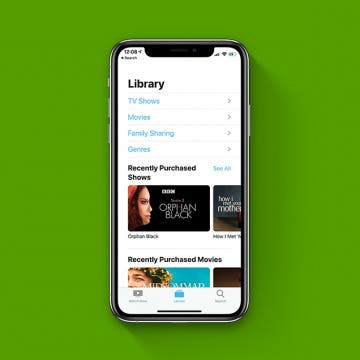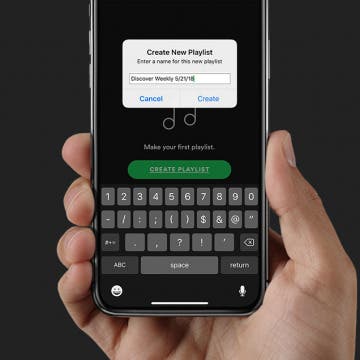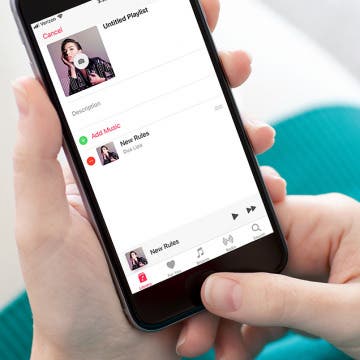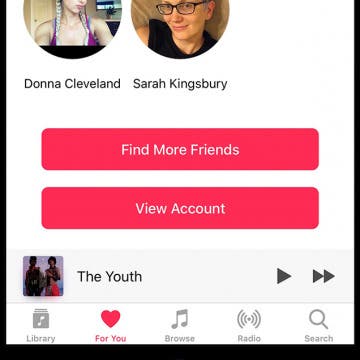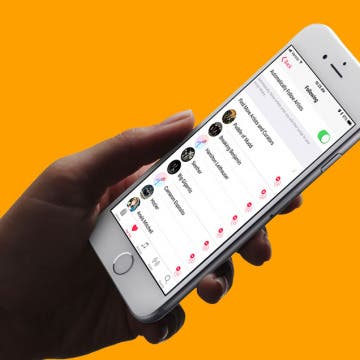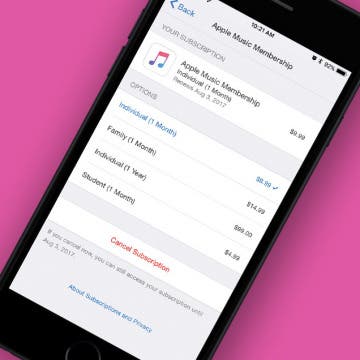Want to know how to hide music purchases from Family Sharing? Do you have some movies or shows you'd like to keep private? When using Family Sharing, some family members (like children) sometimes end up with things on their devices that others (like parents) didn’t really want to share with everyone, like when my favorite song (with explicit lyrics) popped up on my 10 year-old's iPad! In that moment, I was inspired to write a how-to for setting up your Family Sharing so you can share what you’d like, and keep hidden what you don’t. You can use your iPhone to hide app and book purchases, but not music or shows, so this tip focuses on how use your Mac to hide shows, movies, and music. Here’s how to use your Mac to hide purchases in Family Sharing.
Art & Music
How to Shuffle Music & Repeat Songs in Apple Music
By Tamlin Day
If you want to know how to repeat a song or shuffle music, you'll like this tip on how to find and use playback controls in Apple Music. The controls to shuffle music and repeat songs can be hard to locate, especially when you’ve accidentally enabled them and need to turn shuffle or repeat off! Read on to learn how to repeat songs and shuffle music, plus how to turn shuffle off.
The 10 Best Apps for Making & Listening to Music
By Kenneth Boshell
Whether you're a music maker, a music lover, or both, you're probably on the lookout for the best apps to record songs or find new favorites. We've rounded up ten free and paid apps; some, like Pandora, YouTube, and Amazon Music are well known, others are more obscure. Whether you'd like to learn a new instrument or improve your skills, listen to favorites or discover new artists, we have the app for you.
Now that Apple has announced that it's getting rid of iTunes and splitting it into three, everyone wants to know, without iTunes, what will happen to my music library, will my playlists be transferred, and will the iTunes backup be replaced with a new option? Don’t worry; we’ve got the answers to all your burning iTunes related questions.
App Saturday: Amazon Music
By Hallei Halter
While you may think of Spotify or Apple Music when it comes to streaming music, if you're wanting to stay up to date with new music or browse your tried and true favorite albums, Amazon Music just about has it all. And you already have access to it if you are an Amazon Prime member. With the ability to find and listen to thousands of hours of music, you won't have to search for long to settle on something you enjoy.
How to Easily Access Music While Working Out on Apple Watch
By Conner Carey
WatchOS 4 was probably the best Apple Watch software update we’d ever seen, especially for those who workout with their Apple Watch. In this update, not only did Apple add new workouts like HIIT, it also added the ability to quickly and easily swipe over to music from within the Workout app on Apple Watch. Now you don’t need to change apps and fumble around mid workout just to change the song. Here’s how to easily access music while working out with your Apple Watch.
How to Share Apple Music Playlists on iPhone
By Conner Carey
Apple Music has a plethora of playlist choices, and Apple heavily promotes the fact that humans curate these playlists instead of computers. There are various options for finding Apple Playlists from the For You section of Apple Music, and you can create playlists as well! If you discover or create a playlist you particularly love, you might be wondering how to share Apple Music playlists. It’s easy to share music on your iPhone with Apple Music playlists; let's learn how now!
If you've ever wondered how to download videos or music from YouTube and been frustrated that you can't, there's a fix for that. Better yet, it's a legal one, and it doesn't violate the YouTube terms of service. I'm talking of course about YouTube Premium (formerly called YouTube Red), a paid membership that allows you unlimited access to commercial-free videos, background play to keep your tunes going even when you're using other apps or your screen is off, and the ability to download songs and videos to watch on your iPhone even when you're offline. Let's go over the details of YouTube's premium service, so you can decide if this is the way to save YouTube videos you've been looking for.
I'm just now diving into the world of Spotify, and one of my favorite features is, of course, the Spotify playlist! After using Spotify for at least two weeks, a new Spotify playlist appears; it's called the Spotify Discover Weekly playlist. Discover Weekly is a batch of song recommendations that are based on the music you've played and liked over the course of the week. The frustrating thing about this list, though, is that it disappears and is replaced every Monday. It's great to get the new recommendations, but what if you'd like to save the old playlist? Let's get started learning how to save or download your Discover Weekly playlist on Spotify, so you can save the playlists you really love and listen to them whenever you want.
5 Best iOS Music Apps for Guitar Players
By Dig Om
I make no claims of being an amazing guitarist; I wouldn't even say I’m all that good. That said, I’ve enjoyed playing guitar for 20 years and I love it with all my heart. I find it to be both a creative outlet and a valuable form of relaxation and meditation. Back when I began my guitar playing journey, learning required paper books and teachers; nowadays, a few good apps can go a long way toward helping you learn and grow as a musician. The following are a few of my favorite, most indispensable iOS apps for guitar players.
How to Create & Edit Apple Music Playlists on Your iPhone
By Becca Ludlum
Creating playlists is the best way to curate songs for different events, outings, and moods. I like to create playlists with all of the albums I’ve recently downloaded, so I can see which songs I like and which songs I want to remove. You can create a workout playlist for the gym, a beach playlist for vacation, or any number of other possibilities. And with iOS 11, your friends can easily check out your public playlists too. Here’s how to create and edit Apple Music playlists on iPhone.
One of the coolest features of Apple's new HomePod is its ability to team up with your Apple Music subscription and act as a personal DJ, playing custom playlists based on your listening habits for you enjoy whenever you ask. Your HomePod's mixology skills can get thrown off kilter, though, if family members or visitors are also asking Siri to play their favorite tunes. And this will also influence what Apple Music thinks you like and plays for you on your other Apple Devices as well. Fortunately, there's a HomePod setting you can change to ensure that you won't end up listening to a mish-mosh of all your friends' and family members' musical tastes. Let's get started learning how to keep other HomePod users from influencing your "For You" Apple Music recommendations on your HomePod.
Apple HomePod Review: 5 Things We Love About Apple's Smart Speaker, & a Few We Don't
By David Averbach
Should You Purchase the HomePod?
iPhoneLife CEO and writer David Averbach reviews audio quality, "Hey Siri" performance, the HomePod's fit into Apple's ecosystem, five of his favorite HomePod features, and who should and shouldn't purchase a HomePod.
How to Make Song Volume Consistent on iPhone
By Leanne Hays
iPhones provide many useful services, not least of which is listening to music in a portable, convenient, and customizable fashion. One thing that can really deter from enjoying music on our iPhones, though, is the way that the volume can shift up and down from song to song. It can be a bit of a Goldilocks experience; first the iPhone volume is too high, then the volume level is too low, and sometimes it's just right. Luckily there's an easy iPhone trick to fix this issue so that you're not constantly having to adjust the volume on your iPhone. Let's get started learning how to enable Sound Check on your iPhone to level out the volume throughout your listening experience.
How to Remove the U2 Album from iPhone in 2018
By Conner Carey
How to Remove U2 Album on iPhone:
- Visit: https://itunes.com/soi-remove.
- Click Remove Album.
- Sign in with your Apple ID and password.
- A confirmation page will let you know that you’ve removed the U2 album from your library.
- You may still see the album in your iTunes library. The confirmation page suggests signing out of iTunes and back in. You can also select the songs, right click, and select Delete from Library.
This will remove the U2 album from your iTunes library; the next part will show you how to delete the U2 album off your phone as well.
Do you feel like you're in a musical rut and wishing for a way to discover new songs, artists, and playlists? With iOS 11, Apple Music is finally getting social, and it's the perfect way to find new music and broaden your auditory horizons. It works like this, if you have friends who also use Apple Music, you can now follow each other. Once you find and connect with friends on Apple Music you can explore what they're listening to and make your playlists public on your profile so they can do the same. Let the cross-pollination begin! Apple Music will use also your iPhone’s contacts to find other friends who are using Apple Music and recommend that you follow them. You can connect your Apple Music profile to Facebook and Instagram as well, so that it can offer more recommendations from your social media friends. Let's get started using Apple Music to find new friends, new music, new music friends, you get the idea. Here’s how to find and follow friends on Apple Music with iOS 11 on iPhone.
Is Apple Music or Spotify the Best Music Streaming Service?
By Sarah Kingsbury
In the 70th episode of the iPhone Life Podcast, tune in as David takes on Conner in a debate over whether Spotify or Apple Music is the superior music streaming service.
Previously, I went over how to follow friends on Apple Music with iOS 11. But one of the perks of following your friends on Apple Music is getting to see what they’re listening to. If you’re in a music rut and want to discover something fresh, checking out what your friends are listening to on Apple Music is a quick way to find something you’re probably going to like. Here’s how to see what your friends are listening to on Apple Music with iOS 11 on iPhone or iPad.
How to Unfollow Artists in Apple Music on iPhone
By Jim Karpen
Apple Music's social networking feature lets you follow your favorite musicians. They share things such as behind-the-scenes photos, lyrics they're working on, a new video, and whatever else interests them. When you add songs to your music library, by default the artists are automatically added to your Connect Posts. But you may not want to follow some of these artists. In my case, for example, I added Beethoven, but it seems unlikely he'll be sharing anything. You can change the default so that artists aren't automatically added. Or you can unfollow selected artists that were added by default. Here’s how to unfollow artists in Apple Music on iPhone.
For new Apple Music users, Apple offers a three-month trial. When those three months are up, you can choose to cancel your subscription if you’ve decided it’s not for you. But Apple will automatically begin to charge your account if you haven’t turned off auto renew. On the other hand, let’s say you’ve been using Apple Music for a while but want to cancel. You can use this tip to make sure your account isn’t automatically renewed for another month of Apple Music. Here’s how to turn off Apple Music auto renew on the iPhone.