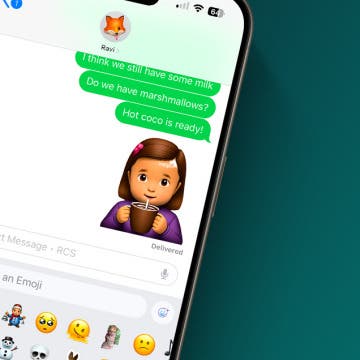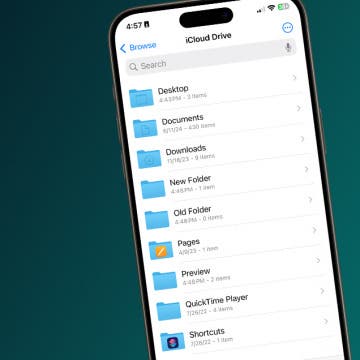Your battery is getting low, so you decide to charge your iPhone. However, you get an alert that says that charging is unavailable because your iPhone has detected liquid in the Lightning connector. It is dangerous to charge your iPhone when it’s wet, but when you’re expecting an important call, making sure your iPhone is charged is important. We will show you measures to take if you ever receive the liquid detection alert.
How-To
The Apple Watch has a comprehensive built-in sleep tracker that can analyze your sleep graph, create a healthy bedtime routine, and even monitor your nightly heart rate, body temperature, breathing rate, etc. If you want to dive even deeper into sleep tracking, I’ll introduce you to paid and free third-party apps that use artificial intelligence to help track, analyze, and improve your sleeping habits.
25 Best Apple Watch Complications of 2025
By Olena Kagui
Apple Watch complications are interactive icons that display information from apps on your watch face. Although you can't get third-party Apple Watch faces, you can download third-party complications. Discover Apple Watch motivational quotes, navigation apps, and other exciting complications!
How to Use Apple Watch Gestures
By Olena Kagui
Your Apple Watch display is more sensitive than you think! In these Apple Watch tips and tricks, I will explain the different ways to tap, drag, swipe, and hard press to make navigating your Apple Watch easier. You will learn various touch-sensitive controls and how to turn off zoom on Apple Watch!
How to Send Balloons on Your iPhone
By Devala Rees
Want to send animated birthday wishes to your friends or family members? You can use iPad or iPhone texting effects so send them the perfect iMessage birthday text! Here's how to send one of my favorite iPhone text effects, iPhone happy birthday balloons!
Write on Your Apple Watch with Scribble
By Conner Carey
While the Apple Watch keeps getting bigger and bigger, the tiny keyboard may feel a bit unruly and difficult to maneuver, especially if you have clumsy fingers like me. Instead, you can send Apple Watch messages with Scribble. The Scribble feature allows you to use your finger to write each individual letter of your response. It’s easy, but best for shorter messages. You wouldn’t want to write a novel with Scribble messages on an Apple Watch, but you might use it to say, “OK,” or “omw” (on my way). Here’s how to type on your Apple Watch with Scribble.
How to Share Genmoji with Android
By Amy Spitzfaden Both
Genmoji is a new Apple Intelligence feature that allows you to create and share your own emojis. The feature is only available in Apple native apps so you cannot create Genmojis in other messaging platforms like WhatsApp, but you can share Genmoji with non-Apple users in a couple of different ways. Let's learn how!
How to Use Mail Privacy Protection on Your iPhone
By Leanne Hays
Did you know you can turn on Apple's Mail Privacy Protection to hide your IP address and make it difficult for senders to find your location or track your online activity? Here's how to turn Mail Privacy Protection on or off.
How to Check Your iPhone Calculator History
By Rachel Needell
Good news! For the first time, you can check your iPhone calculator history without any workarounds or third-party apps. All you need is the iOS 18 calculator on your iPhone.
How Optimized Battery Charging Works on Apple Watch
By Rhett Intriago
Is your Apple Watch not charging to 100% despite Optimized Battery Charging being turned off? It can be frustrating not to have your watch fully charged when you need it most. Let’s go over what Optimized Battery Charging means, how to disable it, and what to do when your Apple Watch is not charging even though Optimized Battery Charging is disabled.
iPadOS Beta: How to Install It & What to Expect
By August Garry
Can't wait for the shipping version of iPadOS 18? If you're an early adopter who'd like to get early access to Apple's new iPad operating system and give feedback on how it's working, you can install iPadOS beta 18 now. Here's how to get iPadOS beta, and decide whether it's right for you.
How to Use AirPods as Hearing Aids & Take the Hearing Test
By Olena Kagui
Users have been using AirPods as hearing aids for quite some time now, but the AirPods Pro 2 have built-in features to test your hearing and actually improve your ability to hear using the Hearing Aid feature. The five-minute process will help you figure out if you have any hearing loss and if your AirPods can make a difference for you.
What Is Game Mode on iOS 18 & How To Use It
By Rhett Intriago
Your iPhone now has a dedicated Game Mode. This new feature is included with the latest iOS update and is designed to help improve your gaming experience on the iPhone and iPad. Find out what Game Mode is, how it works, and how to activate Game Mode on iOS 18.
How to Use iOS 18 Eye Tracking on Your iPhone
By Leanne Hays
Eye Tracking allows iPhone users to control their iPhone with their gaze. Users can also customize Eye Tracking in many helpful ways. Here's how to turn on and use one of Apple's most helpful new iOS 18 features, Eye Tracking.
How to Manually Check for Carrier Settings Update on iPhone
By Conner Carey
Whatever cellular provider you use (Verizon, TFW, Sprint, T-Mobile, AT&T, etc.), you'll need update carrier settings on your iPhone from time to time. It's important to update the carrier settings on your iPhone because it allows your cellular provider to update your network, enhance performance, and add new features. We'll cover what a carrier settings update means and how to update the carrier settings on your iPhone.
How to Type to Siri by Double Tapping the Home Bar
By Olena Kagui
Learn how to Type to Siri in order to navigate your iPhone or get your questions answered without the need to speak out loud. This discreet way of communicating with Siri is perfect for public situations. However, if you keep accidentally activating the Type to Siri feature, we can also teach you how to turn it off.
How to Fix Fitness App Not Tracking Steps
By Amy Spitzfaden Both
If your iPhone Fitness app is not tracking steps, there's an easy fix. Barring a hardware malfunction in your iPhone or Apple Watch, you can fix your iPhone not tracking steps by changing your Privacy settings. Here's how to fix your Health and Fitness apps not tracking steps.
How to Delete Duplicate Apps on iPhone Home Screen
By Amy Spitzfaden Both
If you have two of the same app icon on your Home Screen, you might be wondering if this means you have the app downloaded twice and how to remove duplicate apps on your iPhone. You'll be pleased to know, you did not actually download this app twice; it's just showing up twice on your Home Screen, and it's very easy to get rid of the duplicate icon. Let's learn how to delete duplicate apps on your iPhone.
How to Add Existing Albums to a Folder
By Rachel Needell
Keeping the Photos app organized can be quite a difficult task. The option to organize your photos into albums and folders makes organizing your pictures much easier. However, if you have a lot of photos already sorted into albums, it can be a pain to try to add each photo into a folder individually. Luckily, there's a way to add existing albums to folders. Here's how!
How to Create a New Folder in iCloud Drive on iPhone
By Rachel Needell
Utilizing Apple's iCloud Drive is great way also to take advantage of the interconnectedness of all your devices. While you are limited with what you can upload to your iCloud account from your iPhone, you can manage and organize your iCloud account from any device, especially your iPhone! Creating and managing your files in your iCloud account will help you stay organized and find things quicker. Here's how to create folders in your iCloud Drive from your iPhone.