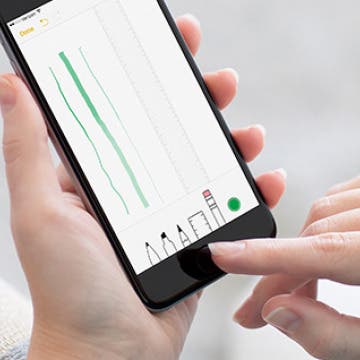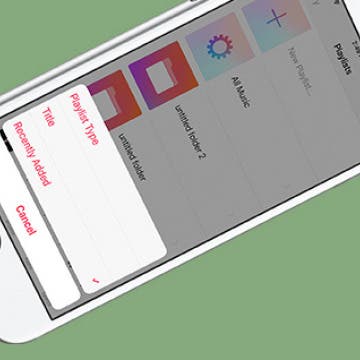How to Save a Post in Instagram on Your iPhone
By Conner Carey
Instagram recently rolled out an update that allows users to save photos they like and want to be able to look at later. It’s like a scrapbook of your favorite posts within the app. I often use it to save recipes I want to try in the future or quotes I really like. It’s easy to save a post on Instagram when you come across one you like, here’s how.