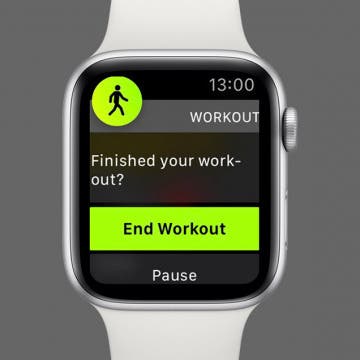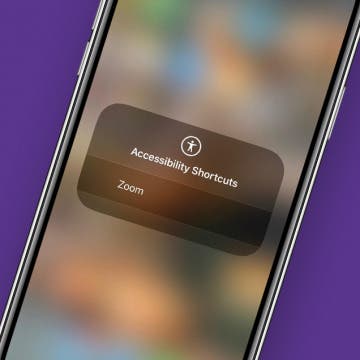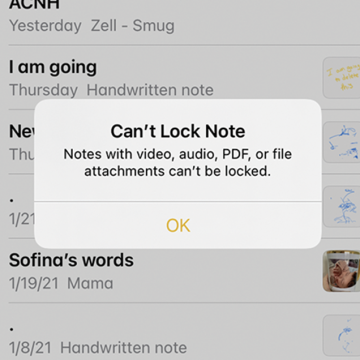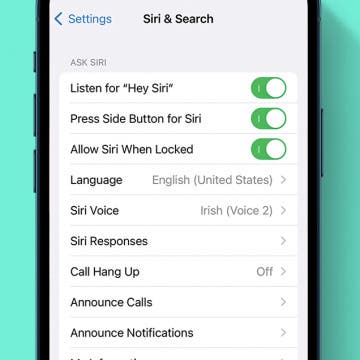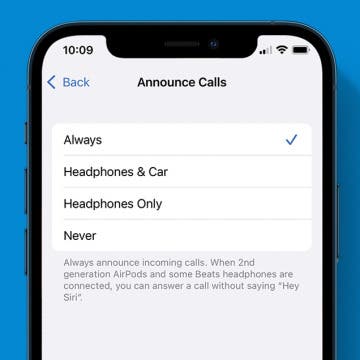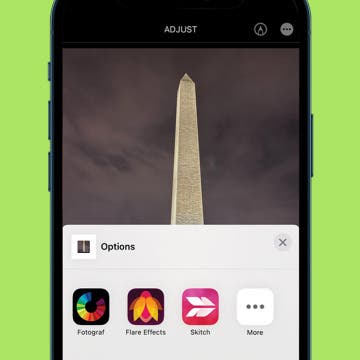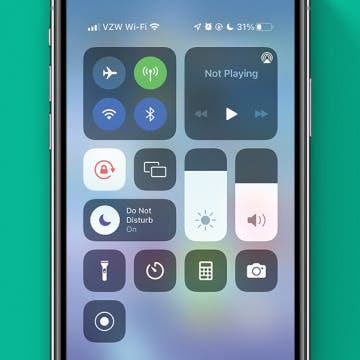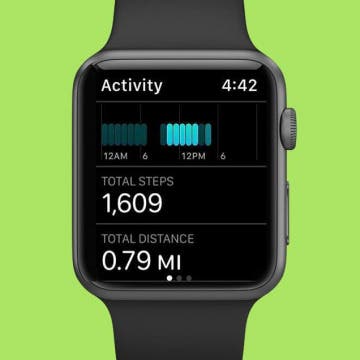Apple Watch Keeps Pausing during Workouts? Here's What to Do
By Olena Kagui
Your Apple Watch fitness tracker is the Santa Claus of exercise. It senses when you're sleeping, it knows when you're awake, and it can tell if you're slacking during a workout. Instead of giving you a lump of coal, your Apple Watch will pause your workout and ask, "Finished your workout?" Learn how to dismiss the reminder, disable the automatic workout detection feature, and calibrate your Apple Watch to optimize your fitness routine and close those Activity Rings.