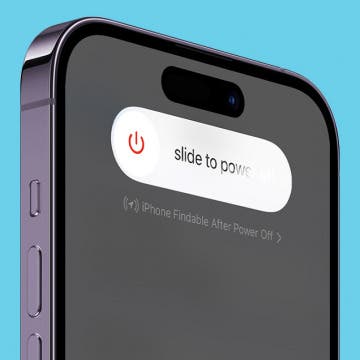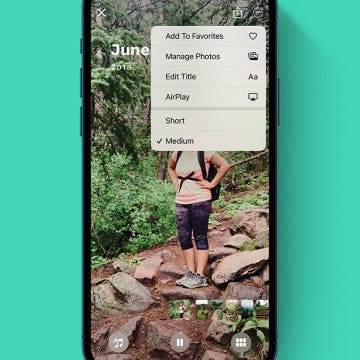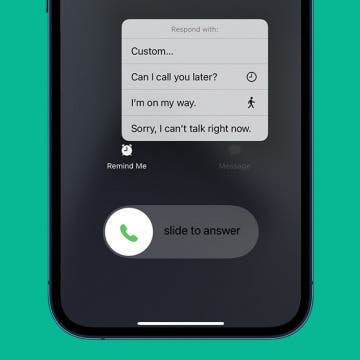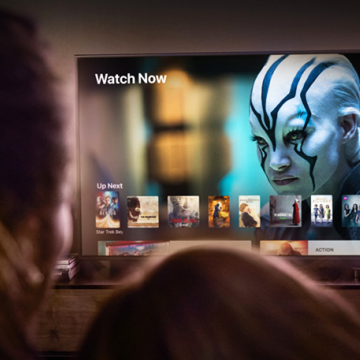How to Delete a Playlist from Your iPhone
By Conner Carey
Creating and sharing playlists on my iPhone is one of my favorite things. However, old playlists tend to pile up. Before you know it, you’ve got fifty playlists and about five that you actually listen to. If it’s starting to get out of hand, then you'll want to know how to delete a Spotify playlist on the iPhone, as well as how to delete a YouTube Music playlist and an Apple Music playlist.