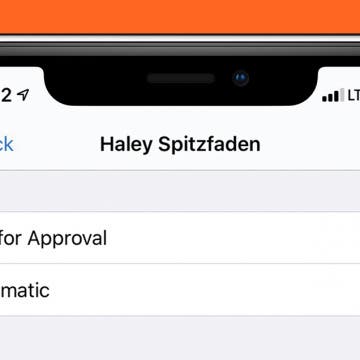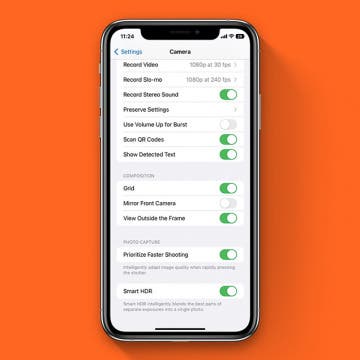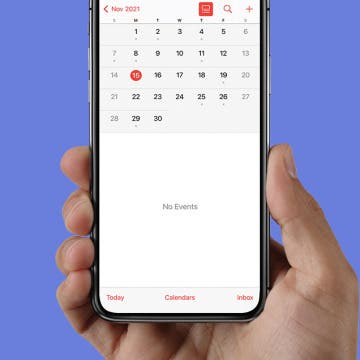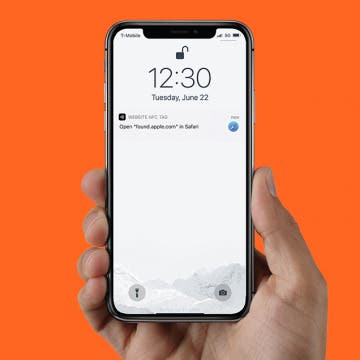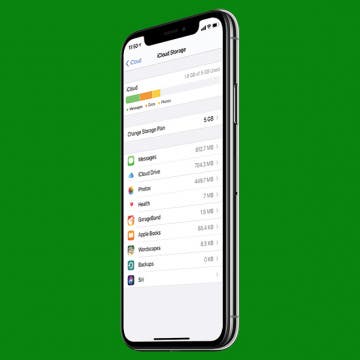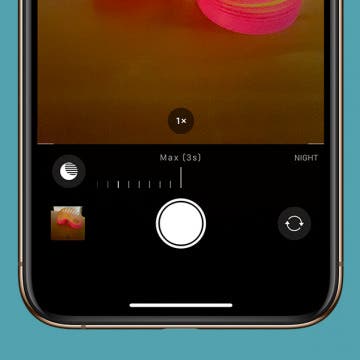How to Customize Your iPhone Share Sheet & Favorite Apps (iOS16)
By Hallei Halter
The iOS share sheet pops up anytime you tap the Share icon on your iPhone. It automatically updates based on your actions using machine learning. However, you can also customize what you see when you tap the Share button on your iPhone. Let's learn how.