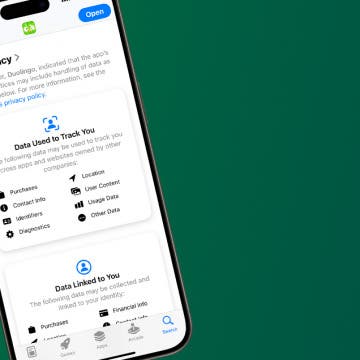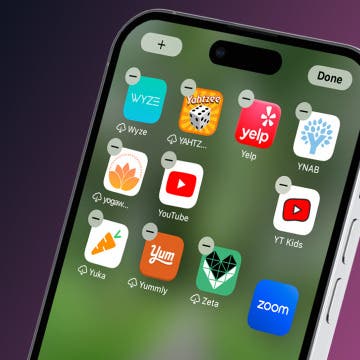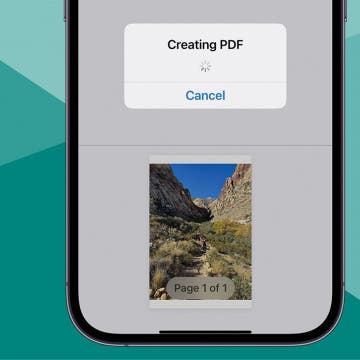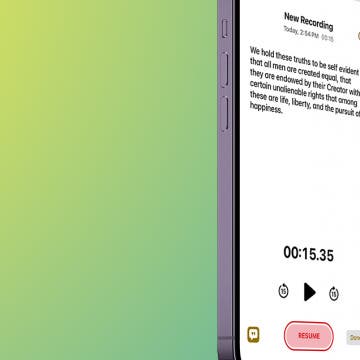There Was an Error Connecting to the Apple ID Server: Fixed!
By Leanne Hays
Have you ever tried to log in to your iCloud or other Apple account with your Apple ID, only to see an "Error Connecting to Apple ID, Verification Failed" error message? Or maybe a "There Was an Error Connecting to the Apple ID Server" error message? Don't worry; here's what to check if you can't sign in with your Apple ID.