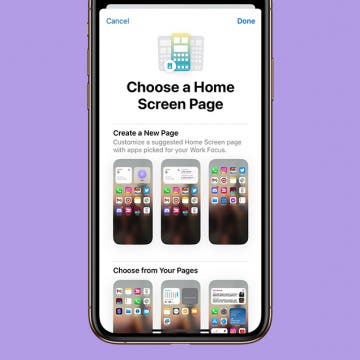Apple Watch: How to Turn iCloud Shared Photo Library On & Off
By Rhett Intriago
The iCloud Shared Photo Library is a relatively new feature, introduced with iOS 16, which allows two or more people to share a single photo library. You might have seen the Shared Library icon in the Camera Remote app on your Apple Watch. We’ll go over how to switch between your Personal Library and your Shared Library.