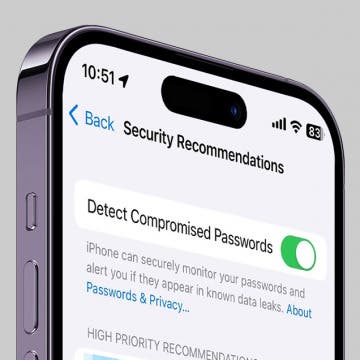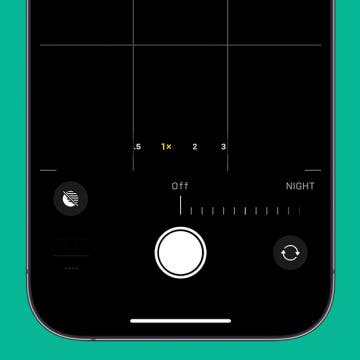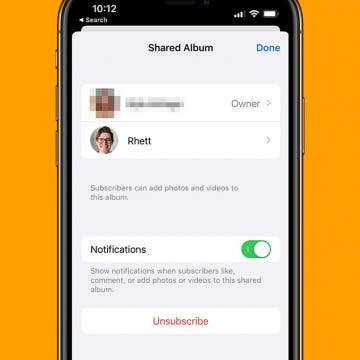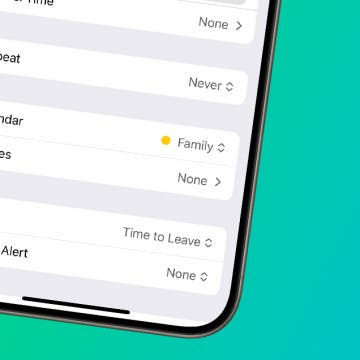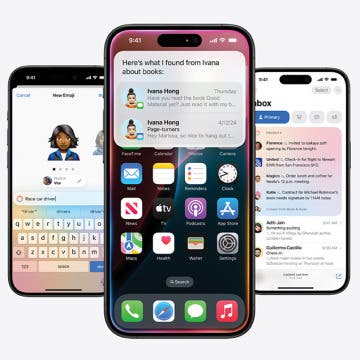StandBy mode is a feature in iOS 17 and later that is sometimes called nightstand mode. It will turn off automatically unless you have an iPhone with an Always-On display. Even if your Always-On display is toggled on, using Focus modes such as Sleep Focus will turn the StandBy mode screen off automatically. However, as long as you have Always-On display toggled on, you can adjust a single StandBy setting to make sure your screen never turns off.
iPhone
Keep Home & Work Separate with Safari Profiles
By Rhett Intriago
You can now create different profiles for Safari, enabling you to separate your tabs and bookmarks for work, school, personal life, and more. The latest version of iOS allows you to have multiple profiles, each with its own settings and browsing data. You can have different Safari browsing experiences for all your different needs. Read on to find out how this new feature works!
Fall Asleep to Your Favorite Podcasts
By Leanne Hays
Listening to podcasts can be a relaxing way to fall asleep, and when you use the Sleep Timer, you can drift off without having to worry about sleeping through the best parts of an episode or draining your battery. Here's how to use the Apple Podcasts Sleep Timer to help you fall asleep without missing any content.
How to Turn Off Repeat Message Notifications on Your iPhone
By Abbey Dufoe
You may have noticed that your Message alerts sound twice: once when you get the message and again two minutes later, if you haven't opened it yet. If this isn’t your cup of tea, there’s an easy way to change it. Repeat Alerts can be found and changed in the Settings app. You can choose to set repeat message alerts from never all the way up to 10 times. Here’s how to turn off repeat message notifications.
How to Remove a Lock Screen on iPhone
By Kenya Smith
Thanks to iOS 16, you can now customize your Lock Screen by adjusting the clock font, widgets, color, and style. However, you may end up with dozens of abandoned experimental lock screens that clutter up your iPhone. Luckily, it is easy to delete them, and this article will show you how.
How to Get Rid of the Search Bar on Your iPhone Home Screen
By Rachel Needell
While there's been a lot of buzz about the new iOS 16 Lock Screen features, you may have noticed Apple added a new search bar to the iPhone's Home Screen as well. While this feature definitely makes it easier for folks who aren't familiar with pulling down on the center of the Home Screen to open Search, it also hides the Home Screen dots that allow you to quickly swipe through all your pages of apps. But if you want to get the old iPhone Home Screen layout back, we'll show you how to remove the Home Screen search button in Settings.
Save iPhone Battery by Changing Mail's Fetch Frequency
By Conner Carey
By default, your iPhone or iPad will continually check for new mail and immediately "push" it to your device as a notification. This ensures you get new emails as soon as they arrive. However, the Push setting can also end up draining more battery since your device is checking for new emails continuously. Here's how to switch the Push setting to Fetch and save a little more battery.
Set Focus to Turn Off When Leaving Your Current Location
By Leanne Hays
If you haven't used Focus modes on your iPhone yet, it's a great way to prevent distractions from calls, texts, and apps. It's incredibly versatile and useful with features like location-based activation. Learn how to turn on a Focus for specific locations, so your device doesn't start buzzing and beeping just when you need it to be quiet.
How to Turn On Automatic App Updates
By Leanne Hays
When you enable automatic updates for your apps, the iPhone will update all your apps at once instead of requiring you to manually update each app individually. To enable automatic updates for all your apps, open Settings and enable Updates inside the Automatic Downloads menu. Let's learn how to save time by setting all your iPhone apps to update automatically.
What Are Compromised Passwords on iPhone?
By Rhett Intriago
Have you ever checked your saved passwords and seen a message about compromised passwords on your iPhone? This is Apple’s way of helping you stay secure. When you see this message, it’s your iPhone letting you know that some of your passwords are not as secure as you might think. However, if you do not need this warning, there’s an easy way to turn it off.
Quickly Turn Off Night Mode on iPhone
By Rhett Intriago
Night mode on iPhone is a feature that makes low-light photography easier. It allows the camera sensor to capture more light than normal so that a photo with little lighting can still come out crystal clear. However, sometimes, this feature will activate when it isn’t really needed, and its delayed photo capture can be annoying when you're not expecting it. Here’s how to turn off Night mode on iPhone quickly.
Easily Adjust Your Date & Time Settings on iPhone & iPad
By Rhett Intriago
Your iPhone’s date and time settings are surprisingly important to ensure the device functions as intended. If the date or time is incorrect, you can quickly adjust it in the Settings app.
Does Apple Pay Work without Internet?
By Amy Spitzfaden Both
Can you use Apple Pay without Wi-Fi? You can! Here's what you need to know about using Apple Pay to make purchases when you don't have a Wi-Fi or cellular connection. You can even use it in Airplane Mode!
Can You Change Apple Watch Ping Sound?
By Rachel Needell
None of us love change, unless of course it's a relaxing vacation somewhere peaceful. For a lot of Apple Watch lovers, the changes made to the iPhone pinging sound you use to locate your iPhone via your Apple Watch have been very unwelcome. Lots of people are asking, "Can you change the Apple Watch ping sound?" We've got the answers, but you're not going to like them.
How to Leave a Shared Photo Album on iPhone
By Rhett Intriago
Shared Albums on iPhone are incredibly useful when sharing photos with friends and family. Rather than sending the same photos to multiple people, you can just upload the photos to one album that is then shared with everyone. However, if you don’t want to be a part of a Shared Album, leaving is easy.
How to Take Action Shots on iPhone with Burst & Live Photos
By Erin MacPherson
How do you take a motion shot on an iPhone? An iPhone camera is all you need to capture exciting action shots! Here's how and when to use Live and Burst photos on your iPhone.
How to Automatically Sort Grocery Lists in Reminders
By Amy Spitzfaden Both
If you're someone who likes an organized march around the grocery store, iOS 17 has come through for you. Now, grocery lists in Reminders automatically sort into categories so you can get everything you need from one section before moving on to the next. Here is how to get your Reminders grocery list to automatically sort in iOS 17.
How to Use Time to Leave Alerts in the Calendar App
By Leanne Hays
Do you wish you could get an iPad or iPhone calendar alert when it's time to leave for an event or appointment? Now you can! Here's how to turn on Time to Leave alerts in the Calendar app on your iPhone or iPad.
iView: Disruption Coming in the Third Age of Smartphones
By Hal Goldstein
From the 1950s through the 1970s, I used pen and paper to write, solve math problems, and update my address book and calendar. Starting in 1982, I experienced a new world of possibilities thanks to my personal computer and its word processor, spreadsheet, and database software.
How to FaceTime on an iPhone
By Hallei Halter
How do you FaceTime? Apple's built-in video-calling app is a great way to stay in touch. Because FaceTime can use an internet connection instead of a cellular connection, you can make calls whenever you have Wi-Fi. Plus, you can choose to use the video feature or make a regular audio call. Here's how to FaceTime on iPhone.