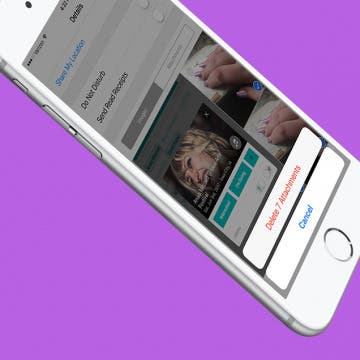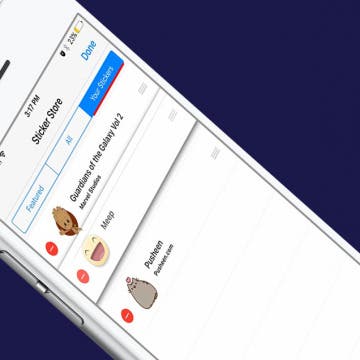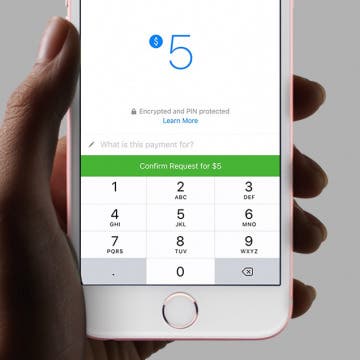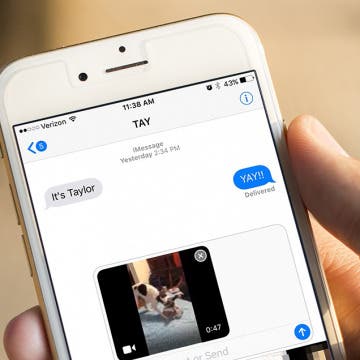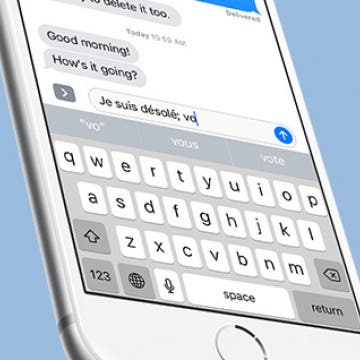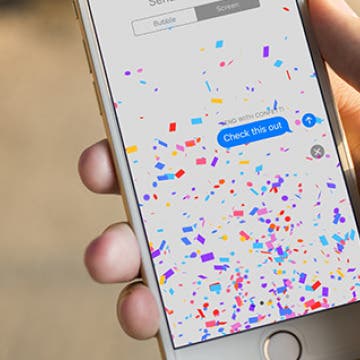How to Save Photos Taken Within Messages to the Photos App
By Conner Carey
If you take a photo within Messages, it isn’t automatically saved to your iPhone. If you take a photo you really like, you’ll want to manually save it with this tip. It’s nice that iPhone doesn’t automatically save those photos so that you aren’t accidentally taking up too much space or saving private photos meant only for the conversation. But if you send a photo you like, here’s how to save it to the Photos app.