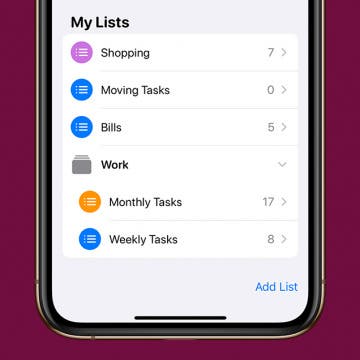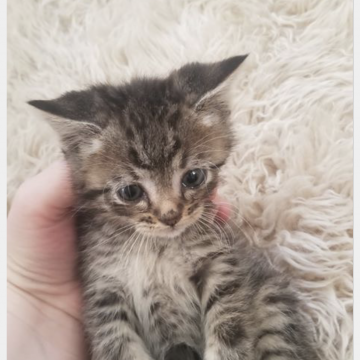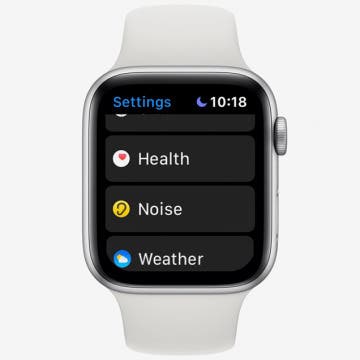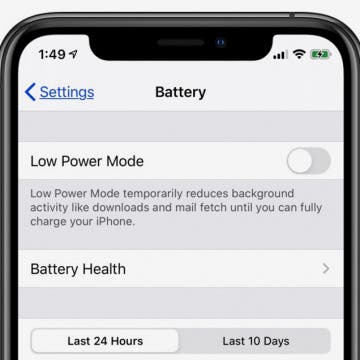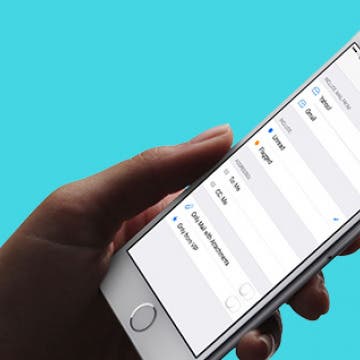Have you ever taken a photo that would be perfect if the top of Grandma's head wasn't cut out of the frame? The iPhone 11, 11 Pro, and 11 Pro Max have a feature called Capture Content Outside Frame that captures details outside the standard 4:3 frame and saves them for 30 days in case you decide to adjust the framing of the image. By default, your iPhone 11 and other new models come with the feature disabled. Let’s dive in with how to adjust your Camera settings so you can use the extra content to fix poorly framed photos after the fact.
How-To
How to Unzip Files on the iPhone in the Files App
By Tamlin Day
f you want to know how to unzip files on the iPhone or iPad, you can extract that zip file straight from the Files app! This is great news, since in the past unzipping a file on the iPhone required third party software. Now, you can unzip files and view them inside the Files app! Let’s dive in with how to extract a zip file on the iPhone.
Some people ask, "Does the iPhone have a QR scanner?" Yes! It's so easy to use your iPhone as a QR reader. In fact, you can add a QR code reader to the Control Center on your iPhone for the fastest possible access. Learning how to use your iPhone's QR reader will make it easier to install new gear or register products online. If you frequently use QR codes and would like to add this feature to your iPhone or iPad's Control Center and learn how to use your device as a QR scanner once you've installed the QR reader feature, read on.
How to Use Siri without Talking
By Conner Carey
Did you know you can use Siri without talking? You can type to Siri instead. Typing to talk to Siri is ideal for quiet settings or in very loud public places. You can even set up Siri to respond by text when your ringer is turned off. This is great, because it means you can use Siri anytime. You’ll still be able to say, “Hey, Siri,” and speak, but you’ll also have the option to activate Siri without voice and type instead! Here’s how to enable Type to Siri on the iPhone. You can also use this tip to get rid of Type to Siri if you've been wondering why you have to type for Siri when you activate the digital assistant using the Side button.
How to Turn Off Automatic Emojis in iPhone Text Messages
By Conner Carey
Type a word in messages, and predictive text will suggest the emoji that matches that word. Many people don’t want to replace a word, even with emoji as cute or useful as the smiley face, thinking, crying, or tears of joy emoji; they simply want to include the emoji after the word. Luckily, you can add emojis to your messages without opening the emoji keyboard, then avoid replacing the word with a simple tap of the space bar. The emoji will remain in your predictive text suggestions and you can easily select the emoji to appear right after the word for it. I’ll show you what I mean below; here’s how to prevent emojis from replacing words in Messages.
Live Stream the NHL Playoffs 2020 & Stanley Cup Finals on Your Apple Device without Cable
By Leanne Hays
The NHL Playoffs 2020 are coming up, and excitement is building for the Stanley Cup Finals. Questions about the NHL Finals? We'll go over the NHL Playoff schedule, including the Stanley Cup Finals schedule for 2020. You'll also find the playoffs and Stanley Cup channel, and how to live stream all the Stanley Cup Finals to Apple devices including the iPhone, iPad, and Apple TV, without cable.
New racing enthusiasts may ask, "When is the Kentucky Derby?" Experienced fans will let you know; the Run for the Roses is always the first Saturday in May. The Kentucky Derby is an American tradition that's been going strong since 1875, and in 2020 we have more options than ever before for watching not only the race itself, which is over in less than three minutes, but all the pageantry and tradition surrounding the event. If you own an Apple TV, you can catch the 2020 Kentucky Derby in 4K high-definition resolution; but first, you'll need to find out what channel the Kentucky Derby is on, what time is the Kentucky Derby race time, and, of course, locate a Churchill Downs live stream. Let's learn how to watch the Derby 2020 live on the Apple TV, iPhone, or iPad.
How to Group Related Lists in the Reminders App
By Tamlin Day
In iOS 13, Reminders lets you group related lists of reminders on the iPhone. When you create a group in Reminders, you can bring together related lists under one folder. This tip will help you set up groups and get your reminders organized. You can even use this method to add groups in Reminders on your iPad! Read on to learn how to use the updated iOS 13 Reminders app to set up groups of lists on the iPhone.
How to Make a Slideshow in the iPhone Photos App
By Rheanne Taylor
When you make a slideshow on the iPhone, you’re creating a collection of memories that you can watch later and even share with others. You can make a slideshow with music and edit the transitions between slides for a truly polished look. Here’s how to make, save, and play slideshows from the Photos app on the iPhone.
You can search Safari on the iPhone to find words or phrases, but did you know you can also Safari Search your open tabs? If you tend to have large numbers of Safari tabs open at once, this tip will help you search Safari for the tab you want without having to scroll through all your open tabs to find it. Read on to learn how to search Safari on the iPhone to switch between tabs.
How to Shuffle Music & Repeat Songs in Apple Music
By Tamlin Day
If you want to know how to repeat a song or shuffle music, you'll like this tip on how to find and use playback controls in Apple Music. The controls to shuffle music and repeat songs can be hard to locate, especially when you’ve accidentally enabled them and need to turn shuffle or repeat off! Read on to learn how to repeat songs and shuffle music, plus how to turn shuffle off.
What are haptics? Haptics are a tactile way for your iPhone to respond to touch, pressure, or both, in the form of a small vibration. For example, on the iPhone 7, there isn't a physically pressable Home button, so Apple added Haptic Feedback, which you feel when "pressing" the static Home button. If you're wondering, "how do I turn off System Haptics?", you can easily do so from within your iPhone Settings. Here’s how to turn off haptics from 3D or Haptic Touch on your iPhone.
The AirPods Pro, Apple's latest wireless, Bluetooth earbuds, have more noise-canceling options than previous generations. AirPods Pro owners can decide how much noise reduction they'd like by choosing between three noise-control modes: Active Noise Cancellation, Transparency mode, and Off. There are several ways to switch between these modes, either directly from your AirPods, or by using your paired device, whether it be your iPhone, iPad, Mac, or Apple Watch. Let's get started learning how to turn on and switch between AirPods Pro noise-canceling settings on all your Apple devices.
How to Decide between the iPhone 11 Pro Max, 11 Pro & 11
By Cullen Thomas
Apple Pencil Tips: How to Take a Screenshot on an iPad
By Tamlin Day
Taking an iPad screenshot using the iPad’s physical buttons can be a pain. The iPad’s buttons are far apart, plus it’s easy to get the combination wrong and accidentally lock the iPad. But, if you have an Apple Pencil, then you can use a simple sliding gesture to quickly capture an iPad screenshot without having to fumble for the right buttons. Here’s how to take a screenshot on an iPad using either generation of the Apple Pencil.
Ah spring, the time of year when a golf fan's fancy turns toward Augusta, Georgia, and the Masters Tournament. It's time for the Masters 2020 at last, and to catch all the live action, we'll need to figure out how to watch the Masters on our Apple TVs, iPhones, or iPads. Broadcast rights for the tournament are split between CBS and ESPN, and masters.com are offering previews and commentary. With so many broadcasters offering so much Masters content, we have our work cut out for us to figure out which streaming providers and TV antenna will offer the best live coverage for free, or at the lowest price possible. Let's get started learning how to live stream the 2020 Masters Tournament.
How to Use the Apple Watch Noise App
By Tamlin Day
The Noise app on your Apple Watch is there to help protect your hearing against harmful decibels, but to get the notifications, you’ll need to enable the app. With the Noise app, you can set the decibel at which you want to be notified and set how you receive the notifications. Let’s dive in with how to protect your ears with the Noise app.
Swiping to make a selection on the Apple TV’s Siri Remote can be frustrating. With the Apple TV Remote app installed on your iPhone, you can adjust your accessibility features to use directional buttons instead of swiping. Let’s get started with how to enable directional buttons on the Apple TV Remote on your iPhone.
iPhone Battery Yellow? How to Turn Low Power Mode Off & On
By Leanne Hays
Whether your iPhone is on Lock Screen, one of your Home screens, or you have an app open, you'll see your iPhone battery icon in the upper-right corner of your screen. You may be wondering, though, "Why is my iPhone battery yellow?" Don't worry; nothing is wrong with your phone. The yellow battery icon just means that your iPhone is in Low Power Mode, a power-saving feature that kicks in when your battery needs to be charged. Let's learn about Low Power Mode, including when it's set to turn on and off automatically, and how to turn it off and on manually.
How to See Only Unread Emails in the iPhone Mail App
By Conner Carey
The Apple Mail app on the iPhone allows you to filter your email with a single tap. When you tap the filter icon in the Mail app, you can easily turn the email filter on or off. You can then use this email filter to view only your unread emails, but you can also customize the iPhone's email filter so you only see flagged emails, emails sent that day, or emails with attachments. Here’s how to filter emails in the Mail app on your iPhone to see only unread emails.