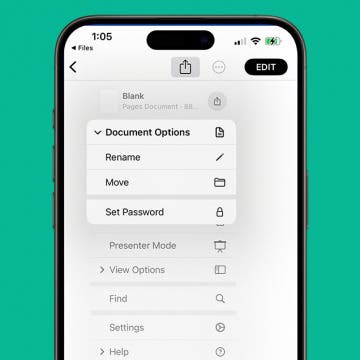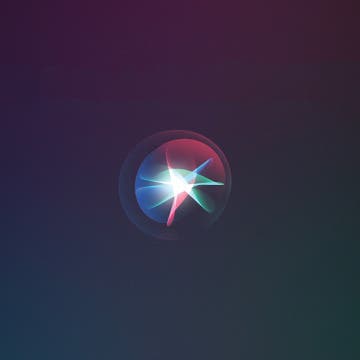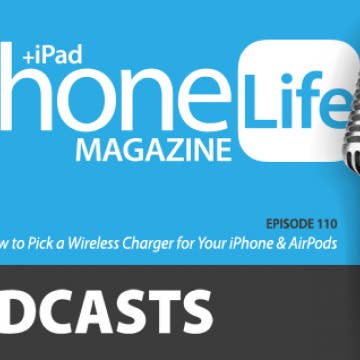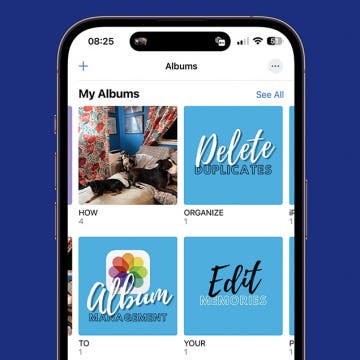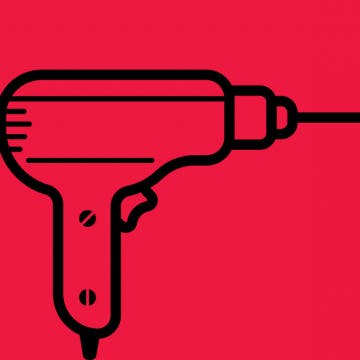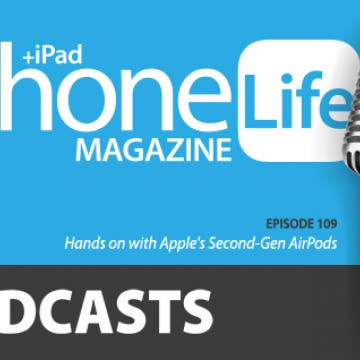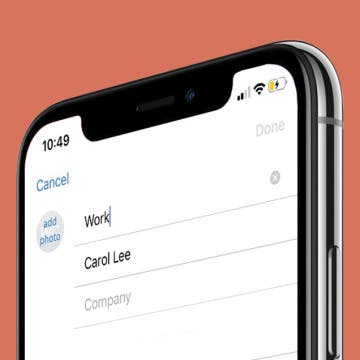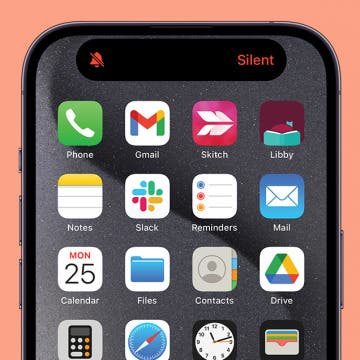iPhone Life - Best Apps, Top Tips, Great Gear
How to Add an AirTag to a Second Phone
By Olena Kagui
The iPhone or iPad that connects to an AirTag will be its primary owner. Once connected, the AirTag will automatically appear in the Find My app for all devices logged in to the same Apple ID. This means you don't have to take any steps to add an AirTag to a second phone using the same Apple ID.
How to Hide Files & Find Hidden Files on an iPhone or iPad
By Leanne Hays
What to know how to hide files on an iPhone, and how to find hidden things on an iPhone? We'll cover everything you need to know about hidden files on an iPhone!
- ‹ previous
- 163 of 2408
- next ›
How to Organize Your Calendar in 2025
(Sponsored Post) By Amy Spitzfaden Both on Thu, 02/13/2025
Apple is pretty good about updating its products, but it seems to have forgotten about the Calendar app and its many downsides. The makers of Informant 5, on the other hand, do not forget to regularly improve their app based on user experience. The latest updates to this calendar and task-management app are a productivity game-changer.
How to Check the Weather Forecast on Your iPhone
By Hallei Halter
If you're wanting to know what the weather or temperature is in your current location or somewhere else, you can open the Weather app on your iPhone and get the current and weekly forecast. Thanks to Locations Services, you don't even need to enter your current location to get the local weather. Your iPhone will know where you are and show you what weather and temperatures to expect.
How to Add Favorite Contacts on iPhone
By Hallei Halter
Want to know how to get in touch with your favorite people even faster? On iPhone, you can favorite contacts so that you can reach them easier. You can set a default contact method and then just tap their name and get instantly connected by whichever option you choose. So text, call, and FaceTime with just a tap by adding contacts to Favorites on iPhone!
Ever since Apple’s virtual assistant Siri debuted with the release of the iPhone 4S and iOS 5 in 2011, using our cell phones has become quicker and easier. So why are you still navigating your device with taps, swipes, and gestures when you could be using Siri? Whether you are a seasoned or rookie iPhone user, Siri will allow you to take control of your device, save time, and be more productive.
How to Pick a Wireless Charger for Your iPhone & AirPods
By Sarah Kingsbury
In the 110th episode, tune in for recommendations on how to pick a wireless charging hub for your iPhone and second-generation AirPods. Other topics include finding summer concerts with the Bandsintown app and customizing your favorite contacts list in the Phone app. Scheduling update: The next episode will be in three weeks on May 28.
How to Organize Photos on Your iPhone in 4 Steps
By Olena Kagui
Surprisingly, the best software for organizing photos on your iPhone is the free Photos app that comes with your phone. You may not realize it, but it truly gives you all the tools you need! I’ll walk you through an easy list of steps to get your photos and videos organized once and for all.
Best Apps: Meetup
By Hallei Halter
Feel like you need to leave the house or want to squeeze in a small outing on your business trip? If you're wondering how to meet people or find local events, the Meetup app is your answer. With its array of groups and events created by people local to the area, Meetup could show you something you've never seen before, even in your own hometown.
How to Search Events in the Calendar App on iPhone & iPad
By Hallei Halter
Know you have a birthday party to go to this month but can't remember the date? Need to see when your last haircut appointment was? Here's how to search the Calendar app on your iPhone or iPad to find events and their dates. You'll have to have the events already saved to your Calendar, but most holidays (like Easter or Ramadan) are automatically entered in the Calendar app by default.
Messaging Dos & Don'ts: Texting Rules for the Digital Age
By Sarah Kingsbury
If you came of age in the pre-smartphone era, you already know the basics of phone etiquette. But now that texting and messaging apps have overtaken phone calls as the preferred method of staying in touch, it’s a good idea to become familiar with the dos and don’ts of texting as well. Here’s how to avoid being the bane of the group chat, telling someone it’s funny that their loved one died, and snubbing someone just by letting them see that you read their message!
Ever since I got my iPhone X last year, I’ve been intrigued by the possibility of creating a wireless charging station for it. Sure, there’s a burgeoning supply of furniture with Qi chargers already built in, but they’re more expensive than I’m willing to spring for. Beyond that, I enjoy repurposing all sorts of items around the house, from pallets, to fabric, to old box springs, and thought this project would be a great way to reuse a less-than-gorgeous piece of furniture while improving my less-than-stellar carpentry skills. My goal was to combine the old and worn with cutting-edge technology to create a piece of furniture no one would suspect had the ability to wirelessly charge your iPhone.
Hands on with Apple's Second-Gen AirPods
By Sarah Kingsbury
In the 109th episode of the iPhone Life Podcast, tune in as Sarah, Donna, and David share their first-hand experiences with Apple's second-generation wireless earbuds. Other topics include productivity apps and tips and Apple's last-minute cancellation of the AirPower mat it's been promising since 2017.
App Saturday: Overcast
By Hallei Halter
I habitually autoplay hours of Netflix or Youtube because I like the sound of people talking while I'm puttering around my apartment. Podcasts naturally fill that need with the bonus that I'm not missing any context since there's nothing to watch, only listen to. But even when I'm only listening, I still want to personalize my choices. Overcast is a podcast player app that gives me as many choices as I want when it comes to selecting content and how I want to hear it.
There's something soothing about grouping related things together, and that goes for contacts too! Contacts are listed alphabetically in the Contacts app and Apple doesn't offer a way to group them by any other criteria (although you can use the search function to filter contacts by things like company name or notes you may have added to a contact card). But these contacts won't otherwise be grouped all together in your list of contacts. You can work around this by editing your contacts' names to include initials or words so they appear grouped together according to criteria determined by you. Use this tip to group your contacts by how you know them—work, a hobby, family, etc.—so you can quickly browse to message a specific person or see everyone in that group at once.
How to Turn Silent Mode On & Off on iPhone
By Hallei Halter
It's easy (and annoying) to be distracted by your phone's alerts and incoming calls. Follow this tip on turning on your iPhone's silent mode if you need some peace and quiet but don't want to enable a Focus mode like Do Not Disturb. Here's how to put your iPhone's ringer on silent while the baby is napping, you're watching a show, or if you just find the sound of a phone ringing unpleasant.
At the 2019 Consumer Electronics Show in Las Vegas, I picked up a pair of ThinOptics Glasses and Case (starting at $19.95) from ThinOptics. The company has a novel design for reading glasses (and computer glasses) that rest on your nose without temples, so the glasses are quite small. They are also flexible and durable.
If the Apple Watch is too geeky and a typical fitness tracker doesn't do enough for your overall health and well-being, the GoBe 2 ($169) from Healbe may be of interest. They sent me their "Smart Life Band" which is something inbetween a smartwatch and a fitness tracker. The GoBe 2 measures (or recommends) calorie intake, energy balance, sleep quality, emotional states, water balance, burned calories, heart rate, stress level, steps, and distance. In short, it addresses all or most of the health benefits of a smartwatch, and perhaps more, but without the excess capabilities many fitness users wouldn't bother with.
How to Boost Music Volume on Your iPhone
By Hallei Halter
Are you using your iPhone as a speaker while you listen to music, and wishing there was a little more oomph to the the audio? Here's a quick trick to get an audio boost for your iPhone's music when just turning up the volume isn't cutting it. Essentially, this tip for the Apple Music app works by suppressing the bass tones of the audio, so you'll hear softer sounds more clearly.