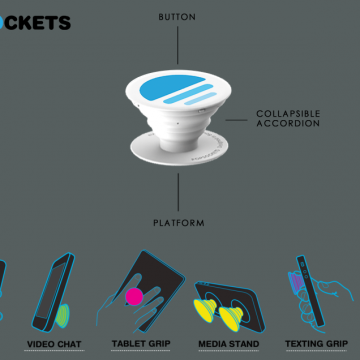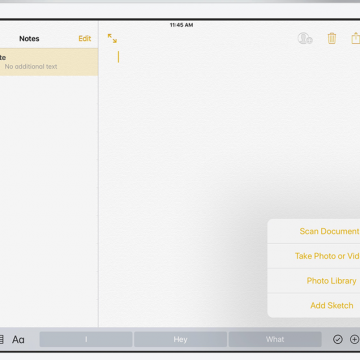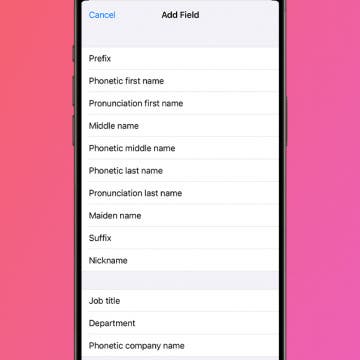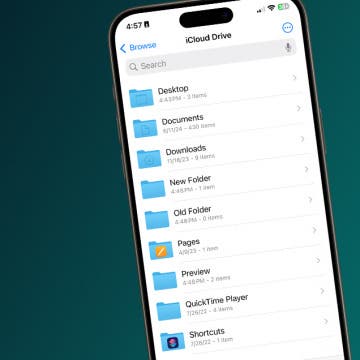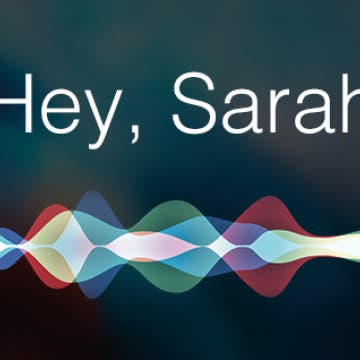iPhone Life - Best Apps, Top Tips, Great Gear
How to Charge a Tesla & Use a Tesla Supercharger
By Olena Kagui
If you're used to gas cars, the idea of charging a Tesla can be intimidating, but it shouldn't be! Charging a Tesla is straightforward as long as you have the charging cable and a compatible power source. In rare cases, you may need an adapter. Ultimately, you can even use a regular 240 Volt or even 120 Volt outlet to charge a Tesla if you don't mind the long wait.
Why Is Apple Watch Not Tracking Sleep?
By Rachel Needell
One of my favorite things about my Apple Watch is the sleep tracker. It is so cool and helpful to be able to view your sleep stages and understand your sleeping patterns and general health better. But sometimes the Apple Watch will stop tracking your sleep or randomly skip a night. Here are a few potential fixes for Apple Watch not tracking sleep.
- ‹ previous
- 207 of 2408
- next ›
How to Organize Your Calendar in 2025
(Sponsored Post) By Amy Spitzfaden Both on Thu, 02/13/2025
Apple is pretty good about updating its products, but it seems to have forgotten about the Calendar app and its many downsides. The makers of Informant 5, on the other hand, do not forget to regularly improve their app based on user experience. The latest updates to this calendar and task-management app are a productivity game-changer.
Most people don’t understand Popsockets (starting at $10) until they try one. You’ll find one or two on the back of almost every iPhone, iPod, and iPad around the iPhone Life office. We use them when we’re snapping selfies, winding our earbud cords, Skyping in for meetings, or navigating the Iowa backroads. These 1.5-inch circles of plastic are simple, a bit silly looking, and incredibly useful. Continue reading to find out if the Popsocket and Popclip are practical iPhone accessories or goofy distractions.
Review: Vizio Crave Go Bluetooth Wireless Speaker
By Mike Riley
Though known predominantly for its displays, Vizio has ventured into the realm of portable sound with its Crave Go ($199.99) portable Bluetooth wireless speaker. Did the company imbue it with the level of quality and functionality that Vizio is known for? Read on to find out.
How to Make Your Favorite Song Your iPhone Ringtone
By Conner Carey
While it would be nice if Apple allowed us to easily select any song on our iPhone for use as a ringtone, it just doesn't work that way. There are certain ringtone apps that will allow you to use music from your iTunes, but that’s another article in itself. For around a dollar, however, you can buy a ringtone of your favorite song or melody from the iTunes Store. I recently purchased the incredibly nostalgic Sailor Moon intro melody for my iPhone. You can find popular songs, TV and movie melodies, sound effects, and more. Once you’ve made your purchase, it’s easy to set your ringtone. Here’s how to make your favorite song your iPhone ringtone.
Email App Disappeared from iPhone? How to Find & Restore It
By Sarah Kingsbury
Whether you accidentally deleted the Mail app on your iPhone, the Mail icon disappeared from your iPhone, or you can't find the All Inboxes folder in your Mail app, we can help! Let's cover how to get the Mail app back on your iPhone.
How to Use Theater Mode on Apple Watch
By Conner Carey
When you're watching movies, the last thing you need is your Apple Watch to send you notifications and light up the dark room. That's where the Apple Watch's Theater mode feature comes in! Theater mode is kind of like Sleep Focus or Do Not Disturb, but just for your Apple Watch. Theater mode keeps your notifications silenced and the display screen of your Apple Watch turned off. It's super easy to turn on and off. Here's how!
How to Get Breaking News Notifications from the Apple News App
By Conner Carey
The Apple News app on iPhone allows you to keep up to date on all the topics and publications that interest you. You can also sign up for breaking news alerts on your iPhone, which appear as notifications. You can choose which news sources are allowed to send you breaking news alerts. You can see news alerts for publications you follow or other large, well-known channels that often cover breaking news. If you don’t have a favorite source of news, you can turn on News Top Stories as a means of getting breaking news notifications from a wide range of media outlets. Here’s how to turn on breaking news alerts in Apple News on iPhone.
With the iOS 11 beta 1 release, the Notes app looks poised to take on Evernote as the life-organizing app du jour. With in-line drawing, drag and drop features, tables, and expanded formatting options, iOS 11 integrates Notes into your daily workflow in new and organic ways. Continue reading to find out whether Notes in iOS 11 could replace your Evernote subscription.
How to Make Siri Say Your Name Correctly
By Sarah Kingsbury
This might seem small, but for so many people, hearing your name pronounced incorrectly all the time can be a total annoyance. Maybe you're tired of hearing Siri call you "Kevin" when your name is "Kevan." Or, maybe you're like me, and you want Siri to call you something crazy but don't want to change your name on the Contact Card, which is often shared amongst and between devices. This is also a great prank to pull on your friends and family as well, but you didn't hear that from me! Here's how!
How to Hang Up Your iPhone with the Click of a Button
By Conner Carey
I had no idea this was a thing until I started looking for an answer. Let me explain: my mom has been slowly adjusting to using an iPhone. With her old flip phone, she merely closed the phone to hang up the call. But with an iPhone, you have to press the big red dot on the screen. But for her, it felt more intuitive to press the Home button. So she found herself thinking she’d hung up the phone when she hadn’t. This let me to search for an easy solution. There’s no setting on iPhone that allows you to use your Home button to hang up a call, but you can use a different button. Here’s how to hang up your iPhone with the click of a button.
How to Create a New Folder in iCloud Drive on iPhone
By Rachel Needell
Utilizing Apple's iCloud Drive is great way also to take advantage of the interconnectedness of all your devices. While you are limited with what you can upload to your iCloud account from your iPhone, you can manage and organize your iCloud account from any device, especially your iPhone! Creating and managing your files in your iCloud account will help you stay organized and find things quicker. Here's how to create folders in your iCloud Drive from your iPhone.
How to Sign Up for the Apple iOS 18 Public Beta Program
By Conner Carey
The iOS 18 public beta is coming soon. The Apple beta program software isn't ready for prime time yet, so if you download the iOS 18 beta, you'll get the first look at all the new features, but you'll also experience bugs and glitches. If you'd rather not deal with a rough-around-the-edges operating system, I'd advise waiting for the finished operating systems to be released. Now, let's go over how to download the beta profile and participate in iOS 18 beta testing.
How to Customize Siri Suggestions and Widgets on the Widget Screen
By Sarah Kingsbury
Need iPad and iPhone help? Sign up for iPhone Life Insider and I’ll help you with all of your iPhone troubleshooting and iOS-related issues. Here’s a question from an Insider who wants to know how to customize the Siri suggestions that show up on his Spotlight page (also known as the Widget screen), which is a combination of widgets and siri recommendations:
How Do You Take a Screenshot on an iPhone?
By Alex Cequea
Every iPhone user needs to know how to take a screenshot. A screenshot, or screen capture, is a photo of whatever is on your iPhone screen. If you can’t figure out how to save a photo, taking a screenshot is another way to save an image to your Photos app. If you haven't learned how to screenshot on your iPhone yet, don't worry, it's simple! We'll cover how you take a screenshot on iPhone models old and new.
These are the best apps for writers who want to finally complete that novel they’ve been letting collect dust. I’ve got recommendations for apps that will help you write your story in every part. First, we’ll look at the best writing apps for planning your story, from mind-mapping to idea generating. Then it’s time to sit our butts in the chair and get started, so we’ll look at creative writing apps for actually doing your writing. Lastly, there are some tools every writer needs during and after the process, which is why I’ve got a writing app with tips for the business side of writing. As a writer, I use all of my devices to work, including the iPhone, iPad, and a Macbook. So each writer's app below will also indicate which devices it’s available on. I believe we’ve all got a book in us. Here are the nine best writing apps for getting your book onto paper and into the world.
What to Do If Your Facebook Gets Hacked
By Conner Carey
If you’ve never had your Facebook hacked into, consider yourself one of the lucky few. Nearly everyone I know has had their Facebook account hacked into at some point or another. While you can never be sure no one will ever manage to get in, there are important steps you can take to make your profile secure again. If your Facebook has been hacked, here’s what to do.
How to Enable & Turn Off Private Browsing in Safari
By Todd Bernhard
Looking to learn how to open a private tab in Safari? Private browsing mode allows you browse the internet without your device logging your page history or storing cookies. We'll cover how to enable and disable private browsing in Safari.