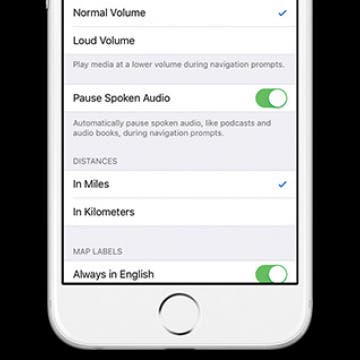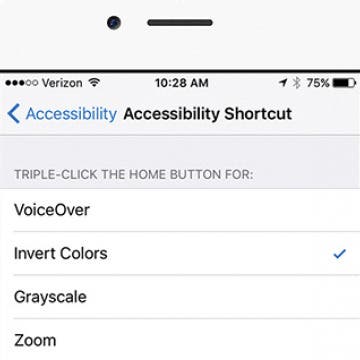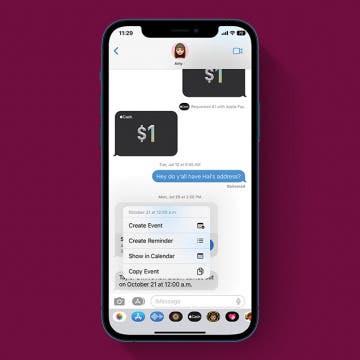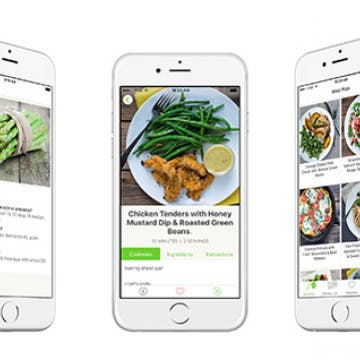iPhone Life - Best Apps, Top Tips, Great Gear
Buyer's Guide 2024: Top Mac Accessories
By Rhett Intriago
Just in time for the holidays, check out iPhone Life's top picks for Mac Accessories, as featured in this year's edition of the Buyer's Guide. Don't miss out on the best Mac and MacBook gear of the year!
Everything to Expect at Apple's October 2023 'Scary Fast' Event
By Amy Spitzfaden Both
Apple announced its "Scary Fast" October event, happening on Monday, October 30 at 8 p.m. E.T. Apple is expected to announce new Macs, possibly with M3 chips and maybe a focus on generative AI. Let's dive into what we can expect from this upcoming event.
- ‹ previous
- 236 of 2408
- next ›
How to Organize Your Calendar in 2025
(Sponsored Post) By Amy Spitzfaden Both on Thu, 02/13/2025
Apple is pretty good about updating its products, but it seems to have forgotten about the Calendar app and its many downsides. The makers of Informant 5, on the other hand, do not forget to regularly improve their app based on user experience. The latest updates to this calendar and task-management app are a productivity game-changer.
How to Choose Which Reminders to Sync
By Conner Carey
I use Reminders to remember everything from drinks with coworkers to my friend’s wedding day, which means it’s important I can find that reminder regardless of what device I’m on. Luckily it’s easy to choose whether I want to sync all reminders or just reminders from the last two weeks. Depending on how you use reminders a short period of sync time might work for you; either way, here’s how to designate which reminders to sync.
How to Create Apple ID for Kids under 13
By Becca Ludlum
Here's how parents can create an Apple ID for a child under age 13. It's easy to create a new Apple ID for a child, and you can create their iCloud account and iCloud email address at the same time! Here's how to set up a new Apple ID for your kids.
If you’re listening to an audio book or podcast while getting directions to a location from Apple Maps, you probably want the audio to pause so that you can clearly hear the next turn you need to make or exit you need to take without missing anything important in the book or podcast. If your Maps’ voice volume is Normal or Loud, you can turn on Pause Spoken Audio so your navigation prompts are heard and you don’t miss any part of your podcast. Here’s how to pause spoken audio during navigation prompts.
How to Delete Photos from iPhone in Bulk & Individually
By Conner Carey
Deleting photos from your iPhone is a great way to free up storage, and we'll show you how easy the Photos app makes it to delete multiple pictures at once. We'll also go over how to recover deleted photos from iPhones or permanently delete them.
Podcast Episode 36: iOS 10 Beta, Pokémon Go, and Amazon Prime Day Deals
By Sarah Kingsbury
In the 36th episode, listen along as members of the iPhone Life team share their experiences with the iOS 10 public beta and give advice on whether or not to install the test software on your own device. They'll also explore the hype surrounding Nintendo's new augmented reality game Pokémon Go and why this year's Amazon Prime Day beats last year's by a mile.
3 Reasons Pokémon Go May Save Us All
By Conner Carey
Even people living under rocks have heard of Pokémon Go by now. In fact, they’re probably under that rock looking for a Geodude Pokémon. I downloaded Pokémon Go a couple of days ago, and despite being red as a lobster after a weekend camping trip, I spent three hours outside yesterday trying to catch them all. Outside! Pokémon Go, in short, uses augmented reality to bring the beloved Pokémon of many childhoods into the real world. As you move around in the world, your avatar moves. If you want to catch them all, you have to get off your butt and explore. Furthermore, the game has turned many a strangers into friends sharing a common bond. Here’s three reasons Pokémon Go may save us all.
How to Quickly Invert Colors for iPhone Use in Low-Light Situations
By Sarah Kingsbury
In situations when even Night Shift mode is too bright, you can easily invert colors on the iPhone. I was on a late night stroll with my dog when I received a text from my daughter that needed a reply. During the exchange that followed, I dictated my texts instead of attempting to type out a reply while walking and holding an energetic puppy still; but even so, I had to take a moment after sending each message to stop and let my eyes readjust to the darkness. Next time, I’ll use this tip before leaving the house. Here’s how to quickly invert colors on iPhone.
The leading cause of broken, unusable iPhones is a cracked screen, followed closely by water damage, so a good waterproof case can typically go a long way to keeping your precious device safe from exposure to liquids. The great thing about waterproof cases is that when they work, they turn your iPhone (or iPad) into the ultimate adventure-proof accessory. Not only does your iDevice become capable of safely handling what could otherwise be catastrophic conditions like underwater videography or surfing, but also it's protected from day-to-day hazards like an accidental drop into the bathtub or toilet. The not so great thing (major understatement) about waterproof cases, is that even the best waterproof case is only waterproof, until it isn't. When it comes to intentionally submerging your iPhone in water, there aren't usually incremental levels of damage. Let's face it, short of a minor splash, if your iPhone's innards get soaked, it's history, and hopefully you have insurance and a recent back up if that happens.
How to Add Event to iPhone Calendar from a Text Message
By Conner Carey
If your friend texts you to make plans for lunch, you can quickly add the event to your iPhone's Calendar app with a few taps. This is a nice feature because it means you don’t need to switch apps or manually enter the information. You can just add the new event and move along. Here’s how to add an event to the Calendar app from a text message.
How to Type Currency Symbols on Your iPhone
By Conner Carey
If you need to express money in dollars on the iPhone, it’s easy to find. You simply tap the 123 button on the keyboard and there it is. But what if you need to express how many pounds or even how many cents something cost? You can easily find alternate currency symbols on iPhone the same way you find all the other hidden characters of the keyboard. Here’s how to type currency symbols on your iPhone.
5 Best Healthy Recipe Apps: Food that Tastes Good & Feels Great
By Conner Carey
I’ve reached a point in my life where cooking is important to me. I may not want to stand in the kitchen when I get home after work but I’ve realized how much better I feel when making my own meals with fresh, whole ingredients. Now it’s time to find some healthy recipe apps that not only use whole ingredients to make delicious meals but also don’t take too long to make. Here’s my list of the best healthy recipe apps I’ve discovered.
How to Set a Priority Reminder on iPhone
By Conner Carey
Reminders are my favorite way to remember things I need to do or buy, and recent updates to the app make it easier than ever before. The Reminders app has historically allowed you to set a reminder to have a low, medium, or high priority, but now you can even sort reminders by their priority level! We'll show you how to set reminder priority in the Reminders app.
It’s not that I don’t like cooking, it’s that I don’t want to cook at the end of a long day. Yet I’ve felt the consequences of microwave meals and take out— my body is not a fan. So when I was asked to test out Mealime Pro ($5.99/mo), I figured this was a great excuse to get back in the kitchen. Mealime is a meal planning app with quick recipes that can be tailored to your personal eating preferences. The service offers five different menu types from Low Carb to Vegetarian and scales the amount of food you make based on your selection of 2 or 4 servings. Overall, I’ve made some incredibly yummy and healthy dishes the past couple weeks. But there’s certainly room for improvement here too.
Too Many Apple Watch Bands? Keep Them in the Monochest!
By Conner Carey
Apple Watch bands have different purposes. The Sport band is particularly perfect for exercising, while you might want a Milanese Loop for special events, and a double tour leather strap for day-to-day wear. Once you’ve acquired multiple bands, the question becomes, “where do I store these things?” Especially since each band is in two pieces, it would be easy to lose one. I’ve seen plenty of travel kits for Apple Watch, but the Monochest ($79.99) by Monowear is the first Apple Watch band holder I’ve encountered.
How to Dial an Extension on iPhone & Save It to Contacts
By Conner Carey
How to Create an Photo Album on Your iPhone & iPad
By Rheanne Taylor
Apple’s iOS Photos app has a few default photo albums that automatically organize the photos on your iPhone. But what if you’d like to create a new photo album? The Photos app allows users to organize pictures into albums they create. Here’s how to make an album from photos and videos on an iPhone.