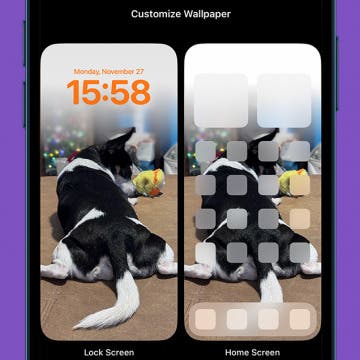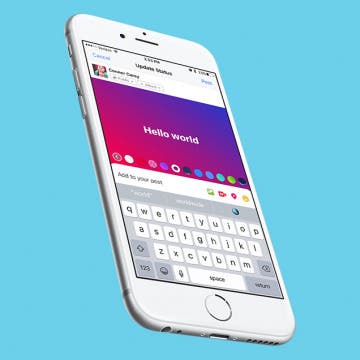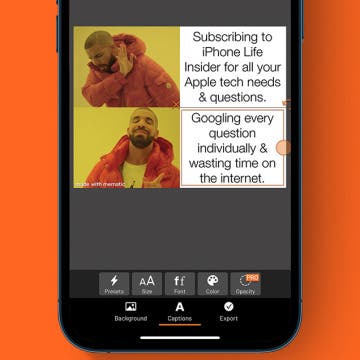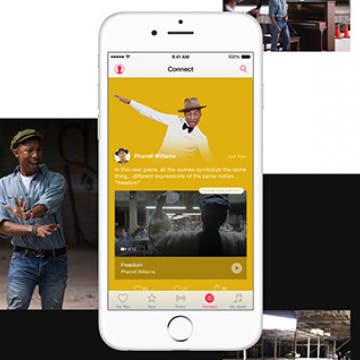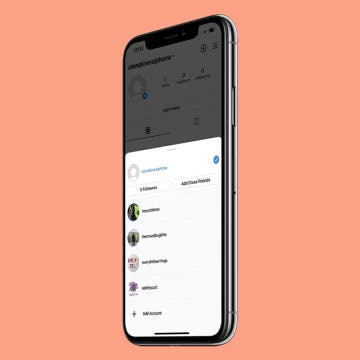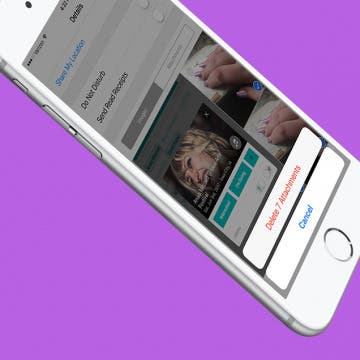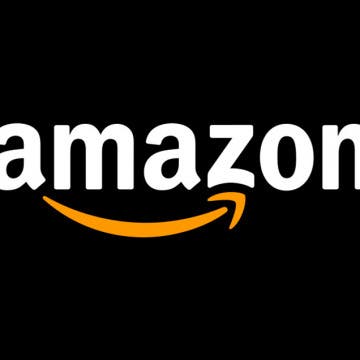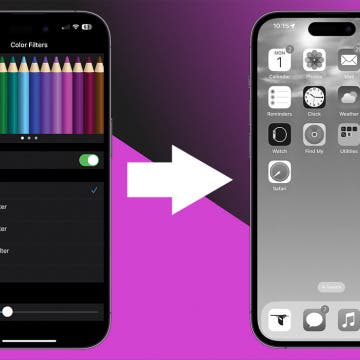iPhone Life - Best Apps, Top Tips, Great Gear
New iPhone Charger Cable or USB-C to Lightning Adapter?
By Olena Kagui
The iPhone’s switch from Lightning to USB-C has been a long time coming and was pushed by the EU regulations calling for universal phone chargers. So, can you sufficiently charge an iPhone with a USB-C cable made for Android phones? Not always, but getting official Apple USB-C to Lightning adapters for your old Lightning cables is not ideal either.
Why Is My Home Screen Blurry & How to Fix It
By Olena Kagui
Is your iPhone background blurry? Or maybe it’s your entire Lock Screen or even Home Screen? There are several reasons why this might be happening. In this article we will cover ways to unblur your screen or wallpaper whether it is happening because of certain iPhone features, incorrect settings, or a software glitch.
- ‹ previous
- 205 of 2408
- next ›
How to Organize Your Calendar in 2025
(Sponsored Post) By Amy Spitzfaden Both on Thu, 02/13/2025
Apple is pretty good about updating its products, but it seems to have forgotten about the Calendar app and its many downsides. The makers of Informant 5, on the other hand, do not forget to regularly improve their app based on user experience. The latest updates to this calendar and task-management app are a productivity game-changer.
Review: NIFTY Is the Portable Charger of & for the Future
By Todd Bernhard
USB-C is the future, whether the iPhone 8 supports it or not. Apple has embraced USB-C across its latest MacBooks, and the cable has a lot of advantages, including reversible connectors and quick charging. To bridge the gap until we get USB-C for iPhone, there's the NIFTY Mobile Charger ($79.99).
How to Add Colored or Patterned Backgrounds to Facebook Posts
By Conner Carey
A while back, you may have noticed color gradients suddenly appearing behind friends' Facebook statuses. At first, I found them quite disconcerting; but I’ve started to get used to the darn things, and I even use them now and again. By now, the feature has rolled out to most (if not all) Facebook users. Here’s how you can add colored or patterned backgrounds to your Facebook posts on iPhone.
Color Blind? How to Correct Your iPhone's Colors for Your Vision
By Conner Carey
Accessibility features on iPhone improve year after year. It used to be that those who are color blind could only to choose to use grayscale, but did you know that’s no longer the case? If you’re color blind, you can go into your settings and select the color correct palette that works with your specific type of color blindness. It’s pretty incredible. Even those with ‘regular’ vision should check it out. Here’s how to correct your iPhone’s colors for your vision.
How to Make a Meme on iPhone for Free
By Conner Carey
Do you want to create your own meme? It’s easy! I’ll teach you how to make memes on your iPhone, recommend meme creator apps, and show you free online meme builders. Of course, I’ll also clarify what memes are and how you can share the memes you make with your family, friends, and even strangers on the internet.
How to Fix iMessage Not Working on iPhone
By Conner Carey
Here's why iMessage isn't working and how to fix it once and for all. If iMessage won't activate, a text was not delivered, your iPhone is not receiving texts, iMessage is grayed out, you're getting an "iMessage needs to be enabled to send this message" pop-up, or you're having other iMessage problems, here's the fix.
Whether you use Apple's subcription music service or simply use the Apple Music app to listen to music you've purchased, here are 18 tips that will help you get the most out of the Music app, from creating music playlists to asking Siri to play the next track. Click on the headings for even more information about each Apple Music tip.
How to Save Articles to Your Safari Reading List
By Paula Bostrom
Sometimes I’ll find an article I want to read, but I just don’t have time at the moment. With the Apple Reading List, you can save any article from the web and go back and read it at any time. Here’s how to save articles to read later.
In the past, managing multiple Instagram accounts required logging in and out to switch between them. Nowadays, if you want to have two accounts on Instagram, you can toggle between your multiple accounts seamlessly. Making a second Instagram account is relatively easy to do with the right instructions. Having multiple Instagram accounts is ideal for those who need an Instagram business page, are social media managers, or have super cute pets that they want to create Instagram accounts for.
How to Turn Off Shake to Undo on iPhone
By Conner Carey
Shake to Undo can be a handy feature on your iPhone when you want to quickly erase something you've just typed. On the other hand, getting a pop-up notification every time you accidentally shake your iPhone can be annoying! Luckily, you can turn off Shake ot Undo on iPhones. We'll show you how.
How to View Your Weekly Activity Summary on Apple Watch
By Conner Carey
The Apple Watch is an incredible tool for keeping track of your physical activity throughout the week. The Activity rings show at a glance how close you are to meeting your goals on a given day. Each week, you receive a notification showing your weekly activity summary, but then it goes away. What if you want to look at it again later or check your progress midweek? Here’s how to view your weekly activity summary at any time on your Apple Watch.
How to Block & Unblock Numbers & Contacts on iPhone
By Sarah Kingsbury
Sometimes, whether it's an ex, a cyberbully, or an obnoxious telemarketer, a person just won't get the message and stop calling or texting you. That's when it's time to block their calls and texts on your iPhone. Let's talk about how to stop unwanted messages or phone calls on your iPhone.
How to Delete Attachments from Messages without Deleting the Conversation
By Sarah Kingsbury
All those cute pictures, funny memes, and hilarious gifs your friends send you in Messages can take up a surprising amount of your iPhone's storage capacity. Each attachment is saved to the message conversation thread, which is great if you decide to save a couple of the photos. But if you’re someone who doesn't often delete older messages, you can easily free up some phone storage by deleting the attachments. And luckily, you can delete attachments from Messages without deleting the conversation.
How to Easily Delete Your Amazon Account
By Conner Carey
Amazon does not want you to delete your account. As with many online companies, you have to go through quite a process to officially cancel and delete your Amazon account. If, instead of deleting your Amazon account, what you’re really trying to do is use a different email or payment source, you can do that within your Amazon account settings without cancelling the account altogether. If, having considered your options, you’re certain that you want your Amazon account permanently deleted, you’ll need need to write Amazon a note. The company will do the rest. There’s no one-click button for deleting your Amazon account; you simply have to tell the company via their contact form that you want to cancel your Amazon account. Here’s how to delete your Amazon account permanently.
Did you know that you could change the iPhone screen to grayscale? Benefits of a black and white iPhone include better readability for individuals who are color blind. It also slows down your iPhone battery drain and some experts believe that using grayscale on your iPhone might help reduce or break phone addiction. Here’s how to turn on toggle on iPhone grayscale mode.
How to Make Siri Mad, Plus Funny Things to Ask Siri
By Conner Carey
While Siri can do plenty of helpful things, people want to know how to make Siri cuss or beatbox; they want the funniest things to ask Siri. Whether you want Siri to tell you joke or make the AI mad, there are tons of fun things you can ask Siri and just as many hilarious responses. Here are 33 funny things you can ask Siri for jokes, laughs, and harmless chaos.
How to Stop Roaming Charges on iPhone When Traveling in 2025
By Abbey Dufoe
Say you’re taking a trip abroad or somewhere else outside your carrier’s service area. You can turn on your phone and use Wi-Fi when you’re near a connection, but what about if you leave your hotel? There’s a simple way to avoid roaming charges when you’re traveling, and it lives in your iPhone settings (this tip also applies to cellular models of iPads). Here’s how to turn off cellular data to avoid roaming charges on your iPhone while traveling.