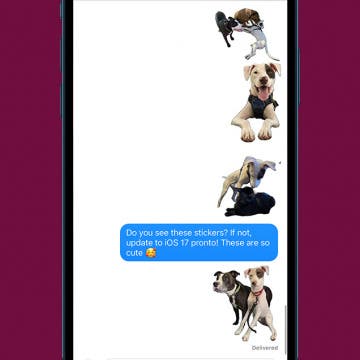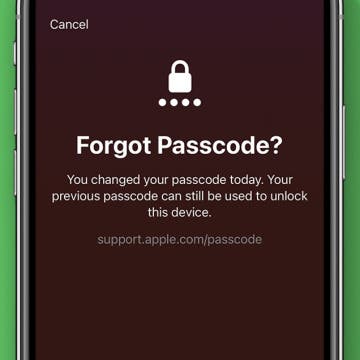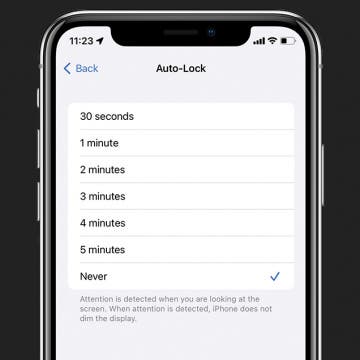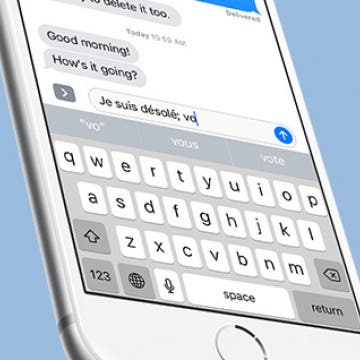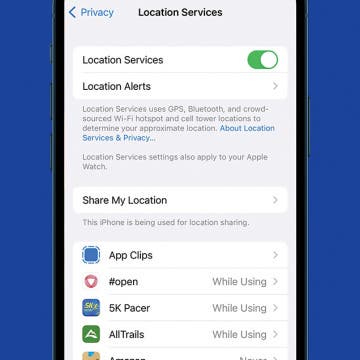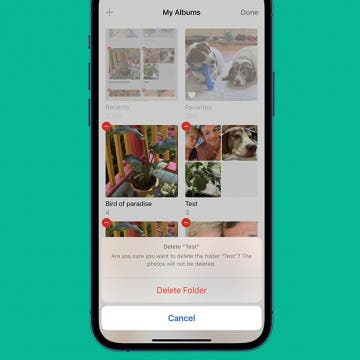iPhone Life - Best Apps, Top Tips, Great Gear
How to Fix Live Stickers Not Working on iPhone
By Olena Kagui
If your iPhone is running the latest software, then you can turn pictures into stickers to share with your friends and family! Unfortunately, this fun custom photo stickers feature can be a bit glitchy. So we’ll teach you how to create stickers from photos that are live or still correctly and troubleshoot the most common issues.
If you've recently changed the iPhone passcode, you can set your iPhone to temporarily use the old passcode when you forget the new passcode on iPhone. This is a great way to ensure you don't get locked out of your phone before you've gotten in the habit of remembering the new passcode. In order for this option to show up, you will need to have recently changed the passcode, and you will need to have updated to iOS 17.
- ‹ previous
- 224 of 2387
- next ›
Best iPhone 7 Accessories Every iPhone Owner Needs
By Rheanne Taylor
So you bought a new phone, and now you need to find the best iPhone 7 and iPhone 7 Plus accessories your new device requires. From protective cases to wireless headphones to portable iPhone chargers, this roundup has all the best iPhone accessories any new iPhone owner could want.
You can send and receive audio messages to and from other iPhone users. So if you'd like to send a clip of a concert or lecture you're attending, you can just use this Messages feature instead of killing your iPhone battery creating a video or audio recording. You can also turn on a feature that allows you to listen to those messages by simply raising your iPhone to your ear. This feature is called Raise to Listen. It can also be used when checking voicemails. Here’s how to use Raise to Listen or reply to audio text in Messages.
How to Keep iPhone Screen On by Disabling Auto-Lock
By Sarah Kingsbury
Want to know how to keep your iPhone screen on? Whether you want to change your Lock Screen settings to turn off Auto-Lock or change how quickly your screen dims, we've got you covered. All your burning questions about Auto-Lock on iPhone will be answered below.
How to Have Multilingual Autocorrect on iPhone
By Conner Carey
Finally, iOS 10 has options for people who are multilingual. Previously, your iPhone had a singular language, which meant Autocorrect would try to change French words to English, even if you were using the French keyboard. But with iOS 10 on iPhone, your Autocorrect can be multilingual and solve this frustrating problem for those who know multiple languages or are learning them. With iOS 10, you can type text in multiple languages (regardless of what keyboard you’re using) and Autocorrect will make suggestions for the multiple languages. Here’s how to have multilingual Autocorrect on iPhone with iOS 10.
How to Make a Dinner Reservation in Apple Maps
By Conner Carey
With iOS 10, Apple Maps can work with third-party apps to do all kinds of things including call an Uber, look at restaurant reviews with Yelp, and make dinner reservations with OpenTable. More apps will have extensions for use in Apple Maps as developers catch up. But you can make a dinner reservation in Apple Maps now. Let’s dive in; here’s how to make dinner reservations in Apple Maps.
Black Friday falls on November 25 this year; it’s the perfect time to save money on tech gifts for the holidays. Whether you’re looking for Black Friday iPad deals or Amazon gadgets, there’s plenty of Black Friday specials to go around. Target, in particular, has some of the best Black Friday deals this year, with Best Buy and Walmart tying for second. Amazon will feature its Echo at a great deal and cut back on tablet prices for Black Friday too. From iPhone and iPads to Apple Watches and the Amazon Echo, here’s the best deals you can expect on tech for Black Friday 2016.
How to Turn Location Services On or Off on iPhone & iPad
By Conner Carey
Apple allows customers to turn Location Services on or off and customize Location Sharing on iPhone and iPad. You can allow more or less location information to be share with all apps, or choose your location settings app-by-app. We'll also go over how to share your location with members of your Family Sharing group, and turn off location sharing.
How to Delete Photo Albums on iPhone
By Conner Carey
This article shows how to delete photo albums from your iPhone or iPad. Deleting photo albums from the iPhone is easy, and the deleted photos won’t disappear from your Photos app Library. Here’s how to delete albums on iPhone.
How to Show Battery Percentage on iPhone
By Conner Carey
You can easily see how much battery life your iPhone has left by turning on the percentage battery display on the iPhone. When the battery percentage is shown, you’ll see a numerical percentage next to the battery icon. That way, you know exactly how much battery life you have left without having to guess based on looking at the battery icon. You can use this tip to turn the battery percentage display on or off on your iPhone. Display the battery percentage on your iPhone if you often forget to charge your phone until it’s too late. Here’s how to show battery percentage on the iPhone. Check out this follow post, if you find your iPhone dies fast with iOS 11.
How to Hide Photos on iPhone
By Rheanne Taylor
Here's how to hide pictures you want to keep private in the Photos app on iPhone. Hidden photos are still visible in the Hidden album in the Albums tab. Here’s how to hide photos on iPhone.
Best RSS Reader for iOS: Reeder 3 Review
By Mike Riley
Continuing along the theme of revisiting apps that have been essential since the early days of iOS, Reeder 3 ($4.99, iOS, $9.99, macOS) by Silvio Rizzi is a feature-rich RSS reader for iPhone currently in its third incarnation. The RSS feed reader app has greatly expanded its support for a variety of third-party services and kept up to date in the modern era of iOS devices. Do these enhancements offer enough value to continue using it above other RSS feed apps? Read on to find out.
5 Best Screen Protectors for the iPhone 8 & 7
By Conner Carey
One of the best ways to protect your iPhone 8 or 8 Plus (or your iPhone 7 or 7 Plus) is to get a screen protector. Tempered glass screen protectors in particular offer great drop protection for the glass screen beneath. Of course, we recommend using a rugged case for your iPhone 7 or for your glass-bodied iPhone 8 as well, but covering your iPhone screen is priority number one. If you prefer not to use cases (you really shouldn't go without a case on the newest glass-bodied iPhones!), screen protectors become even more important. There are tons of companies out there with iPhone screen protectors, which means there's a lot to choose from in a wide range of prices. We’re going to cover our picks for the five best screen protectors for iPhone 8 and 8 Plus. Any of these tempered glass screen protectors will also work with the iPhone 7 and iPhone 7 Plus.
How to Turn Off Automatically Installed iMessage Apps
By Conner Carey
The Messages app in iOS 10 on iPhone has its own App Store. While the Messages App Store is mostly stickers, there’s also apps that complement the original app available in the normal App Store. When you download an app from the normal App Store, it will automatically install the complementary Messages app. Luckily, you can turn this whole business off so that apps within Messages are only added manually. Here’s how to turn off automatically installed iMessage apps.
Here’s how to sort texts from Contacts and unknown senders in iMessages on your iPhone.
- Open the Settings app.
- Scroll down and tap on Messages.
- Scroll down to Message Filtering and toggle on Filter Unknown Senders.
I've had the opportunity to test the best Bluetooth headphones over the past several years and one thing is for certain; Bluetooth technology has come a long way since it first went mainstream. No longer is it a laggy, unpredictable medium by which to transfer audio data. These days a good pair of wireless Bluetooth headphones can reproduce sound with remarkable clarity and accuracy. Whether or not you like the fact that Apple eliminated the headphone jack, it's not surprising that the company would consider Bluetooth reliable and mature enough for their iPhone 7 series to rely heavily upon it.
How to Transfer Photos from iPhone to iPhone—2 Easy Ways!
By Conner Carey
Need to transfer photos to a new iPhone? Share snapshots with friends? We’ll cover how to use iCloud for easy photo transfer to a new phone, and how to use AirDrop for a quick and secure way to share your latest vacation photos with friends. Read on to learn how to transfer pictures from iPhone to iPhone!