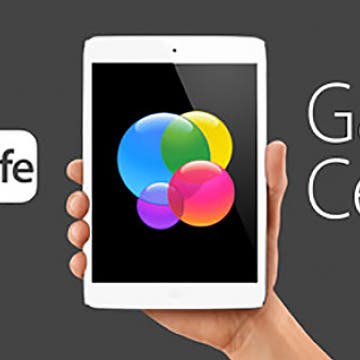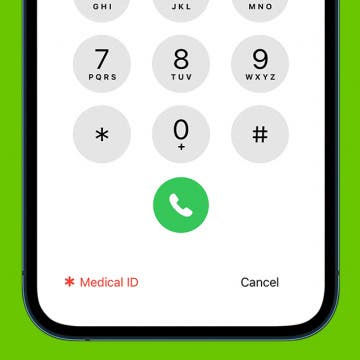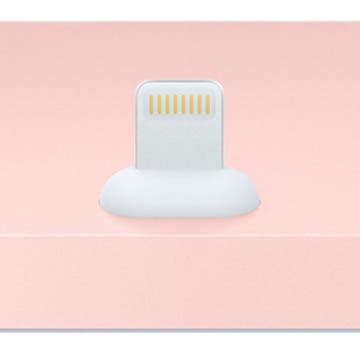iPhone Life - Best Apps, Top Tips, Great Gear
Turn Your iPhone into a Bedside Clock with StandBy
By Rhett Intriago
Did you know that there is a nightstand mode on iPhone now? There is now a feature called StandBy mode on the iPhone, which allows you to see information—such as the time, your calendar, photos, and weather—at a glance while charging your device. In this tip, we'll show you how to use the iPhone's StandBy mode and how to get a red clock and calendar on iPhone.
Your iPhone cannot replace a real doctor, but it can help you identify your mental health risks in just minutes. You can use the Health app to take a quick quiz that will let you know if you have any risk of experiencing anxiety or depression. You can easily share the results of these quizzes with your primary healthcare provider to consider any potential next steps.
- ‹ previous
- 261 of 2387
- next ›
Tip of the Day: How to Update to iOS 9
By Jim Karpen
After months of beta testing, iOS 9 will be available some time today for downloading. It offers a range of new features, including a News app, a more intelligent Siri, transit and walking directions in Maps, greater search capabilities, split-screen multitasking on the iPad, and more. I've been using the beta version since early August and really like it. In this tip I'll be covering how to update your device to iOS 9.
If you’ve followed my Game Centered column, you’re likely already familiar with SteelSeries. The company makes some of the best gaming peripherals available for Apple devices and is a brand that I’ve included in my articles numerous times before, with good reason. Whether you are a casual Crossy Road player looking for an affordable but excellent pair of headphones, or a Vainglory gamer on the pro-circuit looking for a high-end pair of headphones, SteelSeries has you covered. The company also specializes in designing game controllers for the iPhone and the iPad, and now it's unveiled its latest controller, the Nimbus, designed specifically to deliver a console-type gaming experience on the new Apple TV. On the day of the Nimbus’ announcement, we interviewed the SteelSeries CEO Ehtisham Rabanni about the controller and his thoughts on the future of gaming.
How Live Photos Work—More Details Emerge
By Jim Karpen
One of the new features of the iPhone 6s is Live Photos. Turned on by default, this feature captures images for 1.5 seconds before and after the actual still photo that you take. When you tap on your still photo, you see what appears to be a three-second video of that moment. As you can see in the embedded video below, a still photo of rippling waves can show the actual rippling when you touch the display. Apple emphasized, however, that this is not a video, and that it doesn't greatly increase the file size. Any Live Photos you take can be viewed across iOS devices. And they appear as simple jpeg images when viewed on other devices.
Get Help in an Emergency with a Medical ID on iPhone
By Sarah Kingsbury
While a medical alert bracelet or a medical ID card in your wallet may help in an emergency, there's one more tool you can use to ensure you receive the prompt care you need—your iPhone! Even if you keep your iPhone locked with a passcode or Face ID, it's still possible to have your Medical ID visible on your smartphone so that bystanders and emergency personnel can assist you in a medical emergency. Let's get started learning how to set up the Medical ID on iPhone.
How to Create Playlists in Apple Music
By Kenneth Boshell
The other day I decided to make a playlist of songs I listen to on repeat, and lucky for you, I decided to document my obsession with Britney Spears and Taylor Swift in order to show the steps required to create a playlist in Apple Music.
I will probably upgrade to the iPhone 6s, but not for the reasons you might think. Yes, Apple claims "The only thing that’s changed is everything" and that's true. Almost every element of the iPhone 6 has been enhanced. The metal is stronger. The screen has 3D Touch. The camera is a big improvement. The processor is faster, as are the graphics and networking. If your job was to repair iPhones, there are almost no components from the older iPhone 6 that could be reused in the iPhone 6s. It is entirely new. Everything has indeed changed. Apple has a valid point and it is also trying to head off the inevitable "nothing's changed" criticism that comes with any "s" model.
How to Use Google Maps to Find Nearby ATMs
By Kenneth Boshell
So, a few days ago I needed to find an ATM, but I wasn't familiar enough with the area to know where to find one. Thankfully, Google Maps makes it easy to find nearby ATMs, grocery stores, and gas stations!
Why You Might Want to Pass on Apple’s New iPhone Lightning Dock
By Todd Bernhard
It got barely a mention during Apple's action-packed announcement on September 9, but Apple now offers an iPhone Lightning Dock, in four different colors. And if you want one, it's one of the few items announced that is actually available to order and shipping within 1–3 business days. The dock is sold in silver, space gray, gold, and rose gold to match the latest lineup of iPhone 6s colors. The dock itself is compatible with more than the iPhone 6s, specifically the iPhone 6s, 6s Plus, 6, 6 Plus, 5s, 5c, 5, and iPod touch 5th and 6th generation. But it still may not be the Lightning dock for you.
How to Edit a Voice Memo
By Rachel Needell
On top of being a super useful way to save your thoughts while busy, did you know that you can edit a voice memo? If you are recording a voice memo in the Voice Memos app and you want to trim the audio down, cut out a section, or replace a section of the audio, you can! Here's how to edit voice memos in the Voice Memos app.
iOS devices have a range of options for inputting text, from the onscreen keyboard that pops up when you need it to dictating text using Siri. A third option, preferred by many when they're inputting large amounts of text, is a Bluetooth keyboard that connects wirelessly to one's iPhone and iPad. A challenge with Bluetooth devices, however, is pairing them with multiple devices. The Logitech Bluetooth Multi-Device K480 Keyboard ($49.99) solves this by having a handy dial that lets you select among three different devices.
iPhone Life Podcast Episode 001—iPhone 6s Announcement Preview and Rumors
By Sarah Kingsbury
We are excited to announce launch of the iPhone Life Podcast! Tune in to hear our editors share with you the latest Apple news, best apps, iPhone tricks, and the coolest accessories.
In the first episode of the iPhone Life Podcast, Sarah, Donna, and David discuss the latest iPhone 6s and Apple TV rumors leading up to the Apple annoucement. We answer all of your burning questions including: "What is Force Touch?", "Do we need a 12 MP Camera?", "Will Apple release a streaming service?", and much more.
How to Stop Spammers From Snooping On Your iPhone
By Paula Bostrom
Everyone hates getting email spam. Sometimes it can be more than just annoying. Sometimes spammers can collect information from your device when the email is opened. If the email contains an image, it usually is downloaded from a remote server. When you open the email, it can tell spammers that you’ve opened it and can even show your approximate location. Pretty scary huh?
How to Join a Wi-Fi Network on Your iPhone or iPad
By Paula Bostrom
Unless you have unlimited data on your iPhone or iPad, it is imperative that you use Wi-Fi whenever possible to avoid costly overage charges on your cell phone bill. You probably already use Wi-Fi at home and at friends' houses and fortunately, free Wi-Fi can also be found in public spaces, from coffee shops, to libraries, and even fast-food restaurants. Most hotels offer free Wi-Fi as well. And if you’re traveling overseas, virtually every function of the iPhone can be performed using Wi-Fi so you don’t have to pay international phone costs.
How to Add a Parent to Approve Purchases in Family Sharing
By Conner Carey
Can you have two organizers in an Apple Family Sharing group? No, but the family organizer of each group can change the role of a second parent or guardian to control kids' Apple purchases. Here's how to set up Family Sharing to allow another adult Family Group member to block or approve Ask to Buy requests in Family Sharing on an iPhone or iPad.
12 Things We’re Hoping to See at the September 9 Apple Event
By Sarah Kingsbury
We can safely say that the new iPhone 6s and 6s Plus will be coming with Force Touch and a nicer camera, but what else does Apple have in store for its fans? Here are 12 things we hope to see during the September 9 iPhone announcement.
How to Disable Stand Reminders on the Apple Watch
By Conner Carey
The Apple Watch is set to remind you to stand every waking hour for at least a minute. If you're at a desk for multiple hours at a time, this can be beneficial and add to your over-all health. However, the Apple Watch's stand sensor is not always the most accurate; many users report getting stand reminders right when they have stood up multiple times throughout the hour. Fortunately, it couldn't be easier to get that pesky reminder to shush. And whether Stand Reminders are enabled or not, your Apple Watch will continue to track how often you move.