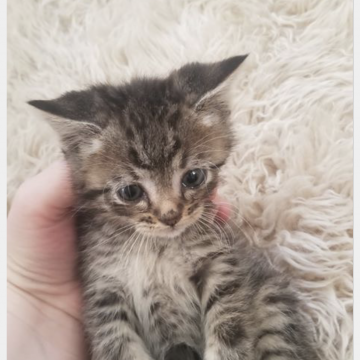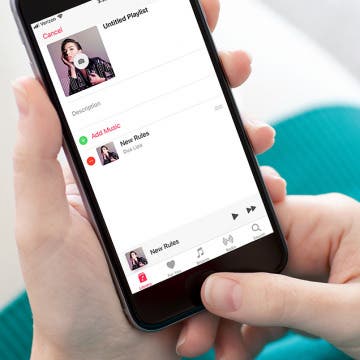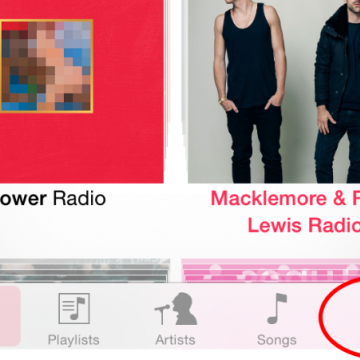iPhone Life - Best Apps, Top Tips, Great Gear
10 Ways My Apple Watch Made Me a Better Person
By Amy Spitzfaden Both
Before getting an Apple Watch, I didn’t think I’d use it for much. Yes, we have some die-hard Apple Watch enthusiasts here at iPhone Life, but I couldn’t imagine using it as more than a glorified step tracker. Some of the stats it can record sounded cool, but it never seemed like something I needed, much less something that would make me a better person.
Apple Watch Widgets: How to Use Smart Stacks
By Rachel Needell
Since Apple's updates to watchOS 10, you can easily access your favorite widgets using the new Smart Stacks feature. Before watchOS 10, you could access the Control Center when you swiped up on your Apple Watch face. Now, when you swipe up on your watch face, you access the Apple Watch Smart Stack widgets. I'll show you how to access and customize this new feature!
- ‹ previous
- 275 of 2403
- next ›
Crush Your 2025 Health Goals with the Withings Body Scan
(Sponsored Post) By Amy Spitzfaden Both on Thu, 01/09/2025
Your 2025 health goals deserve so much more than just a number on a scale. Withings is here to support all your body resolutions with a revolutionary health analysis. The Withings Body Scan revolutionizes home health checkups in a powerful, incredibly simple experience, directly from your home, in just 90 seconds.
Learn How to Build iOS Apps from Scratch
By Sarah Kingsbury
Have you always wanted to build an iOS app, but lacked the knowledge and skills? Have you ever signed up for an online course on creating iOS apps, only to feel frustrated because the content was out of date or not comprehensive enough? Are you dying to learn more about Swift and programming for the Apple Watch? It's a story we hear all the time at iPhone Life. And that's why we decided to partner with iPhone app expert, former Apple employee, and adjunct professor at RIT Paul Solt to make his iOS development courses available to iPhone Life readers at a big discount.
Tip of the Day: Use Siri to Check Stock Prices
By Jim Karpen
If you own stocks or have an interest in how the market is doing, you can use Siri to check current stock prices. In addition, you can compare performance, ask more general questions about how the market is doing, ask about the performance of specific indices such as the Nikkei, and more. Note that this functionality is available on the iPad as well, even though iOS on the iPad doesn't include Apple's Stocks app.
Tip of the Day: How to Respond to Interactive Notifications
By Abbey Dufoe
Some notifications on iOS 8 have become interactive! With most, you can swipe left and delete unwanted notifications in seconds, but they don’t delete from the app (so you can go back later and check them out). Here’s how:
How to Change Miles to Kilometers in Maps on iPhone
By Abbey Dufoe
Navigating in a different country and feeling confused trying to convert miles to kilometers? Or perhaps you learned the metric system and realized how much more sense it makes than the imperial system. Whatever the reason, you can easily change miles to kilometer in Maps on iPhone for all future directions. Here’s how.
We’ve all been there. The notifications that pile up on your locked home screen or notifications screen can be overwhelming. Follow this simple tip to delete unwanted notifications clutter.
Unleash Your Inner App Developer Part 1: Getting Ready
By Kevin McNeish
Do you have an idea for an app but lack the programming knowledge to begin building it? In this weekly blog series, How To Unleash Your Inner App Developer, I will take you, the non-programmer, step by step through the process of creating apps for the iPhone, iPod Touch, and iPad. This is Part 1 of the blog series. Join me each week on this adventure, and you will experience how fun turning your ideas into reality can be!
I'm continually amazed at how useful Siri is to control the various functions of my iPad. I often use it to set an alarm or a timer. Doing so is so much faster than interacting with the Clock app itself. You can also use Siri to tell you the time and date, as well as the time at a specific location around the world. And you can ask Siri to tell you the date for a particular day of the week.
In this day and age it's become commonplace for us to do just about everything with our iDevices, which means that we need gear that can keep up with us on any outlandish escapades, as well as on our day to day grind. The items featured here represent some of the best in their respective categories; built tough and designed with integrity and durability to handle the adventures that lie ahead. Many of the products featured here have impressive MIL-STD or IP ratings.
Here at iPhone Life we love turning people on to great gear that fits their specific purpose and need and we're hoping that these reviews will make your holiday shopping that much easier. Whether as a present for yourself, or as gift idea for family or friends, this list of exceptional products will help you find the perfect accessories.
How to Use Siri to Find & Launch Apps
By Jim Karpen
I have a lot of apps on both my iPhone and my iPad Air, and I can sometimes forget where I've stored them all. There's a much faster way to launch apps: simply ask Siri. Not only can you use Siri to launch and use apps, but Siri can also help you find and download apps of interest. Here's how to launch and control apps with Siri!
How to Make a Slideshow in the iPhone Photos App
By Rheanne Taylor
When you make a slideshow on the iPhone, you’re creating a collection of memories that you can watch later and even share with others. You can make a slideshow with music and edit the transitions between slides for a truly polished look. Here’s how to make, save, and play slideshows from the Photos app on the iPhone.
How to Turn On Flash Notifications on iPhone
By Paula Bostrom
How do you turn on the flash notification on iPhone? There are times when we might need an extra alert if an important message or phone call is expected. If you are deaf, hard of hearing, or just work in a noisy environment, you can use the LED flash on your device's camera to alert you to calls or other notifications. Here's how to turn on flashlight notifications on iPhone.
How to Create & Edit Apple Music Playlists on Your iPhone
By Becca Ludlum
Creating playlists is the best way to curate songs for different events, outings, and moods. I like to create playlists with all of the albums I’ve recently downloaded, so I can see which songs I like and which songs I want to remove. You can create a workout playlist for the gym, a beach playlist for vacation, or any number of other possibilities. And with iOS 11, your friends can easily check out your public playlists too. Here’s how to create and edit Apple Music playlists on iPhone.
Swift Programming 101: The Power of Extensions
By Kevin McNeish
Extensions are one of Swift's best features. Extensions allow you to add behavior to existing classes, including classes in the Cocoa Touch Framework. Apple can't add every feature you want to their framework classes, but they have provided a tool to allow you to do it yourself! In this article, you will learn practical uses for Swift extensions you can use immediately in your iOS projects.
Everyone likes movies. And no one likes wasting time on the lousy ones. So no doubt you check out the reviews to see what people are saying about it. Siri can help. Siri will not only let you find out what's playing at local theaters and play the trailer, but will also tell you how a movie is rated.
How to Get Siri to Tell a Bedtime Story
By Rachel Needell
With the popularity of AI chat interfaces like ChatGPT, you may have forgotten that Siri has the ability to do some storytelling of her own! There are a few things you can ask Siri that will prompt some entertaining responses, but asking her to tell you a story is probably my favorite. Here's how it works!
Tip of the Day: How to Rearrange Buttons in the Music App (Instead of Tapping More All the Time)
By Becca Ludlum
I’m a pretty patient person, but when it comes to Music, I want to be able to switch playlists and songs quickly. I’m usually working out or driving while I listen to music, and I need to be able to quickly change what I’m listening to at a stoplight or in between sets. That's why it's a good idea to customize the bottom toolbar in the Music app to show what you use most, instead of having to click More for the extended menu.