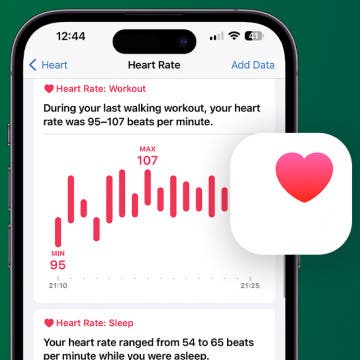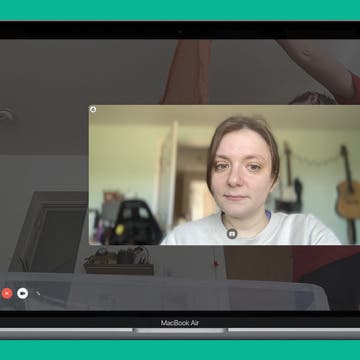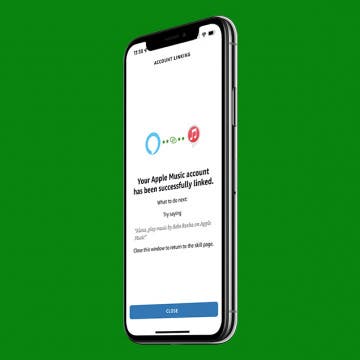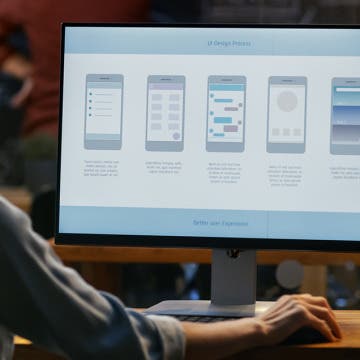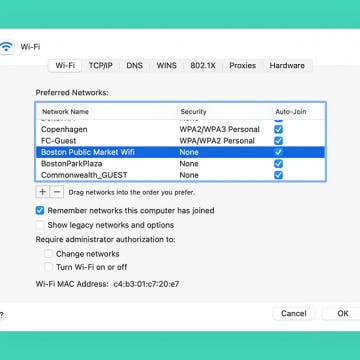iPhone Life - Best Apps, Top Tips, Great Gear
The Truth About Apple Watch Heart Rate Accuracy
By Olena Kagui
While the Apple Watch is not a medical tool, it is one of the best heart rate monitor watches on the smartwatch market. Apple Watch heart rate sensors and features vary across models, and the newer higher-end models are the most accurate. We'll teach you how to improve Apple Watch heart rate accuracy and help you understand what your watch is capable of.
How to Slow Down a Video on iPhone: The Easiest Way
By Rhett Intriago
Slowing down a video is a good way to make the shot more dramatic. Luckily, the iPhone has a Slo-Mo option built in to make shooting slow-motion video more convenient. However, what if you forgot to switch to Slo-Mo mode? Let’s find out how to slow down a video on the iPhone.
- ‹ previous
- 80 of 2403
- next ›
Crush Your 2025 Health Goals with the Withings Body Scan
(Sponsored Post) By Amy Spitzfaden Both on Thu, 01/09/2025
Your 2025 health goals deserve so much more than just a number on a scale. Withings is here to support all your body resolutions with a revolutionary health analysis. The Withings Body Scan revolutionizes home health checkups in a powerful, incredibly simple experience, directly from your home, in just 90 seconds.
How to Get AirPods & AirPods Pro Case Replacement
By August Garry
Did you damage or lose your AirPods or AirPods Pro Charging Case? It's easy to do: AirPods are small, and they go a lot of places with you. Losing or damaging them is almost inevitable. When this happens to you, don't despair—you can repair or replace your AirPods Charging Case, and in this article, we'll show you how.
How to Put iPad in Recovery Mode
By August Garry
If your iPad has become unresponsive or frozen, perhaps during a software update, and you've tried everything else, it might be time to learn how to put your iPad in recovery mode. When you do this, you will lose any data not stored in a backup, but you will get your iPad back. In this article, we'll teach you all about recovery mode for your iPad. Let's dive in.
How to Blur Your Background on a FaceTime Call on Mac
By Rachel Needell
As more and more of us find ourselves working remotely or from home, it may be useful to know how to blur out background on FaceTime while using your Mac. This feature helps protect privacy or even just hide a messy room from your boss. Read on to discover how to blur background in FaceTime.
How to Find Passwords on Mac
By Amy Spitzfaden Both
Needing to remember a million different passwords might make you want to choose simple, easy-to-remember ones, but simple and repeated passwords are a big security risk. Knowing how to find a password on a Mac empowers you to choose strong password options each time you create an account. Here's how to find saved passwords on your Mac.
How to Play Apple Music on Alexa
By Amy Spitzfaden Both
This article goes over how to connect Apple Music to Alexa. Alexa works as an external speaker, but if you have Apple Music instead of Amazon Music, you'll want to know how to get your home assistant to connect to Apple Music. If you want to play Apple Music on Alexa, you'll need to set it up through the Alexa app. Here's how.
How to Disable Live Text on iPhone
By Brian Peters
Live Text is a very cool feature introduced in iOS 15. It works in both the Camera app and the Photos app to automatically scan for text appearing in an image. It allows the user to easily search for text, or copy it directly from an image. However, Live Text can sometimes get in the way. If there are many blocks of text, you may find the indicators distracting and you may prefer not to have them if you do not often use the feature. If you like to work in the Photos app one handed, double tapping may not function as expected; double tapping in a block of detected text will not zoom but will instead select the text. If for these, or other reasons, you want to turn off this feature, this guide explains how to disable Live Text in iOS 15.
5 Best iPhone Apps Developed by Women
By Kenya Smith
March is Women’s History Month, where we honor and celebrate women and their many accomplishments and contributions to the world. According to the job search site Zippia, women make up 17.6% of the app developing industry. While the percentage is small, it plays a huge role in the importance of highlighting apps that are developed by women. In that way, it will inspire women and girls to consider a career in the field of technology, especially in app development. We would like to celebrate Women’s History Month by giving you a roundup of five best iOS apps created by women.
How to Forget a Wi-Fi Network on Mac
By Jivan Hall
Your Mac does a lot behind the scenes. One cool feature is keeping track of all the Wi-Fi networks you connect to, remembering the passwords, and automatically re-connecting the next time you're in range. Most of the time, this is great. But there may be an occasion when it’s not. Maybe there are multiple networks in range, and your Mac is connecting to the wrong one. We'll cover how to remove a Wi-Fi network from your Mac, as well as how to keep a saved network but stop your computer from automatically connecting.
How to Use iPhone Emojis to Set Up Focus Status on iPhone
By Kenya Smith
You might be asking, “What is Focus Status?” Focus Status tells your contacts or apps that you are unable to respond to their messages for a certain period. While the feature has built-in Focus options such as “Do Not Disturb” and “Sleep,” you can create other Focus options with various iPhone emojis. Here’s how to customize your status bar with an emoji.
How to Eject USB from Mac
By Rachel Needell
Although we can often be in a hurry, it’s vital to know how to safely remove a USB from a Mac to preserve your saved data on the external drive. Luckily, there are a few different ways to eject a USB drive from your Mac. We’ll go over three quick and easy ways to disconnect a USB below.
How to Delete Saved Passwords on iPhone
By Rhett Intriago
Every time you log in to a website on your iPhone, you’ll likely see a prompt, asking if you’d like to save the login information. Most people opt to save new passwords and end up with a long list of saved passwords. This makes logging into different websites much more convenient, however, it can also be problematic if you no longer need a specific password or don't want it saved on your device. If you’re interested in clearing clutter and keeping your phone secure, read on to learn how to delete passwords on your iPhone.
How to Copy & Paste Text from Photos on iPhone & iPad
By Ashleigh Page
The Photos app on your iPhone and iPad has a Live Text feature that allows you to copy and paste text from an image, so you can save needed information with a few quick taps! Let's cover how to copy text from a picture in the Photos app.
Screen cover bubbles not only look tacky, but they can also obscure your screen and make touch gestures more difficult on your phone. While your initial instinct might be to remove the screen protector and re-apply it, this should be a last-ditch measure, since this process can be messy and reduce the strength of the adhesive backing. To help avoid this, we've compiled a list of clever and easy tips to help remove air bubbles from under your screen protector.
How to Combine 2 Videos on an iPhone
By Devala Rees
Curious about how to combine iPhone videos? If you want to combine video clips into a single file on your iPhone, there are several apps that allow you to do this. Below, we'll cover how to combine videos on your iPhone using the Apple iMovie app, plus some third-party video editing apps.
Early Reviews of the 2022 iPad Air, Mac Studio & Studio Display
By Susan Misuraca
In the 179th episode, David and Donna share all the early reviews of the 2022 iPad Air and high-end Mac Studio & Studio Display. Learn why many iPhone Life team members are springing for the iPad Air! Other topics include iOS 15.4 features like new emojis and using Face ID with a mask.
How to Post a Live Photo on Instagram from iPhone
By Leanne Hays
You can post Live Photos on Instagram, but you have to turn the Live Photo into a video or GIF first. Once you’ve turned your Live Photo into a GIF, you can share live images with the Boomerang Instagram feature.