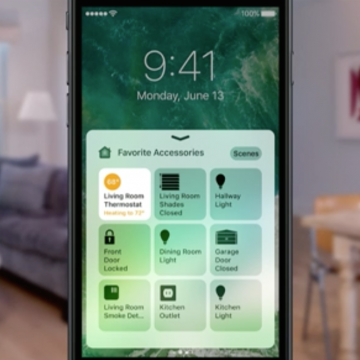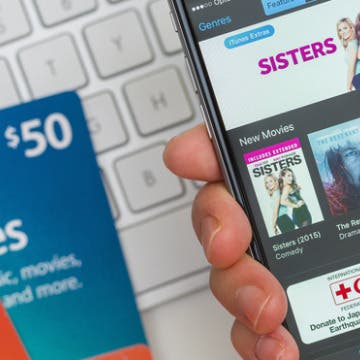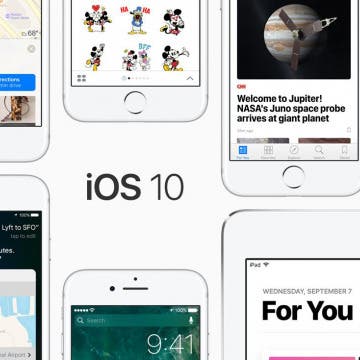iPhone Life - Best Apps, Top Tips, Great Gear
Solved: Why Is the Time on My Lock Screen Dim?
By Rhett Intriago
Back in iOS 16, Apple added the option to customize your iPhone Lock Screen, including the option to add widgets and change the appearance of your clock. However, in iOS 18, some users have experienced a bug that causes the iPhone Lock Screen clock to dim. So why is the time on your Lock Screen dim? Let’s find out below!
iPhone Grocery List Sorting Wrong? Here's How to Fix It
By Amy Spitzfaden Both
The Apple Reminders grocery list feature that automatically sorts grocery lists into categories is a lot of fun and has the potential to make shopping easier, unless it miscategorizes items. When that happens, it seems easier just to write the whole thing manually in your Notes app, but there's actually a very quick fix! Here's how to fix when your iOS 17 grocery list is not working.
- ‹ previous
- 230 of 2416
- next ›
10 Best iOS 10 Tips Every iPhone User Should Know
By Conner Carey
iOS 10 is, arguably, the biggest update to come to iPhone. Not since the total redesign of iOS 7 have we seen changes this big to the iPhone’s operating system. From voicemail transcription (aka visual voicemail) to Siri with third-party integration, there’s a lot of new features to learn how to use. We’re still writing tips to cover all of the iOS 10 updates, but this roundup will feature my favorite top ten iOS 10 tips that we’ve published so far. We’ll include how to search for a destination that’s on your way in Maps, how to find your parked car with iOS 10, how to register as an organ donor in the Health app, and much more. Here’s the ten best iOS 10 tips every iPhone user should know.
How to Split Screen on iPad
By Rachel Needell
One of the ways that Apple has introduced multitasking abilities to its iPads is through Split View, often called split screen. Split screen on the iPad allows you to open, view, and use two separate apps or windows on the iPad at once. We'll show you how to use split screen on your iPad and get rid of split screen on your iPad when you're finished.
How to Access Your Smart Home from Control Center
By Conner Carey
Control Center in iOS 10 got a big upgrade that divides the single page into multiple tabs you can swipe through. And if you have Homekit devices paired with your iPhone, you'll be happy to use the new Home app, which allows you to easily organize and manage all of your HomeKit devices within a single app. Better yet, part of the redesigned Control Center is a tab that's dedicated to your HomeKit devices. When you open Control Center, simply swipe left twice and you'll be able to change the temperature in your home, turn the lights on, unlock a door, and whatever else the HomeKit devices you own can do. Here's how to access your Smart Home from Control Center with iOS 10.
How to Share Recently Played Music with Friends in iOS 10
By Conner Carey
In Messages with iOS 10, you can share clips of the music you’ve been recently listening to. This is thanks to the ability to download apps within the Messages app for use. In the same way you can send gifs and stickers to friends with Messages in iOS 10, you can also send clips of recently played music from the Music app with friends. Here’s how to share recently played music with friends.
Review: Jaybird X3 Wireless Sport Headphones
By Mike Riley
Jaybird Sport's latest headset offering represents the company's latest ongoing evolution of its original X series. Now in the third generation, the X3 Wireless Sport Headphones ($129.99) are a culmination of what the X product line has been striving for since its inception, namely an awesome, lightweight, hassle-free audio experience on the go. Does the X3 reach a new high in the wireless headset market, or is it a mild, incremental iteration on an already winning formula? Read on to find out.
How to Use the Diverse Emoji Keyboard on the iPhone & iPad
By Paula Bostrom
A while back, Apple added more racial diversity to the faces on its emoji keyboard. While none of the emoticons or family groups offer options for different skin tones, the single human characters and body parts (hands, noses, etc.) all come with the diversity options. At this point, we’ve all seen Apple keyboard emojis in all their diversity, but not everyone knows how to use or change what emoji they select. Here’s how to use the diverse emoji keyboard on iPhone or iPad.
How to Edit Images in Messages on iPhone (iOS 15 Update)
By Conner Carey
Gone are the days of editing images in the Photos app before sending them to a friend. With iOS 10 on iPhone, you can edit an image right from the Messages app with just a couple taps. You can also mark up the image from Messages, allowing you to draw on the photo before sharing it with a friend. If you want to edit a photo or image in Messages, you can do so easily and have access to all the same options as within Photos app. Here’s how to edit images in Messages on iPhone.
How to Make a Shared Note & Collaborate on an iPhone
By Conner Carey
Can you share notes on an iPhone? Absolutely. With your iPad or iPhone Notes app, you can share notes with friends, family, and coworkers, giving them access to collaborate, edit, and add their own thoughts. Read on to learn how to create a shared note in iOS and iPadOS.
How to Share a Quote from iBooks on iPhone
By Rheanne Taylor
We’ve all been in this situation: you’re reading a book and come across a quote or passage you just have to share. For whatever reason, the quote is just too good to keep to yourself. iBooks is Apple’s e-reading app for iPhone and iPad. You can purchase and read your books right from the iBooks app. You can also highlight quotes you love and then share those quotes with a friend or on social media. Here’s how to share a quote from iBooks on iPhone.
Apple Maps in iOS 10 saw huge upgrades the platform really needed. In a lot of ways Apple Maps caught up to Google Maps with the iOS 10 update, and in some ways, Apple Maps even managed to surpass its competition. You can now get directions for a location that’s on your way in Apple Maps. For example, if you’re on a road trip, you can use Maps to find a gas station along the highway on your route without stopping the road trip directions. Here’s how to get directions for a locations that’s on your way in Apple Maps.
How to Add Stickers to Messages in iOS 10 on iPhone
By Conner Carey
Facebook has used stickers in Messenger for quite a while now. It seems Apple wanted to bring that same fun aspect to Messages in iOS 10. Better yet, Apple introduced an App Store within Messages that allows you to buy or download all the stickers you could possibly want to send. Adding stickers to Messages is one of the many light-hearted features in iOS 10. Here’s how to add stickers to Messages in iOS 10 on iPhone.
How to Send an iTunes or Apple Gift Card from Your iPhone
By Paula Bostrom
If you want to buy an iTunes or Apple gift card for a friend, you can easily do so right from your iPhone. Sending an iTunes gift card is a great gift because it can be used in iTunes, the App Store, Mac App Store, or iBooks so long as the recipient is logged in to each with the same Apple ID. This means the iTunes gift card you buy and send can pay for not only their music but any monthly app subscriptions or best selling novels they’ve had their eye on. If you’re not sure how to send that iTunes gift card, no worries, we’ll go over the whole process below. Here’s how to send an iTunes or Apple gift card from your iPhone.
Where is Music in Control Center with iOS 10 on iPhone?
By Conner Carey
When I first downloaded iOS 10, I had a moment of panic. I opened Control Center and media playback was nowhere to be seen. With iOS 10, Apple made a lot of changes to Control Center. Thankfully, Media playback in Control Center is still there and only a swipe away from where it used to be. In fact, it got a bit of an upgrade with its own page in Control Center. We'll go over where media playback in Control Center on iOS 10 went, and how to use it.
How to Turn Off the 5 Most Annoying iOS 10 Features
By Sarah Kingsbury
There's a lot to love about iOS 10, Apple's latest mobile operating system. But there are some features users don't love. At all. Ever since Apple released iOS 10, we've been hearing from readers who want to know why iPhone can't slide to unlock anymore and what is going on with the iPhone Home button, how to fix iMessage so they can send message effects, and where in iPhone screen settings they can turn off Raise to Wake. If you've been wondering how to turn off the most annoying iOS 10 features, we've got the answers below.
How to Send Your Heartbeat to Someone in Messages
By Conner Carey
One of the new (very odd) things you can do with Messages in iOS 10 is send your heartbeat to someone. If your loved one is concerned you’ve turned into a zombie, send them your pulse to let them know you’re still very much alive. Luckily, sending your heartbeat in Messages is quite easy to do. I’m confident this will become an important tool for the zombie apocalypse to come, because I have no idea why it exists otherwise. Here’s how to send your heartbeat to someone in Messages.
How to Download Apps in Messages with iOS 10 on iPhone
By Conner Carey
With iOS 10, the Messages app got its own App Store. This will allow you download apps within the Messages app that can be used in conjunction with it. For example, you can download Giphy and share your favorite gifs without needing a gif keyboard. You can also use Messages apps to buy and send stickers, share recipes, share weather forecasts, share flight information and maps, make dinner reservations, and more. It’s a whole new Messages world. Here’s how to download apps in Messages.