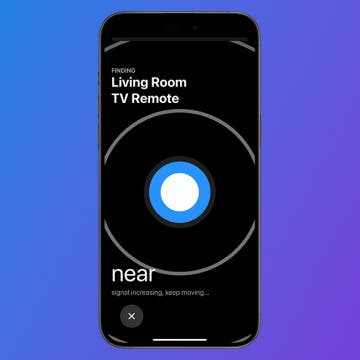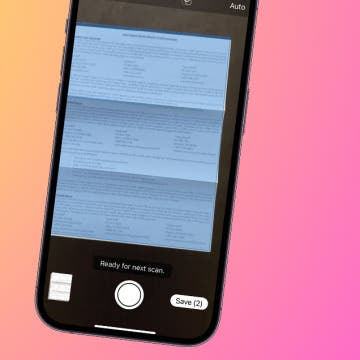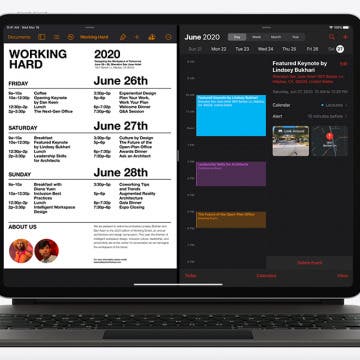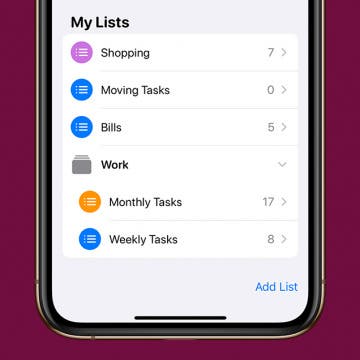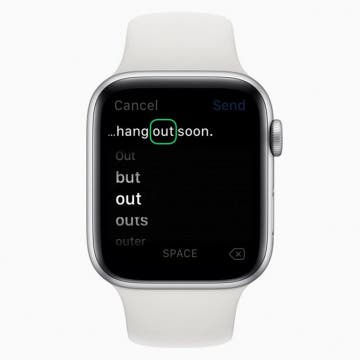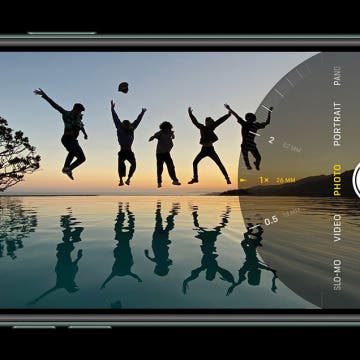iPhone Life - Best Apps, Top Tips, Great Gear
Your First Cellphone: True Stories of Cellphones Past
By August Garry
I got my first cellphone when I was around 14. It was my father's, actually; I just got to carry it when I went anywhere without my parents, and he didn't want it in the first place, so it became de facto mine. It was a Samsung SPH-N400—an old Samsung flip phone. In any case, what I had was a little blue block about two inches wide and four inches tall with a retractable antenna and a bright green screen whose pixels you could count on your fingers. It had the game Snake and it took me 30 minutes to draft a single text message—a capability I didn't even know the phone had for the first several months it was in my possession. I loved it dearly.
How to Find a Lost Apple TV Remote
By Olena Kagui
Lost Apple TV remote? Don't worry! It is now possible to find your Apple TV Remote using your iPhone. For years, Apple TV users have complained about unfindable remotes, causing some to buy third-party cases that could house an AirTag. Anyone with a Siri Remote or newer can finally find their remote in seconds.
- ‹ previous
- 145 of 2406
- next ›
How Many People Can Be in a Group Text?
By Leanne Hays
We know that group messages on your iPhone or iPad are a great way to communicate with several people at one time, but one question remains: how many people can be on a group text? If you have mass information you want to share with your contacts, you'll want to know the iMessage group chat limit. Here are the different carriers and their various group chat limits.
Review: RoomMe by Intellithings
By Todd Bernhard
I am intrigued by the RoomMe ($69). Intellithings sent me a pair of sensors to try and I downloaded the free companion app. The concept is great, like something out of science fiction. As you enter a room, the sensors know you are there and more importantly, it knows who you are. This is done by syncing each family member's smartphone and optionally Android smartwatch (but not Apple Watch, currently). Based on "Charms" which are automation sequences you specify, it can turn on or off devices accordingly, adjust ceiling fans, thermostats, etc. The concept is great and what I imagine life is like in Tony Stark or Bill Gates' homes.
I always keep my iPhones in a case, and I've never broken a phone. And increasingly, the case I use comes from Catalyst. At this year's CES, Catalyst gave me an Impact Protection Case ($39.99) to try with my iPhone 11. In the past, I've alternated between the case company's waterproof versions and its regular ones, and they all have the same rigid perimeter that protects all along the edges, including where the Lightning port and speakers are. In addition, the new Impact case has a wide opening for the different cameras and flash in the latest iPhone 11 series. The Catalyst Waterproof Case for iPhone 11 ($89.99) adds a hard-coated optical lens so you can take underwater photos and videos while still having protection!
Review: MyPort Charging Stand Doubles as a Portable Wireless Charger
By Todd Bernhard
I like it when products do double or even triple duty. The less I have to clutter my desk or travel bag with, the better. The team at RapidX agrees and sent me their MyPort ($79.99) to try. It's a 10,000 mAh portable battery pack, which is enough to charge an iPhone several times, or you can charge a couple of items thanks to the USB-A and USB-C port and built-in Qi wireless charging pad.
Easily Use Your iPhone to Scan Documents
By Tamlin Day
Want to scan a document on the iPhone? The Files app can be used as a document scanner where you can scan and save documents as PDF files to your iPhone and iCloud. Using the Files app to scan a document on the iPhone helps keep you organized by scanning, saving, and marking up documents from one location. Here’s how to scan a document on the iPhone using the Files app.
I am always on the lookout for ways to my iPhone's boost battery life. The folks at Eggtronic sent me their Wireless Power Popper - Ring ($39.99) to try. This portable iPhone charger has a lot to offer. First, it's lightweight, soft, and compact. That's important because Eggtronic designed it to attach the back of your Qi-enabled smartphone. Second, the wireless charging bank comes with your choice of grip: the Power Ring, a 360-degree rotatable ring, or the PopSocket-style Power Popper; you just have to decide which you prefer when you order. You can also choose from assorted colors for the fabric exterior.
Review: Marshall Monitor II Wireless Headset
By Mike Riley
When Apple decided to remove the headphone jack from its iPhone line, audiophiles were deeply concerned that listening to compressed Bluetooth audio would greatly diminish the sonic experience. Since then, iPhone customers have voted with their wallets by not only accepting the wireless audio change but embracing it, as the success of the AirPods indicates. Still, even though the audio quality concerns were overblown, the idea of sticking plastic cylinders into the ear canal was not only distasteful to some, it also could be downright painful for those with small or sensitive outer ears. Over the ear headphones solve this problem, but have discomfort issues, primarily when it comes to extended listening sessions. So when Marshall announced the second iteration of its successful Monitor headphones, I was cautiously enthusiastic. My review of the original Monitor was so positive that I wasn't sure how Marshall could improve on the original design. I was so wrong. The Marshall Monitor II ($319.99) are by far the best over the ear headphones I have ever used to date.
Join iPhone Life’s CEO David Averbach and Editor in Chief Donna Cleveland as they lead a free, live workshop on Wednesday, March 25, at 4 p.m. EST to help you stay safe and connected during this unprecedented time. With the growing outbreak of the coronavirus in our communities, it’s hard not to worry about the health risks that COVID-19 poses to us and our loved ones. Many of you may be wondering how to safely sanitize your iPhone, optimize your home office while working remotely, and stock up on essential items without leaving your house. Get answers to all this and more when you register for your free spot in the workshop.
How to Change Your Default Gmail Account
By Tamlin Day
Want to change the default Gmail account in the Mail app? To change the email on an iPhone from one default to another, you have to go into the Settings app. You can make a Google account the default email address, but if you have more than one Gmail account, this tip will teach you how to select a specific Gmail address. Choosing your preferred email address helps your contacts know that the email you just sent really did come from you and could save you from getting filed as junk. Read on to learn how to change the default email on an iPhone to a Gmail account.
How to Download Large Apps without WiFi
By Tamlin Day
Want to download large apps without Wi-Fi? Since Apple introduced iOS 13, you can download apps over 200 MB using cellular data. By default, your iPhone will ask for permission to download large apps. That can get really annoying if you have unlimited data and frequently download large apps. This tip will teach you how to download apps on the iPhone using cellular data without having to give permission every time. Let’s dive in with how to allow large apps to download over cellular data.
Apple Announces New iPad Pro & Magic Keyboard with Trackpad
By Leanne Hays
The world is a chaotic place right now, and in the midst of it all, Apple announced a new iPad Pro with a 3D scanning camera, a new Magic Keyboard with a trackpad, and an iPadOS update that includes trackpad support. The iPad Pro 2020 is Apple's most advanced tablet to date, featuring 3D scanning camera technology for an improved augmented reality experience, as well as the A12Z Bionic Chip, edge-to-edge Liquid Retina display, dual-camera, and Pro Audio system. The new Magic Keyboard's trackpad will finally go head to head with most Windows PC laptops, with its new cursor for navigating, editing, and gestures. Here's everything you need to know about the new iPad Pro and Magic Keyboard, including pre-order and release date, cost, and shipping dates. Let's get started!
How to Group Related Lists in the Reminders App
By Tamlin Day
In iOS 13, Reminders lets you group related lists of reminders on the iPhone. When you create a group in Reminders, you can bring together related lists under one folder. This tip will help you set up groups and get your reminders organized. You can even use this method to add groups in Reminders on your iPad! Read on to learn how to use the updated iOS 13 Reminders app to set up groups of lists on the iPhone.
Apple has announced that WWDC 2020 will be entirely virtual, with both sessions and the keynote held online. Other tech giants, like Google and Facebook, are shifting their conference structure this year as well, in response to the COVID-19 pandemic caused by a new strain of coronavirus. What does this change mean for Apple users? We’ve got everything you need to know right here.
How to Edit Text on an Apple Watch Using Scribble
By Tamlin Day
The Scribble feature makes Apple Watch lets you compose texts by writing the words on your Watch Face with a finger rather than dictating them to Siri. Quiet texts on the Apple Watch make it easier to send and receive texts discreetly. But what happens when your watch fails to correctly translate your scribbling into text? With Scribble on the Apple Watch, you can also edit incorrect words without talking to Siri. Here’s how to text on an Apple Watch and edit texts using Scribble.
How to Clean & Sanitize Your iPhone & Other Apple Devices
By Leanne Hays
I rarely write a tip that will impact people's health, but learning how to clean and sanitize your Apple devices, including your iPhone, iPad, Apple Watch, AirPods, Mac, and even Apple TV remote, is part of how to prevent coronavirus. Some of these items are on our person nearly all the time, especially the iPhone, Apple Watch, and AirPods, and therefore have more bacteria and viruses on them than the average toilet seat. Apple has recently changed their cleaning guidelines, so let's go over how to sanitize your cellphone, tablet, earbuds, smartwatch, and other Apple devices.
iOS 13 has a whole slew of new editing tools for you to explore—from auto editing, to vibrance, to color saturation, to photo cropping. And with the new features of the dual camera on the iPhone 11 and 11 Pro, including the Ultra Wide camera, Night Mode, an upgraded Portrait Mode, Smart HDR, Quick Take videos, and slow-motion selfies (a.k.a. slofies), you will never want to stop taking photos and videos! If you want to take your photo editing skills to the next level, check out these photo apps that will enhance your shots.