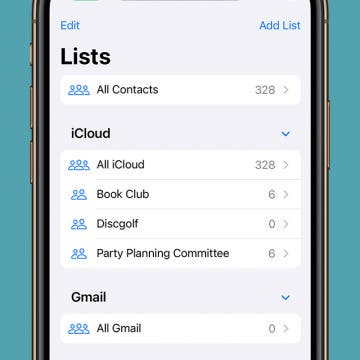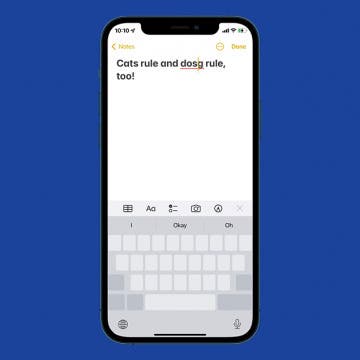iPhone Life - Best Apps, Top Tips, Great Gear
Solved: How to Share a Cart on Amazon
By Rachel Needell
Amazon's wishlist feature is a great way to quickly share a list of items from Amazon's website with another person. You might want to share your Amazon cart for a few reasons, whether as a potential gift guide, a shared shopping list, or more. However, you cannot share your shopping cart on Amazon without also sharing your username and password information. We've found a few ways to send an Amazon cart to someone.
How to Get Rid of Stage Manager on iPad
By Rachel Needell
Stage Manager is one of Apple's solutions to multi-tasking. For the iPad and the Mac, Stage Manager was introduced to create a more streamlined, easy-to-use experience when switching between multiple apps or windows. However, the feature can be tricky to use, and you may want to turn off Stage Manager. Luckily, it's quite simple on both iPad and Mac.
- ‹ previous
- 209 of 2407
- next ›
HomePod: Who Should Buy Apple’s Siri Smart Speaker
By Sarah Kingsbury
At the recent WWDC 17 keynote, the HomePod smart speaker was one of the biggest announcements of the day. The seven-inch HomePod will come in Silver and Space Gray and will be available in the U.S., U.K., and Australia in December 2017. The Siri smart speaker has better audio quality than Amazon Echo and Google Home and is smarter than the Sonos smart speakers. It's also significantly more expensive than the Echo and Home speakers and there is reason to doubt it will be as smart as the Amazon and Google smart assistants. However, unlike the Echo and Home, the HomePod promises a great deal more privacy to its users. Wondering whether you want to invest in Apple's latest gadget? Here's what you need to know before you make a decision.
How to Hide Apps on iPhone in 6 Best Ways
By Conner Carey
Can you hide apps on iPhones 16 and earlier models? Absolutely. You can use your iPhone's built-in features to hide any Apple or third-party app for free. Hidden apps on iPhones will not appear on your Home Screen, Spotlight Search results, Siri Suggestions, or even your Apple purchase history.
How to Edit & Format Text on iPhone or iPad
By Jim Karpen
Once you get the hang of editing text on iPhone, I think you’ll be pleasantly surprised how easy it is. Furthermore, adding italics, bold text, or an underline on the iPhone is also easily doable. You can also indent right, select, copy, and paste text on the iPhone. It all starts with highlighting the text you want to edit. Let’s jump in; here’s how to edit and format text on the iPhone.
Protect Your iPhone from Hackers with These Essential Tips
By Conner Carey
Can someone hack my iPhone? How do I know if my iPhone is hacked? These are questions our readers ask a lot. The answer is Yes. iPhones can be hacked, even with the ever-increasing layers of security Apple implements to protect our devices. With your safety and sanity being a top priority in this technological world, let's take a look at how you can protect your iPhone from hackers and viruses.
Create a Contact Group on iPhone—the Easy Way!
By Becca Ludlum
Making iPhone contact groups allows you to quickly send a message or email to multiple people. With iOS 17, you no longer have to use a Mac or PC to create an email list. Instead, you can create a group in your iPhone Contacts app to easily send large group emails. If you want to create a contact group for text messages, you can do that in the iPhone Messages app. We'll teach you how to add groups on your iPhone so you can quickly send group texts and emails.
How to Turn Off Flashlight On iPhone: 4 Easy Ways
By Sarah Kingsbury
You can access your iPhone flashlight from your Lock Screen, Control Center, or by asking Siri. We'll show you how to use each method to turn the flashlight on and off. As an added bonus, we'll also show you how to adjust the brightness of your iPhone flashlight.
How to Let Senders Know You Have Read Their iMessage on iPhone
By Sarah Kingsbury
Read receipts notify the senders of iMessages when the recipient reads the message. This is either great or evil depending on your perspective. My colleague and his wife both have read receipts turned on on their phones. That way if a timely iMessage doesn't get read right away, they can call each other instead. Other people prefer that the senders of messages not get notified. That way there is no pressure for an immediate reply. Whichever camp you fall in, you'll need to know how to to turn read receipts on or off.
How to Search a Page in Safari on Your iPhone
By Conner Carey
Have you ever used Find on your computer to search for a word on a web page? It’s incredibly useful when looking for something specific among a lot of text. Wouldn't it be great to know how to search for a word on a web page on your phone too? While you can't do Command-F or Control-F on your iPhone, there is a way to search a webpage in Safari on the iPhone called Find on Page. You can use Find on Page to search a web page for the information you’re looking for. Here’s how to use Safari search on the iPhone.
I recently wrote an article on how to turn on Two-Factor Authentication on your iPhone for better security. Apple introduced this feature in iOS 10 And then, with the release of iOS 11, iPhone users were automatically upgraded from Apple's less secure Two-Step Verification feature. Apple ID Two-Factor Authentication requires the use of multiple devices. For example, if you get a new iPhone, when you log into your Apple ID account for the first time, you’ll need to use your Mac, iPad, or old iPhone to receive a six digit Apple verification code to confirm that it’s you logging in and not some stranger trying to access your account on a random device. This is important since your Apple ID is used for everything from storing personal photos to making purchases with your credit card. However, if you don’t feel the need to use this feature, you can use this tip to turn Two-Factor Authentication off. Be careful though, your Apple ID account wil be significantly less secure and you may not be able to use Apple Pay Cash and other Apple features when you turn off Two-Factor Authentication.
How to Use the Spacebar to Select & Edit Text on iPhone
By Conner Carey
iPhones used to have a feature called 3D Touch which allowed you to use your keyboard as a trackpad in most Apple apps. 3D Touch became obsolete when iOS 12 launched. Now, you can now use your keyboard as a trackpad but by simply holding the spacebar on your iPhone. Here’s how to select text on your iPhone with the spacebar for editing.
iPhone Security: How to Set Up Two-Factor Authentication
By Conner Carey
What is two-factor authentication? Two-factor authentication, also called 2FA, is a way to verify Apple IDs and keep your devices and data safe. I'll cover how to set up two-factor authentication if you don't have it on by default. You may be wondering how to turn off two-factor authentication. Unfortunately, that is no longer possible, but I'll explain why Apple ID verification codes are vital to your digital security!
How to Get Bicycle Directions on iPhone
By Conner Carey
Apple Maps got a lot of improvement with iOS 10, but one area in which it’s still behind Google Maps is transportation options when getting directions. Unfortunately, you still can’t get bicycle direction on Apple Maps. However, you can find a bicycle route in Google Maps. Luckily, you can easily use Google Maps to get great bicycle directions on your iPhone; here’s how.
How to Name Your Alarms on iPhone
By Abbey Dufoe
Many people have different alarms for different days. Maybe you need to get up at 5:30 a.m. for work, but like to sleep in until 8 a.m. on the weekends. Maybe you want to remind yourself why you set an alarm when it goes off. Never fear: you can name your alarms for that extra boost, or to remind you which one you need to use that day. Here’s how to label alarms on your iPhone.
This was a huge WWDC keynote event. Apple spent a solid two-and-a-half hours debuting all of the new operating systems and quite a few products too. It was a truly stunning event that included a look at the upcoming iOS 11, WatchOS 4, tvOS 11, and MacOS High Sierra. Apple also debuted its whole new line iMacs, Macbooks, and iPad Pros. And last but certainly not least, Apple revealed its Amazon Echo & Google Home competitor: HomePod, which is designed to work not only as a virtual assistant but also as an incredible home sound system. Apple definitely made up for not having a spring event. I think it’s safe to say that the company realizes there are huge expectations upon it this year, and Apple is showing the world that it’s prepared to deliver in a big way.
How to Stop iTunes from Opening Automatically When Your iPhone Is Connected to Your Mac
By Abbey Dufoe
By default on Mac, iTunes opens automatically when you plug your iPhone or iPad into your computer. If you have a Mac, the Photos app will also automatically open. But for many people this causes a lot of problems, including computer freezes. Luckily, you can disable iTunes auto launch pretty easily. We’ll go over how to stop iTunes from opening automatically when your iPhone is connected as well as how to disable Photos auto launch when your iPhone is connected. You’ll need to change these settings on your computer, so have it ready.
How to Sync Kindle with iPhone & iPad
By Conner Carey
One of my favorite features of my Kindle tablet and the Kindle app on my iPhone and iPad is the ability to read a book on one device, then pick up a different device, open the book and continue reading from the same place. I tend to use my Kindle Paperwhite at home for morning reading, then I use the Kindle app on my iPhone for reading during my commute or when standing in line at the coffee shop. If this feature (called Whispersync) wasn’t enabled, I’d have to constantly remember what page I’m on. Here’s how to sync the Kindle app on the iPhone or iPad.