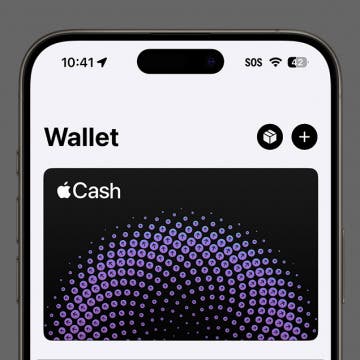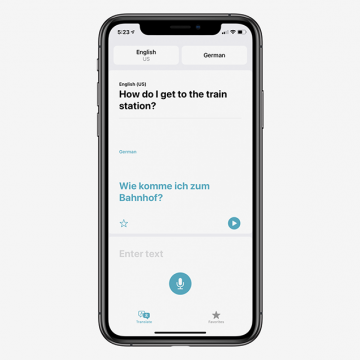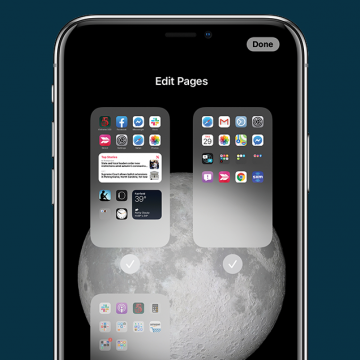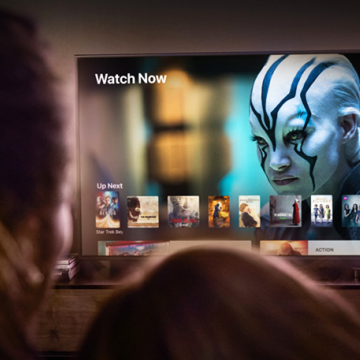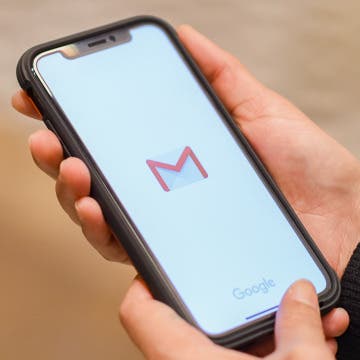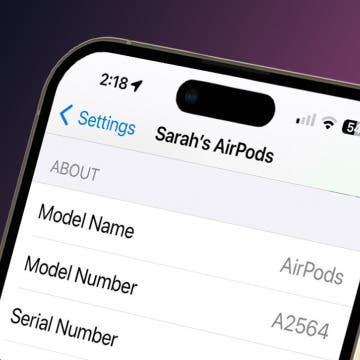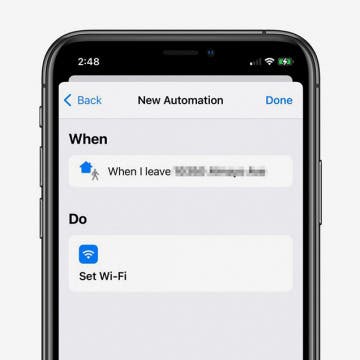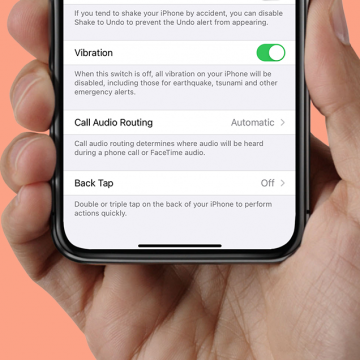iPhone Life - Best Apps, Top Tips, Great Gear
Find Your Hidden Apple Cash Card Number
By Rhett Intriago
You can now use your Apple Cash to make online purchases at stores that do not accept Apple Pay. With the latest updates to iOS, you have an Apple Cash card number which you can use at online storefronts the same way you would enter a credit card number. Here’s how to use your Apple Cash card number.
How to See Apple Purchases on Your iPhone
By Rachel Needell
Apple recently released an updated version of its software that allows you to view all purchases made with your Apple ID in one place. This makes it super easy to review all the things you've been spending money on recently and quickly cancel subscriptions to things you don't want. I actually realized there was a $5.99 weekly subscription I was paying for that I do not need, all thanks to this tip! Here's how it works!
- ‹ previous
- 130 of 2406
- next ›
The New iPhones: Prices, When They're Available & Where to Buy Them
By Erin MacPherson
When will the new iPhone come out? With so much hype about the new iPhone 12 lineup, people are clamoring for details about iPhone 12 release dates, prices, and where to buy them. This year is especially interesting, as cellular retailers are offering surprising discounts, and standard pricing on certain models that is lower than that of the SIM-free iPhones you can get directly from the Apple store. To add to the confusion, Sprint customers and potential new T-Mobile customers have some new choices to make with regard to their plans to switch or upgrade, since the two companies merged back in April. We'll take a look at the prices to buy a new iPhone 12 model, how to decide whether to get your new iPhone from the Apple store or from your cellular carrier's stores, and some other details to help you shop for your new iPhone 12.
How to Change the Default Web Browser on Your iPhone
By Hannah Nichols
On Apple devices, Safari is the default browser. However, many people prefer to use other browsers instead of Safari. It's frustrating to have to constantly manually switch browsers when opening links on your iPhone, but you can change the default web browser on your iPhone to your preferred one. This article will show you how to set your default browser so that your preferred browser opens when you tap on a link. This is especially helpful if you use a different browser on your MacBook than you do on your iPhone, or if you just find a different browser easier to use.
How to Use the Apple Watch Handwashing & Reminder Features
By Hannah Nichols
Handwashing is always important, but it's especially important during the age of COVID-19. Sometimes it’s easy to forget these simple precautions, so Apple programmed their Apple Watches to help keep people safe with Handwashing and Handwashing Reminders. We'll look at how to use Handwashing on your Apple Watch, how to customize Handwashing Reminders, and which Apple Watches are able to perform these functions.
How to Use the Apple Translate App
By Amy Spitzfaden Both
This article will tell you all the ways you can use the Apple Translate app, available with iOS 14. In 2020, Apple released a translation app that works with 11 different languages. The Translate app comes pre-installed on your iOS device and, as you might expect, offers translations from one language to another. If you're looking for an easy-to-use offline translator, the new Translate app in iOS 14 is a great option. Its features include both voice and text translation, auto detect language capabilities, and even the ability to translate a page to English on Safari. Even with these many options, the app is simple and fairly intuitive to use. The language options are currently somewhat limited, but do cover many of the world's most commonly spoken languages. Let's take a look at how to use this new app and some of the possibilities that can come from it.
iOS 14: How to Get Back Hidden Home Screen Pages on the iPhone
By Erin MacPherson
Some people prefer a cleaner look to their iPhones, so they do anything they can to reduce clutter. This sometimes includes hiding unwanted Home Screen pages, but what do you do if you want to get back a hidden Home Screen page? Fortunately, restoring a hidden Home Screen is a very simple fix. So simple that you can undo it and redo it on a whim, whenever you feel the need to tidy up your iPhone! Here's how to get back or unhide a Home Screen that's been hidden.
If you’re thinking of upgrading your Apple TV model, you may be wondering what Apple TV you have, so you can figure out the specs and value of your current device. Since the set-top boxes look similar on all Apple TV generations, it isn’t immediately obvious which is which. Fortunately, there are several ways to know which Apple TV generation you own.
The 10 Best 3rd-Party iPhone Widgets
By Olena Kagui
One of the most visibly noticeable features of iOS 14 was, of course, the widgets and now with ipadOS 15 widgets can be added to your iPad as well. Widgets can completely transform the appearance of your phone or iPad screen and allow a level of personalization that was previously unheard-of. These third party apps for iOS 15 are not just pretty, they are also practical. The best widgets will give you updates and important information without requiring you to open the app. These are our top recommendations for third-party apps with widgets for your iPhone in iOS 15. Like what you see? You can add these widgets to your iPad or iPhone in no time.
How to Change the Default Mail App in iOS 14
By Olena Kagui
The default mail app in the iPhone and iPad has always been Apple Mail. While it is a great email app, users who prefer Outlook, Gmail or something else have been at a disadvantage. The new iOS 14 update, however, allows users to pick the default mail app of their choice. Changing your mail app will make it auto-open when you click on an email link while browsing the internet. This can make managing your personal and work email accounts easier, allowing you to easily navigate incoming and outgoing email.
How to Pull Widgets from the Today View onto Your Home Screen
By Amy Spitzfaden Both
This article will tell you how to add widgets to your Home Screen by pulling them from your Today View. Your Today View is the screen farthest to the left when you're swiping through your Home Screens. In iOS 14, your Today View will show you all sorts of widgets, from weather, to photos, to tips, and more. While it's helpful to have all your widgets in one place, you might want a couple of them on your Home Screen instead. If you check the news a lot, you might enjoy having the headlines right there next to your apps, or if you enjoy seeing your photos even when you're not in your camera roll, these widgets might be ones you want to add to your Home screen. So how do you do it? Let's take a look.
Which AirPods Do I Have? How to Know What AirPods You Have
By Hannah Nichols
"What AirPods do I have?" Sometimes, it's hard to know which AirPods you have just by looking at them, and the difference between AirPods Gen 1 vs. AirPods Gen 2 is even more difficult to spot. Learn how to find your AirPods model number on your iPhone or iPad, where to find it on the AirPods themselves, and how to tell what generation AirPods you have using that number.
How to Make an iOS Shortcut to Turn Off Wi-Fi Automatically
By Erin MacPherson
Keeping your iPhone and iPad Wi-Fi-connected while at home reduces cellular data usage and ensures a fast internet connection. It's best to turn Wi-Fi off when you leave home, though, to avoid connecting to unsafe networks and to reduce the battery drain that happens when your iPhone searches for available Wi-Fi networks.
How to View Saved Passwords on Your iPhone
By Erin MacPherson
These days we have so many logins to different apps and websites that it’s impossible to keep track of them all. Thanks to iCloud Keychain, you can view saved passwords within your iPhone Settings instead of having to remember them. The Keychain feature securely stores your login information for you and allows you to access the passwords from your other devices. We’ll show you two different methods to access your iPhone's password manager so you can always find your login credentials when you need them.
New Ways to Use the Photos & Camera Apps in iOS 14: Sort, Caption, Organize & Filter Photos
By Amy Spitzfaden Both
This article covers all the new features in Photos and Camera apps in iOS 14 including how to add captions to photos, how to filter photos, the best way to organize photos, how to create a memory or make a slideshow from an album, how to save mirror selfies to your camera roll, and how to take burst photos on the iPhone using the volume controls. Some of the most exciting new features introduced with iOS 14 are in the Apple Photos and Camera apps. Let's take a look at what's new and how best to utilize these features.
Bluetooth keyboards and iPad keyboard cases are super convenient, but you'll want to change from the external keyboard back to your Apple iPad on-screen keyboard from time to time. Here's how to switch keyboards from the touchscreen to the external keyboard and back on your iPad.
How to Turn On Back Tap on the iPhone
By Erin MacPherson
How to Access a Deceased Person’s Apple or iCloud Account
By Erin MacPherson
Access to a deceased family member’s Apple account allows you to recover photos, finalize financial matters, and save other important digital information. To protect the privacy of customers who have passed away, Apple requires a court order before granting you access to a deceased person’s iCloud account. This ensures that your loved one’s information stays secure even after their passing. To help make this process as easy as possible for you, we've put together a guide to Apple's policies and requirements for gaining access to a deceased person's Apple or iCloud account.