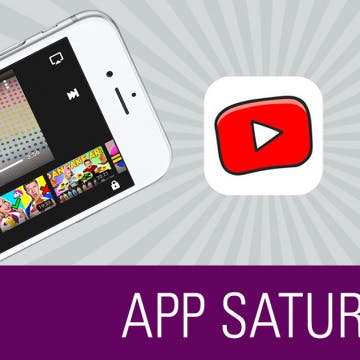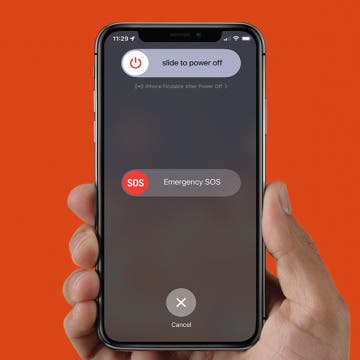iPhone Life - Best Apps, Top Tips, Great Gear
Answered: What Does the “i” in iPhone Stand For?
By Rhett Intriago
Apple released it’s first smartphone in 2007. They called it the iPhone, following a similar naming scheme as the iPod and iMac before it. Now, Apple uses many products and services with “i” in the name, like iPad, iMac, iPhone, iCloud, and iOS. But why does Apple like to add an “i” to the names of its products? Let’s find out!
Pick the Perfect iPhone Weather Widget for You
By Rhett Intriago
There are three new versions of the Weather widget that have been added to your iPhone. Now, you can see a more detailed view of the day’s forecast, a daily forecast, or the sunrise and sunset times. Here’s how to find these handy new widgets.
- ‹ previous
- 191 of 2406
- next ›
Qi charging, wireless charging, inductive charging... whatever you call it, it's fast becoming a must-have feature in the smart phone world. Apple's latest three iPhone offerings, the 8, 8 Plus, and X, are all Qi enabled and can charge their batteries at the wireless charging stations that are popping up everywhere from airports to coffee shops. There's even a free app, Aircharge Qi, that lets iPhone users know where their nearest Qi charging station is! The versatility and convenience offered by electromagnetic charging isn't just for the latest iPhones, though. If you have an older iPhone and want to get on the wireless charging bandwagon, there's more than one way to Qi-enable your pre-iPhone 8 device. Choices include wireless charging cases, and a variety of wireless charging receiver cards, stickers, and patches; and remember, if you're going to buy a Qi-enabling accessory for your device, you'll also need a Qi charging pad. Let's get started going over your options to get wireless charging on your older iPhone.
Secure Your iPhone with Face ID
By Conner Carey
Face ID is a security feature that works eerily well. The process is so fast that you’re tempted to make sure it doesn't just let anybody in (don't worry, it doesn't). You'll be prompted to set up Face ID on your iPhone when you set up your device for the first time, but if you skipped that part, here’s how to set up Face ID.
We've heard that the iPhone X is Apple's fastest charging iPhone ever, but it's still a bit of a mystery how to achieve the quickest charge time. How long does it take to charge the iPhone X? What kind of accessories will improve your iPhone's charging time? Above all—how much will these add-ons cost? If you've already purchased Apple's iPhone X, or even the iPhone 8 or 8 Plus, chances are you're interested in utilizing every feature of your cutting-edge device to its fullest potential, and that includes giving that iPhone battery a good workout. So let's discuss how long standard iPhone X charging time is, how quick charging your iPhone X works, and which USB adapters and Lightning cables you'll need to charge your iPhone X, 8, or 8 Plus better, faster, and more efficiently than ever before.
How to Use Apple Pay on iPhone X
By Conner Carey
The Home button on iPhone served a lot of functions, which means Apple had to figure out a way to make those same functions work without a Home button. You can still easily access Apple Pay for both real-world and in-app purchases with your iPhone. And it’s not that different than before. Here’s how to use Apple Pay on the iPhone X.
Amazon Prime Video Comes to Apple TV, Holiday Gear, and Drag & Drop Tips for iPhone
By Sarah Kingsbury
In the 73rd episode of the iPhone Life Podcast, listen in as the team covers the latest iOS news, from Amazon Prime Video's arrival in the Apple TV store to Apple's acquisition of the music recognition platform Shazam. Other topics include best apps and gear for the holiday season and tips for using iOS 11's Drag and Drop feature on your iPhone.
How to Quickly Fix a Frozen App on iPhone
By Conner Carey
Ever had an app freeze and become unresponsive? Your iPhone has a built-in App Switcher that you can use to force close an app whenever it becomes unresponsive. We'll show you how to close apps on iPhone so that whenever an app is misbehaving, you can fix it quickly.
Translating your speech from English to another language can come in handy if you're overseas shopping in a foreign country or chatting long distance with a non-English speaking colleague. To use Siri to translate, say something like "Hey, Siri, how do I ask where the bathroom is in French" and Siri will speak the translation for you. While Siri can’t translate other languages to American English, you can translate English to various other languages, including French, German, Spanish, Italian, and Mandarin Chinese. Here’s how to use Siri to translate English to other languages with the iPhone.
No Home button? No problem! We will teach you how to use an iPhone X and newer models without a Home button. This article will cover unique gestures that combine the Side and Volume buttons in place of the missing Home button. We’ll also show you common features, like talking to Siri, taking screenshots, opening Apple Pay, using Reachability, and closing apps to navigate the newer iPhone models, including iPhone 14!
YouTube is the new TV. And children everywhere are watching a lot of it. But the regular YouTube app isn't designed with parental controls in mind, which is why YouTube Kids is a great app for parents and grandparents to download. If you’ve ever hung out with a child, you know sometimes they just need a little distraction to settle down. But you also want to make sure they’re not accidentally (or not so accidentally) wandering into adult territory and watching something they shouldn't be. We’ll cover more on what the YouTube Kids app does and why we love it below.
How to Power Off, Power On & Hard Reset iPhone X & Later
By Conner Carey
There are a few methods for how to power off an iPhone 14, or any iPhone with no Home button. You can power down your iPhone inside the iOS Settings or shut down the device using the physical buttons on your iPhone. Read on to learn how to power off your iPhone, how to perform a hard reset, and how to restart your iPhone X or later.
How to Go to Home Screen on iPhone X
By Conner Carey
Without a Home button, how do you go back to Home screen from within an app on the iPhone X? Using gestures. A simple swipe up from the horizontal bar at the bottom will do the trick. iPhone Home screen has been around forever; we’re just accustomed to going back to Home screen by using the Home button. This is one of those things you’ll have to get used to with the iPhone X, but I promise it doesn’t take long for the new method to become intuitive. If you’re having trouble figuring out how to go to Home screen on your iPhone X, here’s how to return to Home screen using your new best friend: gestures.
In Apple's Safari browser on your iPhone and iPad, you can add an article or web page you want to save to your Reading List. The Reading List on your iPhone and iPad is a Safari feature that makes it easy to come back later and read all your saved articles. With iOS 11 and later, iPhone and iPad owners can tell Safari to save articles to read later, even offline, without internet access. This is an easily overlooked feature that’s actually really cool. We've already shown you how to enable Safari Reader mode, so you can look at web pages without ads. Now, here’s how to save web pages and articles on your iPhone and iPad with the Safari browser for online or offline reading. We'll also cover how to find your Reading List, so you can keep reading no matter what your location.
How to Answer Calls on AirPods & AirPods Pro or Reject Them
By Conner Carey
Learning how to answer calls with AirPods Pro or AirPods is really convenient if your hands are full while you are cooking, walking the dog, or carrying groceries. In this quick guide, we’ll teach you how to answer calls with AirPods and AirPods Pro. I’ll also cover rejecting calls and hanging up so you manage every call without reaching for your iPhone.
Review: External iPhone Microphones from AmpRidge
By Mike Riley
With the incredible video-processing technology embedded in Apple's latest iPhones, the optics and 4K video capture make them highly capable video cameras. Unfortunately, the most significant limitation of the iPhone's portability is the reliance on its embedded iPhone microphone to capture audio. AmpRidge has addressed this constraint head-on with two external microphones for iPhones. Let's take a closer look at what each iPhone mic has to offer iOS videographers.
How to Move Multiple Apps at Once with iOS 11 on iPhone
By Conner Carey
Drag & Drop in iOS 11 is mostly for iPad users; however, the iPhone is also perfectly capable of dragging multiple items, such as apps or photos, and dropping them somewhere else. Which means you can select multiple apps that you want to drop into a folder on your iPhone or iPad. Here’s how to move multiple apps at once with iOS 11 on iPhone.
How to Use Markup to Insert a Drawing into an Email on iPhone
By Conner Carey
Apple's Mail app just keeps getting better; in the past, you could attach a document to an email, you could also send multiple photos. Now, ever since iOS 11, you can also use a feature called Markup to create a quick, simple drawing and insert it into an email on your iPhone; it's easy! So if you’ve been dying to send your masterful iPhone works of art (AKA drawings) through email, now you can. Here’s how to create, insert, and send a drawing in an email on your iPhone.