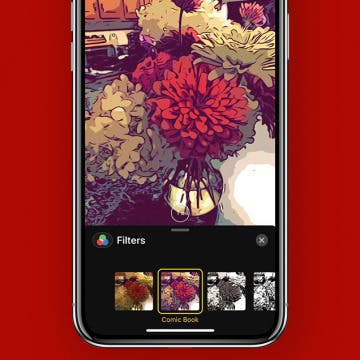iPhone Life - Best Apps, Top Tips, Great Gear
Delete Unknown Fingerprints from Your iPad (or iPhone)
By Rachel Needell
A good way to maintain a secure device is to ensure no one can access it but you. Having a passcode that you keep to yourself is a great way to keep a device private, but a device that uses Touch ID may end up with a few extra fingerprints from unknown persons. But you might not have known that you can actually test which fingerprints are yours and which fingers they belong to! Here's how to determine unknown fingerprints and delete them.
What Is Functional Strength Training on Apple Watch?
By Rachel Needell
One of the best ways to use the Apple Watch is as a fitness tracker. Luckily, Apple designed the Apple Watch with fitness in mind, including various features, sensors, and metrics built-in to the device. If you're interested in strength training but are not a fan of using weights, or you would prefer to exercise in a way that's more natural to the body's movements, you'll want to learn all about Functional Strength Training on the Apple Watch.
- ‹ previous
- 174 of 2408
- next ›
Do You Read on Your iPhone?
By Sarah Kingsbury
In the 94th episode of the iPhone Life Podcast, members of the team discuss the pros and cons of reading books on their iPhones, using a Kindle, listening to audiobooks, or buying old-fashioned paperbacks. Other topics include how to take advantage of iOS 12's location-based Do Not Disturb settings, tuning apps for musicians, and an iPhone game that has recently become Sarah’s guilty pleasure.
Review: Decorate for the Holidays with Smart String Lights
By Todd Bernhard
It's time to start thinking about the holidays! This year, instead of boring tree lights or holiday lights that just turn on or off, check out the Smart LED String Lights (starting at $103.96) from Twinkly. They work on your tree, or anywhere, and can display colorful lights and moving patterns thanks to an easy to use smartphone app.
Parental Controls: How to Block Websites & Apps, Limit Screen Time on the iPhone & iPad
By Leanne Hays
If you're worried that your child is spending too much time on their iPhone or iPad, and may even have a screen addiction, Apple's new operating system, iOS 12, is here to help. With iOS 12, parental restrictions are easy to put in place, and you can limit not only the total amount of time spent on a device but also set restrictions for individual apps, as well as content and privacy. Let's get started learning how to set up Screen Time restrictions for a child or teenager on iPhone or iPad.
How to See What’s Draining Your iPhone or iPad Battery
By Leanne Hays
Want to see what apps are draining the battery on your iPhone? Your iPhone's battery usage is broken down app by app in the Battery Health section of your Settings app. The data lets you see the percentage of battery life used by each app, and also how long you spent on individual apps. You'll be able to save your battery life and save your phone by picking out the apps that use more battery than they should be.
App Saturday: Yelp
By Leanne Hays
I absolutely love going on road trips, or travel of any kind, really. One of the most fun aspects of any trip for me is finding places to eat, as well as museums and shops that are off the beaten path, local favorites that become part of my mental "must visit" list for future adventures. One of the best tools I've found for trip research to destinations near and far is the Yelp app. Yelp is a free app that collects professional and business reviews from all over the world including restaurants, movers, home cleaning services, shopping, and even doctors and clinics! Yelp has collected over 135 million reviews so far, and the number keeps growing as more and more smartphone users discover this handy app. If you're the type of person that likes to plan ahead and get the most for your money and time, you'll want to learn more about Yelp, including how to set up your own free account and use it to read and write reviews.
How to Switch to Satellite View in Apple Maps
By Leanne Hays
Did you know you can change Apple Maps to satellite view and see all the real-life details of the area you're viewing? This makes it easier to view local terrain and notable landmarks on the map as they would appear in real life. Here's how to turn on satellite view in Apple Maps.
Screen addiction is a real issue for many smartphone users, and Apple has a solution. There are several Screen Time features that can help iPhone and iPad users become aware of how much time they spend on their devices and cut back if needed. One of these settings is called Downtime, and we'll go over what it is and how to use it.
App Saturday: Pinterest
By Leanne Hays
Name any hobby, sport, interest, or diversion, and you'll find out more about it than you ever dreamed possible on the Pinterest app. Not so very long ago if you wanted to find guidance for your latest woodworking project, some fresh new garden ideas, inspiration for a unique vacation destination, or an exciting new craft idea, you'd have to pore over books and magazine articles or spend tons of time surfing the web to find all the most helpful links. Now, though, your search can be much more quick and rewarding; you can look to Pinterest as a clearinghouse for pictures, videos, and information about over 100 billion different topics ranging from wildly popular to extremely obscure, right on your iPhone or iPad. What's more, you can share your favorite Pinterest categories and findings with friends and family who are also using the site or app, and keep all your best pins (saved posts) for whenever you'd like to go back and refer to them. Let's get started learning about everything Pinterest now, so you can start pinning with the best of them!
Share Photos on iPhone in the Messages App
By Leanne Hays
If you want to send a picture in the Messages app, you'll need to know where to find your photos. This process has changed a bit with recent iOS updates. Let's go over how to share photos on iPhone via text message.
Apple groups app notifications and email and message threads together in the Notification Center to help users see all their updates at a glance rather than sorting through them individually. But what if you don't like how your notifications are sorted and want to ungroup them? If you don't like receiving these notification bundles, it's easy to ungroup some or all of your notifications. Let's get started learning how to ungroup notifications in your iPhone's Notification Center.
iOS 12—What We Love & What We Hate
By Sarah Kingsbury
In the 93rd episode of the iPhone Life podcast, Donna, David, and Sarah share the best and worst features of iOS 12. Listen in to discover which features they love and hate, and why.
If you're wondering, "how can I stop spending so much time on my phone," Screen Time settings can help you combat smartphone addiction. Apple offers Screen Time settings on your iPhone and iPad with a section called App Limits that tracks and limits how much time you spend on particular activities, sites, and apps. Read on to learn how to set restrictions on the iPhone and iPad and limit screen time for specific apps.
How to Get Notified When a New Podcast Episode Comes Out
By Leanne Hays
If you have favorite shows in the Podcasts app, but keep forgetting to check for new episodes, you'll probably benefit from turning on notifications so you can keep up to date. On the other hand; if you're subscribed to lots of podcasts, it's easy to get overwhelmed by all the new episode notifications. Let's learn how to customize your Podcasts notifications, so you're informed about the shows you really want to listen to, while silencing notification about the ones you only occasionally tune into.
App Saturday: Tomorrow App for Writing a Will on iPhone
By Leanne Hays
Every morning, five days a week, we publish iPhone how-tos to help you get the most out of your phone. But just as important as understanding how your Apple devices work is finding the best apps to use with them. That's why every Saturday we share one of the apps the iPhone Life Team has used and loved with our readers.
According to AARP, only four out of ten American adults have created a will. Writing a will is an important step for every adult, particularly for those of us with children, because we don't want those we've left behind unprotected and confused about our final wishes. Since I'm one of the six out of ten who haven't made a will yet and don't want to spend the time and money to visit a lawyer, I've made it my mission to find a way to write a do-it-yourself online will, preferably for free. I've found an iPhone and iPad app called Tomorrow that not only helps users write a will, including designating heirs, executors, and guardians for children and pets, but also walks us through the process of purchasing life insurance and setting up a trust for our beneficiaries. To learn more about how the Tomorrow last will and testament app works, read on.
How to Use Live Camera Effects in Messages on iPhone
By Leanne Hays
iOS 12 has added tons of helpful and fun new features to your iPhone's software, one of my favorite new ones is the ability to add cool effects and Animojis (and Memojis!) while taking a picture or video in the Messages app.
Making Sense of Apple’s New iPhone Lineup: What Do the XR, XS & XS Max Bring to the Table?
By David Averbach
When Apple released the original iPhone back in 2007, you had two models to choose from: 4 GB or 8 GB. Those were simpler times. There was only one color (black), and it was sold on one carrier (AT&T). While there was no App Store, no Siri, and no iCloud, there were also very few decisions you had to navigate. Fast forward to this September when Apple announced its new product lineup at the Steve Jobs theater, and the tech giant announced three new iPhones—the iPhone XS, the iPhone XS Max, and the iPhone XR. Each phone has a unique set of tradeoffs to analyze. Not to mention the fact that Apple still sells the iPhone 8 and the iPhone 7. If you count all the generations, sizes, storage options, and colors, you now have 69 different iPhones to choose from. Thankfully, we’re here to walk you through all the new devices and help you figure out which one is right for you.