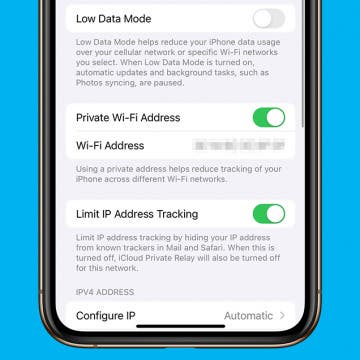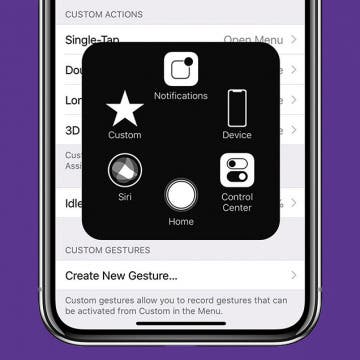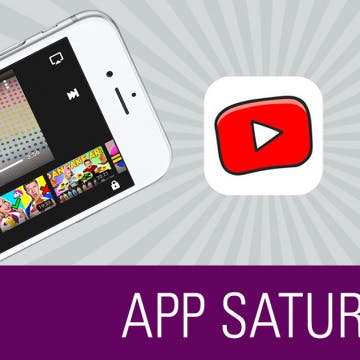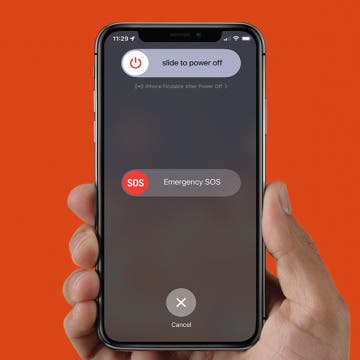iPhone Life - Best Apps, Top Tips, Great Gear
How to Unlock Your Mac with Your Apple Watch
By Rachel Needell
If you have an Apple Watch and a Mac, there are a few cool but hidden tricks you might not know you can do with the two devices together. One of those cool things is the ability to unlock your Mac or MacBook with the Apple Watch. This can be super useful if you're busy while someone wants to use your computer, plus you avoid being forced to tell them your password or type it out in front of them. Here's how to unlock your Mac with Apple Watch.
Private WiFi Address: What Is It & How to Enable It
By Rhett Intriago
Privacy is one of the iPhone’s best features. You can rest easy knowing your data is secure, and the iPhone’s Private Wi-Fi Address setting makes sure your connection is protected. Let’s go over what exactly this feature does and how you can enable it on your iPhone or iPad.
- ‹ previous
- 191 of 2407
- next ›
How to Easily Transfer from Android to iPhone
By Conner Carey
Switching from Android to iPhone 13 or any other iOS phone may seem overwhelming, but these tips and the Move to iOS app make it a breeze! In this article, I will explain how to transfer data including photos, contacts, and apps from Android to iPhone. Plus, I'll give you tips on what to troubleshoot if Move to iOS is not working.
How to Add an On-Screen Home Button to Your iPhone X
By Conner Carey
The beautiful edge-to-edge display of the iPhone X leaves no room for a Home button. But if you find yourself missing the old Home button, you can add an on-screen Home button to your iPhone X screen thanks to the accessibility features. This is actually something that anyone with an iPhone can do, and it comes in handy if you have an older iPhone with a broken Home button. For iPhone X users, however, it’s the only way to retrieve the lost Home button. It’s not for everyone, but it’s great for those who want it. Here’s how to add an on-screen Home button to your iPhone X.
Count me among the many who's feelings right now range from irritated to outraged as a result of Apple’s admission that it has been throttling my older model iPhone’s performance. This tactic, supposedly to help my iPhone perform better, has been carried out without my knowledge and without Apple making any public attempts to educate or inform me of its intent to do so. Had Apple been more transparent about the hows and why of its decision to throttle iPhone performance, and done a better job explaining why it felt this an important step to take, it likely would not have been met with the same level of public vitriol or the class-action lawsuits that it currently faces.
Get to Inbox Zero at the Speed of Light with Spark by Readdle
By Conner Carey
Whether you’ve got dozens or hundreds of unread, Spark by Readdle (Free) will help you easily go through them in minutes. The Smart Inbox sorts your emails, helping you keep personal emails and newsletters separate. It also has Smart Notifications, so you’ll only get notifications for the mail you care about. Keep reading to learn more on what Spark by Readdle does and why we love it.
Review: Octopus Smartwatch for Kids
By Todd Bernhard
If your kids are like mine, they are always asking for an Apple Watch of their own. However, an Apple Watch is expensive and fragile and requires charging daily. Consider the Octopus Watch ($69.99) from Joy instead. This kid-sized watch isn't just more affordable, it actually has features specifically for kids.
Qi charging, wireless charging, inductive charging... whatever you call it, it's fast becoming a must-have feature in the smart phone world. Apple's latest three iPhone offerings, the 8, 8 Plus, and X, are all Qi enabled and can charge their batteries at the wireless charging stations that are popping up everywhere from airports to coffee shops. There's even a free app, Aircharge Qi, that lets iPhone users know where their nearest Qi charging station is! The versatility and convenience offered by electromagnetic charging isn't just for the latest iPhones, though. If you have an older iPhone and want to get on the wireless charging bandwagon, there's more than one way to Qi-enable your pre-iPhone 8 device. Choices include wireless charging cases, and a variety of wireless charging receiver cards, stickers, and patches; and remember, if you're going to buy a Qi-enabling accessory for your device, you'll also need a Qi charging pad. Let's get started going over your options to get wireless charging on your older iPhone.
Secure Your iPhone with Face ID
By Conner Carey
Face ID is a security feature that works eerily well. The process is so fast that you’re tempted to make sure it doesn't just let anybody in (don't worry, it doesn't). You'll be prompted to set up Face ID on your iPhone when you set up your device for the first time, but if you skipped that part, here’s how to set up Face ID.
We've heard that the iPhone X is Apple's fastest charging iPhone ever, but it's still a bit of a mystery how to achieve the quickest charge time. How long does it take to charge the iPhone X? What kind of accessories will improve your iPhone's charging time? Above all—how much will these add-ons cost? If you've already purchased Apple's iPhone X, or even the iPhone 8 or 8 Plus, chances are you're interested in utilizing every feature of your cutting-edge device to its fullest potential, and that includes giving that iPhone battery a good workout. So let's discuss how long standard iPhone X charging time is, how quick charging your iPhone X works, and which USB adapters and Lightning cables you'll need to charge your iPhone X, 8, or 8 Plus better, faster, and more efficiently than ever before.
How to Use Apple Pay on iPhone X
By Conner Carey
The Home button on iPhone served a lot of functions, which means Apple had to figure out a way to make those same functions work without a Home button. You can still easily access Apple Pay for both real-world and in-app purchases with your iPhone. And it’s not that different than before. Here’s how to use Apple Pay on the iPhone X.
Amazon Prime Video Comes to Apple TV, Holiday Gear, and Drag & Drop Tips for iPhone
By Sarah Kingsbury
In the 73rd episode of the iPhone Life Podcast, listen in as the team covers the latest iOS news, from Amazon Prime Video's arrival in the Apple TV store to Apple's acquisition of the music recognition platform Shazam. Other topics include best apps and gear for the holiday season and tips for using iOS 11's Drag and Drop feature on your iPhone.
How to Quickly Fix a Frozen App on iPhone
By Conner Carey
Ever had an app freeze and become unresponsive? Your iPhone has a built-in App Switcher that you can use to force close an app whenever it becomes unresponsive. We'll show you how to close apps on iPhone so that whenever an app is misbehaving, you can fix it quickly.
Translating your speech from English to another language can come in handy if you're overseas shopping in a foreign country or chatting long distance with a non-English speaking colleague. To use Siri to translate, say something like "Hey, Siri, how do I ask where the bathroom is in French" and Siri will speak the translation for you. While Siri can’t translate other languages to American English, you can translate English to various other languages, including French, German, Spanish, Italian, and Mandarin Chinese. Here’s how to use Siri to translate English to other languages with the iPhone.
No Home button? No problem! We will teach you how to use an iPhone X and newer models without a Home button. This article will cover unique gestures that combine the Side and Volume buttons in place of the missing Home button. We’ll also show you common features, like talking to Siri, taking screenshots, opening Apple Pay, using Reachability, and closing apps to navigate the newer iPhone models, including iPhone 14!
YouTube is the new TV. And children everywhere are watching a lot of it. But the regular YouTube app isn't designed with parental controls in mind, which is why YouTube Kids is a great app for parents and grandparents to download. If you’ve ever hung out with a child, you know sometimes they just need a little distraction to settle down. But you also want to make sure they’re not accidentally (or not so accidentally) wandering into adult territory and watching something they shouldn't be. We’ll cover more on what the YouTube Kids app does and why we love it below.
How to Power Off, Power On & Hard Reset iPhone X & Later
By Conner Carey
There are a few methods for how to power off an iPhone 14, or any iPhone with no Home button. You can power down your iPhone inside the iOS Settings or shut down the device using the physical buttons on your iPhone. Read on to learn how to power off your iPhone, how to perform a hard reset, and how to restart your iPhone X or later.
How to Go to Home Screen on iPhone X
By Conner Carey
Without a Home button, how do you go back to Home screen from within an app on the iPhone X? Using gestures. A simple swipe up from the horizontal bar at the bottom will do the trick. iPhone Home screen has been around forever; we’re just accustomed to going back to Home screen by using the Home button. This is one of those things you’ll have to get used to with the iPhone X, but I promise it doesn’t take long for the new method to become intuitive. If you’re having trouble figuring out how to go to Home screen on your iPhone X, here’s how to return to Home screen using your new best friend: gestures.