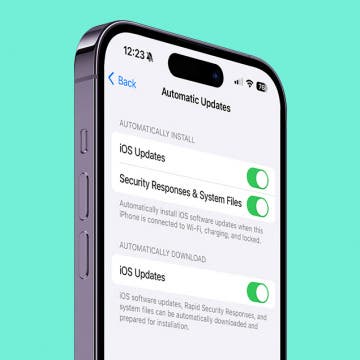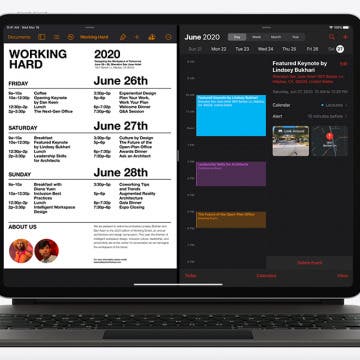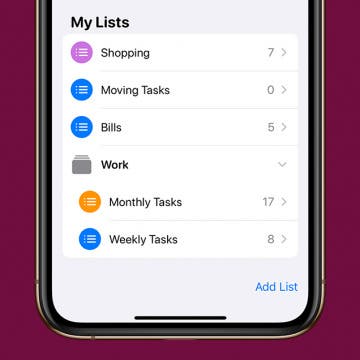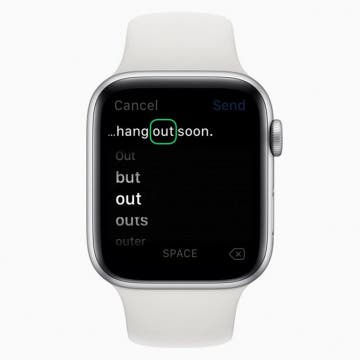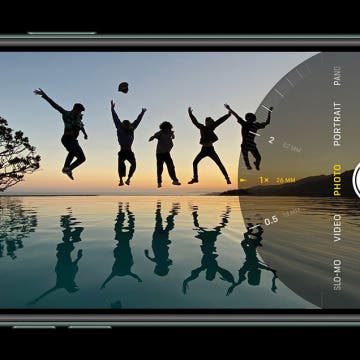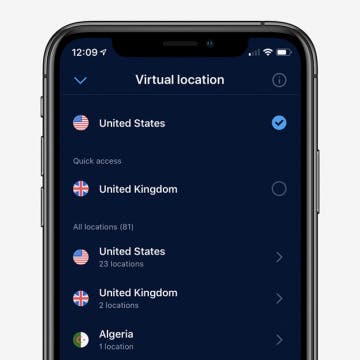iPhone Life - Best Apps, Top Tips, Great Gear
Fixed: Why Does My Volume Keep Going Down by Itself?
By Rhett Intriago
Ever been listening to music on your phone and had the volume turn down on its own? This is a common problem that plagues many iPhone users. But why does your volume keep going down by itself? In this article, we’ll go over the possible reasons why this might be happening and how you can prevent your iPhone from adjusting the volume by itself.
What Is a Rapid Security Response? Everything You Need to Know
By Amy Spitzfaden Both
A Rapid Security Response is an iOS security response designed to patch up a detected vulnerability automatically instead of waiting for you to install the update yourself. This addresses security risks in a timely fashion, minimizing risk to users. Here's everything you need to know about Apple's Rapid Security Response.
- ‹ previous
- 145 of 2404
- next ›
Review: Marshall Monitor II Wireless Headset
By Mike Riley
When Apple decided to remove the headphone jack from its iPhone line, audiophiles were deeply concerned that listening to compressed Bluetooth audio would greatly diminish the sonic experience. Since then, iPhone customers have voted with their wallets by not only accepting the wireless audio change but embracing it, as the success of the AirPods indicates. Still, even though the audio quality concerns were overblown, the idea of sticking plastic cylinders into the ear canal was not only distasteful to some, it also could be downright painful for those with small or sensitive outer ears. Over the ear headphones solve this problem, but have discomfort issues, primarily when it comes to extended listening sessions. So when Marshall announced the second iteration of its successful Monitor headphones, I was cautiously enthusiastic. My review of the original Monitor was so positive that I wasn't sure how Marshall could improve on the original design. I was so wrong. The Marshall Monitor II ($319.99) are by far the best over the ear headphones I have ever used to date.
Join iPhone Life’s CEO David Averbach and Editor in Chief Donna Cleveland as they lead a free, live workshop on Wednesday, March 25, at 4 p.m. EST to help you stay safe and connected during this unprecedented time. With the growing outbreak of the coronavirus in our communities, it’s hard not to worry about the health risks that COVID-19 poses to us and our loved ones. Many of you may be wondering how to safely sanitize your iPhone, optimize your home office while working remotely, and stock up on essential items without leaving your house. Get answers to all this and more when you register for your free spot in the workshop.
How to Change Your Default Gmail Account
By Tamlin Day
Want to change the default Gmail account in the Mail app? To change the email on an iPhone from one default to another, you have to go into the Settings app. You can make a Google account the default email address, but if you have more than one Gmail account, this tip will teach you how to select a specific Gmail address. Choosing your preferred email address helps your contacts know that the email you just sent really did come from you and could save you from getting filed as junk. Read on to learn how to change the default email on an iPhone to a Gmail account.
How to Download Large Apps without WiFi
By Tamlin Day
Want to download large apps without Wi-Fi? Since Apple introduced iOS 13, you can download apps over 200 MB using cellular data. By default, your iPhone will ask for permission to download large apps. That can get really annoying if you have unlimited data and frequently download large apps. This tip will teach you how to download apps on the iPhone using cellular data without having to give permission every time. Let’s dive in with how to allow large apps to download over cellular data.
Apple Announces New iPad Pro & Magic Keyboard with Trackpad
By Leanne Hays
The world is a chaotic place right now, and in the midst of it all, Apple announced a new iPad Pro with a 3D scanning camera, a new Magic Keyboard with a trackpad, and an iPadOS update that includes trackpad support. The iPad Pro 2020 is Apple's most advanced tablet to date, featuring 3D scanning camera technology for an improved augmented reality experience, as well as the A12Z Bionic Chip, edge-to-edge Liquid Retina display, dual-camera, and Pro Audio system. The new Magic Keyboard's trackpad will finally go head to head with most Windows PC laptops, with its new cursor for navigating, editing, and gestures. Here's everything you need to know about the new iPad Pro and Magic Keyboard, including pre-order and release date, cost, and shipping dates. Let's get started!
How to Group Related Lists in the Reminders App
By Tamlin Day
In iOS 13, Reminders lets you group related lists of reminders on the iPhone. When you create a group in Reminders, you can bring together related lists under one folder. This tip will help you set up groups and get your reminders organized. You can even use this method to add groups in Reminders on your iPad! Read on to learn how to use the updated iOS 13 Reminders app to set up groups of lists on the iPhone.
Apple has announced that WWDC 2020 will be entirely virtual, with both sessions and the keynote held online. Other tech giants, like Google and Facebook, are shifting their conference structure this year as well, in response to the COVID-19 pandemic caused by a new strain of coronavirus. What does this change mean for Apple users? We’ve got everything you need to know right here.
How to Edit Text on an Apple Watch Using Scribble
By Tamlin Day
The Scribble feature makes Apple Watch lets you compose texts by writing the words on your Watch Face with a finger rather than dictating them to Siri. Quiet texts on the Apple Watch make it easier to send and receive texts discreetly. But what happens when your watch fails to correctly translate your scribbling into text? With Scribble on the Apple Watch, you can also edit incorrect words without talking to Siri. Here’s how to text on an Apple Watch and edit texts using Scribble.
How to Clean & Sanitize Your iPhone & Other Apple Devices
By Leanne Hays
I rarely write a tip that will impact people's health, but learning how to clean and sanitize your Apple devices, including your iPhone, iPad, Apple Watch, AirPods, Mac, and even Apple TV remote, is part of how to prevent coronavirus. Some of these items are on our person nearly all the time, especially the iPhone, Apple Watch, and AirPods, and therefore have more bacteria and viruses on them than the average toilet seat. Apple has recently changed their cleaning guidelines, so let's go over how to sanitize your cellphone, tablet, earbuds, smartwatch, and other Apple devices.
iOS 13 has a whole slew of new editing tools for you to explore—from auto editing, to vibrance, to color saturation, to photo cropping. And with the new features of the dual camera on the iPhone 11 and 11 Pro, including the Ultra Wide camera, Night Mode, an upgraded Portrait Mode, Smart HDR, Quick Take videos, and slow-motion selfies (a.k.a. slofies), you will never want to stop taking photos and videos! If you want to take your photo editing skills to the next level, check out these photo apps that will enhance your shots.
Did you know that you can close all your Safari tabs that have been open beyond a set amount of time, instead of waiting for Safari to hang up or slow down? When you close tabs regularly, Safari runs much more smoothly, but it’s easy to forget to close tabs in between use. Luckily, you can create a schedule to close all your Safari tabs. Here’s how to close tabs on Safari automatically.
In every issue of iPhone Life magazine, we feature the iPhone Home screens of people from different walks of life, so our readers can see how they use iPhone apps to meet a variety of needs. In our Spring 2020 issue, we featured photographer and blogger Amber Faust, who uses her iPhone for social media, photo editing, games, weather, and more. If you have a story and apps you'd like to suggest, email Tamlin Day, and we may feature you in an upcoming issue of the magazine!
The Best VPN Apps for iPhone or iPad
By Cullen Thomas
The Best VPN apps for iPhones and iPads can be difficult to choose. Between looking for VPN apps that don’t track you, that provide good server coverage, good customer service, and all the different features, there is a lot to check up on. We’ve written before about what a VPN is and what to look for when shopping for a VPN, but here we’ll list our favorite VPN apps, with a special emphasis on ease of use and simplicity rather than feature bloat.
How to Unzip Files on the iPhone in the Files App
By Tamlin Day
f you want to know how to unzip files on the iPhone or iPad, you can extract that zip file straight from the Files app! This is great news, since in the past unzipping a file on the iPhone required third party software. Now, you can unzip files and view them inside the Files app! Let’s dive in with how to extract a zip file on the iPhone.
Review: ReliefHeat Smart Heat Wrap Helps Your Health & Comfort
By Todd Bernhard
At the recent Consumer Electronics Show in Las Vegas, I had the opportunity to try ReliefHeat smart heat wrap ($99). I had just spent about eight hours flying to Vegas, so my back was sore and this was just what the doctor ordered. In fact, I might have given ReliefHeat an iPhone Life Best of CES 2020 award, but the company didn't have a formal booth at CES, just an exhibit at one of the evening events for the press. Still, it was a great example of smartphone technology that meets the everyday needs of consumers.
You can search Safari on the iPhone to find words or phrases, but did you know you can also Safari Search your open tabs? If you tend to have large numbers of Safari tabs open at once, this tip will help you search Safari for the tab you want without having to scroll through all your open tabs to find it. Read on to learn how to search Safari on the iPhone to switch between tabs.