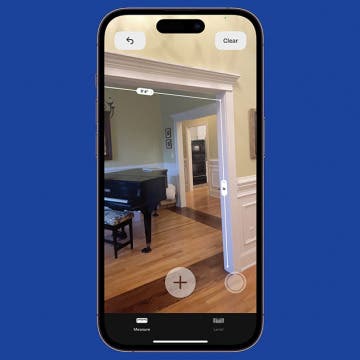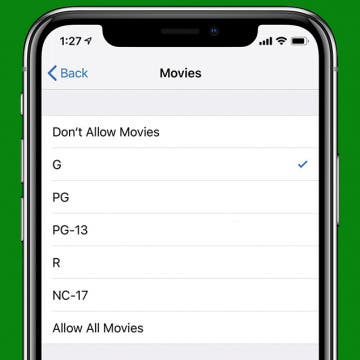iPhone Life - Best Apps, Top Tips, Great Gear
How to Create a Schedule in the Journal App
By Rachel Needell
The Journal app, which was released with iOS 17.2, is a great way to keep a log of events with pictures, links, and other media that you can lock behind your iPhone's passcode. However, if you'd like to improve your journal-keeping consistency, here's how to create a schedule in the new Journal app.
How to Lock the Journal App on iPhone
By Rachel Needell
The Journal App, a fun new app that came with iOS 17.2, is a great way to keep a digital journal directly from your iPhone. The Journal app has a straightforward user interface that allows you to write, upload media, add links, and keep track of important memories. For this reason, it's important to be able to keep that information private. Here's how to lock the Journal app to protect your entries from prying eyes.
- ‹ previous
- 172 of 2403
- next ›
App Saturday: Venmo
By Hallei Halter
What is Venmo? It's a fun and free way to send and receive money among friends, family, and online retailers. It eliminates the need to run to an ATM or wait for checks to both arrive and be deposited. Venmo is great for casual use and to quickly send or request even small amounts of money to keep your social status above 'friendly mooch'. If you've ever needed to chip in for a surprise birthday present or have someone reimburse you for a coffee run, Venmo is the app for you.
How to Use the iPhone Measure App
By Leanne Hays
The iPhone has a bunch of great native apps that can really help you get your work done. But one of the best, little-known apps that come on your iPhone is the Measure app. The iPhone Measure app, while sometimes imperfect, does a pretty decent job of taking appropriate measurements of spaces. There are a few keys to getting it to work right, but this has helped me out in so many circumstances where I did not have a tape measure ready.
The native Apple Books app, formerly iBooks, has the ability to save e-books and audiobooks to a wish list for later purchase. This feature, called Want to Buy, is perfect for keeping track of which e-book or audiobook you'd like to read or listen to next. Let's get started learning how to save audiobooks and e-books to purchase later in the Books app on your iPhone or iPad.
What to Expect from Apple's October iPad Announcement
By Sarah Kingsbury
In the 95th episode, Donna, David, and Sarah delve into everything we’re expecting from Apple’s October 30 event in Brooklyn, New York. Tune in to hear the latest iPad, MacBook, AirPod, and AirPower rumors ahead of the big announcement day. Sign up for our live podcast following the event.
If you have a child who uses your iPad or iPhone, you'll love this tip. Keeping our kids from seeing inappropriate content online can be a struggle, but Apple makes putting parental controls on your iPad or iPhone easy. (We cover how to use Parental Controls to set restrictions on a child's personal device in a different tip.) If you ever hand your iPhone to the back seat to keep your kids occupied on a long car ride or let them watch a movie on your iPad while you get dinner together, you'll want to read how to restrict your iPad or iPhone for your child to make sure they're only accessing age-appropriate material.
One of the iOS 12 features I've been eagerly awaiting is Apple's new Shortcuts app. This new app allows you to instruct Siri to accomplish a task or series of tasks with native and third-party apps, all triggered by a phrase of your own choosing. In addition to creating your own Shortcut, Apple's latest help app also lets you choose from a Gallery of pre-designed shortcuts. Let's get started learning how to find the Shortcuts app on iPhone and iPad, and then use the Gallery to install a Shortcut we all need from time to time: finding directions home. Once you've installed the driving directions Shortcut, you can choose and configure as many other Gallery Shortcuts as you need. We'll go over how to create your own Shortcut in a future tip.
App Saturday: Groupon
By Leanne Hays
For me, the only thing better than having a good time with family and friends is knowing that I'm getting the most for the money I spend while we're out and about. That's why I've enjoyed using the Groupon app so far, and why the shopping and coupon app has earned a permanent place on my iPhone. Whether I'm looking for discounts at restaurants, money-saving deals on a hotel room or other travel expenses, or even experiences like couples massage or indoor playground tickets for the kids, the Groupon app always seems to have a coupon or rebate to help keep costs down. Best of all, the Groupon mobile app is free, and there are constantly new businesses and merchants offering some of the best coupons and discounts I've found anywhere online or in print. Let's get started learning about the Groupon app for iPhone and iPad, so you can start saving money, too!
It seems like there are apps and smart gear for every aspect of life these days, and that even applies to caring for our pets! We've researched the best electronic pet accessories for our 2018 Buyer's Guide, including items like a GPS tracker, automatic cat and dog feeder, a microchip-enabled cat and dog door, and even a smart dog toy. Read on to learn more about some of the best new gear for keeping your animals safe, healthy, and entertained.
Must-Have Car Accessories: Smart Gadgets for Safety, Health & Convenience on the Road
By Leanne Hays
Whether you have a road trip coming up, a long commute to work or just a series of errands to run around town, it's nearly inevitable that you'll spend some time every day in that home away from home: your car. No matter what your destination, there are a few Apple accessories that can help make daily driving more convenient, safe, and pleasant. We've included reviews of a magnetic phone charger, an iPad car mount, a portable jump starter, a mobile air purifier, and even more cool car accessories you never knew you needed (until now.) Read on for our car-tech roundup, where we'll introduce you to six of our top picks for auto accessories this year.
Apple's new operating system, iOS 12, has a set of Screen Time features that can be used to combat smartphone and device addiction by setting app limits. There are some apps, though, that you may want to have constantly available; luckily you can choose some apps that will always be allowed in your Screen Time settings. Let's get started learning how to set Always Allowed apps on iPhone and iPad.
iPad Cases & Gear: Protect & Deck Out Your Tablet
By Sarah Kingsbury
Once you've spent your hard-earned money on an iPad, you'll want to buy a case to protect it with. Whether you have an iPad mini, iPad Air, or the latest iPad Pro, our 2018 buyer's guide to iPad cases has an option for you including drop protection and keyboard cases from companies like STM, Otterbox, and Zagg; we've even included an Apple Pencil charging stand, so your stylus is always ready to work when you need it.
Some people ask, "Does the iPhone have a QR scanner?" Yes! It's so easy to use your iPhone as a QR reader. In fact, you can add a QR code reader to the Control Center on your iPhone for the fastest possible access. Learning how to use your iPhone's QR reader will make it easier to install new gear or register products online. If you frequently use QR codes and would like to add this feature to your iPhone or iPad's Control Center and learn how to use your device as a QR scanner once you've installed the QR reader feature, read on.
Is your iTunes library getting a little unwieldy and taking up too much space on your hard drive? If you've been wondering how to transfer or move your iTunes library to an external hard drive, then this is the article for you. We've already covered how to know if you need an external hard drive. Read on to learn how to export your iTunes library to an external hard drive, so you always have it with you regardless of internet or iCloud connection.
I love getting Notifications from News in my iPhone's Notification Center, but I get new ones so quickly that a story I don't have time to read right away can get buried. That's why I was excited to find out that I can save these stories for later, so I don't miss out on the news I really want to read. Let's get started learning how this feature works so you can do the same!
How to Customize Your iPhone Notification Center
By Leanne Hays
iPhone notifications and alerts can be really helpful, or they can be disruptive; luckily there's a way to change the way you receive Lock screen notifications on the iPhone, so you're not overwhelmed. A Lock screen notification is easy to customize without entering Settings. You have more options than ever before, so let's learn how to make your push notifications on your iPhone work exactly as you want.
App Saturday: WeatherBug
By Leanne Hays
We live in an age of extreme weather, according to Science Daily, "Globally... the number of floods and other hydrological events have quadrupled since 1980 and have doubled since 2004, highlighting the urgency of adaptation to climate change. Climatological events, such as extreme temperatures, droughts, and forest fires, have more than doubled since 1980. Meteorological events, such as storms, have doubled since 1980." As weather becomes increasingly unpredictable, we need an accurate weather app to report on today's forecast, both current and hourly, as well as an extended weather outlook that includes the severe weather forecast and alerts. Since so many of us travel, we need not only local radar, but also national and global weather data so we can receive updates no matter where we are. WeatherBug is a free weather app that offers all these features; let's get started learning about my favorite weather app now, so you can decide whether or not to give it a home on your Apple device.